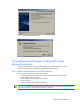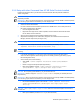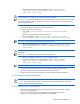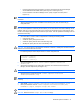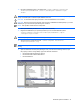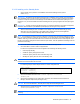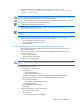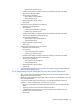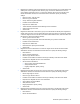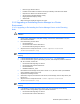HP StorageWorks Command View XP Advanced Edition Device Manager Server Installation and Configuration Guide (December 2005)
Windows® Systems Installation 44
• Leave the settings specifying the location of Common Component and the Device Manager
server databases as the default values (refer to
Figure 3-10 and Figure 3-11).
• For the IP address of the Device Manager server, specify a logical host name (refer to
Figure 3-12).
IMPORTANT: A logical host name indicates the name of a virtual host allocated to the cluster management
IP address.
3. After the Device Manager server is installed on the executing node, enter the license key by
using Web Client.
NOTE: You should have received a CD that contains the Command View XP AE Device Manager License
Key. You should upload the License Key file to a directory on the same server where Device Manager will be
installed. That way you can select the button next to License File and browse for the License Key file. Once
the file is found simply highlight the file and select the Open button. This will update Device Manager with the
permanent License Key.
4. Use a text editor to create a cluster configuration file containing the following entries:
• mode: Specify online.
• virtualhost: Specify the logical host name.
• onlinehost: Specify the host name of the executing node.
• standbyhost: Specify the host name of the standby node.
CAUTION: You cannot specify an IP address for virtualhost, onlinehost, or standbyhost. Confirm that the IP
address can be resolved from the host name.
The following example shows sample entries in a cluster configuration file:
–mode = online
–virtualhost = hcmdserver
–onlinehost = hcmdserver_1
–standbyhost = hcmdserver_2
5. Save the created file as cluster.conf in <common component installation
folder>\conf.
6. Stop the Device Manager server: Select Start, Programs, HP Command View XP AE, Device
Manager, ans then Stop Server (see
Figure 3-27).
CAUTION: Do not use the Windows
®
Services panel to stop the Device Manager server.
7. Stop the Common Component services: <common component installation
folder>\bin\hcmdssrv /stop
NOTE: Do not stop the Common Component services while another Command View XP AE Suite program
is running.
8. Start HiRDB: <common component installation folder>\bin\hcmdsdbsrv /start
9. Back up the database contents: <common component installation folder>\bin\
hcmdsdbmove /export /datapath <target data folder>
CAUTION: Specify an absolute path to the <target data folder>.
CAUTION: Make sure that the <target data folder> is empty.