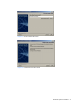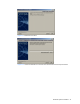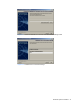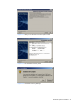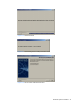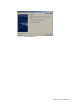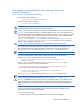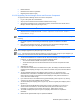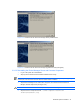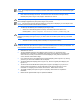HP StorageWorks Command View XP Advanced Edition Device Manager Server Installation and Configuration Guide (December 2005)
Windows® Systems Installation 37
3-2-2 Upgrading or Reinstalling the Device Manager Server and
Common Component
3-2-2-1 Notes on Upgrading or Reinstalling
Device Manager will be installed in:
• c:\Program Files\CVXPAE\DeviceManager
Common Component will be installed in:
• c:\Program Files\CVXPAE\Base
CAUTION: Wait several minutes after the upgrade or re-installation finishes before stopping the service,
because the database must be updated with the latest information.
CAUTION: Do not cancel in the middle of an upgrade or reinstallation, because you could corrupt the files.
CAUTION: If you are updating the Common Component database and an error occurs and auto-recovery
fails, you must manually recover the database before you reinstall the server. Once you upgrade or reinstall
the server, you will not be able to recover the Common Component database. To find a database update
error, check the following log file: <common component installation
folder>\log\hcmdsdbupdate.log. You will want to restore the file named <common component
installation folder>\database\hbase_vup_back.gbk. For instructions on how to restore the
Common Component database, see section
3-7-2 .
CAUTION: Do not reinstall Device Manager when the Control Panel Service window is open.
If you want to install a newer version of the Device Manager server, install it over the existing version.
Device Manager automatically updates your data and configurations to work with the latest version.
The previous TIA.properties file is saved as TIA.properties.old in the same directory.
NOTE: User-created files will not be saved as *.old during the upgrade.
If you want to manually make a backup before re-installing the Command View XP AE Device
Manager server, copy the following files and directories to another location:
• installation-folder-of-Device-Manager-server\HiCommandServer\
config\*.properties
The old *.properties files are backed up in the config file as *.properties.old. Note,
however, that files created by a user will not be backed up.
• installation-folder-of-Device-Manager-server\HiCommandServer\logs
To back up the log files, copy this folder to another location.
• installation-folder-of-Device-Manager-server\SupportTools\
CollectTool\TIA.properties
The old TIA.properties files are backed up as TIA.properties.old in the same folder.
IMPORTANT: You can use only the following characters for User ID: A-Z a-z 0-9 - _ . @ + #. You can
use only the following characters for passwords: A-Z a-z 0-9 ! # $ % & ( ) * + - . = @ \ ^ _ | '.
CAUTION: If CIM/WBEM functions are being used when upgrading from version 1.0 or earlier, you must
release the registration of the SLP daemon from the Windows service before performing the upgrade. For
details about releasing an SLP daemon registration, see the manual Device Manager CIM/WBEM User's
Guide.
If you have performed an upgrade installation without releasing the SLP daemon registration, it may
fail to launch the SLP daemon after the installation.
In such a case, do the following:
1. Disable the Service Location Protocol service from the Service window in Windows.