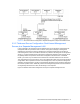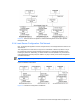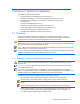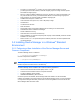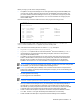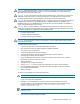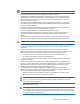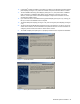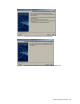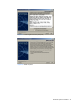HP StorageWorks Command View XP Advanced Edition Device Manager Server Installation and Configuration Guide (December 2005)
Windows® Systems Installation 26
CAUTION: HiRDB Embedded Edition_HD0 must be always running when you are using any Command
View XP AE Suite products version 1.0 or later. You can verify that HiRDB is running by checking the
Windows
®
Services Panel (see Figure 3-24).
CAUTION: If you are using another Command View XP AE Suite product, make sure that you back up the
databases for that product before you install Device Manager. For details about how to back up other
Command View XP AE Suite products databases, see the relevant manual for each product.
CAUTION: Do not install the Device Manager server in a system in which the client environment definitions
of HiRDB related products (such as HiRDB/Single Server, HiRDB/Parallel Server, HiRDB/Run Time,
HiRDB/Developer's Kit, and HiRDB/Workgroup Server) are set in environment variables, or installation or
startup of the Device Manager server may fail.
CAUTION: Before you begin installation, verify that the following folders can be created, or that they have
already been created and are write-enabled. The following assumes that the OS is installed on the C Drive,
and that Device Manager is installed in the default installation folder.
• C:\Program Files\CVXPAE
• C:\Program Files\Hitachi\HNTRLib2
• C:\Program Files\Common Files\Hitachi
CAUTION: For Windows Server™ 2003 SP1 and Windows
®
XP SP2, disable Data Execution Prevention
before starting the installer.
To disable Data Execution Prevention:
1. Log in to the system using a user ID with Administrator permissions.
2. Insert the Command View XP AE Device Manager installation CD-ROM.
3. From Control Panel, choose System.
4. The Properties dialog box for the system displays.
5. Choose the Advanced tab, and then click the Settings button under Performance.
6. The Performance Options dialog box displays.
7. Choose the Data Execution Prevention tab, and then select the radio button for Turn on DEP for
all programs and services except those I select.
8. Click the Add button.
9. The dialog box for choosing a file displays.
10. Choose install.exe in the root folder of the CD-ROM drive, and then click the OK button.
11. From the application list displayed in the Performance Options dialog box, select the check box
for InstallAnywhere Self Extractor.
12. Click the OK button.
To perform a new installation of the Device Manager server:
CAUTION: Do not install Device Manager when the Control Panel Service window is open.
1. Log on to the system as an administrator.
2. Because this is a new installation, you should not have any Device Manager components
currently installed. If there is any other Command View XP AE Suite software installed, be sure
to stop the Common Component services: <common component installation
folder>\bin\hcmdssrv /stop
NOTE: Do not stop the Common Component services while another Command View XP AE Suite
program is running.
3. Load the Device Manager installation CD-ROM.