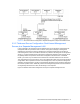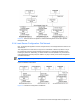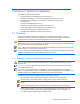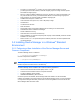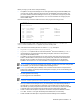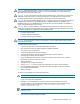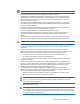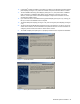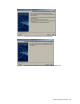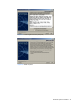HP StorageWorks Command View XP Advanced Edition Device Manager Server Installation and Configuration Guide (December 2005)
Windows® Systems Installation 25
Before you begin, you will need to verify the following:
• The platform running Device Manager has no other applications using the standard SNMP ports
(161 and 162). If another product is using these ports, the installation will end successfully, but
you will be unable to start Device Manager. If this occurs, you will need to change the port used
for Device Manager SNMP traps. See section
7-5-8 for more information on changing the port
used for SNMP traps.
Execute the following command to make sure that no other programs are using port 162:
– > netstat -a
–
–Active Connections
–
– Proto Local Address Foreign Address State
– TCP gone:portmap gone:0 LISTENING
– TCP gone:135 gone:0 LISTENING
– TCP gone:445 gone:0 LISTENING
– ...
– TCP gone:14943 gone:0 LISTENING
– UDP gone:portmap *:*
– UDP gone:445 *:*
– UDP gone:sytek *:*
–
In the command execution results, if there are no lines in which UDP for Proto, 162 for Local
Address, and LISTENING for State appears, the port is not being used.
Also, make sure that the following file does not contain a 162/udp description:
• %SystemRoot%\system32\drivers\etc\services
• %SystemRoot% is replaced with the value of the Windows
®
environment variable SystemRoot.
• If XP512/XP48 is in the management-target storage subsystem, there are no other products
using the standard SNMP port 161.
• The platform running Device Manager has no other products using ports 23015 through 23018,
23032, or 45001-49000. If another product is using these ports, Command View XP AE Device
Manager cannot be installed. Ports 23015 through 23018 and 23032 can be changed after
installation. See section 4-4-2 for more information on changing Common Component ports.
NOTE: If Common Component has already been installed, and these ports have been changed after
that installation, you can use them to install the Device Manager server.
NOTE: If you are installing Device Manager in an environment where Common Component has
already been installed, and these ports have already been changed, you can use the existing ports
instead of the default ports.
• No other applications are running.
• You are logged on as an administrator.
NOTE: To prevent uninstallation by a non-administrator, change the security on the following folder:
<install folder>\UninstallerData\Uninstall_HiCommand.exe
• When you install a Device Manager server, you will temporarily need approximately 600 MB of
free disk space in the drive that has the TMP folder. If the free disk space on this drive is less
than 500 MB, you will be prompted to enter another folder, in which case you must have 500 MB
of free disk space in the indicated drive and 100 MB in the drive that has the TMP folder.
• At least 1.2 GB of free disk space is required for the Common Component database at version
1.0 or later. If version 1.0 or higher has already been installed, this is not necessary.
• At least 100 MB of free disk space is required for the Device Manager server database.