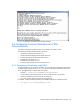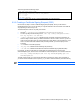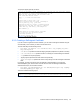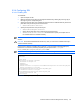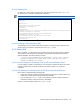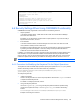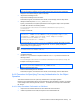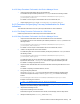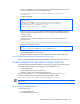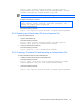HP StorageWorks Command View XP Advanced Edition Device Manager Server Installation and Configuration Guide (December 2005)
Command View XP AE Device Manager Server Security 104
6-3-4 Configuring SSL
6-3-4-1 Enabling SSL
To enable SSL:
1. Open the httpsd.conf file.
2. Make the directives for the SSL port and logical host effective by deleting the pound sign (#) at
the beginning of the corresponding lines.
3. Specify the full path name of the certificate file received from the Certificate Authority and the full
path name of the private key file for the Web server:
• SSLCertificateFile directive
4. Specify the full path name of the private key file:
• SSLCertificateKeyFile directive
• Specify the full path name of the private key file for the Web server:
• SSLCACertificateFile directive. Use this directive to specify the full path name of
the certificate file from a Certificate Authority.
NOTE: If the certificate file from a Certificate Authority has not been distributed, you do not need to set this
directive.
CAUTION: Set the SSLCACertificateFile directive only when you use a server certificate issued by a
chained Certificate Authority.
Figure 6-29 is an example of enabling SSL in Windows
®
, where the signed certificate (httpsd.pem)
received from a CA and the private key (httpsdkey.pem) are placed in the c:\Program
Files\CVXPAE\Base\httpsd\conf\ssl\server folder.
NOTE: The line that begins with a pound sign (#) is a comment line.Type note text here.
–Listen 23015
–SSLDisable
–
–Listen 23016
–<VirtualHost www.example.com:23016>
– ServerName www.example.com
– SSLEnable
– SSLRequireSSL
– SSLCertificateFile "c:/Program Files/CVXPAE/Base/httpsd/conf/ssl/server/httpsd.pem"
– SSLCertificateKeyFile "c:/Program
Files/CVXPAE/Base/httpsd/conf/ssl/server/httpsdkey.pem"
–# SSLCACertificateFile "c:/Program
Files/CVXPAE/Base/httpsd/conf/ssl/server/anycert.pem"
– SSLSessionCacheTimeout 3600
–</VirtualHost>
Figure 6-29 Enabling SSL (Windows
®
)