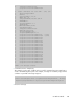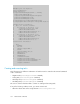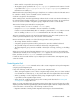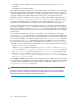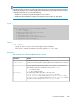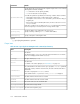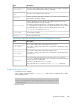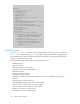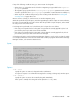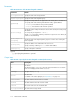HP P9000 Tiered Storage Manager Software 7.4.0-00 CLI Reference Guide (TB585-96027, December 2012)
If any of the following conditions exists, you cannot create a locking task:
• When there is no volume that can be locked in a migration group specified for the migration-
groupname parameter
• The migration group specified for the movetomigrationgroupname parameter at the creation
of a task is specified for the migrationgroupname parameter in a task that has not ended (End)
• When any of the conditions that prevent you from creating a task described in “Creating and
executing tasks” on page 102 is met
Once a volume is locked, you can then move it to another migration group.
When the specified lock period expires, Tiered Storage Manager software outputs an event notification,
but it does not automatically unlock the volume. After the specified lock period expires, either extend
the lock period or unlock the volume.
If a locking task is performed on a locked volume, the lock period is set as follows:
• If the lock period specified in the locking task is longer than the currently applied lock, the lock
period of the previously locked volume will be extended.
• If the lock period specified in the locking task is shorter than the currently applied lock, the lock
period of the previously locked volume will not be changed.
A locked period can be reset if Tiered Storage Manager software is used to relock a volume for which
no locked period has been set because the volume was locked by a program other than Tiered Storage
Manager software, such as Remote Web Console.
Syntax
htsmcli [ server-location] CreateLockingTask
[ common-option ]
[ { -f | --force } ]
[ { -e | --execute } ]
storagedomainname=storage-domain-name
migrationgroupname=migration-group-name
[ guardmode={ ReadOnly | Protect } ]
[ retentiondays=locked-period ]
[ movetomigrationgroupname=target-migration-group-name-after-locking ]
[ notifytourl=event-notification-address ]
[ description=task-description ]
Options
-f or --force
Specify this option to create a locking task without confirmation.
To require a response to a confirmation message before creating a locking task, omit this option.
-e or --execute
Specify this option to execute the created locking task immediately.
If this option is omitted, the locking task will be placed in Standby status.
CLI Reference Guide 109