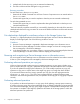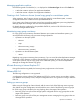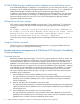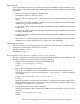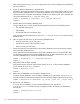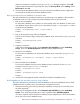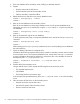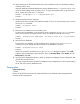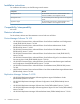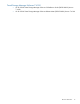HP P9000 Replication Manager Software 7.4.1-00 Release Notes (TB584-96068, April 2013)
10. Import the temporary file transferred from the primary database server into the backup catalog
of the secondary server.
Import the temporary file transferred from the primary database server (C:\temp\EX-FILE1.drm)
into the backup catalog of the secondary server. To import the temporary file, on the secondary
server, execute the drmdbimport command.
PROMPT > drmdbimport -f C:\temp\EX-FILE1.drm
PROMPT >
11. Verify that the file has been imported.
Verify that the import operation has finished normally. To do so, on the secondary server, execute
the drmsqlcat command.
PROMPT > drmsqlcat instA
PROMPT >
12. Restore the user database on the secondary server.
To restore the user database, on the secondary server, execute the drmsqlrestore command.
When this command is executed, the status of the user database becomes RESTORING.
PROMPT > drmsqlrestore 0000000001 -no_resync -nochk_host -target USER_A
PROMPT >
13. Recover the user database.
To recover the user database, on the secondary server, execute the drmsqlrecovertool
command. Doing so changes the status of the final user database to ONLINE.
PROMPT > drmsqlrecovertool instA
PROMPT >
When this command is executed, the drmsqlrecovertool dialog box appears. Click Add,
and then select all transaction log backup files. Then, for Recovery Mode, select Online, and for
Roll Forward, select Yes.
14. Use SQL Server Management Studio to build an AlwaysOn Availability Groups configuration that
includes the secondary server.
1
1
This step is required only for AlwaysOn Availability Groups configurations in which the secondary
server acts as the primary database server.
Prerequisites
Superseded version
7.4.0-00
See the HP XP P9000 Command View Advanced Edition Suite Software System Requirements for
complete product requirements.
Prerequisites 13