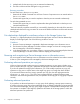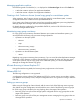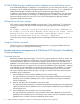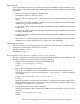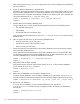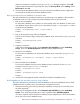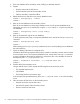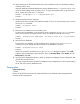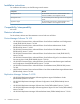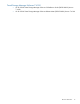HP P9000 Replication Manager Software 7.4.1-00 Release Notes (TB584-96068, April 2013)
When this command is executed, the drmsqlrecovertool dialog box appears. Click Add,
and then select all transaction log backup files. Then, for Recovery Mode, select Loading, and for
Roll Forward, select Yes.
11. Use SQL Server Management Studio to set up an AlwaysOn Availability Groups configuration
consisting of the primary and secondary database servers.
Back up and restore the user database on the active node
This section describes the procedure for backing up and restoring a user database. (This procedure
corresponds to step 2.) In this example, the primary database server is the active node.
1. Back up the user database.
On the primary database server, perform an online backup of the user database. To back up the
user database, execute the drmsqlbackup command by using the -target option or -f option
to specify the user database.
PROMPT > drmsqlbackup instA -target USER_A
PROMPT >
2. Back up the transaction logs of the user database.
To back up the transaction logs, on the primary database server, execute the drmsqllogbackup
command.
PROMPT > drmsqllogbackup instA
PROMPT >
3. Prepare for restoration.
In SQL Server Management Studio, select AlwaysOn High Availability and then Availability
Groups. Then, from Availability Replicas, delete the primary database server.
4. Restore the user database.
To restore the user database, from the primary database server, execute the drmsqlrestore
command.
PROMPT > drmsqlrestore <backupID> -resync -target USER_A
PROMPT >
5. Recover the SQL Server database.
To recover the database, from the primary database server, execute the drmsqlrecover
command or the drmsqlrecovertool command.
PROMPT > drmsqlrecover instA
PROMPT >
PROMPT > drmsqlrecovertool instA
PROMPT >
6. Use SQL Server Management Studio to rebuild the AlwaysOn Availability Group.
Build a database on the secondary server by using a backup
This section describes the procedure for using the database on the primary database server to build
a database for the secondary server. (This procedure corresponds to step 3.)
1. Delete the secondary server from the AlwaysOn Availability Group (only if a secondary server
has been registered).
1
In SQL Server Management Studio, select AlwaysOn High Availability and then Availability
Groups. Then, delete the secondary server that is registered under Availability Replicas.
1
This step is required only for AlwaysOn Availability Groups configurations in which the secondary
server acts as the primary database server.
Backup and restore management in a SQL Server 2012 AlwaysOn Availability Group configuration 11