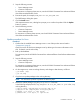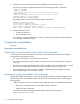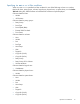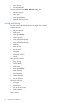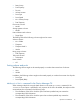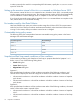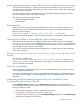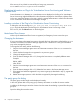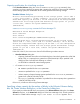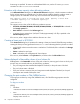HP P9000 Command View Advanced Edition Suite Software 7.4.1-03 Release Notes (TB581-96357, May 2013)
3. Stop the following services:
• Device Manager server
• Common Component
For instructions on stopping these services, see the HP P9000 Command View Advanced Edition
Suite Software Administrator Guide.
4. Execute the patch, for example, DVM_HP07-41-03P_E01_WIN.exe.
The Self-Extractor dialog box opens.
5. Click the Install button.
If the requirements are met, a dialog box prompts you to confirm the update. Click the Update
button to continue.
6. Start the following services:
• Common Component
• Device Manager server
For instructions on starting these services, see the HP P9000 Command View Advanced Edition
Suite Software Administrator Guide.
Update procedure for Linux
Procedure 1
1. Confirm that the installed Device Manager server is one of the product versions listed in
“Prerequisites” (page 9).
Check the version of the Device Manager server by referring to the version information in the
GUI. For details, see the online help.
2. Back up the database.
For instructions, see the HP P9000 Command View Advanced Edition Suite Software Administrator
Guide.
3. Stop the following services:
• Device Manager server
• Common Component
For instructions on stopping these services, see the HP P9000 Command View Advanced Edition
Suite Software Administrator Guide.
4. On the target server, create a working directory and change to that directory as follows:
[/]# mkdir /tmp
[/]# cd /tmp
5. Copy the Linux update package to the working directory.
NOTE: You must be a superuser to perform the following steps.
6. Restore the update package using the gunzip and tar commands.
In the following example, the file/tmp/DVM_HP07-41-03P_E01_LNX.tar.gz is in the /tmp
working directory:
[/tmp/]# gunzip /tmp/DVM_HP07-41-03P_E01_LNX.tar.gz
[/tmp/]# tar xvf /tmp/DVM_HP07-41-03P_E01_LNX.tar
x UPDATE, ***** bytes, ** tape blocks
x PRODUCT.INI, ***** bytes, ** tape blocks
...
Installation instructions 11