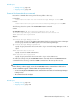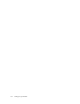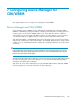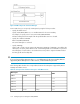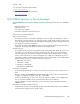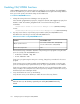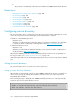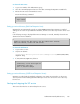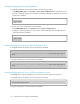HP P9000 Command View Advanced Edition Suite Software 7.4.1-00 Administrator Guide (TB581-96334, April 2013)
4. Restart the P9000 Command View AE Suite product services.
CAUTION:
When an external storage system is connected to P9500, XP24000/XP20000 or
XP12000/XP10000/SVS200, if there is a large number of LDEVs managed by Device
Manager, it might take time for the services to start.
5. Refresh the storage systems registered in Device Manager server via the Device Manager GUI
or CLI.
CAUTION:
• If you use CIM/WBEM to perform an operation for resources (such as LDEVs and parity
groups) that have been reserved by the setup operation from the Device Manager GUI,
the setting might be changed or the resources might be deleted.
• If you delete a storage system while disabling CIM/WBEM functions, perform step 4 in
the following order to restart the services.
1. In the server.properties file, change the server.logicalview.initial-
synchro property to true.
2. Restart the P9000 Command View AE Suite product services.
3. In the server.properties file, change the server.logicalview.initial-
synchro property back to false.
Related topics:
• Configuring service discovery, page 158
• Ports used by the Device Manager server, page 74
• Starting services, page 197
• Stopping services, page 198
Properties related to CIM/WBEM functions
To acquire performance information for an enterprise-class storage system (P9500, XP24000/XP20000,
or XP12000/XP10000/SVS200) or change the port numbers to be used, you need to change the
settings of the properties for the Device Manager server.
The following is a list of the properties related to CIM/WBEM functions. Change the settings if
necessary.
• server.cim.agent
•
server.cim.support
#
•
server.cim.support.job
#
•
server.cim.support.protocol
#
•
server.cim.http.port
#
•
server.cim.https.port
#
• com.wbemsolutions.jserver.bindto
Administrator Guide (Web Version) 157