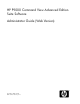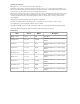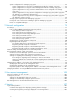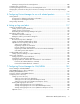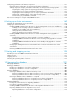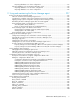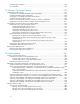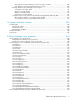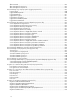HP P9000 Command View Advanced Edition Suite Software Administrator Guide (Web Version) Part number: TB581-96334 Ninth edition: February 2013
Legal and notice information © Copyright 2010, 2013 Hewlett-Packard Development Company, L.P. Confidential computer software. Valid license from HP required for possession, use or copying. Consistent with FAR 12.211 and 12.212, Commercial Computer Software, Computer Software Documentation, and Technical Data for Commercial Items are licensed to the U.S. Government under vendor's standard commercial license. The information contained herein is subject to change without notice.
Contents Preface .............................................................................................. 21 1 System configuration and requirements ............................................... 23 System configuration ................................................................................................................. Hardware configuration ...................................................................................................... Software configuration ......................
System configuration for managing copy pairs ....................................................................... System configuration for using the local management method to manage copy pairs ............ System configuration for using the central management method to manage copy pairs ......... System configuration for using a virtual command device server configuration to manage copy pairs ................................................................................................................
Deleting a message from the warning banner ...................................................................... Communication security mode .................................................................................................. Controlling management client access to the management server .................................................. Changing the password-encoding level in the Device Manager CLI and the Tiered Storage Manager CLI ............................................................
Configuring performance information acquisition ........................................................................ Required system configuration for acquiring performance information ...................................... Settings required to acquire performance information of enterprise-class storage systems ............ Preparing the storage system for acquiring performance information ................................. Preparing the host to acquire performance information ...........................
Exporting databases in a cluster configuration ............................................................... Importing databases into the migration-destination server ...................................................... Importing databases in a non-cluster configuration ......................................................... Importing databases in a cluster configuration ...............................................................
javapath_setup command .................................................................................................. 264 TIC command .................................................................................................................. 265 12 Setting up Host Data Collector ....................................................... 267 Installing Host Data Collector ...................................................................................................
Message text for Device Manager server processing using CIM ....................................... Message text for Tiered Storage Manager processing ..................................................... Message details for Device Manager server requests ............................................................ Commands in message details .................................................................................... Targets in message details .......................................................
dbm.traceSQL .................................................................................................................. dbm.startingCheck.retryCount ............................................................................................ dbm.startingCheck.retryPeriod ............................................................................................ Device Manager log output properties (logger.properties file) ....................................................... logger.loglevel .....
Properties for connecting to PA (hppa.properties file) ................................................................... hppa.infoAcquirePeriod ..................................................................................................... hppa.option .................................................................................................................... hppa.CLIClientPath ........................................................................................................... hppa.
logger.serverTraceMaxFileSize ........................................................................................... logger.guiMessageMaxFileSize .......................................................................................... logger.guiTraceMaxFileSize ............................................................................................... Tiered Storage Manager security properties ...............................................................................
agent.util.hpux.displayDsf .................................................................................................. Device Manager agent log output properties (logger.properties file) ............................................. logger.loglevel ................................................................................................................. logger.MaxBackupIndex ................................................................................................... logger.MaxFileSize .
Figures 1 Basic system configuration ........................................................................................ 23 2 Most secure configuration: separate management LAN plus firewall .............................. 27 3 Second-most secure configuration: separate management LAN plus firewalled devices ..................................................................................................................
23 Configuration example using a server computer that has two NICs ................................ 95 24 CIM components for Device Manager ..................................................................... 154 25 Example of a system configuration in which performance information of a storage system is acquired ...........................................................................................................
Tables 1 Maximum number of management resources .............................................................. 30 2 Appropriate memory heap size for Common Component ............................................. 31 3 Appropriate memory heap size for the Device Manager server ..................................... 33 4 Hosts that can be managed by Device Manager ......................................................... 35 5 Host management software supported by Device Manager .................................
27 Port number that must be registered as a firewall exception between the Host Data Collector computer and a host ............................................................................................... 89 28 Port numbers that must be registered as firewall exceptions between the management server and an SMI-S provider ...................................................................................
58 Settings for registering HiRDB as a resource (for Microsoft Cluster Service) .................... 179 59 Settings for registering the HBase Storage Mgmt Common Service as a resource (for Microsoft Cluster Service) ....................................................................................... 179 60 Settings for registering the HBase Storage Mgmt Web Service as a resource (for Microsoft Cluster Service) ..............................................................................................
85 Support status of HORCM_MON parameter description format ................................... 243 86 Support status of HORCM_CMD parameter description format ................................... 245 87 Support status of HORCM_DEV parameter description format ..................................... 247 88 Support status of HORCM_LDEV parameter description format .................................... 248 89 Values that cannot be specified for the ip_address of HORCM_INST parameter ............
119 Items output to the audit log message text (message text, operation type and operation target) ................................................................................................................. 307 120 Items output to the audit log message text (additional information) ............................... 308 121 Messages output to the audit log ............................................................................ 312 122 Meanings of the operation types (OP) output to the audit log ....
Preface This manual explains how to configure HP StorageWorks P9000 Command View Advanced Edition (abbreviated hereafter as Device Manager), HP StorageWorks P9000 Tiered Storage Manager (abbreviated hereafter as Tiered Storage Manager), and HP StorageWorks P9000 Command View Advanced Edition Suite Common Component (abbreviated hereafter as Common Component), and also explains how to set up an environment as well as how to troubleshoot management servers.
Preface
1 System configuration and requirements This chapter describes the system configuration and system requirements for Device Manager and Tiered Storage Manager. System configuration The following figure shows a basic system configuration in which Device Manager and Tiered Storage Manager are used. Figure 1 Basic system configuration A TCP/IP network must be used to connect a management server to management clients, and the management server to storage systems.
Management server A management server is a computer that integrates and manages storage systems and host computers. P9000 Command View AE Suite is installed on this computer. The management server supports an active-standby type clustering configuration consisting of two computers. Management client A management client is a computer used to operate Device Manager and Tiered Storage Manager. Host (application server) A host (application server) is a computer that uses the volumes in a storage system.
NOTE: Only Host Data Collector can be installed on a separate computer. Device Manager agent The Device Manager agent component collects information about hosts or storage systems that it then reports to the Device Manager server.
WARNING! P9500, XP24000/XP20000, XP12000/XP10000/SVS200 and XP1024/XP128 have a public LAN and a private LAN. Device Manager uses the public LAN to communicate with the SVP about the array and configuration changes. Do not under any circumstances attach the private LAN to an external network because this can cause serious problems on the array. Common security risks System administrators frequently separate production LANs from management LANs.
CAUTION: When a P9500, XP24000/XP20000, XP12000/XP10000/SVS200 or XP1024/XP128 storage system is operated from Element Manager, the storage system communicates directly with Java Web Start and the Web browser on the management client. For this reason, if the storage system and the management client are on different networks, you must set up the networks so that the storage system and the management client can communicate directly with each other.
CAUTION: When a P9500, XP24000/XP20000, XP12000/XP10000/SVS200, or XP1024/XP128 storage system is operated from Element Manager, the storage system communicates directly with Java Web Start and the Web browser on the management client. For this reason, if the storage system and the management client are on different networks, you must set up the networks so that the storage system and the management client can communicate directly with each other.
CAUTION: When a P9500, XP24000/XP20000, XP12000/XP10000/SVS200 or XP1024/XP128 storage system is operated from Element Manager, the storage system communicates directly with Java Web Start and the Web browser on the management client. For this reason, if the storage system and the management client are on different networks, you must set up the networks so that the storage system and the management client can communicate directly with each other.
Figure 5 Least secure configuration: flat network Management server requirements This section describes the system requirements for the management server. Maximum number of resources that can be managed There are upper limits to the number of resources that can be managed by Device Manager, Tiered Storage Manager, and Replication Manager. We recommend that you operate each product within these limits.
Number of paths = number of LDEVs x average number of paths per LDEV Related topics: • Changing Device Manager server properties, page 350 • server.cim.support.job, page 354 Setting the memory heap size of Common Component Use the hcmdschgheap command to set the memory heap size for Common Component. Set a size that is appropriate for the OS of the management server, the number of LDEVs to be managed, and the number of copy pairs to be managed.
-- : You cannot specify this memory heap size. # If you manage both open volumes and mainframe volumes, calculate the number of copy pairs by using the following formula: number-of-open-system-copy-pairs x 6 + number-of-mainframe-systemcopy-pairs To set the memory heap size: 1. Stop the P9000 Command View AE Suite product services. 2. Check the current setting for the memory heap size. In Windows: installation-folder-for-Common-Component\bin\hcmdschgheap /print 3.
Information to collect in advance • Number of LDEVs to be managed Table 3 Appropriate memory heap size for the Device Manager server Memory heap size OS Managed resource Windows (x86 or IPF) OS other than Windows (x86 or IPF) 256 MB (Min: 128 MB) 512 MB (Min: 128 MB) 1,024 MB (Min: 128 MB) Number of LDEVs per storage system 2,000 or less 2,001 or more -- Number of LDEVs per storage system 2,000 or less 2,001 to 6,000 6,001 or more Legend: --: You cannot specify this memory heap size.
P9000 Command View AE Suite products can be used with the following JDK versions: Operations to complete in advance • Checking the JDK for P9000 Command View AE Suite products For details, see HP P9000 Command View Advanced Edition Suite Software System Requirements. To change the JDK: 1. Stop the services of P9000 Command View AE Suite products. 2. Execute the command below, and in the window that opens, select the JDK you want to use.
Hosts that can be managed by Device Manager To allocate storage system volumes to hosts (application servers) or check the volume usage of each host, target hosts must be registered in Device Manager as Device Manager resources. Device Manager can manage the volume usage of the hosts in the following table.
Open host Host management software Normal host Virtual machine Virtualization server Mainframe host vMA N N Y N P9000 mainframe agent N N N Y Legend: Y: Supported N: Not supported #1: If both Host Data Collector and the Device Manager agent manage information about normal hosts or virtual machines, the Device Manager GUI or CLI uses the information acquired by the Device Manager agent.
• • • • Prerequisites for virtual machines, page 39 Prerequisites for virtualization servers, page 46 Prerequisites for mainframe hosts, page 53 Details about the hosts to be managed by the host management software: HP P9000 Command View Advanced Edition Suite Software System Requirements Prerequisites for normal hosts To manage normal hosts by using Host Data Collector or the Device Manager agent, you must perform environment setup of the normal hosts before registering them in Device Manager.
• When the OS of a normal host to be managed is AIX, the ODMDIR environment variable is set. • The directories for commands that are executed during Host Data Collector processing must be the first paths specified in the PATH environment variable. NOTE: If the root account is used to register a host into Device Manager, do not use a general user account to register the host a second time. When information about the host is collected by using a general user account • SSH is enabled.
• Appendix E, page 425 Prerequisites for normal hosts managed by Device Manager agent To use the Device Manager agent to manage normal hosts, install the Device Manager agent on each normal host. After installation, specify the environment settings such as the management server information and the execution interval of the HiScan command. In addition, on normal hosts running the AIX OS, set the ODMDIR environment variable.
Figure 6 Environment settings on virtual machines (when Host Data Collector is used for management) Host Data Collector comes with P9000 Command View AE Suite, which is installed on the management server, but can also be installed on a computer other than the management server. Before you register virtual machines in Device Manager, the following environment settings must already be specified on the virtual machines: • Communication with virtual machines can be performed via the WMI protocol.
Related topics: • Chapter 12, page 267 • Operation workflow for allocating volumes to virtual machines, page 42 • How to register a virtualization server: HP P9000 Command View Advanced Edition Suite Software User Guide or HP P9000 Command View Advanced Edition Suite Software CLI Reference Guide Prerequisites for virtual machines managed by Device Manager agent To use the Device Manager agent to manage virtual machines, install the Device Manager agent on each virtual machine.
• Register the virtualization server that runs in the same physical environment in Device Manager. You can register virtualization servers in Device Manager from vMA or Host Data Collector. However, when you manage the virtualization servers using vMA, you must register virtual WWNs in Device Manager. • For virtual machines running the AIX OS, set the ODMDIR environment variable.
Configuration in which an HBA is shared by multiple virtual machines Figure 9 Operation workflow for allocating volumes to virtual machines (when sharing an HBA by multiple virtual machines) 1. Register one of the virtual machines that share an HBA as a normal host in Device Manager. Do not register the virtualization server that runs in the same physical environment in Device Manager. 2.
Configuration in which a virtual HBA is allocated for each virtual machine (by using NPIV HBAs) Figure 10 Operation workflow for allocating volumes to virtual machines (when allocating a virtual HBA to each virtual machine) 1. 2. 3. 4. Register the virtualization servers that run the virtual machines whose volume status you want to manage in Device Manager. When you manage the virtualization servers from vMA, register the virtual WWN assigned to each virtual HBA in Device Manager.
• How to register a virtualization server: HP P9000 Command View Advanced Edition Suite Software User Guide or HP P9000 Command View Advanced Edition Suite Software CLI Reference Guide • Tasks required to change the virtual machine configuration, page 46 Registering virtual WWNs in Device Manager When using vMA to manage virtualization servers on which NPIV HBAs are used, execute the createnpivinfo command to register the virtual WWN assigned to each virtual machine in Device Manager.
• Operation workflow for allocating volumes to virtual machines, page 42 • How to register a virtualization server: HP P9000 Command View Advanced Edition Suite Software User Guide or HP P9000 Command View Advanced Edition Suite Software CLI Reference Guide Tasks required to change the virtual machine configuration In a configuration in which a virtual HBA is allocated (an NPIV HBA is used) for each virtual machine, any changes to the configuration of virtual machines must also be applied to Device Manager
VMware ESX 4.x, VMware ESXi 4.x or VMware ESXi 5.x is the virtualization server that can be managed by Host Data Collector. Figure 11 Environment settings on virtualization servers (when Host Data Collector is used for management) • Make sure that you install Host Data Collector on a Windows computer. Host Data Collector comes with P9000 Command View AE Suite, which is installed on the management server, but can also be installed on a computer other than the management server.
Figure 12 Environment settings on virtualization servers (when vMA is used for management) • You must deploy vMA on a virtualization server, and then specify the virtualization server or VMware vCenter Server as the monitoring target of vMA. • IPv6 can also be used for communication between the Device Manager server and vMA.
Figure 13 System configuration in which vMA monitors VMware ESX that is in the same physical environment Figure 14 System configuration in which vMA monitors VMware ESX that is in a different physical environment To register a virtualization server in Device Manager, you need to specify vMA information such as the IP address and user account. When you specify the vMA information, the physical environment managed by vMA is registered as a virtualization server.
NOTE: • If a virtualization server is managed by Device Manager, do not make the virtual machines running on that virtualization server management targets of Device Manager, except when NPIV HBA is used in the configuration. • If you change vMA information such as the IP address and user account, you must re-register the vMA in Device Manager (but you do not need to delete it).
NOTE: • If a virtualization server is managed by Device Manager, do not make the virtual machines running on that virtualization server management targets of Device Manager, except when NPIV HBA is used in the configuration.
Figure 16 Operation workflow for managing virtualization server Related topics: • Prerequisites for virtualization servers managed by Host Data Collector, page 46 • Prerequisites for virtualization servers managed by vMA, page 47 • Notes on operating virtualization servers, page 52 Notes on operating virtualization servers Note the following when operating virtualization servers: • To check the most recent information about virtualization server volumes, perform either of the following operations from Devi
• Prerequisites for virtualization servers managed by vMA, page 47 Prerequisites for mainframe hosts From Device Manager or Tiered Storage Manager linked with P9000 mainframe agent, you can perform the following operations for mainframe volumes: • Checking the usage of mainframe volumes and the logical DKC serial numbers of storage systems (from Device Manager) • Migrating and shredding mainframe volumes (from Tiered Storage Manager) Operation workflow of managing a mainframe host To manage mainframe host
The Replication Manager GUI can be displayed from Device Manager GUI. The following table lists the versions of Replication Manager supported by Device Manager.
Legend: Y: Supported, N: Not supported Related topics: • System configuration for managing copy pairs, page 55 • Storage system requirements for managing copy pairs, page 67 System configuration for managing copy pairs Device Manager supports the following four types of system configurations to manage copy pairs. • Local management method In this configuration, copy pairs are managed for each host by connecting a command device to each application server via Fibre Channel.
CAUTION: A configuration definition file should exist as a prerequisite for managing copy pairs from Device Manager (except for copy pairs defined as a device group). If a copy pair is created by using Remote Web Console, SVP, or RAID Manager LIB, you cannot use Device Manager to operate these pairs because the configuration definition file does not exist.
Figure 18 Example of a system configuration for managing copy pairs (local management) Management server conditions: The following computers must be registered as the Device Manager management resources: • A host that recognizes the P-VOL • A host that recognizes the S-VOL Host (application server) conditions: • Device Manager agent must be installed on hosts as follows: If there is one host that recognizes the P-VOL and one host that recognizes the S-VOL, install a Device Manager agent on each of the hosts
• From the P-VOL or S-VOL, LUN security must be set for the host (application server). From the P-VOL and S-VOL, LUN security can be set for different hosts. Command device conditions: • Both the host that recognizes the P-VOL and the host that recognizes the S-VOL must recognize a command device. • From a command device, LUN security must be set for the hosts that recognize the P-VOL or S-VOL. For a host that recognizes the P-VOL, LUN security must be set from the command device on the P-VOL side.
Figure 19 Example of a system configuration for managing copy pairs (central management method) Management server conditions: The following computers must be registered as the Device Manager management resources: • A host that recognizes the P-VOL • A host that recognizes the S-VOL • Pair management server Pair management server conditions: • Device Manager agent must be installed on the pair management server. • The server.agent.rm.
• The management server must recognize a command device. The command device security must not be used for a command device. • From a command device, LUN security must be set for the pair management server. To manage copy pairs for Continuous Access or Continuous Access Journal, LUN security must be set for the host, from the command devices of the storage systems of both the P-VOL and S-VOL.
Figure 20 Example of a system configuration for managing copy pairs (virtual command device server configuration) Management server conditions: The following computers must be registered as the Device Manager management resources: • A host that recognizes the P-VOL • A host that recognizes the S-VOL Host (application servers) conditions: • Device Manager agent version 7.1 or later must be installed on the application servers.
CAUTION: • If the HORCM_ALLOW_INST parameter is specified in the configuration definition file on the virtual command device server, the default port number (34000+instance-number+1) must be used for the RAID Manager initiator port of the application server.
System configuration for using an SVP configuration to manage copy pairs (when copy pairs are defined in a configuration definition file) Set up the management server, pair management server, and storage system so that the prerequisites are satisfied.
Resource group requirements (when managing partitioned resources in P9500) • The volumes below must be registered in a resource group managed by the user. - P-VOL - S-VOL - All pool volumes that make up a pool (when managing Snapshot or Fast Snap pairs) - All journal volumes that make up a journal (when managing Continuous Access Journal pairs) Note that managing partitioned resources might slow the display for some Replication Manager GUI operations.
Figure 22 Example of a system configuration for managing copy pairs (when copy pairs are defined as a device group) Management server conditions: • The following computers must be registered as the Device Manager management resources: - A host that recognizes the P-VOL - A host that recognizes the S-VOL • • • • Device Manager agent version 7.1 or later must be installed on the management server. RAID Manager version 01-25-03/01 or later must be installed on the management server.
• From the P-VOL and S-VOL, LUN security must be set for the host (application server). The management server does not need to recognize the P-VOL or S-VOL. • The P-VOL and S-VOL must be recognized by the hosts (application servers). We recommend that P-VOL and S-VOL be assigned to separate application servers. Resource group requirements (when managing partitioned resources in P9500) • The volumes below must be registered in a resource group managed by the user.
Storage system requirements for managing copy pairs Use Element Manager to set up an environment appropriate for the storage system requirements. Table 8 Storage system requirements for managing copy pairs Storage system Function Requirements • Prerequisite software for Continuous Access Journal must be installed and the license must be enabled. • There must be a fibre-channel connection between the two ports used for an MCU-RCU path.
Storage system Function Requirements • Prerequisite software for Snapshot must be installed and the license must be enabled. Snapshot • To be used as an S-VOL, a V-VOL (a special LU) must be prepared in advance. Perform the preparations in the following order: • Create a pool. • Create a V-VOL. • Prerequisite software for Fast Snap must be installed and the license must be enabled. Fast Snap • To be used as an S-VOL, a V-VOL (a special LU) must be prepared in advance.
Prerequisite version of the Device Manager agent for managing copy pairs The prerequisite version of the Device Manager agent varies depending on the storage system to be managed and the program to be used. When using the GUI to manage copy pairs The prerequisite version of the Device Manager agent varies depending on the target storage system. Table 9 Device Manager agent requirements for managing copy pairs by using the GUI Storage system Device Manager agent version P9500 7.
The following table lists the Device Manager agent version required for each storage system model. Table 11 Device Manager agent version required for each storage system model when managing copy pairs by using the CLI Storage system model Device Manager agent version P9500 7.0 or later XP24000 5.7 or later XP20000 5.8 or later XP12000 XP10000 1.
• If you want to create a copy pair by using RAID Manager or if RAID Manager is already being used to manage copy pairs, you can use the Device Manager CLI to create a configuration definition file. • You cannot use Device Manager to create copy pairs from configuration definition files created in the Device Manager CLI. • To create copy pairs in RAID Manager from configuration definition files created in the Device Manager CLI, you must change the MU numbers to appropriate values.
System configuration and requirements
2 Network configuration This chapter describes the settings for the P9000 Command View AE Suite products that are required in various network configurations. Port settings This section describes the port numbers and firewall settings used by the P9000 Command View AE Suite products. Ports used by P9000 Command View AE Suite products Avoid specifying port numbers used by other programs installed on the same computer for the port numbers used by P9000 Command View AE Suite products.
Port number Description 23018/tcp Used internally for Common Component communication (receiving a termination message from the Web server). This port number can be changed. Used internally for Common Component communication (communication with the Web server). 23025/tcp This port number can be changed. Used internally for Common Component communication (receiving a termination message from the Web server). 23026/tcp This port number can be changed.
Port number Description Used for communication with a CIM client (service discovery). 427/tcp You cannot change the settings by using Device Manager. If products using these ports are installed on the same computer, change the settings of those products. Used internally for Device Manager server communication, for communication with management clients (via the GUI or the CLI),for communication with storage systems, and for communication with hosts (Device Manager agents).
• Registering firewall exceptions , page 83 Ports used by the Tiered Storage Manager server For the management server, ensure that the port numbers specified for use by the Tiered Storage Manager server are different from the port numbers used by other programs installed on the same computer. Table 14 Ports used by the Tiered Storage Manager server Port number Description Used for communication with management clients (via the GUI or the CLI). 20352/tcp You can change the port by modifying the server.
Port number Description 22098/tcp Used for internal communication by Host Data Collector and for non-SSL communication between the Device Manager server and the RMI registry when Host Data Collector is installed on a Windows computer. You can change the port by using the hdc.common.rmi.registryPort property in the hdcbase.properties file of Host Data Collector.
• hdc.service.localport, page 396 • hdc.adapter.localport, page 397 Ports used by the Device Manager agent For the computer on which the Device Manager agent is installed, ensure that the port numbers specified for use by the Device Manager agent are different from the port numbers used by other programs installed on the same computer. Table 16 Ports used by Device Manager agent Port number Description Used for communication with the Device Manager server.
Target storage system Port number Description 51099/tcp Used for communication with the management server or management clients (GUI). This port number cannot be changed. 51100/tcp Used for communication with the management server or management clients (GUI). This port number cannot be changed. 80/tcp Used for communication with management clients (GUI). This port number cannot be changed. 443/tcp Used for starting Element Manager by SSL from management clients (GUI) .
Target storage system Port number Description 51099/tcp Used for communication with the management server or management clients (GUI). This port number cannot be changed. Note that port numbers used for storage systems cannot be changed. Changing ports used by Common Component To change the ports used by Common Component after installing the P9000 Command View AE Suite products, you need to edit the settings file for Common Component. To change the ports used by Common Component: 1.
Default port number Settings files Location In Windows: 23016/tcp installation-folder-for-Common-Component\httpsd\conf\httpsd.conf In Linux: installation-directory-for-CommonComponent/httpsd/conf/httpsd.conf • VirtualHost hostname:port-number • Listen#1 In Windows: installation-folder-for-Common-Component\CC\web\redirector\workers.properties In Linux: worker.worker1.port installation-directory-for-CommonComponent/CC/web/redirector/workers.
Default port number Settings files Location In Windows: installation-folder-for-Common-Component\CC\web\containers\DeviceManagerWebService\usrconf\usrconf.properties In Linux: webserver.connector.ajp13.port installation-directory-for-CommonComponent/CC/web/containers/DeviceManagerWebService/usrconf/usrconf.properties In Windows: 23026/tcp installation-folder-for-Common-Component\CC\web\containers\DeviceManagerWebService\usrconf\usrconf.properties In Linux: webserver.shutdown.
This port number is used only if the OS of the management server is Windows. NOTE: If you change the port numbers for Common Component, you might have to review the following settings depending on the operating environment: • If management clients (GUI) use Internet Explorer 6 (23015/tcp and 23016/tcp): You need to change the pop-up blocking settings.
Port numbers that must be registered as firewall exceptions In an environment with firewalls set up in the network that connects the management server, management clients, and storage systems, you need to register ports used by P9000 Command View AE Suite products as firewall exceptions.
Originator Destination Remarks Port number Machine Port number Machine any/tcp Management server 443/tcp • P9500 - • P9500 • XP24000 • XP20000 any/tcp Management server 1099/tcp • XP12000 • XP10000 - • SVS200 • XP1024 • XP128 • XP24000 • XP20000 any/tcp • XP12000 2001/tcp# Management server • XP10000 • SVS200 Set up the firewall so that communication can be established from any port of the storage system to the 2001/tcp port of the management server.
This port number can be changed. Table 21 Port numbers that must be registered as firewall exceptions between the management client and storage systems Originator Destination Remarks Port number Machine Port number Machine • P9500 • XP24000 • XP20000 any/tcp Management client (GUI) 80/tcp • XP12000 • XP10000 - • SVS200 • XP1024 • XP128 • P9500 • XP24000 any/tcp Management client (GUI) 443/tcp • XP20000 • XP12000 This setting is required when using SSL for Element Manager.
-: Not applicable Table 22 Port numbers that must be registered as firewall exceptions between the management server and a normal host Originator Destination Remarks Port number Port number Machine • Virtual machine 2001/tcp# Management server any/tcp Management server 24041/tcp# any/tcp Management server 24042/tcp# any/tcp Machine • Normal host • Normal host • Virtual machine • Normal host • Virtual machine - - - Legend: -: Not applicable #: This port number can be changed.
Originator Destination Remarks Port number Machine Port number Machine any/tcp Management server 5989/tcp VMware ESX This setting is required for SSL communication if the configuration does not use vMA.
Originator Destination Remarks Port number Machine Port number Machine any/tcp Management server 22104/tcp# Host Data Collector computer This setting is required when all the following conditions exist: any/tcp Management server 22105/tcp # Host Data Collector computer • Host Data Collector is installed on a computer other than the management server.
Originator Destination Remarks Port number Machine Port number Machine any/tcp Management server 5988/tcp# SMI-S provider This setting is required when non-SSL communication is used. any/tcp Management server 5989/tcp# SMI-S provider This setting is required when SSL communication is used. Legend: -: Not applicable #: This port number can be changed.
Originator Destination Remarks Port number Machine Port number Machine This setting is required to send an email to a user when the following events occur: • A task executed from the Tiered Storage Manager CLI ends. any/tcp Management server (Tiered Storage Manager server) 25/tcp#1 Mail server#3 • A task executed from the legacy mode Tiered Storage Manager GUI (the Migration wizard) ends. • A volume lock period expires. • The period specified for a migration group elapses.
• Registering firewall exceptions in SUSE Linux Enterprise Server, page 94 Registering firewall exceptions in Windows To add the components that make up P9000 Command View AE Suite to the firewall exceptions list, execute the hcmdsfwcancel and netsh commands. To add the components to the firewall exceptions list: 1. Execute the following command to add the P9000 Command View AE Suite Common Web Service to the exceptions list: installation-folder-for-Common-Component\bin\hcmdsfwcancel.bat 2.
Component Name added to the exceptions list Path In Windows XP or Windows Server 2003 R2: installation-folder-for-Common-Component\ jdk\jre\bin\java.exe HBase(cmd) In Windows Vista, Windows 7, Windows Server 2008, Windows Server 2008 R2 or Windows Server 2012: installation-folder-for-Common-Component\ jdk5_0\jre\bin\java.exe# JDK In Windows XP or Windows Server 2003 R2: installation-folder-for-Common-Component\ jdk\bin\java.
4. In Other ports specify the port to be registered as an exception, use the Tab key to move to the OK button, and then press Enter. Example: Other ports 162:udp 2001:tcp 23015:tcp NOTE: If a port is already specified, use a space to separate it from the newly added entry. 5. After returning to the Firewall Configuration window, check that Security Level is Enabled, use the Tab key to move to the OK button, and then press Enter.
Figure 23 Configuration example using a server computer that has two NICs If you set up the configuration shown in Figure 23, set up routers, the management client, and the management server so that the following devices can communicate with each other as shown by the arrows in the figure: • XP12000/XP10000/SVS200 and the management client • XP12000/XP10000/SVS200 and the management server (the server computer whose IP address is 10.0.0.
#: The host name must be resolvable to the IPv6 address. CAUTION: If XP24000/XP20000 storage or XP12000/XP10000/SVS200 storage that is managed via an IPv4 address is also set up as a Device Manager management-target, IPv4 addresses must also be set for any NICs that have IPv6 addresses specified for the server.http.host property. Settings for migrating Device Manager to an IPv6 environment If Device Manager is used in an IPv4 environment and you then wish to use it in an IPv6 environment, edit the httpsd.
ServerName example.com : Listen 23015 Listen [::]:23015 SSLDisable : SSLSessionCacheSize 0 Listen 23016 #Listen [::]:23016 ServerName example.com SSLEnable : CAUTION: Do not delete or edit the default setting, Listen 23015. If you do this, communication using IPv4 will no longer be available. Settings to establish SSL communication when migrating Device Manager to an IPv6 environment Remove the hash mark (#) from the line that includes Listen [::]:23016 (the default setting).
Changing the IP address or host name of the management server If you change the IP address or host name of the management server because of changes to the network configuration, you also need to change the settings for P9000 Command View AE Suite products. Changing the host name of the management server To apply the changed host name to the P9000 Command View AE Suite products, edit the /etc/ hosts file (in Linux) , httpsd.conf file, and cluster.
4. Edit the httpsd.conf file. Change the value for the ServerName parameter to the new host name. • In Windows: installation-folder-for-Common-Component\httpsd\conf\httpsd.conf • In Linux: installation-directory-for-Common-Component/httpsd/conf/httpsd.conf If TLS/SSL is used for communication between the management server and management clients, you also need to change the following settings: • If a host name has been specified for the tag, change the host name to an asterisk (*). 5.
CAUTION: Do not change the settings in the cluster configuration file (the cluster.conf file). To change the IP address of the management server: 1. Stop the P9000 Command View AE Suite product services. 2. Edit the httpsd.conf file. If the old IP address is specified for the ServerName parameter, change the IP address to the host name or the new IP address. • In Windows: installation-folder-for-Common-Component\httpsd\conf\httpsd.
Required operations after changing the IP address or host name of the management server If you change the IP address or host name of the management server, you might have to review the settings for Device Manager, Tiered Storage Manager, and Replication Manager depending on the operating environment. • When the old host name or IP address is specified for the server.http.
• Migrating to a cluster environment To change P9000 Command View AE Suite product URLs: • Execute the hcmdschgurl command.
3 User account management This chapter describes the settings required for managing user accounts of P9000 Command View AE Suite products. Password conditions for user accounts To prevent user passwords from being guessed by a third party, P9000 Command View AE Suite products allow you to specify password conditions. For example, you can specify a minimum number of characters and a required combination of character types. The password conditions are set in the security.
Item Description password.check.userID Specifies whether the password can be the same as the user ID. Specify true or false. If true is specified, passwords cannot be the same as the corresponding user ID. If false is specified, passwords can be the same as the corresponding user ID. Default: false When you change a setting in the security.conf file, the change takes effect immediately. The password conditions that you set in the security.
attempts is allowed. When you change a setting in the security.conf file, the change takes effect immediately. Unsuccessful attempts to log on to other products in the P9000 Command View AE Suite that use the Single Sign-On function count towards the number of unsuccessful logon attempts.
For value, specify true or false. If you specify true, the System account is subject to automatic and manual locking. If you specify false, the System account is not subject to automatic or manual locking. Note that you need to restart P9000 Command View AE Suite products services for the value set in the user.conf file to take effect. CAUTION: • If P9000 Command View AE Suite product versions 6.1 or later are installed and true is set in the user.
4 Security This chapter describes the security settings required to operate P9000 Command View AE Suite products. Login warning banners A warning banner is a field for security messages displayed in the Login panel of P9000 Command View AE Suite products. P9000 Command View AE Suite products can display an optional message (warning banner), as a security risk measure at login.
To create and register a message displayed on a warning banner: 1. Use a text editor to create a message. Sample messages in English (bannermsg.txt) and Japanese (bannermsg_ja.txt) are provided in the following locations: • In Windows: installation-folder-for-Common-Component\sample\resource • In Linux: installation-directory-for-Common-Component/sample/resource These sample files are overwritten at installation so, if you wish to use a sample file, copy it and then edit it.
NOTE: If you execute the hcmdsbanner command and a message for the specified locale is already registered, it will be updated by being overwritten. TIP: You can also use the GUI to perform the following operations: • Registering a message without the locale specified • Editing a message that has been registered by the hcmdsbanner command with the locale option omitted When you use the GUI to perform operations, the following restrictions apply: • Available HTML tags are limited.
TIP: You can also use the GUI to delete the following messages: • A message registered from the GUI • A message registered by the hcmdsbanner command with the locale option omitted If the system is in a cluster configuration, operations from the GUI are applied only to the executing node. To apply the operation to the standby node, switch the nodes and then perform the same operations. Communication security mode This information is under export control and is not available on the web.
3. In the last line of the httpsd.conf file, register information about management clients that can be connected to the Device Manager server. The following shows how to specify the httpsd.conf file: order allow,deny allow from management-client [management-client...] Hosts can be written in the following formats: • The domain name (example: hp.com) • Part of the domain name (example: hp) • The whole IPv4 and IPv6 address (example: 10.1.2.3 127.0.0.
Related topics: • Starting services, page 197 • Stopping services, page 198 Changing the password-encoding level in the Device Manager CLI and the Tiered Storage Manager CLI This information is under export control and is not available on the web. To view the contents of this chapter, see the manual that is shipped with the product.
5 Configuring Device Manager for use with related products This chapter describes the settings required for linking with related products. Linking with PA By linking Device Manager and Tiered Storage Manager to PA, you can check performance information, such as the parity group usage rate and the volume IOPS, and the PA GUI can be launched from Device Manager or Tiered Storage Manager.
• Starting services, page 197 • Stopping services, page 198 Prerequisites for launching the PA GUI To launch the PA GUI window, PA must have been set up. For details on the system requirements and how to set up PA, see the manual for PA. To configure environment settings required for Tiered Storage Manager server: 1. Stop the P9000 Command View AE Suite product services. 2. Specify the protocol, host name or IP address, and port number in the PA URL for the following properties in the client.
For example, if the name of the HP Storage Essentials management server is computer-name, configure the StorageEssentials.
Configuring Device Manager for use with related products
6 Setting up logs and alerts This chapter describes the settings required to use the P9000 Command View AE Suite products to monitor the status of the system and errors. Setting up integrated log files Common Component provides a common library used for logging. P9000 Command View AE Suite products use this library to output trace log information to log files. Setting up trace log files (Windows) To change the number or size of Common Component trace log files, use the Windows HNTRLib2 utility.
Setting up trace log files (Linux) To change the number or size of Common Component trace log files, use the utility program (hntr2util). WARNING! Changing the common trace log settings affects other program products that use the common trace logs. Operations to complete in advance • Log in to the system as a root user. To set up Common Component trace log files: 1. Execute the utility program stored in the following location: /opt/hitachi/HNTRLib2/bin/hntr2util 2.
To collect Tiered Storage Manager CLI log files: • Set the necessary properties in the HtsmgetTI.properties file stored in the following location. In Windows: installation-folder-for-the-Tiered-Storage-Manager-server\SupportTools\CollectTool\ In Linux: installation-directory-for-the-Tiered-Storage-Manager-server/SupportTools/CollectTool/ Table 34 Properties set in the HtsmgetTI.properties file Property Description Specify the directory in which Tiered Storage Manager CLI is installed.
Categories Description Events indicating hardware or software failures: Failure • Hardware failures • Software failures (memory error, etc.
Categories Description Events indicating that abnormal communication occurred: • SYN flood attacks to a regularly used port, or protocol violations • Access to an unused port (port scanning, etc.) Different products generate different types of audit log data. For details on the contents of the output audit log data, see “Checking audit log data” on page 299.
Type description Automatic account lock Audit event Severity Message ID Failed login (to the external authentication server) 4 KAPM02451-W Successful logout 6 KAPM08009-I Automatic account lock (repeated authentication failure or expiration of account) 4 KAPM02292-W Table 38 Audit events that are output to audit logs (when the category is ConfigurationAccess) Type description Audit event Severity Message ID User registration Successful user registration 6 KAPM07230-I Failed user regist
Type description Audit event Severity Message ID Failed account lock release using the hcmdsunlockaccount command 3 KAPM07240-E Successful authentication method change 6 KAPM02452-I Failed authentication method change 3 KAPM02453-E Authorization group addition Successful addition of an authorization group 6 KAPM07247-I (GUI) Failed addition of an authorization group 3 KAPM07248-E Successful deletion of one authorization group 6 KAPM07249-I Authorization group deletion Failed deletio
Type description Audit event Severity Message ID User group deletion Successful deletion of a user group 6 KAPM07265-I Failed deletion of a user group 3 KAPM07266-E Successful update of a user group 6 KAPM07267-I Failed update of a user group 3 KAPM07268-E Successful registration of a role 6 KAPM07269-I Failed registration of a role 3 KAPM07270-E Successful deletion of a role 6 KAPM07271-I Failed deletion of a role 3 KAPM07272-E Successful update of a role 6 KAPM07273-I Faile
Type description Database input/output Database area creation or deletion Authentication data input/output Audit event Severity Message ID Successful data output using the hcmdsdbmove command 6 KAPM06543-I Failed data output using the hcmdsdbmove command 3 KAPM06544-E Successful data input using the hcmdsdbmove command 6 KAPM06545-I Failed data input using the hcmdsdbmove command 3 KAPM06546-E Successful database area creation using the hcmdsdbsetup command 6 KAPM06348-I Failed databas
Type description Device Manager server (via CIM) processing Acquisition of storage domain information#3 Acquisition of migration group information#3 126 Audit event Severity Message ID Response transmission (normal) 6 KAIC53100-I Response transmission (abnormal) 3 KAIC53300-E Request reception (normal) 6 Request reception (abnormal) 3 Response transmission (normal) 6 Response transmission (abnormal) 3 Successful acquisition of all storage domain information 6 KATS90000-I Failed acqu
Type description Acquisition of storage system information#3 Acquisition of task information#3 Acquisition of storage tier information#3 Acquisition of pool information#3 Audit event Severity Message ID Successful acquisition of migration group summary information 6 KATS90000-I Failed acquisition of migration group summary information 4 KATS90001-W Successful acquisition of storage system information 6 KATS90000-I Failed acquisition of storage system information 4 KATS90001-W Successful
Type description Acquisition of keystore file information#3 Acquisition of volume information#3 Acquisition of information about unused capacity of parity groups#3 Acquisition of external connection settings#3 Storage domain operations#3 128 Audit event Severity Message ID Failed acquisition of the number of pools returned from a search 4 KATS90001-W Successful acquisition of keystore file information 6 KATS90000-I Failed acquisition of keystore file information 4 KATS90001-W Successful a
Type description Migration group operations#3 Task operations#3 Audit event Severity Message ID Failed update of a storage domain 4 KATS90001-W Successful volume addition to a migration group 6 KATS90000-I Failed volume addition to a migration group 4 KATS90001-W Successful acquisition of the list of storage tiers that can be specified as migration destinations 6 KATS90000-I Failed acquisition of the list of storage tiers that can be specified as migration destinations 4 KATS90001-W Suc
Type description Storage tier operations#3 Audit event Severity Message ID Successful registration of a storage tier 6 KATS90000-I Failed registration of a storage tier 4 KATS90001-W Successful deletion of a storage tier 6 KATS90000-I Failed deletion of a storage tier 4 KATS90001-W Successful update of storage tier information 6 KATS90000-I Failed update of storage tier information 4 KATS90001-W #1: If an account is locked because the authentication method was changed for a user whose
Type description Audit event Severity Message ID No permission to stop a task 4 KATS90010-W Note: This information is output only by operations from the Tiered Storage Manager CLI or the Tiered Storage Manager GUI in Legacy mode.
Type description Acquisition of information from an external authentication server Audit event Severity Message ID Successful acquisition of user information from the LDAP directory server 6 KAPM10135-I Failed acquisition of user information from the LDAP directory server 3 KAPM10136-E Successful acquisition of the SRV record from the DNS server 6 KAPM10137-I Failed acquisition of the SRV record from the DNS server 3 KAPM10138-E For details about the output format of message text, see “Mess
Item Description Specify the audit event categories to be generated. When specifying multiple categories, use commas (,) to separate them. In this case, do not insert spaces between categories and commas. If Log.Event.Category is not specified, audit log data is not output. For information about the available categories, see Table 36 to Table 40. Log.Event.Category is not case-sensitive. If an invalid category name is specified, the specified file name is ignored. Log.Event.
Although you can specify this value, we do not recommend that you specify it. The table below shows the correspondence between the severity levels of audit events, the values indicating severity that are specified in the syslog.conf file, and the types of event log data. Table 43 Correspondence between the severity levels of audit events, the severity levels in syslog.conf, and the types of event log data Severity of audit events Severity in syslog.
For storage system alerts, you can specify that the contents of received alerts are automatically sent to users by email. Error detection by Device Manager Device Manager detects errors in management-target storage systems as follows: • Polling (default) Device Manager regularly monitors the operating status of the storage systems, and displays an alert when an error is detected. An alert includes the location where an error occurred and overview of the error.
• Settings for reporting SNMP traps to Device Manager • The IP address of the management server must be registered in the SNMP Agent settings for storage systems as a target for trap notification. After the above settings finish, the Device Manager server receives SNMP traps from all communities and displays them as alerts. Related topics: • Changing Device Manager server properties, page 350 • server.dispatcher.daemon.
NOTE: • Device Manager sends email only once when an alert is issued. If the Device Manager server fails to send an email, the same email will not be sent again. Information on an alert and email address of the intended destination of this email, are output to the Device Manager trace log file. • If the Device Manager server service stops before the Device Manager server sends an email about an alert, the email will not be sent.
TIP: The users who receive emails need to use email software that supports Unicode (UTF-8) encoding because, when sending an email, the Device Manager server sets the character encoding of the email to Unicode (UTF-8).
Operations to complete in advance • Logging in with administrator permissions (for Windows) or as a root user (for Linux) • Setting the server.mail.smtp.auth property of the Device Manager server Specify true. Information to collect in advance • User ID and password for which All Resources has been assigned as a resource group and Admin has been set as the role in Device Manager. • User ID and password used for SMTP authentication. To register an SMTP authentication user account in Device Manager: 1.
To customize email contents: 140 Setting up logs and alerts
1. Use a text editor to edit the template file ( mail-alert-detection.txt ) stored in the following location:. In Windows: installation-folder-for-the-Device-Manager-server\Server\config In Linux: installation-directory-for-the-Device-Manager-server/Server/config The following shows the settings of the default mail-alert-detection.txt file: Specify the mail-alert-detection.txt file so that all of the conditions below are satisfied.
Parameter name Description Time at which the Device Manager server acquired alert information occurrenceTime Display format: yyyy/mm/dd hh:mm:ss hh is displayed by using 24-hour display. 2. Restart the P9000 Command View AE Suite product services. Related topics: • Starting services, page 197 • Stopping services, page 198 Sending SNMP traps to log files Device Manager receives SNMP traps issued by devices on the network and outputs them to log files.
Setting up Device Manager to output SNMP traps To set up Device Manager to receive SNMP traps and output them to log files, the following settings must be specified: • Settings required for Device Manager to receive SNMP traps# • Device Manager must be able to use port 162/udp of the management server. • Specify true for the server.dispatcher.daemon.receiveTrap property.
Event Description Unlocking task ended This event occurs when an unlocking task created via the Tiered Storage Manager CLI ends successfully, ends due to a failure, or is canceled. Volume lock period expired This event occurs when the volume lock period has expired for a volume in a migration group created via the Tiered Storage Manager CLI or the Tiered Storage Manager GUI in Legacy mode.
TIP: To send notifications about executed tasks via the Tiered Storage Manager CLI or the Tiered Storage Manager GUI in Legacy mode, the following properties in the Tiered Storage Manager server server.properties file must be set: • server.mail.from • server.mail.smtp.host • server.mail.smtp.port • server.mail.smtp.auth • server.mail.errorsTo • server.eventNotification.mail.to • server.
Type Event Template file • In Windows: installation-folder-for-theTiered-Storage-Manager-server\ conf\mail-shreddingtask-end.txt Shredding task ended#2 • In Linux: installation-directory-for-theTiered-Storage-Manager-server/ conf/mail-shreddingtask-end.txt • In Windows: installation-folder-for-theTiered-Storage-Manager-server\ conf\mail-lockingtask-end.txt Locking task ended#2 • In Linux: installation-directory-for-theTiered-Storage-Manager-server/ conf/mail-lockingtask-end.
#1: The template files are stored in the following locations: • In Windows: installation-folder-for-the-Device-Manager-server\Server\template • In Linux: installation-directory-for-the-Device-Manager-server/Server/template #2: The template files are stored in the following locations: • In Windows: installation-folder-for-the-Tiered-Storage-Manager-server\template • In Linux: installation-directory-for-the-Tiered-Storage-Manager-server/template By specifying, within the template files, parameters that will a
The parameters that can be specified in a template depend on the events. The parameters are listed in Table 48 to Table 50. Table 48 Parameters for events that occur when tasks end (migration tasks created via the Migrate data wizard) Parameter Description task Task name taskType Task type status Task status description Task description user The user ID of the user who created the task.
Parameter Description targetStorageTierName Name of the target storage tier eraseData Whether data after migration is to be deleted migratedVolumes Device numbers of both migrated volumes and volumes whose data has been erased shreddingMethod Shredding method shreddedVolumes Device numbers of shredded volumes guardMode Lock mode retentionDays Retention period (days) lockedVolumes Device numbers of locked volumes unlockedVolumes Device numbers of unlocked volumes moveToMigrationGroupName
TIP: To send notifications about executed tasks via the Tiered Storage Manager CLI or the Tiered Storage Manager GUI in Legacy mode, an SMTP authentication user account must be set up on the Tiered Storage Manager server by using the htsmmodmailuser command. Format of the hdvmmodmailuser command The SMTP authentication user settings set by the hdvmmodmailuser command are also used for alert email notification .
Related topics: • Starting services, page 197 • Stopping services, page 198 Format of the htsmmodmailuser command Execute the command after moving to the following folder or directory: In Windows: installation-folder-for-the-Tiered-Storage-Manager-server\bin In Linux: installation-directory-for-the-Tiered-Storage-Manager-server/bin The following shows the syntax of the htsmmodmailuser command: Format htsmmodmailuser -u Tiered-Storage-Manager-user-ID -p Tiered-Storage-Manager-password SMTP-authentication-us
Setting up logs and alerts
7 Configuring Device Manager for CIM/WBEM This chapter explains how to configure Device Manager for CIM/WBEM . Device Manager and CIM/WBEM Device Manager supports WBEM, which is defined by the standards-setting organization DMTF. WBEM is a standard proposed by the DMTF for managing networked devices, including hosts and storage systems, over the Internet.
Figure 24 CIM components for Device Manager From a CIM client, you can specify a namespace by using the follow procedure: • Specify the SMI-S version. Specify root/smis/smisxx (xx is an abbreviation for the version number). For example, to specify version 1.5.0, enter root/smis/smis15. The latest namespaces that complies with the specified SMI-S version is selected. • Specify the condition current. Enter root/smis/current. The current namespace is selected. • Specify interop. SMI-S 1.3.
Legend: --: N/A You can acquire information about CIM at: http://www.dmtf.org/ You can acquire information about SMI-S at: http://www.snia.
Enabling CIM/WBEM functions When P9000 Command View AE Suite has been installed as a new installation, the CIM/WBEM functions are enabled. If you want to enable the CIM/WBEM functions again after having disabled them, you need to specify environment settings as described below. To enable the CIM/WBEM functions: 1. Change the setting in the Device Manager server property file. In the server.properties property file, change the server.cim.support property from false to true. The server.
4. Restart the P9000 Command View AE Suite product services. CAUTION: When an external storage system is connected to P9500, XP24000/XP20000 or XP12000/XP10000/SVS200, if there is a large number of LDEVs managed by Device Manager, it might take time for the services to start. 5. Refresh the storage systems registered in Device Manager server via the Device Manager GUI or CLI.
#: This property is automatically set during a new installation of P9000 Command View AE Suite. Related topics: • • • • • • • • Changing Device Manager server properties, page 350 server.cim.agent, page 354 server.cim.support, page 354 server.cim.support.job, page 354 server.cim.support.protocol, page 354 server.cim.http.port, page 355 server.cim.https.port, page 355 com.wbemsolutions.jserver.
To release the SLP service: 1. Log on as a member of the Administrator group. 2. Show the command prompt and move to the folder containing the OpenSLP executable file. 3. Release the SLP service from Windows services. Execute the following command: slpd -remove Setting up service discovery (Red Hat Enterprise Linux) OpenSLP files are automatically copied over when P9000 Command View AE Suite is installed.
Starting and stopping the SLP service (Windows) To manually start the SLP service, perform either of the following procedures: • From Administrative Tools, select Services and then Service Location Protocol to start the SLP service. • Show the command prompt, move to the folder containing the OpenSLP executable file, and execute the following command: slpd -start To stop the SLP service, perform either of the following: • From Administrative Tools, select Services and then Service Location Protocol.
# /usr/sbin/rcslpd stop OpenSLP service The SLP service (or SLP daemon) of OpenSLP outputs operation logs to the following file: In Windows: %WINDIR%slpd.log# #: %WINDIR% is replaced by the value of the environment variable WINDIR in Windows. Normally, the value is C:\WINNT\. In Linux: installation-directory-for-the-Device-Manager-server/Server/wsi/cfg/ slp.log By default, only the start message at SLP daemon startup is output to the log file.
Figure 25 Example of a system configuration in which performance information of a storage system is acquired Management server A management server is a server in which Device Manager server version 5.9 or later is installed. You must set the management server so that CIM/WBEM can be used. For details on how to set up CIM/WBEM, see “Enabling CIM/WBEM functions” on page 156 and “Properties related to CIM/WBEM functions” on page 157.
XP12000/XP10000/SVS200) by using the command device within the storage system, and then reports it to the Device Manager server. The system configuration that is required to acquire performance information of a storage system differs depending on the storage system model. For information on P9500, XP24000/XP20000 or XP12000/XP10000/SVS200, see “Settings required to acquire performance information of enterprise-class storage systems” on page 163.
3. Write the command device settings into the perf_cmddev.properties file. To write the settings into the file, execute the perf_findcmddev command or edit the file directly. CAUTION: • If you are using the Device Manager agent version 6.3 or earlier and you want to use a storage system in an SLPR environment, directly edit the perf_cmddev.properties file to define command devices for SLPRs. • If you upgrade the Device Manager agent from version 6.3 or earlier to version 6.
RAID-ID.serial-number.LDEV-number: deviceFileName When using the Device Manager agent version 6.4 or later: RAID-ID.serial-number.[SLPR-number.]LDEV-number: deviceFileName The following table describes values to be specified in the perf_cmddev.properties file. Table 54 Settings in the perf_cmddev.
to define PhysicalDrive5 (whose LDEV number is 345) as the SLPR0 command device of XP12000/XP10000/SVS200 (whose serial number is 14050). R600.44332.456: \\.\PhysicalDrive3 R500.14050.345: \\.\PhysicalDrive5 R500.14050.346: \\.\PhysicalDrive6 R500.14050.347: \\.\PhysicalDrive10 R501.89832.780: \\.\PhysicalDrive15 Format of the perf_findcmddev command The perf_findcmddev command allows you to specify a command device in the perf_cmddev.properties file.
Item Description SLPR# Displays the number of the SLPR to which the command device belongs by using a decimal (base 10) number. If no number is defined for the SLPR, a hyphen (-) is displayed. LDEV# Displays the CU:LDEV number of the command device by using a decimal (base 10) number. Device file name Displays the command device identifier (the physical drive number, VolumeGUID, or device file name) recognized by the host. If an unrecognizable value is defined in the perf_cmddev.
If you do not specify the -file option, the perf_cmddev.properties file will automatically be overwritten. User account settings for using the CIM/WBEM functions Note that All Resources must be assigned for the users who use the CIM/WBEM functions. Also note that the CIM methods that can be executed differ depending on the role in Device Manager as described in the following table.
8 Setting up a cluster environment By clustering two P9000 Command View AE Suite product management servers together in an active-standby configuration, the availability of P9000 Command View AE Suite products can be improved. This chapter explains how to set up a cluster environment for P9000 Command View AE Suite products. Verifying the management server environment The setup procedure differs depending on the management server environment.
files for the corresponding products. For details about the sizes of other P9000 Command View AE Suite product databases, see the manuals for those products. CAUTION: • The disk configuration must be the same on all the nodes that make up a cluster. Furthermore, the installation destination for the P9000 Command View AE Suite products must also be the same (including the drive letter and path).
3. Perform a new installation of P9000 Command View AE Suite on the executing node. If any other P9000 Command View AE Suite products are included in the cluster environment, preparations for installation of the Device Manager server and the Tiered Storage Manager server are as follows: • Make the shared disk accessible, and then specify a path on the shared disk for the database storage location.
6. Use a text editor to create a cluster-configuration file. This step is not required if the cluster environment has been configured for other P9000 Command View AE Suite products. The items to be specified in the cluster-configuration file are as follows: mode=online virtualhost=logical-host-name onlinehost=executing-node-host-name standbyhost=standby-node-host-name Save the created file as cluster.conf in installation-folder-of-Common-Component\ conf. CAUTION: • Specify online for mode.
9. Execute the following command to back up the database after the new installation. As preparation in case of a failure, we recommend that you back up the databases. installation-folder-of-Common-Component\bin\hcmdsbackups /dir target-folder-for-storing-backup-files /auto dir Using an absolute path, specify the local disk folder for the database backup files. Verify that the folder for the dir option is empty.
11. Execute the following command to migrate the database to the shared disk: installation-folder-of-Common-Component\bin\hcmdsdbclustersetup / createcluster /databasepath target-folder-for-re-creating-database / exportpath target-folder-for-storing-database /auto createcluster This option changes the P9000 Command View AE Suite product in a non-cluster configuration to a cluster configuration. databasepath Specify the folder in which you want to re-create the database.
Related topics: • Services and resource group that need to be removed from the cluster management: The manuals for P9000 Command View AE Suite products. • How to install P9000 Command View AE Suite: HP P9000 Command View Advanced Edition Suite Software Installation and Configuration Guide • Checking the operating status of services, page 199 Installing on the standby node (new installation) To perform a new installation of P9000 Command View AE Suite on the standby node: 1.
4. Open the server.properties file and make sure that the logical host name is specified in the server.http.host property. If the logical host name is not set, change the current value to the logical host name. installation-folder-of-the-Device-Manager-server\Server\config\ server.properties 5. Set the database on the shared disk as the database to be used. The procedure is described in steps 6 through 7.
8. Execute the hcmdssrv command to verify that the P9000 Command View AE Suite product services have stopped. 9.
To set up Microsoft Cluster Service: 178 Setting up a cluster environment
1. Add Device Manager and Tiered Storage Manager resources to the resource group. Select New, and then Resource. In each dialog box, specify the settings as shown in Table 58 to Table 63, and then select Finish. Table 58 Settings for registering HiRDB as a resource (for Microsoft Cluster Service) Dialog box name New Resource Setting Name: HiRDB/ClusterService _HD0 (optional) Resource type: Generic Service. Possible Owners Make sure that the executing and standby nodes have been added.
Dialog box name New Resource Setting Name: HCS Device Manager Web Service (optional) Resource type: Generic Service. Possible Owners Make sure that the executing and standby nodes have been added. Dependencies Register HBase Storage Mgmt Web Service. Generic Service Parameters Registry Replication Service name: DeviceManagerWebService Start parameters: Specify nothing. Specify nothing.
• Provide a cluster group (resource group), which is a group of services to be clustered (units of service failover). • Configure a resource group that includes the shared disks and client access points (cluster management IP addresses and network names) that can be inherited by the executing and standby nodes. • Make sure that Windows Server Failover Clustering can successfully control resource allocation, resource removal, and operation monitoring.
2. Click the resource name, and then choose Properties. Specify the settings shown in Table 64 through Table 69. Note that there is no Registry Replication tab in Windows Server 2012. Table 64 HiRDB/ClusterService _HD0 property settings (for Windows Server Failover Clustering) Tab name Setting General Startup parameters (or Startup type): Specify nothing (if a value is specified, delete it). Dependencies Register the shared disk and client access point.
Tab name Setting General Startup parameters (or Startup type): Specify nothing (if a value is specified, delete it). Dependencies Register HBase Storage Mgmt Web Service. Advanced Policies Possible Owners: Make sure that the executing and standby nodes have been added. Policies Specify nothing. Registry Replication Specify nothing.
NOTE: In the cluster management application, services are displayed with the resource names that were set for them when they were registered as resources. Preparing the system for a cluster upgrade or overwrite installation Execute the following operations: 1. On the executing node, bring the resource group in which the P9000 Command View AE Suite product services have been registered online. 2. Use the cluster management application on the executing node to take the following services offline: 3. 4.
Installing P9000 Command View AE Suite on the executing node (upgrade or overwrite installation) To install P9000 Command View AE Suite on the executing node as an upgrade or overwrite installation: 1. Make sure that you can access the shared disk from the executing and standby nodes. 2. Perform an upgrade or overwrite installation of P9000 Command View AE Suite. In the Pre-Installation Confirmation window, confirm that the setting for Back up the database prior to the installation is Yes.
• How to install P9000 Command View AE Suite in an environment in which Replication Manager is linked with Business Continuity Manager: HP P9000 Replication Manager Software Configuration Guide • Stopping services, page 198 Installing P9000 Command View AE Suite on the standby node (upgrade or overwrite installation) To install P9000 Command View AE Suite on the standby node as an upgrade or overwrite installation: 1. Execute the hcmdssrv command to stop the Common Component services. 2.
Related topics: • Stopping services, page 198 • How to install P9000 Command View AE Suite: HP P9000 Command View Advanced Edition Suite Software Installation and Configuration Guide • How to install P9000 Command View AE Suite in an environment in which Replication Manager is linked with Business Continuity Manager: HP P9000 Replication Manager Software Configuration Guide Changing the management server environment from a non-cluster environment to a cluster environment Follow the procedure below to chang
4. Use a text editor to create a cluster-configuration file on the executing node and a cluster configuration file on the standby node.
6. Execute the following command to back up the database at the executing node. installation-folder-of-Common-Component\bin\hcmdsbackups /dir target-folder-for-storing-backup-files /auto dir Using an absolute path, specify the local disk folder for the database backup files. Verify that the folder for the dir option is empty. auto This option automatically changes the P9000 Command View AE Suite product services and the HiRDB service to the statuses required for backing up the database.
8. From the executing node, execute the following command to migrate the database to the shared disk. installation-folder-of-Common-Component\bin\hcmdsdbclustersetup / createcluster /databasepath target-folder-for-re-creating-database / exportpath target-folder-for-storing-database /auto createcluster This option changes the P9000 Command View AE Suite product in a non-cluster configuration to a cluster configuration. databasepath Specify the folder in which you want to re-create the database.
11. On both the executing and standby nodes, change settings so that the following services start manually. • • • • • HBase Storage Mgmt Common Service HBase Storage Mgmt Web Service HCS Device Manager Web Service DeviceManagerServer HP StorageWorks XP Tiered Storage Manager In the Services panel, open the properties of each service, and then change Automatic to Manual in Startup Type. 12. Using the cluster software, register resources.
5. 6. If the services listed below are not being used by another application, delete the services using the cluster management application. • HP StorageWorks XP Tiered Storage Manager • DeviceManagerServer • HCS Device Manager Web Service • HBase Storage Mgmt Web Service • HBase Storage Mgmt Common Service • HiRDB/ClusterService _HD0 Use the cluster management application to suppress failover of the resource group.
14. If any of the following resources are not being used by another application, use the cluster management application to first take those unused resources offline, and then to delete them: • IP address • Shared disk 15. If the resource group in which the P9000 Command View AE Suite product services are registered is no longer necessary, then delete it. 16. To continue using the remaining resource group, enable failover.
Setting up a cluster environment
9 Starting and stopping services This chapter explains how to start and stop the P9000 Command View AE Suite product services on the management server. Resident processes of P9000 Command View AE Suite P9000 Command View AE Suite (Device Manager, Tiered Storage Manager, and Replication Manager) operation requires that resident processes are running on the OS. The following table describes the resident processes of Device Manager, Tiered Storage Manager, and Replication Manager.
Process name Service name Function pdservice.exe#3 HiRDB/EmbeddedEdition _HD0 HiRDB process server control #1: Do not register it as a cluster resource. #2: Displayed in Windows (x64) only. #3: This process must always be running. Do not stop it manually or register it as a cluster resource.
Starting services You can start the P9000 Command View AE Suite product services from the Windows menu or by using the hcmdssrv command. Operations to complete in advance • Log in as a user with Administrator permissions (for Windows) or as a root user (for Linux). To start the services: • Perform the following operations.
Stopping services You can stop the P9000 Command View AE Suite product services from the Windows menu or by using the hcmdssrv command. Operations to complete in advance • Log in as a user with Administrator permissions (for Windows) or as a root user (for Linux).
Related topics: • How to stop the services of the P9000 Command View AE Suite products whose versions are earlier than 5.7: See the manuals for the corresponding versions of P9000 Command View AE Suite products. Checking the operating status of services You can check the operating status of the P9000 Command View AE Suite product services from the Windows menu or by using the hcmdssrv command.
Starting and stopping services
10 Managing the database This chapter describes how to back up and restore the database for P9000 Command View AE Suite products. Managing databases The following table describes backing up and restoring, as opposed to exporting and importing. Table 72 Backing up and restoring as opposed to exporting and importing Item Backing up and restoring Exporting and importing Restrictions on P9000 Command View AE Suite product versions No restrictions Version 5.
Required space: (total-size-of-all-P9000-Command-View-AE-Suite-product-databases-to-bebacked-up + 1 GB) x 2 As an example, in an environment in which Device Manager, Tiered Storage Manager, and Replication Manager are used, estimate the required space by taking into consideration the sizes of the following directories: • • • • The directory of the Device Manager database The directory of the Tiered Storage Manager database The directory of the Replication Manager database The directories of the Common Comp
2. Execute the hcmdsbackups command to back up the database. In Windows: installation-folder-for-Common-Component\bin\hcmdsbackups /dir folder-for-storing-backup-files /auto In Linux: installation-directory-for-Common-Component/bin/hcmdsbackups -dir directory-for-storing-backup-files -auto dir Specify the absolute path of the directory on the local disk in which the database backup files are stored. In Linux, do not specify a path that includes a space.
2. Use the cluster management application to select the following services, and then from the right-click menu, take the services offline: 3. • HP StorageWorks XP Tiered Storage Manager • DeviceManagerServer • HCS Device Manager Web Service • HBase Storage Mgmt Web Service • HBase Storage Mgmt Common Service • P9000 Command View AE Suite product resources other than the above Execute the hcmdssrv command to stop the P9000 Command View AE Suite product services. 4.
9. Use the cluster management application to enable failover of the resource group. Change the settings of the resources listed below.
When the hcmdsdbrepair command is executed, all of the P9000 Command View AE Suite databases installed on the management server are forcibly deleted and then replaced by the exported databases. Restoring a database when a data inconsistency occurs If a database inconsistency occurs, execute the hcmdsdb command to restore the database by using a database backed up via the hcmdsbackups command. CAUTION: • The hcmdsdb command, which is used in the procedure below, creates temporary files during execution.
2. Execute the hcmdsdb command to restore the database. In Windows: installation-folder-for-Common-Component\bin\hcmdsdb.bat /restore backup-file /type name-of-the-P9000-Command-View-AE-Suite-productto-be-restored /auto In Linux: installation-directory-for-Common-Component/bin/hcmdsdb -restore backup-file -type name-of-the-P9000-Command-View-AE-Suite-productto-be-restored -auto restore Specify the absolute path to the database backup file (backup.hdb) that was created by using the hcmdsbackups command.
9. If you restored the management server database at the Replication Manager secondary site, refresh the configuration information by using the Replication Manager GUI to synchronize the Replication Manager database at the primary site and the Device Manager database at the secondary site. 10. Check the status of Device Manager tasks from the Device Manager GUI. If a Device Manager task is not completed or has failed, re-create the task or change the execution schedule of the task as necessary. 11.
5. Use the cluster management application to suppress failover of the resource group. Change the settings of the resources listed below. 6.
9. Use the cluster management application to enable failover of the resource group. Change the settings of the resources listed below.
Restoring a database when a database is corrupted If a database is corrupted, execute the hcmdsdbrepair command to restore the database by using a database that was exported via the hcmdsdbtrans. Restoring a database when it is corrupted (in a non-cluster configuration) To restore a database if the management server is not clustered: 1. Log on to the management server as a user with Administrator permissions or root permissions. 2. Stop the P9000 Command View AE Suite product services. 3.
14. If a Tiered Storage Manager task is not completed, create and execute the task again as necessary. 15. The password for the System account is re-initialized during a database restoration. If necessary, specify the password again.
5. Use the cluster management application to suppress failover of the resource group. Change the settings of the resources listed below. 6.
11. On the executing node and standby node, change the value of the server.base.initialsynchro property on the Device Manager server back to false. 12. On the executing node and standby node, change the value of the server.base.initialsynchro property on the Tiered Storage Manager server back to false. 13. Refresh the storage system from the Device Manager GUI or CLI. 14.
Prerequisites and restrictions on migrating databases The following are notes on the databases, product types, versions, and user information of P9000 Command View AE Suite products on the migration source and destination servers. Notes on databases, product types, and versions of P9000 Command View AE Suite products: • If Replication Monitor 5.x or earlier is already installed on the migration source server, before exporting the database, upgrade the product to version 6.
Exporting databases from the migration-source server To export the databases of P9000 Command View AE Suite products, a directory for temporarily storing the database data and a directory for storing archive files are required. For each directory, ensure that a comparable capacity to the total size of the following directories is available.
Exporting databases in a cluster configuration This section explains how to export the databases on the migration destination server when the OS of the management server is in a cluster configuration. CAUTION: • Use the executing node (a machine that has online set for mode in the cluster.conffile) to export databases. • In the cluster management application, specify the name registered when you specified the cluster resource settings for the resource name.
7. Execute the hcmdsdbtrans command to export the databases. installation-folder-for-Common-Component\bin\hcmdsdbtrans /export / workpath working-folder /file archive-file workpath Specify the absolute path to the working folder where you want to temporarily store database data. Specify a folder on your local disk. Make sure that no files or subfolders are in the folder specified for the workpath option. file 8. Using an absolute path, specify the name of the archive file to be output.
To import databases into the migration-destination server in a non-cluster configuration: 1. Log on to the management server as a user with Administrator permissions or root permissions. 2. If you specified a value other than the default value for a property on the migration source management server, check and review the property value set on the migration destination server as required. The property file will not be migrated to the migration destination server even if the database is imported.
3. Execute the hcmdsdbtrans command to import the databases.
Product Value Other products Refer to the manual for each product. #1: When importing databases that were exported from an environment of version 7.0 or later, regardless of whether you have registered a Tiered Storage Manager license, import both the Device Manager and Tiered Storage Manager databases at the same time. #2: To import the Replication Manager database, you must also import the Device Manager database at the same time. auto 4.
Importing databases in a cluster configuration This section explains how to import the databases on the migration destination server when the OS of the management server is in a cluster configuration. CAUTION: • Use the executing node (a machine that has online set for mode in the cluster.conf file) to import databases. • In the cluster management application, specify the name registered when you specified the cluster resource settings for the resource name.
6. Use the cluster management application to suppress failover of the resource group. Change the settings of the resources listed below. 7.
8. Execute the hcmdsdbtrans command to import the databases. installation-folder-for-Common-Component\bin\hcmdsdbtrans /import / workpath working-folder [/file archive-file] /type {ALL|P9000-Command-View-AE-Suite-products-whose-databases-will-be-migrated} workpath When using the archive file for the import: Specify the absolute path to the folder used to extract the archive file. Specify a folder on your local disk. If you want to use the archive file, the file option must be specified.
9. On the executing node and standby node, specify true for the server.base.initialsynchro property of the Device Manager server. Because, other than user information, the hcmdsdbtrans command does not migrate the Common Component repository, you need to synchronize the repository information with the imported Device Manager database data. 10. On the executing node and standby node, specify true for the server.base.initialsynchro of the Tiered Storage Manager server. 11.
18. Back up the databases. After resuming operations, you cannot import the archive file that was exported in version 6.4 or earlier. In preparation for a failure, we recommend that you back up the databases immediately after importing them.
11 Using and maintaining the Device Manager agent This chapter provides notes on managing host operations and explains Device Manager agent settings and operations. Before using the Device Manager agent This section provides notes on Device Manager agent operations and the settings required before using Device Manager agent.
To change the priority of NICs (for Windows Server 2003 R2): 1. Select Start, Settings, and then Network Connections. 2. From the Advanced menu, click Advanced Settings, and then click the Adapters and Bindings tab to change the priority of NICs. To change the priority of NICs (for Windows Server 2008, Windows Server 2008 R2 or Windows Server 2012): 1. From Control Panel, click Network and Sharing Center, and then click Change adapter settings. 2.
• Port set for the server.http.localPort property (default: 24043/tcp) To register ports to the exceptions list: 1. Log on as a member of the Administrators group. 2. Use the firewall_setup command to add the ports used by the Device Manager agent to the Windows Firewall exceptions list. Device Manager agent in an AIX host environment This section provides notes that are specific to hosts using AIX.
Changing device file names (AIX) If you change a device file name by using the rendev command on a host whose OS is AIX 7.1 or AIX 6.1 TL6 or later, the new device name must be specified by using printable ASCII characters only. If a character other than a printable ASCII character is included in the name, the Device Manager agent will not work properly.
installation-folder-for-Device-Manager-agent\bin\logs\HiScan.log In Solaris, Linux, or HP-UX: /opt/HDVM/HBaseAgent/bin/logs/HiScan.log In AIX: /usr/HDVM/HBaseAgent/bin/logs/HiScan.log For details about how to manually report the host information, see “Manually reporting host information to the Device Manager server” on page 239. Managing copy pairs To manage copy pairs in Device Manager or Replication Manager, you need to specify the following properties in the server.properties file as necessary.
• The server.agent.rm.moduleTimeOut property of the Device Manager agent Set the value to 1800 or greater. • The agent.rm.TimeOut property of the Device Manager agent Set the value to 1800 or greater. • The hdvmagtif.MaxPollingCount property of the Replication Manager server Set the value to 100. • The hdvmagtif.PollingInterval property of the Replication Manager server Set the value to 60 or greater.
2. Execute the hbsasrv command to restart the Device Manager agent service. NOTE: After upgrading from version 7.0.1 or earlier, if you changed the Java execution environment from the JRE bundled with the Device Manager agent to Oracle JDK or Oracle JRE, you need to register the Device Manager agent as an exception with the firewall.
Setting item The timeout value for the processing to register information in a server Description Set the value for the following property in the server.properties file of the Device Manager agent. • server.http.server.timeOut • server.util.processTimeOut The memory heap size Set the value for the server.agent.maxMemorySize property in the server.properties property file of the Device Manager agent. CAUTION: Depending on the load status of the Device Manager server, an OutOfMemory error might occur.
Property settings for hosts that manage 100 or more LUs (without a volume manager) The following table lists the recommended setting values when a volume manager is not used. Table 78 Setting values when a volume manager is not used Number of LUs managed by Device Manager, and recognized by the host server.http. entity.maxLength (units: bytes) server.http. server.timeOut (units: seconds) server.util.
Number of LUs and logical volumes managed by Device Manager and recognized by the host 100/500 server. http.entity. maxLength (units: bytes) server.http. server.timeOut (units: seconds) 30,000,000 or more server.util. processTimeOut (units: milliseconds) 600 600,000 server.agent. maxMemorySize (units: MB) 384 Table 80 Setting values when a volume manager is used (in Solaris) Number of LUs and logical volumes managed by Device Manager and recognized by the host server. http.entity.
Number of LUs and logical volumes managed by Device Manager and recognized by the host server. http.entity. maxLength (units: bytes) server.http. server.timeOut (units: seconds) server.util. processTimeOut (units: milliseconds) server.agent.
Number of LUs and logical volumes managed by Device Manager and recognized by the host 1,000/500 server. http.entity. maxLength (units: bytes) server.http. server.timeOut (units: seconds) 42,000,000 or more server.util. processTimeOut (units: milliseconds) 600 1,200,000 server.agent. maxMemorySize (units: MB) 896 Table 83 Setting values when a volume manager is used (in Linux) Number of LUs and logical volumes managed by Device Manager and recognized by the host server. http.entity.
NOTE: When the Device Manager agent service is started, the following service or daemon process will be started (dependent on the OS): In Windows: hbsa_service.exe (Service name: HBsA Service) In UNIX: hbsa_service Manually reporting host information to the Device Manager server When the configuration of a storage system connected to a host or the configuration of a file system on a host is changed, you can reflect the changes to the Device Manager server by manually executing the HiScan command.
Related topics: • Editing the configuration definition file, page 240 • Setting Device Manager server information in Device Manager agent, page 230 • Managing copy pairs, page 231 Editing the configuration definition file Edit the horcmXX.conf file, and then refresh the storage system. To edit the configuration definition file: 1. Open the horcmXX.conf file. The configuration definition file is stored in the directory specified by the server.agent.rm.horcmSource property of the server.
Related topics: • • • • • • • Prerequisite environment for using the configuration definition file, page 239 Notes on using the configuration definition file, page 252 agent.rm.horcmInstance, page 409 agent.rm.horcmService, page 409 server.agent.rm.temporaryInstance, page 420 server.agent.rm.temporaryPort, page 420 server.agent.rm.
• A configuration definition file cannot include a line that consists only of space characters. • If the version of Device Manager agent is 5.5 or earlier, a line that starts with H and includes any of the following character strings cannot be included (except in the starting line of the parameter): HORCM_MON, HORCM_CMD, HORCM_DEV, HORCM_LDEV,HORCM_INST, HORCM_INSTP, HORCM_CTQM, HORCM_LDEVG, HORCM_ALLOW_INST • If the version of the Device Manager agent is from 7.0.0 to 7.0.
• Some of the items in the following table cannot be used to determine the host. As such, they cannot be specified for ip_address. Table 84 Values that cannot be specified for the ip_address of HORCM_MON parameter Device Manager agent version Value 5.9 or later 05-80 05-70 or earlier IP address Yes Yes Yes Host name Yes Yes Yes NONE Yes Yes No "__NONE__" No No No NONE6 Yes No No "__NONE6__" No No No Loopback IP addresses (127.0.0.1 to 127.255.255.
Item Version ip_address service poll timeout 5.8 Supports IP address, host name, and NONE. Only supports port number specification. Yes Yes Earlier than 5.7 Supports IP address and host name. Only supports port number specification. Yes Yes Legend: Yes: Supports all description formats.
\\.\CMD-serial-number[-logical-device-number[-port-name[-host-groupnumber]]]HINT You must use base-10 numbers to specify the serial number and logical device number. For the host group number, if the version of the Device Manager agent is 5.6 or later, specify a value from 0 to 254. If the version of the Device Manager agent is 5.5 or earlier, specify a value from 0 to 127. Specify the HINT as follows.
• The combination of the dev_group and dev_name values must not be duplicated in the configuration definition file for a host. • Specify no more than 31 single-byte characters. A hyphen (-) cannot be specified at the beginning of the character string. • dev_name Specify the name of the pair volume. • The same dev_name value must not be duplicated in a configuration definition file. • Specify no more than 31 single-byte characters. A hyphen (-) cannot be specified at the beginning of the character string.
Snapshot: 0 to 31 Continuous Access: Not specified Continuous Access Journal: h1, h2, or h3 Table 87 Support status of HORCM_DEV parameter description format Item Version dev_group dev_name port# targetID LU# MU# 05-00 or later Yes Yes Yes Yes Yes Yes 01-00 to 0110 Yes Yes Yes Yes Yes Yes Legend: Yes: Supports all description formats.
CU:LDEV format 01:04 • MU# Specify the mirror descriptor using a numeric value or h addition. You can omit this by leaving it blank. The value that can be specified for MU# differs depending on the version and copy type of the Device Manager agent, as shown below. When the version of the Device Manager agent is 7.4.
Related topics: • Editing the configuration definition file, page 240 • Description conventions for the configuration definition file, page 241 • Notes on using the configuration definition file, page 252 HORCM_INST parameter description format Use the HORCM_INST parameter to specify machine information for the remote host. • dev_group Specify the contents specified for dev_group of the HORCM_DEV parameter or HORCM_LDEV parameter.
• Specify the port name using 1 to 15 single-byte characters. The environment must support the conversion of port names to port numbers. • Specify the port number as a numeric value from 0 to 65535. Table 90 Support status of HORCM_INST parameter description format Item Version dev_group ip_address service 7.0 or later Yes Yes 6.1 to 6.4 Yes Supports IP address and host name. Earlier than 6.0 Yes Supports IP address and host name. Yes Yes Only supports port number specification.
HORCM_ALLOW_INST parameter description format Use the HORCM_ALLOW_INST parameter to specify information about hosts for which the use of a virtual command device is restricted. Table 92 Support status of HORCM_ALLOW_INST parameter description format Item Version All parameters Earlier than 7.4.1 No Legend: No: Does not support any description formats.
Notes on using the configuration definition file The following provides notes on using a configuration definition file for RAID Manager to manage copy pairs. When editing the configuration definition file: When you use Device Manager to create or change a configuration definition file, the information that is defined in the file is automatically reported to the Device Manager server.
NOTE: • When using one of the following OSs on the host, execute Device Manager agent commands from the WOW64 command prompt: Windows Server 2003 (x64 and IPF) Windows Server 2003 R2 (x64) Windows Server 2008 (x64 and IPF) Windows Server 2008 R2 (x64 and IPF) Windows Server 2012 (x64) The following shows an example of executing from the command prompt: C:\WINDOWS\SysWOW64\cmd.
hbsa_modinfo command The hbsa_modinfo checks the available agent functions (add-on modules). The hbsa_modinfo command is stored in the following locations: In Windows: installation-folder-for-Device-Manager-agent\bin\hbsa_modinfo.bat In Solaris, Linux, or HP-UX: /opt/HDVM/HBaseAgent/bin/hbsa_modinfo In AIX: /usr/HDVM/HBaseAgent/bin/hbsa_modinfo The following table describes the hbsa_modinfo command syntax.
Centrally manages backup operations on a unit basis using the high-speed copy function of the storage system. hbsa_util command The hbsa_util command deletes the files and registry entries of the Device Manager agent when the host OS is Windows. The hbsa_util command is stored in the following locations: installation-folder-for-Device-Manager-agent\bin\hbsa_util.exe NOTE: The hbsa_util.
Item Details Starts or stops the service or daemon process of the Device Manager agent. Also, this command displays the status of the service or daemon process. Description This operation requires Administrator or superuser privileges. If the OS is Windows Server 2008, Windows Server 2008 R2 or Windows Server 2012, the command must be executed from a command prompt started as an Administrator. start Starts the service or daemon process. stop [-f] Stops the service or daemon process.
Item Details Description The hdvm_info command displays the version of the Device Manager agent in V.R1.R2MM format, where V is the version number, R1.R2 is the revision number, MM is the modified version.
Item Details You can select one of the following three automatic execution periods for the HiScan command: • Hourly Setting the execution period for the HiScan command • Daily • Weekly Note that any execution time can be specified. If you do not specify the execution time, for the hourly execution period, the HiScan command is executed at the 30th minute of every hour. For the daily or weekly period, the command is executed at 2:30 AM. In Windows, specifying an execution period registers exeHiScan.
Item Description Details This command allows you to send host information such as the host name, HBA WWN, file system, mount point, and information on the LU connected to the host to the Device Manager server. This operation requires Administrator or superuser privileges. If the OS is Windows Server 2008, Windows Server 2008 R2 or Windows Server 2012, the command must be executed from a command prompt started as an Administrator. -s server-destination Specify the Device Manager server destination.
hldutil command The hldutil command is used to acquire information on storage system LDEVs, file systems, and other devices. It also allows you to output the acquired information to an execution log file and to view past execution log files. The hldutil command is stored in the following locations: In Windows: installation-folder-for-Device-Manager-agent\util\bin\hldutil.
Item Details -l ldev-number.serial-number If you want to view information about a specific LDEV, specify the LDEV number (LDEV#) and serial number (serial#) of the LDEV. The LDEV number and serial number must be specified in the indicated order. If you omit the LDEV number or serial number, the command does not output information about the LDEV. You cannot specify the -l option and the -d or -g option at the same time.
Item Details -hf [log-file-name] Specify this option to output the contents of a specific execution log file to the standard output. This processing involves no hardware access. If you omit the file name, the command waits for the entry of a file name. If the specified execution-result log file cannot be found, the command outputs an error message and then ends. You cannot specify the -hf option and the -k or -h option at the same time.
Sort key Descriptions iscsin iSCSI name for the iSCSI initiator ldev LDEV number lun LU number port Port number prod Product name rg Parity Group number rid Character string representing a storage system model ser Serial number of a storage system tid Target ID vend Vendor name wwnn Node WWN name wwnp Port WWN name The following table lists and describes the information output when you execute the hldutil command. The information items are output in the order shown in the table.
Item Description RG# Parity Group number PortWWN#3 Port WWN NodeWWN#3 Node WWN iSCSIName iSCSI name for the iSCSI initiator #1: If the host is a virtual machine and you execute the hldutil command after changing the configuration of the P-VOL or S-VOL, this information might not be displayed correctly. In this case, restart the virtualization server to display the information correctly.
The following table describes the javapath_setup command syntax. Table 104 javapath_setup command syntax Item Details Synopsis javapath_setup {-set [new|bundle|Java-execution-environment-installation-path]|-check} This command is used to switch the Java execution environment used on the Device Manager agent. Description This operation requires Administrator or superuser privileges.
The following table describes the TIC command syntax. Table 105 TIC command syntax Item Details In Windows: TIC.bat [-outdir location-of-resultDir-directory [-f] [-d [addonmodule-name, addon-module-name]]] Synopsis In UNIX: TIC.sh [-outdir location-of-resultDir-directory [-f]] Description This command lets you acquire Device Manager agent log files and system information for error analysis. This operation requires Administrator or superuser privileges.
12 Setting up Host Data Collector This chapter explains how to set up Host Data Collector. Installing Host Data Collector This section explains how to install Host Data Collector on a computer other than the management server. For details on the machine requirements, see the Release Notes. Prerequisites for installing Host Data Collector (Windows) The items that you can specify during installation of Host Data Collector, such as the installation path and port number, have default values.
Item Description Port number for class loader Port number for connecting information The non-SSL communication port number of the class loader. Default: 22100/tcp The port number of the Web server. You cannot use 5001/tcp, 23050/ tcp, or 23052/tcp. Default: 23051/tcp Related topics: • Installing Host Data Collector (Windows), page 268 Installing Host Data Collector (Windows) Install Host Data Collector from the integrated installation media.
NOTE: • If you performed an upgrade installation, you need to restart the services of the P9000 Command View AE Suite product on the management server. • To use Host Data Collector on multiple computers, the same version of Host Data Collector must be installed on all the computers.
Operations to complete in advance • Checking server requirements and prerequisite programs. For details, see HP P9000 Command View Advanced Edition Suite Software System Requirements. • Logging in as a root user Information to collect in advance • Installation path (for a new installation) • Port number used by Host Data Collector (for a new installation) To install Host Data Collector in a Linux environment: 1. Insert the integrated installation media.
Registering a Host Data Collector computer on the management server If Host Data Collector is installed on a computer other than the management server, you need to add the information for that computer to the properties in the hostdatacollectors.properties file on the Device Manager server. When the information for the Host Data Collector computer is registered on the management server, you can register hosts and check the volume usage on each host.
Related topics: • • • • • • • • • • • • hdc.connectinfo, page 374 hdc.rmiregistry, page 374 hdc.rmiserver, page 375 hdc.classloader, page 376 hdc.common.rmi.registryPort, page 397 hdc.common.rmi.serverPort, page 397 hdc.common.http.serverPort, page 398 hdc.common.rmi.ssl.registryPort, page 398 hdc.common.rmi.ssl.serverPort, page 399 hdc.common.https.
Starting the Host Data Collector service Use the Windows Services window or the startup.sh command to start the Host Data Collector service. Operations to complete in advance • Logging in with administrator permissions (for Windows) or as a root user (for Linux) To start the Host Data Collector service: • Perform the following. In Windows: In the Services window, right-click Host Data Collector, and then choose Start from the menu.
Operations to complete in advance • Logging in with administrator permissions To start the Host Data Collector Base service: • Execute the following command: Host-Data-Collector-installation-destination\HDC\Base\bin\ controlservice.
• Stopping the Host Data Collector Base service, page 274 Registering firewall exceptions for Host Data Collector If the Windows firewall was enabled or the port used by Host Data Collector was changed immediately after Host Data Collector operation started, you need to manually register firewall exceptions. Registering an exception for the Host Data Collector service Use the netsh command to register a firewall exception for the Host Data Collector service.
2. Execute the following command: Host-Data-Collector-installation-destination\HDC\Base\bin\ firewall_setup.bat add A firewall exception is registered for the ports set for the following properties in the hdcbase.properties. The exception name Host Data Collector Base is assigned to these ports. • hdc.common.rmi.registryPort property (Default value: 22098/tcp) • hdc.common.rmi.serverPort property (Default value: 22099/tcp) • hdc.common.http.
To register a firewall exception for the Host Data Collector Base service: 1. Execute the following command for each port. In Windows Server 2003 or Windows Server 2003 R2: netsh firewall add portopening protocol=TCP port=port-number name="Host Data Collector Base" mode=ENABLE 2.
To change the JDK used by Host Data Collector: 1. Stop the Host Data Collector Base service. Host-Data-Collector-installation-destination\HDC\Base\bin\ controlservice.exe stop 2. Add the absolute path of the JDK to the javapathlocation property in the javaconfig.properties file for Host Data Collector. 3. Start the Host Data Collector Base service. Host-Data-Collector-installation-destination\HDC\Base\bin\ controlservice.
Operations to complete in advance • Logging in as a root user To remove Host Data Collector in a Linux environment: 1. Execute the following command to change the current directory: # cd /opt/CVXPAE/HostDataCollector/Uninstall_Host\ Data\ Collector/ 2. Execute the following command: # ./Uninstall_Host_Data_Collector 3. Follow the instructions in the displayed messages. After Host Data Collector has been successfully removed, the following message appears: All items were successfully uninstalled.
Setting up Host Data Collector
13 Troubleshooting This chapter describes how to resolve problems that occur during Device Manager and Tiered Storage Manager operation, and how to read log files. Common problems and solutions This section describes problems that might occur while setting the environments of or operating Device Manager and Tiered Storage Manager, and the causes of and solutions to these problems.
Problems and solutions in the management server Problems and solutions in Device Manager The following table lists common problems that occur in Device Manager and describes how to resolve them. Table 110 Common problems and solutions in Device Manager No. 1 282 Problem and cause PROBLEM: The GUI cannot be logged in to. CAUSE: The user account might have been locked.
No. Problem and cause Solution For a user without Admin (user management) permission: Ask a user with Admin (user management) permission to unlock the account. For a user with Admin (user management) permission: Ask another user with Admin (user management) permission to unlock the account. Alternatively, execute the hcmdsunlockaccount command to unlock your own account. To unlock the account by using the hcmdsunlockaccount command: 1.
No. Problem and cause 2 PROBLEM: The services of Common Component or the Device Manager server cannot be started. CAUSE: The desktop heap might be insufficient. PROBLEM: Device Manager server cannot be accessed from the GUI or CLI after starting the Management server or P9000 Command View AE Suite product services. 3 CAUSE: If the KAIC03100-E error message is output to the Device Manager trace log file, the communication process from Device Manager server to the database has timed out.
No. Problem and cause PROBLEM: The Tiered Storage Manager server has not stopped. CAUSE: Possible causes are as follows: 2 • An error occurred in the Tiered Storage Manager server during processing to stop it. • The user who attempted the operation does not have administrator permissions.
No. Problem and cause PROBLEM: An inconsistency exists between the database information and the storage system status. CAUSE: Possible causes are as follows: 3 • The Tiered Storage Manager server terminated abnormally due to a forced termination or an unexpected error. • A failover occurred in a cluster environment.
No. Problem and cause Solution Perform the following procedure to restore the consistency between the database information and the storage system status: 1. After restarting the P9000 Command View AE Suite product services, refresh all storage systems by using Device Manager. 2. If a migration task was being created or canceled during an abnormal termination of the Tiered Storage Manager server, perform the creation or cancellation again.
No. Problem and cause Solution 3. 4 PROBLEM: Tiered Storage Manager operations cannot be performed because an error occurred in the database. If there are LDEVs that have not been migrated yet, remove the cause of the error, and then re-create and execute the migration task. Restore a backed up database. CAUSE: The repository cannot be accessed because an error occurred in the database.
No. 5 6 7 Problem In a Windows environment, two copies of HBase Agent are displayed in the Programs and Features window of the computer on which the Device Manager agent or Hitachi Dynamic Link Manager is installed. In a Windows environment, HBaseAgent is displayed in the Programs and Features window even after you remove both the Device Manager agent and Hitachi Dynamic Link Manager.
No. Problem Solution 9 When executing the HiScan command in a Windows Server 2008, Windows Server 2008 R2 or Windows Server 2012 environment, the KAIC22009-E, KAIC22014-E, KAIC22019-E, or KAIC22048-E error message is output, and host information cannot be registered on the Device Manager server. This occurs if there are 100 or more LUs managed by Device Manager recognized by a single host, and the Device Manager agent is upgraded from version 6.0.0-00 6.2.0-02 to version 6.
• Maintenance information for the management server • Maintenance information for Host Data Collector • Maintenance information for the host • Java VM thread dump If any of the following problems occurs, you need to acquire the thread dumps of HBase Storage Mgmt Common Service and HCS Device Manager Web Service to locate the cause of the problem. • The Device Manager logon window is not displayed when you start the GUI. • The Device Manager main window is not displayed after logging on to Device Manager.
To acquire maintenance information on the management server: 292 Troubleshooting
• Execute the cvxpaegetlogs command. In Windows: installation-folder-for-Common-Component\bin\cvxpaegetlogs /dir folder-name [/types P9000-Command-View-AE-Suite-product-name[ P9000Command-View-AE-Suite-product-name ...]] [/arc archive-file-name] [/logtypes log-file-type[ log-file-type ...]] In Linux: installation-directory-for-Common-Component/bin/cvxpaegetlogs -dir directory-name [-types P9000-Command-View-AE-Suite-product-name[ P9000-Command-View-AE-Suite-product-name ...
For the file name, you can specify any printable ASCII character excluding certain special characters. You cannot specify the following characters: \ / : , ; * ? " < > | $ % & ' ` In Linux, you cannot specify a space character in a file name. logtypes Specify the types of log files to acquire when log files of a particular type cannot be collected due to a failure. log: Specify this to acquire .jar files and .hdb.jar files only. db: Specify this to acquire .db.jar files only. csv: Specify this to acquire .
2. Execute the SLC command. In Windows: SLC.bat [/dir output-destination-of-maintenance-information] [/o] [/help] In Linux: SLC.sh [-dir output-destination-of-maintenance-information] [-o] [-help] • dir Specify an output destination for the maintenance information. If you omit this option, a directory named slcResult is created in the current directory. • o Specify this option to forcibly overwrite the directory if the directory specified for the dir option already exists.
Acquiring maintenance information on a host (for a host managed by Host Data Collector) Execute the TLC command to acquire maintenance information on a normal host or virtual machine managed by Host Data Collector. Operations to complete in advance • Copying the TLC file Copy the following file from the computer where Host Data Collector is installed to the host where the failure occurred: In Windows: Host-Data-Collector-installation-destination\Host Data Collector\ bin\target\TLC.
Operations to complete in advance • Logging in with Administrator permissions (for Windows) or as a root user (for UNIX) To acquire maintenance information for a host managed by the Device Manager agent: • Execute the TIC command. If the OS is Windows Server 2008, Windows Server 2008 R2 or Windows Server 2012, execute the command in the command prompt window you activated as the administrator.
installation-folder-for-Common-Component\CC\web\containers\ DeviceManagerWebService If you are using the Oracle JDK, the DeviceManagerWebService.log file is overwritten each time it is output. We recommend saving the file by using a different name after the file is output. Acquiring a thread dump of the HBase Storage Mgmt Common Service (Linux) To acquire a thread dump of HBase Storage Mgmt Common Service, execute the kill command, and then restart the P9000 Command View AE Suite product services.
The javacorexxx.xxxx.txt file is output to installation-directory-for-Common-Component/CC/web/containers/ DeviceManagerWebService. Related topics: • Starting services, page 197 • Stopping services, page 198 Checking audit log data • In Windows: Audit log data is output as event logs in the following locations: • Windows XP In Description which is displayed when the event is opened by selecting Event Viewer and then Application.
uniform-identifier,unified-specification-revision-number, serial-number,message-ID,date-and-time,detected-entity,detected-location, audit-event-type,audit-event-result, audit-event-result-subject-identification-information, hardware-identification-information,location-information, location-identification-information,FQDN, redundancy-identification-information,agent-information, request-source-host,request-source-port-number,request-destination-host, request-destination-port-number,batch-operation-identifier
Item#1 Description request-source-port-number Port number of the request sender. request-destination-host Host name of the request destination. request-destination-portnumber Port number of the request destination. batch-operation-identifier#2 Serial number of operations through the program. log-data-type-information Fixed to BasicLog or DetailLog. application-identificationinformation Program identification information. reserved-area Not output. This is a reserved space.
CELFSS,1.1,10,KAIC51000-I,2006-03-17T12:45:00.0+09:00,DvM_Srv, TestServer, ConfigurationAccess,Success,uid=system,,,,,,,from=12.228.23.124,,,,, BasicLog,DvM_GUI,,"123456789 ModPort" Message text in audit log data The format of message text in output audit log data varies from one audit event to another. This section describes the format of the message text for each audit event.
unique-ID error-message-ID Table 115 Information in message text when the Device Manager server receives a request or sends a response (for server processing) Item Description unique-ID A unique request identifier. For response transmission, the unique ID of the request is output. For processing via the SVP, this ID is also output as audit log data on the SVP. message-details Detailed information on the request. For details, see “Message details for Device Manager server requests” on page 315.
Message text output when related products are started When the Device Manager server receives a request to launch a related product or sends a response for a request, message text about the request or response is output as audit log data. The following explains the format of, and information in, the message text.
The table below indicates the relationship between the presence of a launch session ID and the information contained in the launch target identifier for each type of the application to be launched.
Format of message text output when the Device Manager server sends a response (if an error occurred or if no error occurred): unique-ID return-code output-parameter Format of message text output when the Device Manager server sends a response (if a job is created through asynchronous processing): unique-ID return=4096 object-path CAUTION: If a job is created through asynchronous processing, no completion notification is output as audit log data.
"123456789 GetSupportedSizeRange inParams={ElementType=3,Goal=// 192.168.0.1/root/smis/current:HITACHI_StorageSetting.InstanceID='RAID5'} objectPath=/root/smis/current:HITACHI_StoragePool.InstanceID='AMS500.
Item operation-target (Res) Description Output format Type of resource for the operation: Res=(ResId,ResName) 1. Resource ID(ResId) 2. Resource name(ResName) For details about ResId and ResName, see Table 123. Table 120 Items output to the audit log message text (additional information) Item Description Output format failure-cause (RC) Error code indicating the cause of a failure event RC=KATSppmmm-Z When a single item exists: storage-domain-information (SD) 1. Storage domain ID (id) 2.
Item Description Output format When a single item exists: storage-tier-information (ST) 1. Storage tier ID (id) 2. Storage tier name (name) When multiple items exist: 1. Number of elements (n) 2. Storage tier ID (id) 3. Storage tier name (name) ST=(id,name) NumST=n, Start STs ST[1]=(id-1,name-1) ...
Item Description Output format When multiple items exist: 1. Number of elements (n) 2. Controller logical device number of the migration source volume (sdevnum) NumVP=n, Start VPs 3. Object ID of the migration source LDEV (sid) ... 4. Controller logical device number of the migration target volume (tdevnum) (sdevnum-n,sid-n,tdevnum-n,tid-n) 5.
Item Description Output format For a locking task: 1. Task ID (id) 2. Task type (type) = 2 3. Lock status (mode) TK=(id,2,mode,days) ReadOnly: Read only Protect: Protected 4. Lock period (days) For an unlocking task: 1. Task ID (id) 2. Task type (type) = 3 TK=(id,3) For a shredding task: 1. Task ID (id) 2. Task type (type) = 4 3. Shredding method (method) TK=(id,4,method) 0: Zero once 1: DOD For multiple types of task information: 1. Number of tasks NumTK=n, Start TKs 2.
Item Description Output format When changing a task: 1. Task status after the change (status) 0x01020600: Executing a task 0x02030000: Erased 0x02040000: Stopped 0x02050000: Stopping mid-task 2.
Message (Specific application information) Message ID Description If the audit log data contains multiple lines, this message appears immediately following the KATS90000-I message. Outputs the subsequent lines of the KATS90000-I message. KATS90020-I This message occurs when, due to successful access to the resources managed by Tiered Storage Manager, an audit event for the Configuration Access type occurred.
OpId OpName Meaning 20 Create Create 30 Delete Delete 40 Modify Update 50 Add Add 60 Remove Remove 70 Change Change status 80 Execute Execute 90 Refresh Refresh 100 Cancel Cancel 110 Stop Stop 120 Choose Select 130 Check Check Table 123 Meanings of the operation targets (Res) output to the audit log ResId ResName Formal name Meaning 10 LC License License information 20 SD Storage Domain Storage domain 21 RS Refresh Status Storage refresh status 30 MG
ResId ResName Formal name Meaning 150 FSR Free Space Range Free space range to be searched for 160 EXM External Mapping External connection settings 170 PG Path Group Path group 180 EM Emulation Emulation The following are examples of audit log data output: TSMgr[00000974]:CELFSS,1.1,1,KATS90000-I,2006-11-09T19:58:45.4+09:00, TSM_Srv, Hostname1,ConfigurationAccess,Success,uid=user01,,,,,,,,,,,, BasicLog,,,"The operation requested by the client has completed.
Commands in message details The table below lists the commands that can be output in message details.
Output character string Full name Operation HostRef HostRefresh HostInfo update HostScan HostScan Automatic host setup HostVol HostVolume Host volume information notification to the Device Manager server HSD HostStorageDomain Host group and iSCSI target configuration change ISCSIForHSD ISCSINameForHostStorageDomain Change of iSCSI names that belong to iSCSI targets JrnlPool JournalPool Pool configuration change LDEVForVolMig LDEVForVolumeMigration LDEV VolumeMigration attribute settin
Output character string Full name Operation TrngPlcy TieringPolicy Tiering policy change URLLink URLLink URL Link information configuration change User User User setting or reference VolFmtPrgrss VolumeFormatProgress Acquisition of the progress of normal formatting of volumes VolMig VolumeMigration Migration plan setting or information acquisition VolShred VolumeShredding Shredding function execution requests or information acquisition VRpu VResourcePartitionUnit Changes to the config
Output character string Operation • If the target is StorageArray Also acquires information on an SMI-S Enabled storage system. all • If the target is URLLink Also acquires the URL of the management server for an SMI-S Enabled storage system. assign Associates a THP/Smart pool with a THP/Smart volume. bulk Creates the specified number of volumes or multiple volumes of the specified size. changerank Changes the tier rank of an external volume.
Output character string Operation • If the target is JournalPool Applies the THP/Smart pool name to storage systems. nameSync:true • If the target is ObjectLabel Applies the volume label to storage systems. noformat Creates a logical unit without formatting. nolabelbefore Assumes an error if a label has already been set. numOfLUs:n Specifies the number of volumes or THP/Smart volumes to be created (indicated by n). • If the target is Host Hosts with the same name are overwritten.
Output character string Operation validate:true Validates HORCM files when modifying a pair. waitingViewSynchro Returns a completion response after the database is updated. ZeroPageReclaim Performs zero page reclaim to release unused capacity. Parameters in message details The format and content of the parameters (parameter, above) output in message details are described below. Parameter format 1 (nested): [parameter-1 parameter-2...
The table below shows the sequence in which attribute values are output for each element.
Output character string Full name and content Sequence in which attribute values are output#1 CommandComplete CommandComplete (Information required by clients when the Get Request Status command is issued) -- CommParameters CommParas (Information about how to access the storage system) -- Component Comp (Information about the storage system configuration) Condition Cond (Limits the results of the Get command by using the Filter elements at the same time) -- LU type, element identifier of an LD
Output character string Full name and content Sequence in which attribute values are output#1 DataRetention DataRetention (Data retention information) -- DataRetentions DataRetentions (LDEV data retention information) -- Datastore DS (Data store information) -- ErrorInfo error code of the error detected in the storage system, date and time of the error detected (Information about the error that occurred in the storage system) ErrI ErrList ErrorList number of ErrorInfo elements (A list inc
Output character string Full name and content FreeSpace FreeSpace (Information about the free space in the parity group of the storage system) FileSystem FSys (File system information acquired from the Device Manager agent) Host Host (Host information used by the logical volume) HostInfo HostI (Information about accesses between the LU and host) Sequence in which attribute values are output#1
Output character string Full name and content Sequence in which attribute values are output#1 deviceFileName, vendorID, model#2, serialNumber, port, devNum#4, hsDeviceID, name, , ipAddress, ipv6Address, mountPoint, OSscsiBus, OSscsiID, OSlun, hbaWWN, portWWN, subsystemPortWWN, fileSystemType, fileSystemName, sizeInMB, percentUsed, pairType, dlmPathName, numberOfDlmPath, pairTypeTCMirror, numberOfPath, relatedPathName, portISCSIName, hostGroupID, , , HostStorageDomain (Information about a host group or an
Output character string Full name and content Sequence in which attribute values are output#1 , name, poolFunction, poolID, threshold, threshold2, threshold2mode, inflowControl, dataOverflowWatch, unitOfPathWatchTime, pathWatchTime, forwardPathWatchTime, useOfCache, speedOfLine, deltaResyncFailure, raidLevel, overProvisioningWarning, overProvisioningLimit, volumeThresholdFlag, tierControl, autoMigration, migrationInterval, monitorStartTime, monitorEndTime, moni
Output character string Full name and content Sequence in which attribute values are output#1 , devNum#4, capacityInKB, emulation, defaultPortController, commandDevice, commandDeviceSecurity, dpPoolID, threshold, differentialManagement, externalTierRank LogicalVolume (Logical volume information) LVol name, size, whether the logical volume can be deleted, whether the logical volume can be expanded, logical volume type name, size, deletable, expandable, type MFRepI MFRep
Output character string Full name and content Sequence in which attribute values are output#1 , name Caution: and indicate the element name and element identifier other than those specified for the ObjectName attribute. For information on the component corresponding to the element identifier, see the attribute value output sequence for .
Output character string Full name and content Sequence in which attribute values are output#1 PDEV , drive type, drive size, form factor (Information about PDEV) PDEV Port (Information about the port) Port , diskType, diskModelSize, formFactor , Fibre Channel port address, Fibre Channel topology, availability of LUN security for an iSCSI port, iSCSI port options, channel speed, SCSI port IP
Output character string Full name and content Sequence in which attribute values are output#1 , masterArrayType, masterSerialNumber,masterControllerID, remoteArrayFamily, remoteSerialNumber, remoteSSID, remoteControllerID, pairType, remotePathGroupID, bandwidth ReplicationGroup RepGrp (Information about the HORCM instance group) , name of copy group u
Output character string RSIMI Full name and content Sequence in which attribute values are output#1 RSIMInfo RSIM ID of RSIM information (RSIM information of the storage system) RSIMID ResultObject RsltObj SA SIMI (A single row in a list displayed by the ListView elements) StorageArray (Storage system information) SIMInfo SIM ID of SIM information (SIM information of the storage system) SIMID SizeCondition SizeCond (Conditions for spec
Output character string SrcHost Full name and content Sequence in which attribute values are output#1 SourceHost host ID, host name (Information about the migration source host) , name ServerInfo SrvI (Information about the Device Manager server) -- SnapshotSummary SsSummary (Information about Snapshot P-VOL) Subscriber Subscrbr (Report plan topic) -- -- Timestamp Timestamp Topic (Time when the message was created in the Device Manager server) Topic report information (Name of t
Output character string Full name and content Sequence in which attribute values are output#1 VHostStorageDomain (Information about the virtual host storage domain) VHSD VLDEV VLDEV (Virtual information about the LDEV) - , device number#4, virtual device number#4, virtual emulation type, virtual SSID, number of virtual LUSE components, whether virtual CVS is set
Output character string Full name and content VResourcePartitionUnit VRpu (Information about the resource group that is used for migrating data with virtual IDs) WritingPattern WritingPattern (Writing pattern information for a single writing) Sequence in which attribute values are output#1 writing pattern used when shredding is specified pattern Writing
The replication operation type attribute is represented by the common output name indicated in Table 131 when it is output.
2. To determine the GUI operation used, compare the details of the audit log data with the contents of Table 132 and look for a matching pattern. Among the output audit log data, there will be evidence of many calls to Get-type operations. These are frequently called to refresh the screen and cannot be attributed completely to user actions. However, information that corresponds to operations such as creating, updating, and deleting various resources in Tiered Storage Manager also exists in the audit log.
GUI operation Key OpName# ResName# Additional information# Note Deleting a migration group M Delete MG MG -- Displaying a migration group list M Get MG SD, NumMG -- Displaying migration group detailed information M Get MG SD, MG -- MG, VL Information about the added volumes is output. Adding volumes to a migration group M Add VL M Remove VL MG, VL Information about the deleted volumes is output.
# For details, see Table 119 through Table 123. CLI operations and the corresponding audit log data To estimate the user-performed CLI commands by examining the output audit log data: 1. Extract the audit log data output by Tiered Storage Manager (data where the program name is TSMgr). Audit log data created by executing CLI commands is output by Tiered Storage Manager and has the TSM_CLI application identifier information.
2. To determine the CLI command used, compare the details of the output audit log data with the contents of Table 133 and look for a matching pattern. Except for commands starting with Get, you can identify user-executed commands by examining the audit log data that has an M in the key column.
CLI command CreateStorageDomain Key OpName ResName Additional information#2 -- Get TK TK M Create SD SD, SS -- -- Get SD SD -- M Create ST SD, ST -- M Create TK TK, SD, MG, NumVL, VLs TK=(id,3,...
CLI command GetMigrationGroups GetPools Key #1 #2 OpName #2 ResName Note M Get FS SS, NumFS Only acquires the number of storage systems specified in the subsystemname parameter M Get MG SD, NumMG, [MGs] -- -- Get_num PO NumPO -- -- Get SD SD -- M Get PO SD, NumPO -- M Get SD NumSD, [SDs] -- -- Get RS NumSD, SDs -- M Get ST SD, NumST, [STs] -- -- Get SD SD -- M Get TK {TK | NumTK} -- -- Get_num VL NumVL -- GetStorageDomains GetStorageTiers Ge
CLI command Key OpName ResName Additional information#2 M Modify ST SD, ST -- -- Get TK TK -- M Modify TK TK -- #1 #2 #2 Note ModifyTask -- Get_summary SD NumSD M Refresh SD SD -- -- Get_summary SD SD -- -- Get MG SD, MG -- -- Get VL SD, NumVL -- M Remove VL SD, MG, VL -- Refresh RemoveVolumeFromMigrationGroup StopTask When storage domain names have been specified M Change TK TK opt = 0x02040000 or 0x02050000 Legend: M: Main key --: Not applicab
Troubleshooting
14 Support and other resources Numerous support options are available. Contacting HP HP technical support For worldwide technical support information, see the HP support website: http://www.hp.
Conventions This guide follows the conventions shown in Table 134 to refer to HP P9000 products.
Product reference Full name or meaning This abbreviation is used when it is not necessary to distinguish the following products: • P9000 Snapshot Snapshot • Snapshot • Snapshot XP • XP Snapshot Administrator Guide (Web Version) 347
Support and other resources
A Device Manager server properties This section describes the property files of a Device Manager server. Device Manager server property files Device Manager server property files include property files related to Device Manager configuration information and the Device Manager database. The following table describes the contents of property files of a Device Manager server.
CAUTION: • For ordinary use, you do not need to change the values set in the property files of a Device Manager server. Use extreme caution when you are modifying the values, because you can cause the server to fail or to function incorrectly. Do not modify the values unless you have sufficient expertise. • The default values are set during a new installation.
Device Manager server configuration properties (server.properties file) The server.properties file contains the server configuration properties. • In Windows: installation-folder-for-the-Device-Manager-server\Server\config\server.properties • In Linux: installation-directory-for-the-Device-Manager-server/Server/config/ server.properties server.http.host Specify host names or IP addresses of the management server (Device Manager server).
80 is used for the port number when this property is set to a space character. CAUTION: If you change the value of this property, you also need to change the following settings: • The port number for Device Manager registered in the Device Manager agent (the hdvmagt_setting command) • The hdvm.
CAUTION: If you change the value of this property, you must also change the values of the Device Manager server client.rmi.port property and the Tiered Storage Manager hdvm.rmi.port property to the same value. Related topics: • client.rmi.port, page 369 • hdvm.rmi.port, page 390 server.http.entity.maxLength Specify in bytes the maximum length of an HTTP request entity to be permitted by the Device Manager server. Under normal conditions, you do not need to change the default value of this property.
A setting of true will synchronize the information. A setting of false will not synchronize the information. Default: false CAUTION: If this property is set to true, synchronization of the information will take several minutes. If you change the property and then log in to Device Manager right away, an error might occur. In such a case, wait until the synchronization has finished, and then log in. server.cim.
Default: 3 Related topics: • server.cim.http.port, page 355 • server.cim.https.port, page 355 server.cim.http.port Specify the port for non- SSL transmission for the CIM function. Default: 5988 Related topics: • server.cim.support.protocol, page 354 server.cim.https.port Specify the port for SSL transmission, for the CIM function. Default: 5989 Related topics: • server.cim.support.protocol, page 354 server.configchange.
CAUTION: If this property is set to true, set the server.mail.smtp.host property. Related topics: • server.mail.smtp.host, page 356 server.mail.from Specify the email address of the notification source (sender) used to send alerts and events to users by email. Depending on the operating environment, users might not receive email from an address that does not include a domain name.
Default: false server.mail.errorsTo Specify the address to which an undeliverable notification email will be sent when alert email notifications and event email notifications cannot be delivered. If this property is not specified, notifications for undeliverable emails are sent to the email address specified in server.mail.from in the server.properties file of the Device Manager server. Note that the conditions for sending undeliverable notification emails vary according to the SMTP server settings.
This property is valid for P9500, XP24000/XP20000, XP12000/XP10000/SVS200 and XP1024/XP128. The values that can be specified for this property are as follows: • Hexadecimal numbers in the range from 4 to FFFD: To specify consecutive numbers, use a hyphen (-) to specify the range. To specify non-consecutive numbers, use commas as separators. The values are not case sensitive. If multiple values and ranges that include duplicated numbers are specified, the logical union of all specified values is used.
Device Manager database properties (database.properties file) The database.properties file contains the database properties. • In Windows: installation-folder-for-the-Device-Manager-server\Server\config\database.properties • In Linux: installation-directory-for-the-Device-Manager-server/Server/config/ database.properties This property file contains the directives that pertain to establishing a connection with the Device Manager server's database.
installation-folder-for-the-Device-Manager-server\Server\config\logger.properties • In Linux: installation-directory-for-the-Device-Manager-server/Server/config/ logger.properties This property file contains a set of directives that configure the Device Manager server's logging module, including the names, locations and verbosity level of the various operation and error log files. You can also use this file to configure trace logging for debugging and diagnostic purposes. The properties logger.
logger.MaxFileSize Specify the maximum size for the access.log, cim_access.log, error.log, service.log, stdout.log, stderr.log, statuscheck.log, trace.log, CIMOMTrace.log, and SMISClientTrace.log . If the maximum size is exceeded, a new log file is created. Unless KB is specified for kilobytes or MB for megabytes, the specified size is interpreted to mean bytes. Specifiable range: from 512 KB to 32 MB Default: 1 MB logger.hbase.
Related topics: • logger.hbase.MaxFileSize, page 362 logger.hbase.MaxFileSize Specify the maximum size of each operation (trace) log file and error log file that is written by Common Component. The log files are HDvMtracen.log, HDvMGuiTracen.log, and HDvMGuiMessagen.log (the n in the file name indicates the backup generation number of the file). The specified size is assumed to be in bytes unless you specify KB for kilobytes, MB for megabytes or GB for gigabytes.
A value of 0 will disable these polling threads. Default: 5 (minutes) server.dispatcher.traps.purgePeriod Specify the purging interval for stale SNMP traps or alerts (in minutes). A value of 0 will disable the purging of traps from the server. Default: 5 (minutes) server.dispatcher.daemon.receiveTrap Specify whether Device Manager receives SNMP traps generated by network resources such as storage systems and switches. To receive SNMP traps, set this property to true.
CAUTION: • If the GUI displays a warning message, manually refresh the corresponding storage system information. You can also specify the settings so that information in the database is automatically updated in case a user forgets to perform a manual refresh after changing the storage system configuration. To do so, set up the following properties: server.dispatcher.daemon.autoSynchro.doRefresh property server.dispatcher.daemon.autoSynchro.
CAUTION: If you specify true, only the information about the P9500 or XP24000/XP20000 is updated in the database. The information in the configuration file of a host that recognizes the command device of P9500 or XP24000/XP20000 is not updated in the database. Related topics: • server.dispatcher.daemon.autoSynchro.type, page 365 server.dispatcher.daemon.autoSynchro.
server.dispatcher.daemon.autoSynchro.startTime Specify the time at which storage system information is automatically refreshed (updated) in the database starts in the format hh:mm. Specify a value from 00 to 23 for hh, and 00 to 59 for mm. This property is enabled only if the server.dispatcher.daemon.autoSynchro.type property is set to D or W. In addition, storage system information is automatically refreshed (updated) according to the time zone setting for the management server.
• A • • • • change in the maximum reservation amount of the following volumes: THP pool Smart pool Data pool of Snapshot Data pool of Fast Snap • A change in the monitoring mode for the Smart pool • A change in the settings regarding performance monitoring and hierarchical relocation of the Smart pool • A change in the settings regarding tiering policy for the Smart volume. The Smart volume is a virtual volume created from the Smart pool (associated with the Smart pool).
Default:00:10 Related topics: • server.dispatcher.daemon.autoSynchro.performance.doRefresh, page 367 server.dispatcher.daemon.autoSynchro.logicalGroup.doRefresh Specify whether to automatically update logical group information when any of the operations below occur. If this property is set to true, logical group information is automatically updated each time one of the events below occurs.
Device Manager client properties (client.properties file) The client.properties file contains the client properties. • In Windows: installation-folder-for-the-Device-Manager-server\Server\config\client.properties • In Linux: installation-directory-for-the-Device-Manager-server/Server/config/ client.properties This property file contains the settings related to display and operation of Device Manager GUI. client.rmi.port Specify the port number for the Device Manager RMI server.
CAUTION: If this property is set to false, any migration tasks created via migration groups cannot be referenced or operated on from Tasks under the Task & Alerts tab. As such, make sure that there are no incomplete migration tasks when changing the value of this property from true to false. If there are any incomplete tasks, end the tasks via one of the following methods: • Execute the tasks immediately.
customizedsnmptrap.customizedSNMPTrapEnable Specify whether to output SNMP traps received by Device Manager to log files. To output SNMP traps to log files, set this property to true. To not output SNMP traps to log files, set this property to false. If you set this property to true, also set the customizedsnmptrap.customizelist property. Default: false NOTE: If the server.dispatcher.daemon.
Item Format Specify the severity of each trap by using one of the character strings below. You cannot use character strings other than the following: severity Remarks This item is optional. If you omit this item, Null is assumed.
Related topics: • customizedsnmptrap.customizedSNMPTrapEnable, page 371 Properties for communicating with the host (host.properties file) The host.properties file contains the properties for communicating with the host. • In Windows: installation-folder-for-the-Device-Manager-server\Server\config\ host.properties • In Linux: installation-directory-for-the-Device-Manager-server/Server/config/ host.properties host.mf.agent.connection.
hdc.connectinfo If Host Data Collector is used to manage normal hosts or virtual machines, specify the IP address or host name of the computer where Host Data Collector is installed and the port number of the Web server in the following format: IPv4-address-or-host-name:[port-number],IPv4-address-or-host-name:[port-number],... You can omit port numbers. If you omit port numbers, 23051 is assumed to be specified.
If the management server OS is not a prerequisite OS for Host Data Collector: None CAUTION: You need to set the information of the computer where Host Data Collector is installed for the properties hdc.rmiregistry, hdc.rmiserver, and hdc.classloader. The IP addresses or host names of these properties must all be the same. Related topics: • • • • • hdc.common.rmi.registryPort, page 397 hdc.common.rmi.ssl.registryPort, page 398 hdc.usessl, page 376 hdc.rmiserver, page 375 hdc.classloader, page 376 hdc.
• hdc.rmiregistry, page 374 • hdc.classloader, page 376 hdc.classloader If Host Data Collector manages virtualization servers, specify the IP address or host name of the machine where Host Data Collector is installed and the port number of the class loader in the following format: IP-address-or-host-name:[port-number],IP-address-or-host-name:[port-number],... For the IP address, you can use either an IPv4 address or IPv6 address.
Properties for migrations (migration.properties file) The migration.properties file contains properties for migrations. • In Windows: installation-folder-for-the-Device-Manager-server\Server\config\migration.properties • In Linux: installation-directory-for-the-Device-Manager-server/Server/config/migration.properties migration.waitForPairDeleteInMinute Specify the number of minutes to wait after a migration finishes until a storage system will split a migration pair.
migration.plan.candidateVolumeCountLimit Specify whether to limit the number of candidate volumes that are displayed when creating a migration plan. If you specify true, the number of displayed candidate volumes will be limited. If you specify false, there will be no limit imposed on the number of displayed candidate volumes. Default: true migration.plan.
hppa.infoAcquirePeriod Specify the period for which performance information, such as the parity group usage rate and the volume IOPS, is collected and summarized. The following three time periods can be specified: • day: Collects and summarizes performance information on a daily basis. • week: Collects and summarizes performance information on a weekly basis. In PA, a week is from Monday to Sunday. • month: Collects and summarizes performance information on a monthly basis.
installation-directory-for-the-Device-Manager-server/Server/config/ jserver.properties com.wbemsolutions.jserver.bindto Specify the IP address to be registered in the SLP, when multiple IP addresses are assigned to one management server. IP addresses that can be accessed from a CIM client must be specified. The com.wbemsolutions.jserver.bindto property are not present by default. Add the com.wbemsolutions.jserver.bindto property in the following format: com.wbemsolutions.jserver.
B Tiered Storage Manager server properties This section describes the property files of the Tiered Storage Manager server. Tiered Storage Manager server property files There is a Tiered Storage Manager server property file for Tiered Storage Manager server operations and another property file for accessing the Device Manager server. These property files apply only to operations (processes) from the Tiered Storage Manager CLI or from the Tiered Storage Manager GUI in Legacy mode.
Operations to complete in advance • Log in to the system as a member of the Administrators group (in Windows) or as a root user (in Linux). To change Tiered Storage Manager server properties: 1. Stop the services of P9000 Command View AE Suite product. 2. Use a text editor to set appropriate values in the Tiered Storage Manager server property files. 3. Start the services of P9000 Command View AE Suite product.
Tiered Storage Manager server operations properties (server.properties file) The server.properties file contains properties related to Tiered Storage Manager server operations. • In Windows: installation-folder-for-the-Tiered-Storage-Manager-server\conf\server.properties • In Linux: installation-directory-for-the-Tiered-Storage-Manager-server/conf/ server.properties server.rmi.secure Specify whether to use SSL for communications between the Tiered Storage Manager server and the CLI client.
Related topics: • server.rmi.secure, page 383 server.rmi.security.port For configurations using SSL communication, specify the RMI port number used by Tiered Storage Manager to accept processing requests. The range of specifiable values is from 1 to 65535. This property takes effect when 2, 3, or 4 is specified for the server.rmi.secure property. Default: 24500 CAUTION: If you change the value of this property, you also need to change the following settings: • The htsmserver.
Default: htsmserver server.mail.errorsTo Specify the address to which an undeliverable notification email will be sent when an event notification email cannot be delivered. If this property is not specified, the undeliverable notification email is sent to the email address specified in server.mail.from. Note that the conditions for sending undeliverable notification emails vary according to the SMTP server settings. Make sure to review these settings. Default: None Related topics: • server.mail.
server.migration.multiExecution Specify the number of migration pairs that can be simultaneously executed in a storage system. The range for specifiable values is from 1 to 64. Default: 8 server.checkOutVolumeRange Specify whether filter conditions used for searching volumes or defining storage tiers have their values checked for validity. Specify a Boolean value for this property. If you specify true, values will be checked. If you specify false, values will not be checked.
Default: true server.migrationPlan.candidateCapacityGroupDisplayMaxCount Specify how many volumes with a larger capacity than the migration source volume to display in addition to the volumes with the same capacity as the migration source volume when creating a migration plan. You can specify a value from 0 to 10. Specify 0 to display only volumes with the same capacity as the migration source volume.
When migration finishes, Tiered Storage Manager requests that the storage system splits the source volume and migration target volume pair. While the storage system is splitting the pair, if another migration in the same task finishes and the storage system begins an internal refresh, the pair will not split properly. Therefore, there must be enough time from when the pair split is requested until the pair split can finish.
client.launch.HPPA.report.host Specify the host name or IP address included in the PA URL when launching the PA GUI from the Tiered Storage Manager GUI in Legacy mode. Default: None client.launch.HPPA.report.port Specify the port number included in the PA URL when launching the PA GUI from the Tiered Storage Manager GUI in Legacy mode. Default: None Tiered Storage Manager database properties (database.properties file) The database.properties file contains properties related to databases.
hdvm.protocol Specify the protocol to be used when accessing the Device Manager server. Default: http hdvm.port Specify the port number of the Device Manager server you are accessing. You must specify the same value as the one specified for the server.http.port property of the Device Manager server. Default: 2001 Related topics: • server.http.port, page 351 hdvm.timeout Specify the timeout period (in milliseconds) for communications with the Device Manager server you are accessing.
The following figure shows the relationship between the threshold value of the output levels and the output messages. Figure 26 Relationship between the threshold value of the output levels and the output messages logger.messagelogLevel Specify a threshold output level for the messages logged by Tiered Storage Manager. This property applies to the Tiered Storage Manager server message log (HTSMServerMessagen.log) and the GUI message log (HTSMGuiMessagen.log).
Specify a value from 0 to 30. We recommend that the default value be used. Default: 20 Table 139 Output level of trace log data Type of message Output level Message descriptions 0 An error occurred that affects the operation of the management server or Java servlet. 10 An execution error occurred due to a reason such as an operational mistake. 20 An error occurred, but execution can continue with limitations.
logger.serverTraceFileCount Specify the number of trace log files used by the Tiered Storage Manager server. The range of specifiable values is from 2 to 16. When a log file reaches the maximum size specified in the logger.serverTraceMaxFileSize property, the file is renamed by adding a counter to the file name (for example, HTSMServerTrace2.log). The log files are used and written to in the order of the counter.
Related topics: • logger.guiTraceMaxFileSize, page 394 logger.serverMessageMaxFileSize Specify the maximum size of message log files used by the Tiered Storage Manager server (HTSMServerMessagen.log). The range of specifiable values is from 32,768 bytes (32 KB) to 2,147,483,647 bytes (2,048 MB). When specifying this property, use KB to represent the size in kilobytes, and MB to represent the size in megabytes. If a unit is not specified, it is assumed that the value is specified in bytes.
C Host Data Collector properties This section describes the Host Data Collector property file. Host Data Collector property files The Host Data Collector property files include a property file related to Host Data Collector operation and a property file related to log output. The following table describes the Host Data Collector property files . Table 140 Host Data Collector property files Property file Description hdcbase.properties file This property file is related to Host Data Collector operation.
3. Start the Host Data Collector Base service. Host-Data-Collector-installation-destination\HDC\Base\bin\ controlservice.exe start Changing Host Data Collector properties (for alps.properties file, about.properties file, and log4jconfig.properties file) Use a text editor to edit the property files of Host Data Collector. Operations to complete in advance • Logging in with administrator permissions (for Windows) or as a root user (for Linux) To change the Host Data Collector properties: 1.
hdc.adapter.adapterProcessNum Specify the number of Adapter processes that can start on the same host. Specifiable range: 1 to 10. Default: 1 hdc.adapter.localport Specify the port number on the Adapter process side that is used when the Service process and the Adapter process communicate each other. When you start multiple Adapter processes, specify the port numbers delimited by a comma (,). No more than 10 port numbers can be specified.
Default: 22099 NOTE: If you changed the value of this property, the following settings must be performed: • Use the firewall_setup command to reset the firewall exemptions (when the value of the hdc.ssl.secure property is 1 or 2). • Set the same value as the hdc.rmiserver property of the Device Manager server (when nonSSL communication is used by Host Data Collector and the Device Manager server).
NOTE: If you changed the value of this property, the following settings must be performed: • Use the netsh command to reset the firewall exemptions (when the value of the hdc.ssl.secure property is 2 or 3). • Set the same value as the hdc.rmiregistry property of the Device Manager server (when SSL communication is used by Host Data Collector and the Device Manager server). Related topics: • Registering an exception for the Host Data Collector Base service (for SSL communication), page 276 • hdc.
NOTE: If you changed the value of this property, the following settings must be performed: • Use the netsh command to reset the firewall exemptions (when the value of the hdc.ssl.secure property is 2 or 3). • Set the same value as the hdc.classloader property of the Device Manager server (when SSL communication is used by Host Data Collector and the Device Manager server). Related topics: • Registering an exception for the Host Data Collector Base service (for SSL communication), page 276 • hdc.
hdc.ssl.secure property value 3 Port numbers to be opened (Default) Class loader 22100/tcp, 22106/tcp RMI registry 22098/tcp, 22104/tcp RMI server 22105/tcp Class loader 22106/tcp # The non-SSL communication port for the RMI registry (22098/tcp by default) is always open because it is also used for internal communication by Host Data Collector. Default: 1 Related topics: • • • • • • hdc.common.rmi.registryPort, page 397 hdc.common.rmi.serverPort, page 397 hdc.common.http.
You can specify 0, 10, 30, or 40. Default: 30 logger.trace.maxFileSize Specify the maximum size of the Host Data Collector trace log. The specified size is assumed to be in bytes unless you specify KB for kilobytes, MB for megabytes or GB for gigabytes. Specifiable range: 4096 to 2147483647. Default: 5242880 logger.trace.numOfFiles Specify the maximum number of backup files for the Host Data Collector log. If a log file reaches the maximum size specified by the logger.trace.
Related topics: • logger.iotrace.maxFileSize, page 402 Properties related to the Host Data Collector's Java environment (javaconfig.properties file ) The javaconfig.properties file contains properties related to the Java environment of the Host Data Collector. The javaconfig.properties file exists only when Host Data Collector is installed on a Windows computer. Host-Data-Collector-installation-destination\HDC\Base\config\ javaconfig.
Host Data Collector product properties (about.properties file) The about.properties file contains properties related to Host Data Collector product information. • In Windows: Host-Data-Collector-installation-destination\Host Data Collector\conf\ about.properties • In Linux: Host-Data-Collector-installation-destination/HostDataCollector/conf/ about.properties version The version number of Host Data Collector set by the Device Manager installer.
log4j.appender.A1.MaxBackupIndex Specify the maximum number of backup files for the Host Data Collector log. If a log file reaches the maximum size specified by the log4j.appender.A1.MaxFileSize property, the file is renamed by adding a counter (which represents the version) to the file name. If additional backup log files are created, the counter increases until the specified number of backup log files is generated.
Host Data Collector properties
D Device Manager agent properties This section describes the property files of a Device Manager agent. Device Manager agent property files There is a Device Manager agent property file for Device Manager agent operations and a property file for settings related to the connection between the Device Manager agent and the Replication Manager server. The following table describes the Device Manager agent property files. Table 143 Device Manager agent property files Property file Description agent.
To change Device Manager agent properties: 1. Execute the hbsasrv command to stop the Device Manager agent service. The hbsasrv command is stored in the following locations: In Windows: installation-folder-for-Device-Manager-agent\bin\hbsasrv.exe In Solaris, Linux, or HP-UX: /opt/HDVM/HBaseAgent/bin/hbsasrv 2. In AIX: /usr/HDVM/HBaseAgent/bin/hbsasrv Use a text editor to set appropriate values in the Device Manager agent property files. 3.
agent.rm.everytimeShutdown Specify whether to stop the HORCM instance for monitoring every time. Specify true or false. If true is specified, the instance stops every time. If false is specified, the instance does not stop. Default: false Normally, the values set for these parameters do not need to be changed. To change their values, you need expert knowledge of the Device Manager agent. agent.rm.shutdownWait Specify the wait time when stopping the HORCM instance for monitoring (in seconds).
TIP: The UDP port numbers for use by the Device Manager agent can be changed by using the server.agent.rm.temporaryPort property in the server.properties file. Related topics: • server.agent.rm.temporaryPort, page 420 agent.logger.loglevel Specify the output level of the log file for the Replication Manager agent functionality. Log data that has a level equal to or higher than the specified value is output.
amount-of-information-output-to-log-file (MB/week) = 0.75 x number-of-copy-pairs + 4 Set the values of agent.logger.MaxBackupIndex and agent.logger.MaxFileSize taking into account the amount of information that is output and the retention period. To check the number of copy pairs managed by the target host (pair management server), use Replication Manager's copy-group-name subwindow. Related topics: • agent.logger.
/opt/HDVM/HBaseAgent/agent/config/logger.properties • In AIX: /usr/HDVM/HBaseAgent/agent/config/logger.properties NOTE: The files access.log, error.log, service.log, and trace.log are output to the following locations: In Windows: installation-folder-for-the-Device-Manager-agent\agent\logs\ In Solaris, Linux, or HP-UX: /opt/HDVM/HBaseAgent/agent/logs/ In AIX: /usr/HDVM/HBaseAgent/agent/logs/ logger.loglevel Specify the minimum level of log data that the Device Manager agent outputs to the files error.
Related topics: • logger.MaxFileSize, page 413 logger.MaxFileSize Specify the maximum size of the files access.log, error.log, service.log, and trace.log. If a log file becomes larger than this value, the Device Manager agent creates a new file and writes log data to it. Unless KB is specified for kilobytes or MB for megabytes, the specified size is interpreted to mean bytes. Specify a value from 512 KB to 32 MB.
installation-folder-for-Device-Manager-agent\agent\config\server.properties • In Solaris, Linux, or HP-UX: /opt/HDVM/HBaseAgent/agent/config/server.properties • In AIX: /usr/HDVM/HBaseAgent/agent/config/server.properties server.agent.port Specify the port number for the Device Manager agent's daemon process (or service). Avoid specifying small port numbers because such numbers might conflict with other applications. The normal range is 1024 to 49151.
server.http.socket.agentAddress Specify the IP address at which the Device Manager agent transmits notifications to the Device Manager server. In order to limit the IP addresses notified to the Device Manager server from the Device Manager agent, specify the IP address to be notified. For operation in an IPv6 environment, specify a global address. If you specify a site-local address or link-local address, the IPv4 address will be used.
CAUTION: If you are using both Device Manager and Replication Manager, for each product, specify the required memory size. Related topics: • For details on the required memory size for Device Manager: “Property settings for hosts that manage 100 or more LUs” on page 233 • For details on the required memory size for Replication Manager: “Managing copy pairs” on page 231 server.agent.
server.http.security.clientIP Specify an IPv4 or IPv6 address that can be used to connect to the Device Manager agent. This setting limits the IP addresses permitted for connection, thus preventing denial-of-service attacks or other attacks that intend to overflow buffers. You can use an asterisk (*) as a wildcard character when you use IPv4 addresses. To specify multiple IP addresses, separate them with commas (,). In the following example, the specification permits the address 191.0.0.
Related topics: • server.http.port, page 351 server.agent.rm.centralizePairConfiguration Specify whether to manage copy pairs for each host or to centrally manage all copy pairs on a single host. disable Specify this value to manage copy pairs for each host when the system uses the local management method. To use the local management method, you need to install the Device Manager agent and RAID Manager on each host.
The volume pairs excluded from Device Manager operations are also excluded from Replication Manager operations. To specify multiple instance numbers, separate the individual numbers with commas (,). From the Device Manager agent, you cannot operate a RAID Manager whose instance number is specified in this property. Default: None server.agent.rm.
Default: None# #: In a newly created configuration definition file, poll is set to 1000. When a pair is added to an existing configuration definition file or when a configuration definition file is optimized, the existing settings are used. server.agent.rm.temporaryInstance Specify the instance number of the configuration definition file that the Device Manager agent temporarily uses to acquire copy pair information. Specify a value from 0 to 3997.
The following table describes the conditions under which the Device Manager agent decides whether to use the HORCM_DEV or HORCM_LDEV format in the configuration definition file. Table 144 Conditions on which the Device Manager agent decides which format should be used in the configuration definition file Which format is used in the existing configuration definition file Format to be used in the configuration definition file Pair operation If a format is specified in the property: No format is used.
CAUTION: Do not specify HORCM_LDEV in an environment where RAID Manager 01-17-03/04 or later is not installed. If you do this, the message An attempt to create a pair has failed. Error detail, host "host-name" : "error-detail" is displayed, and the attempt to create pairs fails. server.agent.rm.moduleTimeOut Specify a timeout value for receiving command execution results when the Device Manager agent executes a RAID Manager command (in seconds).
server.agent.rm.ignorePairStatus Specify whether to omit copy pair information when sending host information from the Device Manager agent to the management server. Specify true to omit copy pair information. Specify false if you do not want to omit the information. In the following environments, make sure that you always specify true: • Virtual machine for which a copy pair is assigned • An SVP is used as a virtual command device to manage copy pairs defined as a device group.
Device Manager agent properties
E Commands executed by Host Data Collector This appendix describes the commands executed by Host Data Collector.
Commands executed by Host Data Collector
Acronyms and abbreviations This manual uses the following abbreviations.
DCR Dynamic Cache Residency DER Distinguished Encoding Rules DHCP Dynamic Host Configuration Protocol DKC DisK Controller DM-LU Differential Management LU DMP Dynamic MultiPathing DMTF Distributed Management Task Force DN Distinguished Name DNS Domain Name System DoS Denial of Services DVD-ROM Digital Versatile Disk Read-Only Memory FC Fibre Channel FC-SP Fibre Channel - Security Protocol FQDN Fully Qualified Domain Name FTP File Transfer Protocol GUI Graphical User Interface
J2SE Java 2 Standard Edition JAR Java ARchiver JCE Java Cryptography Extension LAN local-area network LBA Logical Block Addressing LDAP Lightweight Directory Access Protocol LDEV logical device LDKC Logical DisK Controller LU Logical Unit LUN Logical unit number LUSE Logical Unit Size Expansion MCU Main Control Unit MIME Multipurpose Internet Mail Extensions MOF Managed Object Format MU Multiple Unit NAS Network Attached Storage NAT Network Address Translation NIC Network
RAID Redundant Array of Independent Disks RCU Remote Control Unit RDN Relative Distinguished Name RFC Request For Comments RMI Remote Method Invocation S-VOL Secondary VOLume SAN Storage Area Network SCSI Small Computer System Interface SED Stack Execution Disable SIM Service Information Message SLP Service Location Protocol SLPR Storage Logical PaRtition SMI-S Storage Management Initiative - Specification SMTP Simple Mail Transfer Protocol SNIA Storage Networking Industry Assoc
WBEM Web - Based Enterprise Management WMI Windows Management Instrumentation WWN Worldwide name XML eXtensible Markup Language Administrator Guide (Web Version) 431
Acronyms and abbreviations
Index A about.properties, 404 account.lock.num, 104 account.lock.system, 105 acquiring maintenance information on management server, 291 agent.logger.loglevel, 410 agent.logger.MaxBackupIndex, 410 agent.logger.MaxFileSize, 410 agent.properties file, 408 agent.rm.everytimeShutdown, 409 agent.rm.horcmInstance, 409 agent.rm.horcmService, 409 agent.rm.shutdownWait, 409 agent.rm.TimeOut, 408 agent.util.hpux.displayDsf, 411 alerts, 134 SNMP traps, 135 allocating device drives, 228 alps.
client.launch.HPPA.report.port (Tiered Storage Manager GUI in Legacy mode), 389 client.launch.HPPA.report.protocol, 370 client.launch.HPPA.report.protocol (Tiered Storage Manager GUI in Legacy mode), 388 client.ldev.rowsperpage.retain.enabled, 388 client.migration.use.legacymode, 369 client.properties, 369 client.properties file, 388 client.rmi.port, 369 cluster environment setup changing environment from non-cluster to cluster, 187 new installation, 170 removing, 191 upgrade or overwrite, 183 com.
Device Manager agent, 25 acquiring maintenance information [host], 296 firewall settings, 228 ports, 78 prerequisite version, 69 property files, 407 reinstalling after host OS upgrade, 228 restarting service, 227 specifying IP address, 227 when to restart, 227 Device Manager CLI changing password-encoding level, 112 Device Manager server, 24 audit log data, 302 audit log data using CIM, 305 ports, 74 property files, 349 setting information (Device Manager agent), 230 devicemanager.
hldutil.
logger.iotrace.numOfFiles, 402 logger.loglevel, 360, 412 logger.MaxBackupIndex, 360, 412 logger.MaxFileSize, 361, 413 logger.messagelogLevel, 391 logger.properties, 359, 401 logger.properties file, 390, 411 logger.serverMessageFileCount, 392 logger.serverMessageMaxFileSize, 394 logger.serverTraceFileCount, 393 logger.serverTraceMaxFileSize, 394 logger.syslogLevel, 392 logger.trace.level, 401 logger.trace.maxFileSize, 402 logger.trace.numOfFiles, 402 logger.
ports changing, 80 registering exception, 84 settings, 73 used by Common Component, 73 used by Device Manager agent, 78 used by Device Manager server, 74 used by Host Data Collector, 76 used by storage systems, 78 used by Tiered Storage Manager server, 76 prerequisite environment using configuration definition file, 239 prerequisites normal host (Device Manager agent), 39 normal host (Host Data Collector), 37 virtual machine (Device Manager agent), 41 virtual machine (Host Data Collector), 39 virtualization
reporting host information automatically (Device Manager agent), 230 host information manually, 239 resident process, 195 Host Data Collector, 272 restoring database, 205 S S-VOL, 289 security configuring networks (common security risks), 26 security.conf, 103 security.conf file, 104 SED exception registering Device Manager agent, 229 sending SNMP traps to log files, 142 server.agent.differentialrefresh.manual.enabled, 358 server.agent.differentialrefresh.periodical.enabled, 358 server.agent.evtwait.
server.migrationPlan.candidateVolumeCountLimit, 386 server.properties file Device Manager agent, 413 Device Manager server, 351 Tiered Storage Manager server, 383 server.rmi.port, 352, 383 server.rmi.secure, 383 server.rmi.security.port, 384 server.server.authorization, 417 server.server.serverIPAddress, 417 server.server.serverPort, 417 server.smisclient.indication.port, 358 server.subsystem.ssid.availableValues, 357 server.util.
U upgrade installation P9000 Command View AE Suite, 183 user accounts automatically lock, 104 settings for using CIM/WBEM, 168 user authentication email alerts, 138 event notification, 149 user.conf file, 105 using event notification, 143 Storage Essentials, 114 V veritas.volume.manager.