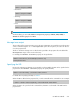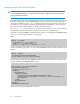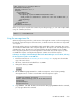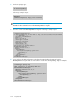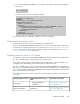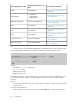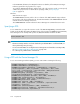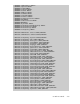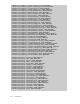HP P9000 Command View Advanced Edition Suite Software 7.4.0-00 CLI Reference Guide (TB581-96326, December 2012)
Table Of Contents
- CLI Reference Guide
- Table of Contents
- Preface
- 1 Overview
- 2 Environment settings
- 3 Executing commands
- 4 Command reference
- Storage system commands
- AddArrayReservation
- AddExternalArrayGroup
- AddHostStorageDomain
- AddLabel
- AddLogicalUnit
- AddLUSE
- AddPool
- AddStorageArray
- AddTieredPoolOperation
- AddVirtualVolume
- DeleteArrayReservation
- DeleteExternalArrayGroup
- DeleteHostStorageDomain
- DeleteLabel
- DeleteLogicalUnit
- DeleteLUSE
- DeletePool
- DeleteStorageArray
- DeleteVirtualVolume
- FormatLU
- GetArrayReservation
- GetPoolShrinkStatus
- GetStorageArray
- Using the GetStorageArray parameter
- GetStorageArray (subtarget not specified)
- GetStorageArray (subtarget=ArrayGroup)
- GetStorageArray (subtarget=CommParameters)
- GetStorageArray (subtarget=Component)
- GetStorageArray (subtarget=ExternalStorage)
- GetStorageArray (subtarget=Filter)
- GetStorageArray (subtarget=FreeSpace)
- GetStorageArray (subtarget=HostStorageDomain)
- GetStorageArray (subtarget=LDEV)
- GetStorageArray (subtarget=LogicalDKC)
- GetStorageArray (subtarget=LogicalUnit)
- GetStorageArray (subtarget=MFReplicationInfo)
- GetStorageArray (subtarget=Path)
- GetStorageArray (subtarget=PDEV)
- GetStorageArray (subtarget=Pool)
- GetStorageArray (subtarget=Port)
- GetStorageArray (subtarget=PortController)
- GetStorageArray (subtarget=ReplicationInfo)
- GetStorageArray (subtarget=TieringPolicy)
- GetTieredPoolStatus
- GetZeroPageReclaimStatus
- ModifyArrayReservation
- ModifyExternalTierRank
- ModifyLabel
- ModifyLogicalUnit
- ModifyPool
- ModifyPort
- ModifyPortController
- ModifyStorageArray
- ModifyTieringPolicy
- ModifyVirtualVolume
- RefreshPerformanceData
- RefreshStorageArrays
- RunZeroPageReclaim
- ShrinkPool
- Logical group commands
- LUN commands
- Host management commands
- Server management commands
- Replication commands
- Storage system commands
- 5 Output items
- Alert instance
- ArrayGroup instance
- ArrayReservation instance
- CommParameters instance
- Component instance
- ConfigFile instance
- Datastore instance
- ExternalPathInfo instance
- ExternalStorage instance
- FreeLUN instance
- FreeSpace instance
- Host instance
- HostInfo instance
- HostStorageDomain instance
- IPAddress instance
- LDEV instance
- LogicalDKC instance
- LogicalGroup instance
- LogicalUnit instance
- MFReplicationInfo instance
- ObjectLabel instance
- PairedPool instance
- PairedPortController instance
- Path instance
- PDEV instance
- PerformanceStatus instance
- Pool instance
- PoolTier instance
- Port instance
- PortController instance
- RelatedDistributedArrayGroup instance
- ReplicationControllerPair instance
- ReplicationGroup instance
- ReplicationInfo instance
- ServerInfo instance
- StorageArray instance
- TieringPolicy instance
- URLLink instance
- VirtualDisk instance
- VM instance
- VolumeConnection instance
- WWN instance
- 6 Batch functionality
- 7 Import functionality
- 8 Properties file
- Overview of the properties file
- Using the properties file to specify options
- Using the properties file to specify parameters
- Setting up the execution environment
- Specifying the log file
- Specifying a log level
- Message trace output
- Specifying the URL
- Inputting requests from XML documents
- Using the message trace file
- Output format of execution results
- Outputting execution results in CSV format
- Outputting execution results in XML format
- Specifying a DTD
- Using a DTD with the Device Manager CLI
- 9 Troubleshooting
- 10 Support and other resources
- A Connecting to P9000 mainframe agent
- About connecting to P9000 mainframe agent
- Setting up the mainframe host environment
- Setting up the Device Manager environment
- Refreshing information recognized by the mainframe host
- Acquiring P9000 mainframe agent information registered in Device Manager
- Changing P9000 mainframe agent information registered in Device Manager
- Deleting P9000 mainframe agent information registered in Device Manager
- Acquiring mainframe host information
- Changing mainframe host information
- Deleting a mainframe host
- Glossary
- Index
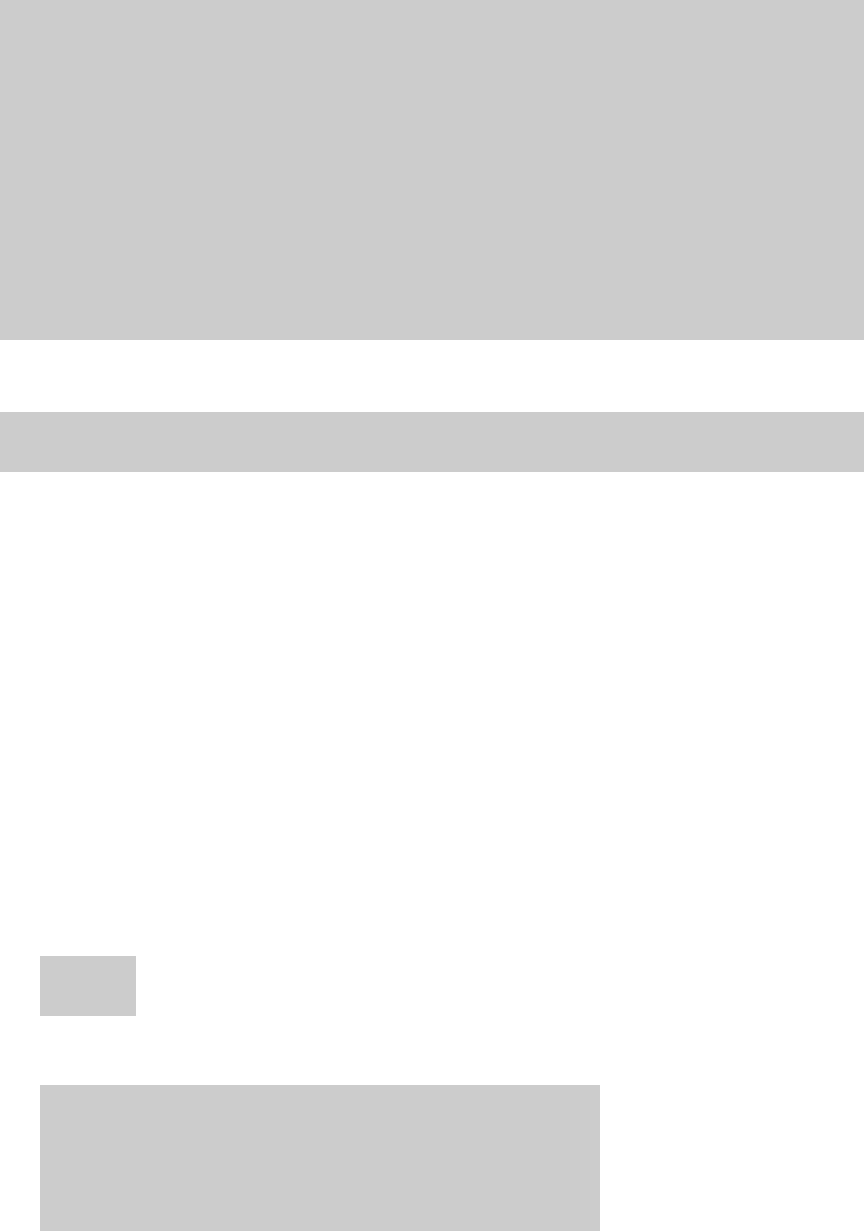
<?xml version="1.0" encoding="UTF-8"?>
<HiCommandServerMessage>
<APIInfo version="7.4.0" />
<Request>
<StorageManager>
<Add target="LUN">
<StorageArray objectID="ARRAY.XP1024/XP128.15045">
<Path portID="0" domainID="0" scsiID="15" lun="102" devNum="102" />
<Path portID="0" domainID="0" scsiID="15" lun="104" devNum="104" />
</StorageArray>
</Add>
</StorageManager>
</Request>
</HiCommandServerMessage>
When you specify the saved file that contains the preceding message, you can create multiple LUNs
using one command, as follows:
hdvmcli -t -i xmlcommand.txt
Using the message trace file
When message tracing is turned on, each execution of the application writes over the message tracing
file with the request and response of that execution, so that file never has more than one request and
one response.
The request and the response are identified by labels. Each label includes a timestamp. The request
also includes the HTTP header values set by the application. The request is the same string that is sent
via HTTP to the server. The response is the string read from the Device Manager server via HTTP,
before any parsing. Therefore, even if the application cannot make sense of the response (or does
not handle the response correctly) the message trace contains a record of the response.
Following is an example of downloading the CLI from the Device Manager server to the PC, and using
the message trace log file to create XML files:
1. Follow the instructions in “Downloading the Device Manager CLI” on page 18 to download a
copy of the CLI to the PC.
2. On the PC, extract the downloaded files to C:\hdvm.
3. Change the directory to hdvm:
cd hdvm
4. Edit the hdvmcli.properties file to enable message trace. In the following example,
"messagetrace=true" in order to view the XML in the message trace log file:
C:\hdvm>type hdvmcli.properties
hdvmcli.serverurl=http://193.36.40.55:2001/service
user=system
password=manager
messagetrace=true
5. Copy hdvmcli.CLI.bat do.bat so that instead of always typing hdvmcli then the command,
you only type do then the command.
CLI Reference Guide 413