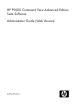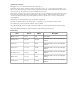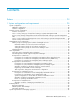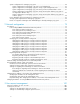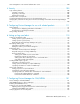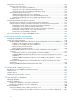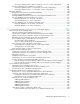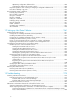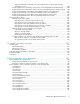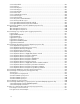-
HP P9000 Command View Advanced Edition Suite Software Administrator Guide (Web Version) Part number: TB581-96312 Seventh edition: August 2012
-
Legal and notice information © Copyright 2010, 2012 Hewlett-Packard Development Company, L.P. Confidential computer software. Valid license from HP required for possession, use or copying. Consistent with FAR 12.211 and 12.212, Commercial Computer Software, Computer Software Documentation, and Technical Data for Commercial Items are licensed to the U.S. Government under vendor's standard commercial license. The information contained herein is subject to change without notice.
-
Contents Preface .............................................................................................. 23 1 System configuration and requirements ............................................... 25 System configuration ................................................................................................................. Hardware configuration ...................................................................................................... Software configuration ......................
-
System configuration for managing copy pairs ....................................................................... System configuration for managing copy pairs: Local management .................................... System configuration for managing copy pairs: Using a pair management server ................. System configuration for managing copy pairs: Using a virtual command device server ........
-
User management on an external authentication server ................................................................ 104 4 Security ........................................................................................ 105 Login warning banner ............................................................................................................. Creating a message ......................................................................................................... Registering a message .......
-
Configuring service discovery ................................................................................................... Setting up service discovery ............................................................................................... Setting up service discovery (Windows) ........................................................................ Setting up service discovery (Red Hat Enterprise Linux) ....................................................
-
Restoring a database when a data inconsistency occurs (in a cluster configuration) ............ Restoring a database when a database is corrupted ............................................................. Restoring a database when it is corrupted (in a non-cluster configuration) .......................... Restoring a database when it is corrupted (in a cluster configuration) ................................ Migrating databases ..............................................................................
-
Optimizing configuration definition files ........................................................................ Configuration definition file storage location .................................................................. Required operations when creating or changing a configuration definition file .......................... Note about deleting copy pairs .......................................................................................... Device Manager agent commands ..........................
-
Acquiring maintenance information for a Host Data Collector computer that manages virtualization servers ................................................................................................... Acquiring maintenance information on a host (for a host managed by Host Data Collector) ....... Acquiring maintenance information on a host (for a host managed by Device Manager agent) ... Acquiring a thread dump of the HBase Storage Mgmt Common Service (Windows) ..................
-
server.mail.enabled .......................................................................................................... server.mail.from ............................................................................................................... server.mail.smtp.host ......................................................................................................... server.mail.smtp.port .........................................................................................................
-
Properties for connecting to Host Data Collector (hostdatacollectors.properties file) .......................... hdc.connectinfo ............................................................................................................... hdc.request.timeout .......................................................................................................... hdc.rmiregistry ................................................................................................................. hdc.
-
Tiered Storage Manager properties for accessing Device Manager server (devicemanager.properties file) ....................................................................................................................................... hdvm.protocol .................................................................................................................. hdvm.port ....................................................................................................................... hdvm.timeout ..
-
Device Manager agent property files ......................................................................................... Changing Device Manager agent properties ....................................................................... Device Manager agent properties for connecting to the Replication Manager server (agent.properties file) ...................................................................................................................................... agent.rm.TimeOut ................
-
Acronyms and abbreviations ............................................................... 411 Index ...............................................................................................
-
Figures 1 Basic system configuration ........................................................................................ 25 2 Most secure configuration: separate management LAN plus firewall .............................. 29 3 Second-most secure configuration: separate management LAN plus firewalled devices ..................................................................................................................
-
22 Example of a system configuration for managing copy pairs (configuration in which an SVP is used as a virtual command device and copy pairs are defined as a device group) ................................................................................................................... 66 23 Configuration example using a server computer that has two NICs ................................ 93 24 CIM components for Device Manager .....................................................................
-
Tables 1 Maximum number of management resources .............................................................. 32 2 Appropriate memory heap size for Common Component ............................................. 33 3 Appropriate memory heap size for the Device Manager server ..................................... 34 4 Hosts that can be managed by Device Manager ......................................................... 37 5 Host management software supported by Device Manager .................................
-
26 Port numbers that must be registered as firewall exceptions between the management server and an SMI-S provider ................................................................................... 87 27 Port numbers that must be registered as firewall exceptions between the management server and a CIM client ...........................................................................................
-
58 Settings for registering HiRDB as a resource (for Microsoft Cluster Service) .................... 179 59 Settings for registering the HBase Storage Mgmt Common Service as a resource (for Microsoft Cluster Service) ....................................................................................... 179 60 Settings for registering the HBase Storage Mgmt Web Service as a resource (for Microsoft Cluster Service) ..............................................................................................
-
87 Support status of HORCM_LDEV parameter description format .................................... 237 88 Support status of HORCM_INST parameter description format .................................... 238 89 Support status of HORCM_LDEVG parameter description format ................................. 238 90 Support status of HORCM_ALLOW_INST parameter description format ........................ 238 91 HORCM_MON parameter items and descriptions .....................................................
-
122 Relationship between the presence of a launch session ID and the information contained in the launch identifier ........................................................................................... 299 123 Information in message text output when the Device Manager server receives a request or sends a response (for processing via CIM) ............................................................ 300 124 Items output to the audit log message text (message text, operation type and operation target) ..
-
-
Preface This manual explains how to configure HP StorageWorks P9000 Command View Advanced Edition (abbreviated hereafter as Device Manager), HP StorageWorks P9000 Tiered Storage Manager (abbreviated hereafter as Tiered Storage Manager), and HP StorageWorks P9000 Command View Advanced Edition Suite Common Component (abbreviated hereafter as Common Component), and also explains how to set up an environment as well as how to troubleshoot management servers.
-
Preface
-
1 System configuration and requirements This chapter describes the system configuration and system requirements for Device Manager and Tiered Storage Manager. System configuration The following figure shows a basic system configuration in which Device Manager and Tiered Storage Manager are used. Figure 1 Basic system configuration A TCP/IP network must be used to connect a management server to management clients, and the management server to storage systems.
-
Management server A management server is a computer that integrates and manages storage systems and host computers. P9000 Command View AE Suite is installed on this computer. The management server supports an active-standby type clustering configuration consisting of two computers. Management client A management client is a computer used to operate Device Manager and Tiered Storage Manager. Host (application server) A host (application server) is a computer that uses the volumes in a storage system.
-
NOTE: Only Host Data Collector can be installed on a separate computer. Device Manager agent The Device Manager agent component collects information about hosts or storage systems that it then reports to the Device Manager server.
-
WARNING! P9500, XP24000/XP20000, XP12000/XP10000/SVS200 and XP1024/XP128 have a public LAN and a private LAN. Device Manager uses the public LAN to communicate with the SVP about the array and configuration changes. Do not under any circumstances attach the private LAN to an external network because this can cause serious problems on the array. Common security risks System administrators frequently separate production LANs from management LANs.
-
CAUTION: When a P9500, XP24000/XP20000, XP12000/XP10000/SVS200 or XP1024/XP128 storage system is operated from Element Manager, the storage system communicates directly with Java Web Start and the Web browser on the management client. For this reason, if the storage system and the management client are on different networks, you must set up the networks so that the storage system and the management client can communicate directly with each other.
-
CAUTION: When a P9500, XP24000/XP20000, XP12000/XP10000/SVS200, or XP1024/XP128 storage system is operated from Element Manager, the storage system communicates directly with Java Web Start and the Web browser on the management client. For this reason, if the storage system and the management client are on different networks, you must set up the networks so that the storage system and the management client can communicate directly with each other.
-
CAUTION: When a P9500, XP24000/XP20000, XP12000/XP10000/SVS200 or XP1024/XP128 storage system is operated from Element Manager, the storage system communicates directly with Java Web Start and the Web browser on the management client. For this reason, if the storage system and the management client are on different networks, you must set up the networks so that the storage system and the management client can communicate directly with each other.
-
Figure 5 Least secure configuration: flat network Management server requirements This section describes the system requirements for the management server. Memory heap size settings by the number of managed resources An adequate memory heap size must be specified to handle the number of resources assumed in the environment managed by Device Manager, Tiered Storage Manager, and Replication Manager.
-
#: The total of the number of LDEVs for mainframes and the number of LDEVs for open systems. Setting the memory heap size of Common Component The table below contains guidelines for determining the memory heap size to be set. Specify the larger of the values determined by using the number of LDEVs and the number of copy pairs, respectively.
-
To set the memory heap size of Common Component: 1. Stop the P9000 Command View AE Suite product services. 2. In Windows: Select Start > All Programs > HP P9000 Command View Advanced Edition Suite > Manage Services > Stop. In Linux®: installation-directory-for-Common-Component/bin/hcmdssrv -stop Check the current setting for the memory heap size. In Windows: installation-folder-for-Common-Component\bin\hcmdschgheap /print 3.
-
Memory heap size OS Managed resource OS other than Windows (x86 or IPF) Number of LDEVs per storage system 256 MB (Min: 128 MB) 512 MB (Min: 128 MB) 1,024 MB (Min: 128 MB) 2,000 or less 2,001 to 6,000 6,001 or more Legend: --: You cannot specify this memory heap size. To set the memory heap size of the Device Manager server: 1. Use a text editor to open the following file. In Windows: installation-folder-for-the-Device-Manager-server\Server\Server.ini 2.
-
• Oracle JDK 6 (1.6.0) • Oracle JDK 7 (1.7.0) To change the JDK: 1. Stop the services of P9000 Command View AE Suite products. 2. In Windows: Select Start > All Programs > HP P9000 Command View Advanced Edition Suite > Manage Services > Stop. In Linux: installation-directory-for-Common-Component/bin/hcmdssrv -stop Execute the command below to change the JDK. In the window that opens, select the JDK you want to use. In Windows: installation-folder-for-Common-Component\bin\hcmdschgjdk 3. 4.
-
Host requirements Device Manager can manage, as hosts, computers that use volumes on managed storage systems. By using Device Manager to centrally manage the disk resources for individual hosts, you can assign the most appropriate volume based on usage. Hosts that can be managed by Device Manager To allocate storage system volumes to hosts (application servers) or check the volume usage of each host, target hosts must be registered in Device Manager as Device Manager resources.
-
Host management software supported by Device Manager Device Manager centrally manages hosts by collecting information from them via the host management software.
-
NOTE: • Support for VMware ESX 3.x ended with version 7.3.0. If VMware ESX 3.x is installed on virtualization servers that are registered in Device Manager, unregister them from the Device Manager GUI or CLI. • Use vMA to manage virtualization servers in an environment in which Plug-in for Virtualization Server Provisioning is used.
-
Prerequisites for normal hosts managed by Host Data Collector (UNIX hosts) To use Host Data Collector to manage normal hosts, you need to specify the environment settings for each normal host to be managed. The environment settings that need be specified on the UNIX host differ according to the UNIX account used to register the host in Device Manager.
-
user-name-used-for-host-registration hosts-to-be-registered =(execution-user-name-alias)NOPASSWD:/tmp/FsDataGatherLauncher.Unix.sh For hosts-to-be-registered, specify the IP address, host name, or ALL. For execution-user-name-alias, specify ALL, or root. NOTE: If a general user account is used to register a host into Device Manager, do not use the root account to register the host a second time.
-
Figure 6 Environment settings on virtual machines (when Host Data Collector is used for management) Host Data Collector comes with P9000 Command View AE Suite, which is installed on the management server, but can also be installed on a computer other than the management server. Before you register virtual machines in Device Manager, the following environment settings must already be specified on the virtual machines: • Communication with virtual machines can be performed via the WMI protocol.
-
Related topics: • Chapter 12, page 261 • Operation workflow for allocating volumes to virtual machines, page 44 • How to register a virtualization server: HP P9000 Command View Advanced Edition Suite Software User Guide or HP P9000 Command View Advanced Edition Suite Software CLI Reference Guide Prerequisites for virtual machines managed by Device Manager agent To use the Device Manager agent to manage virtual machines, install the Device Manager agent on each virtual machine.
-
• Register the virtualization server that runs in the same physical environment in Device Manager. You can register virtualization servers in Device Manager from vMA or Host Data Collector. However, when you manage the virtualization servers using vMA, you must register virtual WWNs in Device Manager. • For virtual machines running the AIX OS, set the ODMDIR environment variable.
-
Configuration in which an HBA is shared by multiple virtual machines Figure 9 Operation workflow for allocating volumes to virtual machines (when sharing an HBA by multiple virtual machines) 1. Register one of the virtual machines that share an HBA as a normal host in Device Manager. Do not register the virtualization server that runs in the same physical environment in Device Manager. 2.
-
Configuration in which a virtual HBA is allocated for each virtual machine (by using NPIV HBAs) Figure 10 Operation workflow for allocating volumes to virtual machines (when allocating a virtual HBA to each virtual machine) 1. 2. 3. 4. Register the virtualization servers that run the virtual machines whose volume status you want to manage in Device Manager. When you manage the virtualization servers from vMA, register the virtual WWN assigned to each virtual HBA in Device Manager.
-
• How to register a virtualization server: HP P9000 Command View Advanced Edition Suite Software User Guide or HP P9000 Command View Advanced Edition Suite Software CLI Reference Guide • Tasks required to change the virtual machine configuration, page 48 Registering virtual WWNs in Device Manager When using vMA to manage virtualization servers on which NPIV HBAs are used, execute the createnpivinfo command to register the virtual WWN assigned to each virtual machine in Device Manager.
-
• Operation workflow for allocating volumes to virtual machines, page 44 • How to register a virtualization server: HP P9000 Command View Advanced Edition Suite Software User Guide or HP P9000 Command View Advanced Edition Suite Software CLI Reference Guide Tasks required to change the virtual machine configuration In a configuration in which a virtual HBA is allocated (an NPIV HBA is used) for each virtual machine, any changes to the configuration of virtual machines must also be applied to Device Manager
-
You can use Host Data Collector as a virtualization server management program if the target virtualization servers are VMware ESX 5.x or VMware ESX 4.x. Figure 11 Environment settings on virtualization servers (when Host Data Collector is used for management) • Make sure that you install Host Data Collector on a Windows computer. Host Data Collector comes with P9000 Command View AE Suite, which is installed on the management server, but can also be installed on a computer other than the management server.
-
Figure 12 Environment settings on virtualization servers (when vMA is used for management) • You must deploy vMA on a virtualization server, and then specify the virtualization server or VMware vCenter Server as the monitoring target of vMA. • IPv6 can also be used for communication between the Device Manager server and vMA.
-
Figure 13 System configuration in which vMA monitors VMware ESX that is in the same physical environment Figure 14 System configuration in which vMA monitors VMware ESX that is in a different physical environment To register a virtualization server in Device Manager, you need to specify the information (such as IP address and user account) of the CIMOM interface for vMA. When you specify the vMA information, the physical environment managed by vMA is registered as a virtualization server.
-
NOTE: • If a virtualization server is managed by Device Manager, do not make the virtual machines running on that virtualization server management targets of Device Manager, except when NPIV HBA is used in the configuration. • If you change the information (such as IP address and user account) of the CIMOM interface for vMA, you must re-register the vMA in Device Manager (but you do not need to delete it).
-
NOTE: • If a virtualization server is managed by Device Manager, do not make the virtual machines running on that virtualization server management targets of Device Manager, except when NPIV HBA is used in the configuration.
-
Figure 16 Operation workflow for managing virtualization server Related topics: • Prerequisites for virtualization servers managed by Host Data Collector, page 48 • Prerequisites for virtualization servers managed by vMA, page 49 • Notes on operating virtualization servers, page 54 Notes on operating virtualization servers Note the following when operating virtualization servers: • To check the most recent information about virtualization server volumes, perform either of the following operations from Devi
-
• Prerequisites for virtualization servers managed by vMA, page 49 Prerequisites for mainframe hosts From Device Manager or Tiered Storage Manager linked with P9000 mainframe agent, you can perform the following operations for mainframe volumes: • Checking the usage of mainframe volumes and the logical DKC serial numbers of storage systems (from Device Manager) • Migrating and shredding mainframe volumes (from Tiered Storage Manager) Operation workflow of managing a mainframe host To manage mainframe host
-
The Replication Manager GUI can be displayed from Device Manager GUI. The following table lists the versions of Replication Manager supported by Device Manager.
-
In this configuration, copy pairs are directly managed by using an SVP as a virtual command device instead of managed by using a storage system physical command device. You do not need to prepare a command device for the storage system. This configuration is supported only when both the P-VOL and S-VOL exist in P9500.
-
Figure 18 Example of a system configuration for managing copy pairs (local management) • A host that recognizes the P-VOL or S-VOL must be registered in the Device Manager server. • The P-VOL or S-VOL is managed by a single Device Manager server. • From the P-VOL or S-VOL, LUN security must be set for the host.
-
• A shared resource group in which a command device has been registered must be created and assigned to each user. The setting is required when managing partitioned resources in P9500. Note that, if each user uses a different command device, register the command device in a resource group managed by the user, instead of registering it in a shared resource group.
-
Figure 19 Example of a system configuration for managing copy pairs (configuration that uses a pair management server) • The server.agent.rm.centralizePairConfiguration property for the Device Manager agent on the pair management server must be set to enable (default: disable). • The pair management server and application servers that recognize the P-VOL and S-VOL are registered in the Device Manager server. • The P-VOL and S-VOL are managed by a single Device Manager server.
-
• S-VOL • All pool volumes that make up a pool (when managing Snapshot pairs) • All journal volumes that make up a journal (when managing Continuous Access Journal pairs) • A shared resource group in which a command device has been registered must be created and assigned to each user. The setting is required when managing partitioned resources in P9500.
-
Figure 20 Example of a system configuration for managing copy pairs (configuration that uses a virtual command device server) • Application servers that recognize the P-VOL and S-VOL must be registered in the Device Manager server. • The P-VOL and S-VOL are managed by a single Device Manager server. • From the P-VOL and S-VOL, LUN security must be set for the application server. The virtual command device server does not need to recognize the P-VOL or S-VOL.
-
• Device Manager agent version 7.1 or later must be installed on the application servers. For details on the correspondence between copy pair operations and required Device Manager agent versions, see “Device Manager agent requirements for managing copy pairs” on page 67. • RAID Manager version 01-25-03/01 or later must be installed on the application servers and virtual command device server. For details on how to install RAID Manager, see the relevant manual for RAID Manager.
-
Figure 21 Example of a system configuration for managing copy pairs (configuration in which an SVP is used as a virtual command device and copy pairs are defined in a configuration definition file) • Application servers that recognize the P-VOL and S-VOL must be registered in the Device Manager server. • The P-VOL and S-VOL are managed by a single Device Manager server. • From the P-VOL and S-VOL, LUN security must be set for the application server.
-
• RAID Manager version 01-25-03/01 or later must be installed on the pair management server. For details on how to install RAID Manager, see the relevant documentation for RAID Manager. CAUTION: • You need to authenticate users by executing the raidcom command on the management server before performing copy pair operations from the GUI or CLI. If the management server OS is Windows, you need to authenticate users as a Device Manager agent service (HBsA Service) execution user.
-
Figure 22 Example of a system configuration for managing copy pairs (configuration in which an SVP is used as a virtual command device and copy pairs are defined as a device group) • Application servers that recognize the P-VOL and S-VOL must be registered in the Device Manager server. • The P-VOL and S-VOL are managed by a single Device Manager server. • From the P-VOL and S-VOL, LUN security must be set for the application server. The management server does not need to recognize the P-VOL or S-VOL.
-
• Either of the conditions below is satisfied on the management server. • Neither the P-VOL nor S-VOL is assigned. If you want to create a copy pair from the management server, specify enable for the server.agent.rm.centralizePairConfiguration property of the Device Manager agent on the management server (default: disable). • The server.agent.rm.ignorePairStatus property for the Device Manager agent on the management server must be set to true.
-
If you use the CLI to operate copy pairs, the required version of the Device Manager agent differs depending on the program, operation, and storage system model to be used. Table 8 Device Manager agent requirements for managing copy pairs by using the CLI Program Operation from Device Manager Device Manager agent version# Display the status 1.1 or later Display the status (3DR) 5.5 or later Change the status 5.6 or later Change the status (3DR) 5.5 or later Display the status 1.
-
Storage system requirements for managing copy pairs In Device Manager, copy pairs in the following storage systems can be managed. Table 10 Copy pairs in the storage systems that can be managed by Device Manager Storage system GUI CLI P9500 Y Y XP24000/XP20000 Y Y XP12000/XP10000/SVS200 Y Y XP1024/XP128 N N Legend: Y: Supported, N: Not supported This section describes the storage system requirements for changing the copy pair configuration.
-
The following table describes the storage system requirements for managing copy pairs. Table 11 Storage system requirements for managing copy pairs Storage system Function Requirements • Prerequisite software for Continuous Access Journal must be installed and the license must be enabled. • There must be a fibre-channel connection between the two ports used for an MCU-RCU path.#2 • The MCU port for an MCU-RCU path must be an Initiator port, and the RCU port must be an RCU Target port.
-
#1: For mainframe volume copy pairs, you can only check the configuration by using the Device Manager CLI. There are no storage system requirements for checking the copy pair configuration by using the Device Manager CLI. #2: The settings specified in Continuous Access can be shared with Continuous Access Journal. However, in Continuous Access Journal, the settings must be specified for both storage systems used for the P-VOL and the S-VOL.
-
• To avoid malfunctions and to shorten the processing time of Device Manager, exclude (from Device Manager operations) copy pairs that you do not plan to control from Device Manager. To do this: 1. Check the number of the RAID Manager HORCM instance that is managing the copy pair. 2. For the server.agent.rm.exclusion.instance property of the Device Manager agent, specify a list of HORCM instances for which you want to prohibit control from Device Manager. In the list, use a comma (,) to separate entries. 3.
-
2 Network configuration This chapter describes the settings for the P9000 Command View AE Suite products that are required in various network configurations. Port settings This section describes the port numbers and firewall settings used by the P9000 Command View AE Suite products. Ports used by P9000 Command View AE Suite products Avoid specifying port numbers used by other programs installed on the same computer for the port numbers used by P9000 Command View AE Suite products.
-
Port number Description Used internally for Common Component communication (communication with the Web server). 23017/tcp For details about how to change the Common Component settings, see “Changing ports used by Common Component” on page 77. Used internally for Common Component communication (receiving a termination message from the Web server). 23018/tcp For details about how to change the Common Component settings, see “Changing ports used by Common Component” on page 77.
-
Port number Description 427/tcp Used for communication with a CIM client. Used internally for Device Manager server communication, for communication with management clients (via the GUI or the CLI), and for communication with hosts (Device Manager agents). # 2001/tcp Note that the Device Manager server cannot start if this port is being used by another product. You can change this port number by modifying the server.http.port property in the server.properties file.
-
Port number Description Used for SSL communication with management clients (via the GUI or the CLI). 24500/tcp You can change the port by modifying the server.rmi.security.port property in the server.properties file of the Tiered Storage Manager server. Ports used by Host Data Collector The following table describes the ports used by Host Data Collector.
-
Ports used by the Device Manager agent The following table describes the ports used by a Device Manager agent. Table 16 Ports used by Device Manager agent Port number Description Used for communication with the Device Manager server. 24041/tcp You can change the port by using the server.agent.port property in the server.properties file of the Device Manager agent. P9000 mainframe agent can also use this port. Used for communication with the Device Manager server.
-
2. Edit the Common Component settings files and change the port number. For details about the setup file for each port, see “Changing the 23015/tcp port used by Common Component” on page 78 to “Changing the 23032/tcp port used by Common Component” on page 81 below. 3. Start the services of the P9000 Command View AE Suite products. • In Windows: Select Start > All Programs > HP P9000 Command View Advanced Edition Suite > Manage Services > Start.
-
• The Listen directive in installation-directory-for-Common-Component/httpsd/conf/httpsd.conf • hsso.hostport in installation-directory-for-Common-Component/conf/hsso.conf Changing the 23016/tcp port used by Common Component To change the port used for accessing SSL HBase Storage Mgmt Web Service, you must change the port numbers written in the following file: In Windows: • VirtualHost host-name:port-number and also the Listen directive in installation-folder-for-Common-Component\httpsd\conf\httpsd.
-
In Windows: • webserver.shutdown.port in installation-folder-for-Common-Component\CC\web\containers\HiCommand\ usrconf\usrconf.properties In Linux: • webserver.shutdown.port in installation-directory-for-Common-Component/CC/web/containers/ HiCommand/usrconf/usrconf.properties Changing the 23025/tcp port used by Common Component To change the port used for communication with the Web server, you must change the port number written in the following files: In Windows: • worker.worker5.
-
installation-folder-for-Common-Component\httpsd\conf\hsso_httpsd.conf Specify the port number in the following format: Listen 127.0.0.1:port-number Note that this port number is used only if the OS of the management server is Windows. Changing the 23032/tcp port used by Common Component To change the port used by HiRDB, you must change the port number written in the following files: In Windows: • PDNAMEPORT in installation-folder-for-Common-Component\HDB\CONF\emb\HiRDB.
-
Port numbers that must be registered as firewall exceptions In an environment with firewalls set up in the network that connects the management server, management clients, and storage systems, you need to register ports used by P9000 Command View AE Suite products as firewall exceptions.
-
Originator Destination Remarks Port number Machine Port number Machine any/tcp Management server 443/tcp • P9500 - • P9500 • XP24000 • XP20000 any/tcp Management server 1099/tcp • XP12000 • XP10000 - • SVS200 • XP1024 • XP128 • XP24000 • XP20000 any/tcp • XP12000 2001/tcp# Management server • XP10000 • SVS200 Set up the firewall so that communication can be established from any port of the storage system to the 2001/tcp port of the management server.
-
This port number can be changed. Table 19 Port numbers that must be registered as firewall exceptions between the management client and storage systems Originator Destination Remarks Port number Machine Port number Machine • P9500 • XP24000 • XP20000 any/tcp Management client (GUI) 80/tcp • XP12000 • XP10000 - • SVS200 • XP1024 • XP128 • P9500 • XP24000 any/tcp Management client (GUI) 443/tcp • XP20000 • XP12000 This setting is required when using SSL for Element Manager.
-
-: Not applicable Table 20 Port numbers that must be registered as firewall exceptions between the management server and a normal host Originator Destination Remarks Port number Port number Machine • Virtual machine 2001/tcp# Management server any/tcp Management server 24041/tcp# any/tcp Management server 24042/tcp# any/tcp Machine • Normal host • Normal host • Virtual machine • Normal host • Virtual machine - - - Legend: -: Not applicable #: This port number can be changed.
-
Originator Destination Remarks Port number Machine Port number Machine any/tcp Management server 5989/tcp VMware ESX This setting is required for SSL communication if the configuration does not use vMA.
-
Originator Destination Remarks Port number Machine Port number Machine any/tcp Management server 22104/tcp# Host Data Collector computer This setting is required when all the following conditions exist: any/tcp Management server 22105/tcp # Host Data Collector computer • Host Data Collector is installed on a computer other than the management server.
-
Originator Destination Remarks Port number Machine Port number Machine any/tcp Management server 5988/tcp# SMI-S provider This setting is required when non-SSL communication is used. any/tcp Management server 5989/tcp# SMI-S provider This setting is required when SSL communication is used. Legend: -: Not applicable #: This port number can be changed.
-
Port number Originator Destination Remarks This setting is required to send an email to a user when the following events occur: • A task executed from the Tiered Storage Manager CLI ends. any/tcp Management server 25/tcp#1 Mail server#3 • A task executed from the legacy mode Tiered Storage Manager GUI (the Migration wizard) ends. • A volume lock period expires. • The period specified for a migration group elapses. #1: This port number can be changed.
-
Registering firewall exceptions in Windows To add the components that make up P9000 Command View AE Suite to the firewall exceptions list, execute the hcmdsfwcancel and netsh commands. To add the components to the firewall exceptions list: 1. Execute the following command to add the P9000 Command View AE Suite Common Web Service to the exceptions list: installation-folder-for-Common-Component\bin\hcmdsfwcancel.bat 2.
-
Component Name added to the exceptions list Path In Windows XP or Windows Server 2003 R2: installation-folder-for-Common-Component\ jdk\jre\bin\java.exe HBase(cmd) In Windows Vista, Windows 7, Windows Server 2008 or Windows Server 2008 R2: installation-folder-for-Common-Component\ jdk5_0\jre\bin\java.exe# JDK In Windows XP or Windows Server 2003 R2: installation-folder-for-Common-Component\ jdk\bin\java.
-
5. After returning to the Firewall Configuration window, check that Security Level is Enabled, use the Tab key to move to the OK button, and then press Enter. Related topics: • Port numbers that must be registered as firewall exceptions, page 82 Registering firewall exceptions in SUSE Linux Enterprise Server To add the port numbers used by P9000 Command View AE Suite to the firewall exceptions list, edit the SuSEfirewall2 file. To add the port numbers to the firewall exceptions list: 1.
-
Figure 23 Configuration example using a server computer that has two NICs If you set up the configuration shown in Figure 23, set up routers, the management client, and the management server so that the following devices can communicate with each other as shown by the arrows in the figure: • XP12000/XP10000/SVS200 and the management client • XP12000/XP10000/SVS200 and the management server (the server computer whose IP address is 10.0.0.
-
#: The host name must be resolvable to the IPv6 address. CAUTION: If XP24000/XP20000 storage or XP12000/XP10000/SVS200 storage that is managed via an IPv4 address is also set up as a Device Manager management-target, IPv4 addresses must also be set for any NICs that have IPv6 addresses specified for the server.http.host property. Settings for migrating Device Manager to an IPv6 environment If Device Manager is used in an IPv4 environment and you then wish to use it in an IPv6 environment, edit the httpsd.
-
ServerName example.com : Listen 23015 Listen [::]:23015 SSLDisable : SSLSessionCacheSize 0 Listen 23016 #Listen [::]:23016 ServerName example.com SSLEnable : CAUTION: Do not delete or edit the default setting, Listen 23015. If you do this, communication using IPv4 will no longer be available. Settings to establish SSL communication when migrating Device Manager to an IPv6 environment Remove the hash mark (#) from the line that includes Listen [::]:23016 (the default setting).
-
Changing the IP address or host name of the management server If you change the IP address or host name of the management server because of changes to the network configuration, you also need to change the settings for P9000 Command View AE Suite products. Changing the IP address of the management server This section describes the settings that are required if the IP address of the management server is changed.
-
4. Make sure that the P9000 Command View AE Suite product services are running properly. • In Windows: Select Start > All Programs > HP P9000 Command View Advanced Edition Suite > Manage Services > Status. • In Linux: installation-directory-for-Common-Component/bin/hcmdssrv -status 5. If the IP address is used in the URLs of P9000 Command View AE Suite products, change the settings of all P9000 Command View AE Suite products that are installed on the management server.
-
3. If the OS is Linux, edit the /etc/hosts file. Change the host name of the management server to the new host name. For Linux, write the new host name into the line above the localhost line. 4. Edit the httpsd.conf file. Change the value for the ServerName parameter to the new host name. • In Windows: installation-folder-for-Common-Component\httpsd\conf\httpsd.conf • In Linux: installation-directory-for-Common-Component/httpsd/conf/httpsd.
-
Required settings after changing the IP address or host name of the management server This section describes the settings required in Device Manager, Tiered Storage Manager, and Replication Manager for the operating environment that exists after you change the IP address or host name of the management server. For details about the settings for other P9000 Command View AE Suite products, see the manuals for the relevant products. • When the old host name or IP address is specified for the server.http.
-
To change P9000 Command View AE Suite product URLs: • Execute the hcmdschgurl command.
-
3 User account management This chapter describes the settings required for managing user accounts of P9000 Command View AE Suite products. Password conditions for user accounts To prevent user passwords from being guessed by a third party, P9000 Command View AE Suite products allow you to specify password conditions. For example, you can specify a minimum number of characters and a required combination of character types. The password conditions are set in the security.
-
Item Description password.check.userID Specifies whether the password can be the same as the user ID. Specify true or false. If true is specified, passwords cannot be the same as the corresponding user ID. If false is specified, passwords can be the same as the corresponding user ID. Default: false When you change a setting in the security.conf file, the change takes effect immediately. The password conditions that you set in the security.
-
attempts is allowed. When you change a setting in the security.conf file, the change takes effect immediately. Unsuccessful attempts to log on to other products in the P9000 Command View AE Suite that use the Single Sign-On function count towards the number of unsuccessful logon attempts.
-
For value, specify true or false. If you specify true, the System account is subject to automatic and manual locking. If you specify false, the System account is not subject to automatic or manual locking. Note that you need to restart P9000 Command View AE Suite products services for the value set in the user.conf file to take effect. CAUTION: • If P9000 Command View AE Suite product versions 6.1 or later are installed and true is set in the user.
-
4 Security This chapter describes the security settings required to operate P9000 Command View AE Suite products. Login warning banner In version 5.1 or later of P9000 Command View AE Suite products, an optional message (warning banner) can be displayed as a security risk measure at login. Issuing a warning beforehand to third parties that might attempt invalid access can help reduce the risk of problems such as data loss or information leakage.
-
CAUTION: • When the message is registered, the HTML syntax is neither checked nor corrected. Edit the message correctly in accordance with HTML syntax rules because the edited message will be registered as is. If there is an error in the HTML syntax in the message, the message might not be displayed correctly in the Login panel. • There are no restrictions on the characters usable in the message, other than that the character encoding must be Unicode (UTF-8).
-
The locale for a warning banner displayed in the GUI is set, according to the priority of the language set for the web browser that is used. If the locale option is omitted, you can edit the registered contents from the GUI also. However, available HTML tags are limited when you edit from the GUI. Return values 0: Normal termination 253: The number of characters in the message exceeds 1,000 characters. 255: Failure Deleting the message You use the hcmdsbanner command to delete a registered message.
-
2. Open the httpsd.conf file. The httpsd.conf file is stored in the following location: • In Windows: installation-folder-for-Common-Component\httpsd\conf\httpsd.conf • In Linux: installation-directory-for-Common-Component/httpsd/conf/httpsd.conf 3. In the last line of the httpsd.conf file, register information about management clients that can be connected to the Device Manager server. The following shows how to specify the httpsd.
-
5. Start the services of P9000 Command View AE Suite product. • In Windows: Select Start > All Programs > HP P9000 Command View Advanced Edition Suite > Manage Services > Start. • In Linux: installation-directory-for-Common-Component/bin/hcmdssrv -start CAUTION: If you log on to a P9000 Command View AE Suite product from a management client that is not registered in the httpsd.conf file, the GUI cannot be started from that P9000 Command View AE Suite product.
-
Security
-
5 Configuring Device Manager for use with related products This chapter describes the settings required for linking with related products. Linking with PA By linking Device Manager and Tiered Storage Manager to PA, you can check performance information, such as the parity group usage rate and the volume IOPS, and the PA GUI can be launched from Device Manager or Tiered Storage Manager.
-
4. Confirm that the settings are specified correctly by using either of the following methods: • When using the GUI: In the Refresh Storage Systems window, select the Refresh Performance data check box, and then refresh the storage system. After that, in the Data Collection Tasks tab, confirm that Completed is displayed for Status of the Refresh Storage Systems task. • When using the CLI: Execute the RefreshPerformanceData command, and confirm that the command finished successfully.
-
installation-folder-for-Common-Component\common In Linux: installation-directory-for-Common-Component/common In the StorageEssentials.conf file, specify the LaunchURL parameter in the following format: LaunchURL=Storage-Essentials-URL In Storage-Essentials-URL, specify the URL used to start HP Storage Essentials. For details about this URL, see the HP Storage Essentials documentation. For example, if the name of the HP Storage Essentials management server is computer-name, configure the StorageEssentials.
-
Configuring Device Manager for use with related products
-
6 Setting up logs and alerts This chapter describes the settings required to use the P9000 Command View AE Suite products to monitor the status of the system and errors. Setting up integrated log files Common Component provides a common library used for logging. P9000 Command View AE Suite products use this library to output trace log information to log files. Setting up trace log files (Windows) To change the number or size of Common Component trace log files, use the Windows HNTRLib2 utility.
-
Setting up trace log files (Linux) To change the number or size of Common Component trace log files, use the utility program (hntr2util). WARNING! Changing the common trace log settings affects other program products that use the common trace logs. Operations to complete in advance • Log in to the system as a root user. To set up Common Component trace log files: 1. Execute the utility program stored in the following location: /opt/hitachi/HNTRLib2/bin/hntr2util 2.
-
To collect Tiered Storage Manager CLI log files: • Set the necessary properties in the HtsmgetTI.properties file stored in the following location. In Windows: installation-folder-for-the-Tiered-Storage-Manager-server\SupportTools\CollectTool\ In Linux: installation-directory-for-the-Tiered-Storage-Manager-server/SupportTools/CollectTool/ Table 32 Properties set in the HtsmgetTI.properties file Property Description Specify the directory in which Tiered Storage Manager CLI is installed.
-
Categories Description Events indicating hardware or software failures: Failure • Hardware failures • Software failures (memory error, etc.
-
Categories Description Events indicating that abnormal communication occurred: • SYN flood attacks to a regularly used port, or protocol violations • Access to an unused port (port scanning, etc.) Different products generate different types of audit log data. For details on the contents of the output audit log data, see “Checking audit log data” on page 293.
-
Type description Automatic account lock Audit event Severity Message ID Failed login (to the external authentication server) 4 KAPM02451-W Successful logout 6 KAPM08009-I Automatic account lock (repeated authentication failure or expiration of account) 4 KAPM02292-W Table 36 Audit events that are output to audit logs (when the category is ConfigurationAccess) Type description Audit event Severity Message ID User registration Successful user registration 6 KAPM07230-I Failed user regist
-
Type description Audit event Severity Message ID Failed account lock release using the hcmdsunlockaccount command 3 KAPM07240-E Successful authentication method change 6 KAPM02452-I Failed authentication method change 3 KAPM02453-E Authorization group addition Successful addition of an authorization group 6 KAPM07247-I (GUI) Failed addition of an authorization group 3 KAPM07248-E Successful deletion of one authorization group 6 KAPM07249-I Authorization group deletion Failed deletio
-
Type description Audit event Severity Message ID User group deletion Successful deletion of a user group 6 KAPM07265-I Failed deletion of a user group 3 KAPM07266-E Successful update of a user group 6 KAPM07267-I Failed update of a user group 3 KAPM07268-E Successful registration of a role 6 KAPM07269-I Failed registration of a role 3 KAPM07270-E Successful deletion of a role 6 KAPM07271-I Failed deletion of a role 3 KAPM07272-E Successful update of a role 6 KAPM07273-I Faile
-
Type description Database input/output Database area creation or deletion Authentication data input/output Audit event Severity Message ID Successful data output using the hcmdsdbmove command 6 KAPM06543-I Failed data output using the hcmdsdbmove command 3 KAPM06544-E Successful data input using the hcmdsdbmove command 6 KAPM06545-I Failed data input using the hcmdsdbmove command 3 KAPM06546-E Successful database area creation using the hcmdsdbsetup command 6 KAPM06348-I Failed databas
-
Type description Device Manager server (via CIM) processing Acquisition of storage domain information#3 Acquisition of migration group information#3 124 Audit event Severity Message ID Response transmission (normal) 6 KAIC53100-I Response transmission (abnormal) 3 KAIC53300-E Request reception (normal) 6 Request reception (abnormal) 3 Response transmission (normal) 6 Response transmission (abnormal) 3 Successful acquisition of all storage domain information 6 KATS90000-I Failed acqu
-
Type description Acquisition of storage system information#3 Acquisition of task information#3 Acquisition of storage tier information#3 Acquisition of pool information#3 Audit event Severity Message ID Successful acquisition of migration group summary information 6 KATS90000-I Failed acquisition of migration group summary information 4 KATS90001-W Successful acquisition of storage system information 6 KATS90000-I Failed acquisition of storage system information 4 KATS90001-W Successful
-
Type description Acquisition of keystore file information#3 Acquisition of volume information#3 Acquisition of information about unused capacity of parity groups#3 Acquisition of external connection settings#3 Storage domain operations#3 126 Audit event Severity Message ID Failed acquisition of the number of pools returned from a search 4 KATS90001-W Successful acquisition of keystore file information 6 KATS90000-I Failed acquisition of keystore file information 4 KATS90001-W Successful a
-
Type description Migration group operations#3 Task operations#3 Audit event Severity Message ID Failed update of a storage domain 4 KATS90001-W Successful volume addition to a migration group 6 KATS90000-I Failed volume addition to a migration group 4 KATS90001-W Successful acquisition of the list of storage tiers that can be specified as migration destinations 6 KATS90000-I Failed acquisition of the list of storage tiers that can be specified as migration destinations 4 KATS90001-W Suc
-
Type description Storage tier operations#3 Audit event Severity Message ID Successful registration of a storage tier 6 KATS90000-I Failed registration of a storage tier 4 KATS90001-W Successful deletion of a storage tier 6 KATS90000-I Failed deletion of a storage tier 4 KATS90001-W Successful update of storage tier information 6 KATS90000-I Failed update of storage tier information 4 KATS90001-W #1: If an account is locked because the authentication method was changed for a user whose
-
Type description Audit event Severity Message ID No permission to stop a task 4 KATS90010-W Note: This information is output only by operations from the Tiered Storage Manager CLI or the Tiered Storage Manager GUI in Legacy mode.
-
Type description Acquisition of information from an external authentication server Audit event Severity Message ID Successful acquisition of user information from the LDAP directory server 6 KAPM10135-I Failed acquisition of user information from the LDAP directory server 3 KAPM10136-E Successful acquisition of the SRV record from the DNS server 6 KAPM10137-I Failed acquisition of the SRV record from the DNS server 3 KAPM10138-E For details about the output format of message text, see “Mess
-
Item Description Specify the audit event categories to be generated. When specifying multiple categories, use commas (,) to separate them. In this case, do not insert spaces between categories and commas. If Log.Event.Category is not specified, audit log data is not output. For information about the available categories, see Table 34 to Table 38. Log.Event.Category is not case-sensitive. If an invalid category name is specified, the specified file name is ignored. Log.Event.
-
Although you can specify this value, we do not recommend that you specify it. The table below shows the correspondence between the severity levels of audit events, the values indicating severity that are specified in the syslog.conf file, and the types of event log data. Table 41 Correspondence between the severity levels of audit events, the severity levels in syslog.conf, and the types of event log data Severity of audit events Severity in syslog.
-
Information monitored by Device Manager Device Manager uses the following information to monitor the operating statuses of managed storage systems: • Status of each storage system site (default) Device Manager regularly monitors storage systems to determine if errors have occurred, and then outputs error information to the GUI or CLI. The error information includes the site and severity of the error.
-
NOTE: • When an event notification email encounters a delivery error, an undeliverable notification email is sent to the address specified in server.mail.errorsTo or server.mail.from. • Device Manager sends email to users only once when an alert is issued. If the Device Manager server fails to send an email, the same email will not be sent again.
-
To set up the Device Manager server to send email alerts: 1. Specify the Device Manager server properties related to the email notification function. • server.mail.enabled • server.mail.from • server.mail.smtp.host • server.mail.smtp.port • server.mail.smtp.auth • server.mail.errorsTo • server.eventNotification.mail.to • server.mail.alert.type • server.mail.alert.
-
2. If SMTP authentication is enabled, use the hdvmmodmailuser command to register an SMTP authentication user account in Device Manager. The SMTP authentication user settings are also used for event notification. If an SMTP authentication user has already been set for event notification, then these settings are not required here. In Windows: installation-folder-for-the-Device-Manager-server\Server\tools\hdvmmodmailuser.
-
Subject:[DVM] Alert Notification The following alert occurred. MessageID: ${messageID} Alert Type: ${alertType} Source: ${source} Status: ${status} Component: ${component} Description: ${description} Recommended Action: ${recommendedAction} Additional Info: ${additionalInfo} Occurrence Time: ${occurrenceTime} This message was sent automatically by the Device Manager server. The mail-alert-detection.txt file consists of a header (by default, Subject:[DVM] Alert Notification) and the body of the email.
-
• Each line of the template file is no more than 1024 bytes in length, excluding the line feed character. • In the top line, the header is specified in the following format: Subject:email-title Only one header is specified. • In the second line from the top, a blank line is specified. • In the third line from the top until the bottom line, the contents are specified. • Parameters are specified in the following format: ${parameter-name} The parameter name is case sensitive.
-
Setting up Device Manager to output SNMP traps To set up Device Manager to receive SNMP traps and output them to log files, the following settings must be specified: • Settings required for Device Manager to receive SNMP traps • Device Manager must be able to use port 162/udp of the management server. • The management server information must be registered in SNMP related software as the target for trap notification. For example, to receive storage system SNMP traps, SNMP Agent settings must be specified.
-
Item Format Specify the content to be output by using the character strings (variables) below. You cannot use character strings other than the following: content-tobe-output Remarks Optional. If you omit this item, the $a$e$g$s content is output. If you specify Null for the severity, specification for this item is disabled.
-
Using event notification Tiered Storage Manager uses email to report to users the results of events that are not directly the result of user actions, such as the end of migration and shredding tasks. The following events can be reported by email: Table 45 Tiered Storage Manager events that can be reported via email Event Description Migration task ended This event occurs when a migration task ends successfully, ends due to a failure, or is canceled.
-
Setting properties for event notification By setting information such as SMTP server information and a notification-source email address for the following properties in the Device Manager server server.properties file, the execution results for events related to Tiered Storage Manager can be sent via email: • server.mail.enabled • server.mail.from • server.mail.smtp.host • server.mail.smtp.port • server.mail.smtp.auth • server.mail.errorsTo • server.eventNotification.mail.
-
A template file is provided for each event. The following table lists the template files and the events they are used for. Table 46 Template files for event notification email Type Event Template file • For migration tasks created by using the Migrate data wizard#1 In Windows: installation-folder-for-theDevice-Manager-server\Server\config\mail-migrationtask-end.txt In Linux: installation-directory-for-theDevice-Manager-server/Server/config/mail-migrationtask-end.
-
Type Event Template file • In Windows: installation-folder-for-theTiered-Storage-Manager-server\ conf\mail-unlockingtask-end.txt Unlocking task ended#2 • In Linux: installation-directory-for-theTiered-Storage-Manager-server/ conf/mail-unlockingtask-end.txt • In Windows: Volume lock period expired#2 installation-folder-for-theTiered-Storage-Manager-server\ conf\mail-retention-term-expired.txt • In Linux: installation-directory-for-theTiered-Storage-Manager-server/ conf/mail-retention-term-expired.
-
The following shows how to create a template, using the template for the Migration task ended event (mail-migrationtask-end.txt) as an example. Set up template files using the following format: • Specify a header in the first line, nothing in the second line, and the email body in the third and following lines. • Specify a header in the format Subject: email-title. • Specify parameters in the format ${parameter-name}. • Use UTF-8 encoding to code the template file.
-
Parameter Description storageSystem Storage system name migrationSourceHost Migration source: Host migrationSourceLG Migration source: Logical Group migrationSourcePool Migration source: Pool migrationTargetTier Migration target: Tier migrationTargetPool Migration target: Pool options Options migratedVolumes Volume ID of the migrated volume Table 48 Parameters for events that occur when tasks end (tasks created via the Tiered Storage Manager CLI or the Tiered Storage Manager GUI in Legacy
-
Parameter Description moveToMigrationGroupName Name of the target migration group after task completion Note: For details, see the HP P9000 Tiered Storage Manager Software CLI Reference Guide.
-
installation-directory-for-the-Device-Manager-server/Server/tools/hdvmmodmailuser.sh -u Device-Manager-user-ID -p Device-Manager-password SMTP-authentication-user-ID [SMTP-authentication-password] Options -u Device-Manager-user-ID Specify the ID of a user for which All Resources has been assigned as a resource group and Admin has been set as the role in Device Manager.
-
CAUTION: If the following conditions apply, execute the htsmmodmailuser command from a shell such as tcsh or bash that supports commands that are longer than 256 bytes: • You are executing the htsmmodmailuser command from an instance of Tiered Storage Manager running in Linux • The command exceeds 256 bytes.
-
Setting up logs and alerts
-
7 Configuring Device Manager for CIM/WBEM This chapter explains how to configure Device Manager for CIM/WBEM . Device Manager and CIM/WBEM Device Manager supports WBEM, which is defined by the standards-setting organization DMTF. WBEM is a standard proposed by the DMTF for managing networked devices, including hosts and storage systems, over the Internet.
-
Figure 24 CIM components for Device Manager From a CIM client, you can specify a namespace by using the follow procedure: • Specify the SMI-S version. Specify root/smis/smisxx (xx is an abbreviation for the version number). For example, to specify version 1.5.0, enter root/smis/smis15. The latest namespaces that complies with the specified SMI-S version is selected. • Specify the condition current. Enter root/smis/current. The current namespace is selected. • Specify interop. SMI-S 1.3.
-
Legend: --: N/A You can acquire information about CIM at: http://www.dmtf.org/ You can acquire information about SMI-S at: http://www.snia.
-
Enabling CIM/WBEM functions When P9000 Command View AE Suite has been installed as a new installation, the CIM/WBEM functions are enabled. If you want to enable the CIM/WBEM functions again after having disabled them, you need to specify environment settings as described below. To enable the CIM/WBEM functions: 1. Change the setting in the Device Manager server property file. In the server.properties property file, change the server.cim.support property from false to true. The server.
-
4. Restart the P9000 Command View AE Suite product services. In Windows: Select Start > All Programs > HP P9000 Command View Advanced Edition Suite > Manage Services > Stop. Select Start > All Programs > HP P9000 Command View Advanced Edition Suite > Manage Services > Start.
-
To open or close the port: 1. Using the server.cim.support.protocol property in the property file (server.properties) of the Device Manager server, specify whether to open or close each port according to the type of communication. The setting values for server.cim.support.protocol are shown in the table below. Table 52 Setting values for server.cim.support.protocol Port status Setting value 2.
-
2. Restart the P9000 Command View AE Suite product services. In Windows: Select Start > All Programs > HP P9000 Command View Advanced Edition Suite > Manage Services > Stop. Select Start > All Programs > HP P9000 Command View Advanced Edition Suite > Manage Services > Start.
-
Setting up service discovery This section describes how to set up the service discovery function. Setting up service discovery (Windows) OpenSLP files are automatically copied over when P9000 Command View AE Suite is installed. You do not need to specify any settings after installation, and can use the service discovery function immediately after installation. If the following message is displayed when P9000 Command View AE Suite is removed, manually release the SLP service from the Windows services.
-
3. If /etc/init.d/slpd exists, delete it. # chkconfig --level 01345 slpd off # chkconfig --del slpd # rm -f /etc/init.d/slpd Setting up service discovery (SUSE Linux Enterprise Server) OpenSLP is provided with the standard configuration. No settings are required to use the service discovery function after installing SUSE Linux Enterprise Server. You can use the service discovery function as is. Starting and stopping the SLP service This section describes how to start and stop the SLP service.
-
installation-directory-for-the-Device-Manager-server/Server/wsi/bin/slpd.sh stop Starting and stopping the SLP service (SUSE Linux Enterprise Server) To manually start or stop the SLP daemon, you need to log in to the system as the superuser.
-
• • • • Number Number Number Number of of of of read I/Os read I/Os that hit the cache write I/Os write I/Os that hit the cache This section describes the system configuration that is required to use the performance information acquisition function, and how to specify settings for acquiring performance information. Required system configuration for acquiring performance information This section describes the system configuration required to acquire performance information of a storage system.
-
For example, if the OS for the management server is Windows XP, you cannot install the Device Manager agent, so you cannot use this computer as the host that acquires performance information. Even if you use different computers for the management server and for the host that acquires performance information, the OS for the host that acquires performance information must be Windows, or Linux. The host that acquires performance information cannot run HP-UX or AIX.
-
To configure the settings: 1. Install the Device Manager agent. To acquire performance information, a RAID Manager/LIB is necessary. If you install the Device Manager agent on a host, the necessary RAID Manager/LIB is installed. However, if the host OS is UNIX, and a RAID Manager/LIB is already installed on the host, the RAID Manager/LIB is not overwritten. If this is the case, install the proper RAID Manager/LIB, as shown in the following table.
-
Defining the command device of the target storage system Edit the perf_cmddev.properties file to define the command device of the target storage system. The perf_cmddev.properties file is stored in the following location: In Windows: installation-folder-for-the-Device-Manager-agent\mod\hdvm\config\ perf_cmddev.properties In Linux: /opt/HDVM/HBaseAgent/mod/hdvm/config/perf_cmddev.properties Use the following format to define the command device in the perf_cmddev.properties file.
-
Setting item Value Specify the command device identifier (the PhysicalDrive number, VolumeGUID, or device file name) that the host recognizes in the following format:# • In Windows: \\.\PhysicalDriveX deviceFileName \\.\Volume{GUID} • In Linux: /dev/sdX X is an integer. #: • If this item is specified using the physical drive number in Windows or Linux and you then restart the OS, the physical drive number and device file name might be changed.
-
If you specify no parameter, multiple parameters, or upper-case parameters, the method for specifying the command is displayed. view This parameter displays the settings for the command devices defined in the perf_cmddev.properties file. The following table describes the command device settings displayed by the perf_findcmddev command. Table 55 Command device settings displayed by the perf_findcmddev command Item Description Displays the RAID ID.
-
The definition of the command device is valid. • If the host does not recognize a command device defined in the perf_cmddev.properties file: The error message KAIC28615-W and information of the command device that is not recognized by the host are displayed. • If a command device recognized by the host is not defined in the settings file: The error message KAIC28616-W and information of the command device that is not defined in the settings file are displayed.
-
Configuring Device Manager for CIM/WBEM
-
8 Setting up a cluster environment By clustering two P9000 Command View AE Suite product management servers together in an active-standby configuration, the availability of P9000 Command View AE Suite products can be improved. This chapter explains how to set up a cluster environment for P9000 Command View AE Suite products. Verifying the management server environment The setup procedure differs depending on the management server environment.
-
files for the corresponding products. For details about the sizes of other P9000 Command View AE Suite product databases, see the manuals for those products. CAUTION: • The disk configuration must be the same on all the nodes that make up a cluster. Furthermore, the installation destination for the P9000 Command View AE Suite products must also be the same (including the drive letter and path).
-
2. Remove the P9000 Command View AE Suite product services and resource group from the targets of the cluster management. For details about the services and resource group that need to be removed from the cluster management, see the manual for each relevant P9000 Command View AE Suite product. CAUTION: Do not remove the following resources from the cluster management • Shared disk • Cluster management IP address • Logical host name 3.
-
6. Use a text editor to create a cluster-configuration file. This step is not required if the cluster environment has been configured for other P9000 Command View AE Suite products. The items to be specified in the cluster-configuration file are as follows: mode=online virtualhost=logical-host-name onlinehost=executing-node-host-name standbyhost=standby-node-host-name Save the created file as cluster.conf in installation-folder-of-Common-Component\ conf.
-
9. Execute the following command to back up the database after the new installation. installation-folder-of-Common-Component\bin\hcmdsbackups /dir target-folder-for-storing-backup-files /auto dir Using an absolute path, specify the local disk folder for the database backup files. Verify that the folder for the dir option is empty. auto This option automatically changes the P9000 Command View AE Suite product services and the HiRDB service to the statuses required for backing up the database.
-
11. Execute the following command to migrate the database to the shared disk: installation-folder-of-Common-Component\bin\hcmdsdbclustersetup / createcluster /databasepath target-folder-for-re-creating-database / exportpath target-folder-for-storing-data /auto createcluster This option changes the P9000 Command View AE Suite product in a non-cluster configuration to a cluster configuration. databasepath Specify the folder in which you want to re-create the database.
-
14. Use the cluster management application to move the resource group in which the P9000 Command View AE Suite product services are registered to the standby node. If Microsoft Cluster Service is used: Right-click the resource group, and then select Move Group. If Microsoft Failover Cluster is used: Right-click the resource group, and then select Move this service or application to another node.
-
4. Open the server.properties file and make sure that the logical host name is specified in the server.http.host property. If the logical host name is not set, change the current value to the logical host name. installation-folder-of-the-Device-Manager-server\Server\config\ server.properties 5. Set the database on the shared disk as the database to be used. The procedure is described in steps 6 through 7.
-
8. Execute the following command to verify that the P9000 Command View AE Suite product services have stopped: installation-folder-of-Common-Component\bin\hcmdssrv /status 9.
-
To set up Microsoft Cluster Service: 178 Setting up a cluster environment
-
1. Add Device Manager and Tiered Storage Manager resources to the resource group. Select New, and then Resource. In each dialog box, specify the settings as shown in Table 58 to Table 63, and then select Finish. Table 58 Settings for registering HiRDB as a resource (for Microsoft Cluster Service) Dialog box name New Resource Setting Name: HiRDB/ClusterService _HD0 (optional) Resource type: Generic Service. Possible Owners Make sure that the executing and standby nodes have been added.
-
Dialog box name New Resource Setting Name: HCS Device Manager Web Service (optional) Resource type: Generic Service. Possible Owners Make sure that the executing and standby nodes have been added. Dependencies Register HBase Storage Mgmt Web Service. Generic Service Parameters Registry Replication Service name: DeviceManagerWebService Start parameters: Specify nothing. Specify nothing.
-
• Provide a cluster group (resource group), which is a group of services to be clustered (units of service failover). • Configure a resource group that includes the shared disks and client access points (cluster management IP addresses and network names) that can be inherited by the executing and standby nodes. • Make sure that Microsoft Failover Cluster can successfully control resource allocation, resource removal, and operation monitoring.
-
2. Click the resource name, and then choose Properties. Specify the settings shown in Table 64 through Table 69. Table 64 HiRDB/ClusterService _HD0 property settings (for Microsoft Failover Cluster) Tab name Setting General Startup parameters: Specify nothing (if a value is specified, delete it). Dependencies Register the shared disk and client access point. Advanced Policies Possible Owners: Make sure that the executing and standby nodes have been added. Registry Replication Specify nothing.
-
Tab name Setting General Startup parameters: Specify nothing (if a value is specified, delete it). Dependencies Register the HBase Storage Mgmt Web Service. Advanced Policies Possible Owners: Make sure that the executing and standby nodes have been added. Registry Replication Specify nothing. Table 69 HP StorageWorks XP Tiered Storage Manager property settings (for Microsoft Failover Cluster) 3. Tab name Setting General Startup parameters: Specify nothing (if a value is specified, delete it).
-
2. 3. Use the cluster management application on the executing node to take the following services offline: • HP StorageWorks XP Tiered Storage Manager • DeviceManagerServer • HCS Device Manager Web Service (if you are performing an upgrade or overwrite installation from version 7.
-
2. Perform an upgrade or overwrite installation of P9000 Command View AE Suite. For details about the installation procedure, see the HP P9000 Command View Advanced Edition Suite Software Installation and Configuration Guide. Back up or export the current database according to the installer's instructions.
-
3. If the P9000 Command View AE Suite product services are running, stop them as follows: Select Start > All Programs > HP P9000 Command View Advanced Edition Suite > Manage Services > Stop. 4. 5.
-
2. From the GUI, register licenses for the products you want to use. Access the IP address of the standby node. A license key must be entered for each product that is installed. 3. From the executing node, execute the following command to change the URL for starting the GUI to the logical host name. installation-folder-of-Common-Component\bin\hcmdschgurl /change http:/ /IP-address-or-host-name-of-the-executing-node:port-number http:// logical-host-name:port-number 4.
-
6. Execute the following command to back up the database at the executing node. installation-folder-of-Common-Component\bin\hcmdsbackups /dir target-folder-for-storing-backup-files /auto dir Using an absolute path, specify the local disk folder for the database backup files. Verify that the folder for the dir option is empty. auto This option automatically changes the P9000 Command View AE Suite product services and the HiRDB service to the statuses required for backing up the database.
-
8. From the executing node, execute the following command to migrate the database to the shared disk. installation-folder-of-Common-Component\bin\hcmdsdbclustersetup / createcluster /databasepath target-folder-for-re-creating-database / exportpath target-folder-for-storing-data /auto createcluster This option changes the P9000 Command View AE Suite product in a non-cluster configuration to a cluster configuration. databasepath Specify the folder in which you want to re-create the database.
-
11. On both the executing and standby nodes, change settings so that the following services start manually. • • • • • HBase Storage Mgmt Common Service HBase Storage Mgmt Web Service HCS Device Manager Web Service DeviceManagerServer HP StorageWorks XP Tiered Storage Manager In the Services panel, open the properties of each service, and then change Automatic to Manual in Startup Type. 12. Using the cluster software, register resources.
-
5. 6. If the services listed below are not being used by another application, delete the services using the cluster management application. • HP StorageWorks XP Tiered Storage Manager • DeviceManagerServer • HCS Device Manager Web Service • HBase Storage Mgmt Web Service • HBase Storage Mgmt Common Service • HiRDB/ClusterService _HD0 Use the cluster management application to suppress failover of the resource group.
-
16. To continue using the remaining resource group, enable failover. Specify the following settings for the resources whose failover was suppressed in step 6: If Microsoft Cluster Service is used: Right-click the resource name, and choose Properties, the Advanced tab, and then Restart.
-
9 Starting and stopping services This chapter explains how to start and stop the P9000 Command View AE Suite product services on the management server. Resident processes of P9000 Command View AE Suite P9000 Command View AE Suite (Device Manager, Tiered Storage Manager, and Replication Manager) operation requires that resident processes are running on the OS. The following table describes the resident processes of Device Manager, Tiered Storage Manager, and Replication Manager.
-
Process name Service name Function pdservice.exe#2 HiRDB/EmbeddedEdition _HD0 HiRDB process server control #1: Do not register it as a cluster resource. #2: This process must always be running. Do not stop it manually or register it as a cluster resource.
-
Starting services The following services are started whenever a P9000 Command View AE Suite product service is started: • • • • • • • • In HiRDB HBase Storage Mgmt Common Service HBase Storage Mgmt Web Service HBase Storage Mgmt Web SSO Service (Windows only) HCS Device Manager Web Service DeviceManagerServer HP StorageWorks XP Tiered Storage Manager All P9000 Command View AE Suite product services present on the same server Windows: Log in as a user with Administrator permissions, and then start the servi
-
Log in as a user with Administrator permissions, and then stop the services in either of the following ways: By using Windows functions: Select Start > All Programs > HP P9000 Command View Advanced Edition Suite > Manage Services > Stop.
-
10 Managing the database This chapter describes how to back up and restore the database for P9000 Command View AE Suite products. Managing databases The following table describes backing up and restoring, as opposed to exporting and importing. Table 72 Backing up and restoring as opposed to exporting and importing Item Backing up and restoring Exporting and importing Restrictions on P9000 Command View AE Suite product versions No restrictions Version 5.
-
Required space: (total-size-of-databases-for-P9000–Command-View-AE-Suite-products-tobe-backed-up x 2)+ 20 MB As an example, in an environment in which only Device Manager and Tiered Storage Manager are used, estimate the required space by taking into consideration the sizes of the following directories: • The directory of the Device Manager database • The directory of the Tiered Storage Manager database • The directory of the Common Component database If other P9000 Command View AE Suite products are used,
-
CAUTION: • Use the executing node (a machine that has online set for mode in the cluster.conf file) to make backups of databases. • In the cluster management application, specify the name registered when you specified the cluster resource settings for the resource name. To back up a database: 1. Log on to the management server as a user with Administrator permissions. 2. Use the cluster management application to take the following services offline: • • • • • 3.
-
6. Start the P9000 Command View AE Suite product services. installation-folder-of-Common-Component\bin\hcmdssrv /start 7. Execute the hcmdsbackups command to back up the database. installation-folder-of-Common-Component\bin\hcmdsbackups /dir folder-for-storing-backup-files dir Specify the absolute path of the directory on the shared disk in which the database backup files are stored. Make sure that no files or subfolders are in the directory specified for the dir option.
-
• Installation destination of the P9000 Command View AE Suite product databases • Installation destination of the Common Component database • IP address and host name of the computer • When a database is corrupted: The database can be restored by using a database exported via the hcmdsdbtrans command.
-
2. Execute the hcmdsdb command to restore the database. In Windows: installation-folder-for-Common-Component\bin\hcmdsdb.bat /restore backup-file /type name-of-the-P9000–Command-View-AE-Suite-productto-be-restored /auto In Linux: installation-directory-for-Common-Component/bin/hcmdsdb -restore backup-file -type name-of-the-P9000–Command-View-AE-Suite-productto-be-restored -auto restore Specify the absolute path to the database backup file (backup.hdb) that was created by using the hcmdsbackups command.
-
7. Change the value of the server.base.initialsynchro property on the Tiered Storage Manager server back to false. 8. If you specified ALL or DeviceManager for the type option, refresh the storage system from the Device Manager GUI or CLI. 9.
-
2. Use the cluster management application to take the following services offline: 3.
-
6. Execute the hcmdsdb command to restore the database. installation-folder-of-Common-Component\bin\hcmdsdb /restore backup-file /type name-of-the-P9000-Command-View-AE-Suite-product-to-be-restored restore Specify the absolute path to the database backup file (backup.hdb) that was created by using the hcmdsbackups command. Use a backup file saved on the shared disk. type As a rule, specify ALL.
-
11. On the executing node and standby node, change the value of the server.base.initialsynchro property on the Device Manager server back to false. 12. On the executing node and standby node, change the value of the server.base.initialsynchro property on the Tiered Storage Manager server back to false. 13. If you specified ALL or DeviceManager for the type option, refresh the storage system from the Device Manager GUI or CLI. 14.
-
3. Execute the hcmdsdbrepair command to restore the database. In Windows: installation-folder-for-Common-Component\bin\hcmdsdbrepair /trans exported-file In Linux: installation-directory-for-Common-Component/bin/hcmdsdbrepair -trans exported-file trans 4. Specify the absolute path to the archive file of the database exported via the hcmdsdbtrans command. In Linux, do not specify a path that includes a space. Specify true for the server.base.initialsynchro property on the Device Manager server. 5.
-
Restoring a database when it is corrupted (in a cluster configuration) To restore a database when management servers are clustered, perform the procedure below. CAUTION: • Use the executing node (a machine that has online set for mode in the cluster.conf file) to restore databases. • In the cluster management application, specify the name registered when you specified the cluster resource settings for the resource name. 1. Log on to the management server as a user with Administrator permissions. 2.
-
5. Use the cluster management application to suppress failover of the resource group. Change the settings of the resources listed below. 6.
-
12. On the executing node and standby node, change the value of the server.base.initialsynchro property on the Tiered Storage Manager server back to false. 13. Refresh the storage system from the Device Manager GUI or CLI. 14.
-
• If Replication Monitor 5.x or earlier is already installed on the migration source server, before exporting the database, upgrade the product to version 6.0 or later on both the migration source and destination servers. If Replication Monitor cannot be upgraded to version 6.0 or later or if migrating the database is not required, remove Replication Monitor from the products whose databases are to be imported. • Databases that are exported from an environment where Device Manager 6.
-
• Storage directory of the Common Component database (excluding the SYS directory and its subdirectories) CAUTION: • Databases are exported as archive files. If the total capacity of databases exceeds 2 GB, creation of the archive file fails when the database data is exported. In this case, instead of using the archive file, transfer the exported database data to the migration destination.
-
CAUTION: • Use the executing node (a machine that has online set for mode in the cluster.conffile) to export databases. • In the cluster management application, specify the name registered when you specified the cluster resource settings for the resource name. To export databases using Microsoft Cluster Service or Microsoft Failover Cluster: 1. Log on to the management server as a user with Administrator permissions. 2.
-
6. Start the P9000 Command View AE Suite product services. installation-folder-of-Common-Component\bin\hcmdssrv /start 7. Execute the hcmdsdbtrans command to export the databases. installation-folder-for-Common-Component\bin\hcmdsdbtrans /export / workpath working-folder /file archive-file workpath Specify the absolute path to the working folder where you want to temporarily store database data. Specify a folder on your local disk.
-
2. If you specified a value other than the default value for a property on the migration source management server, check and review the property value set on the migration destination server as required. The property file will not be migrated to the migration destination server even if the database is imported.
-
3. Execute the hcmdsdbtrans command to import the databases.
-
Product Value Other products Refer to the manual for each product. #1: When importing databases that were exported from an environment of version 7.0 or later, regardless of whether you have registered a Tiered Storage Manager license, import both the Device Manager and Tiered Storage Manager databases at the same time. #2: To import the Replication Manager database, you must also import the Device Manager database at the same time. auto 4.
-
Importing databases in a cluster configuration This section explains how to import the databases on the migration destination server when the OS of the management server is in a cluster configuration. CAUTION: • Use the executing node (a machine that has online set for mode in the cluster.conf file) to import databases. • In the cluster management application, specify the name registered when you specified the cluster resource settings for the resource name.
-
6. Use the cluster management application to suppress failover of the resource group. Change the settings of the resources listed below. 7.
-
8. Execute the hcmdsdbtrans command to import the databases. installation-folder-for-Common-Component\bin\hcmdsdbtrans /import / workpath working-folder [/file archive-file] /type {ALL|P9000-Command-View AE-Suite-products-whose-databases-will-be-migrated} workpath When using the archive file for the import: Specify the absolute path to the folder used to extract the archive file. Specify a folder on your local disk. If you want to use the archive file, the file option must be specified.
-
9. On the executing node and standby node, specify true for the server.base.initialsynchro property of the Device Manager server. Because, other than user information, the hcmdsdbtrans command does not migrate the Common Component repository, you need to synchronize the repository information with the imported Device Manager database data. 10. On the executing node and standby node, specify true for the server.base.initialsynchro of the Tiered Storage Manager server. 11.
-
18. Back up the databases. After resuming operations, you cannot import the archive file that was exported in version 6.4 or earlier. In preparation for a failure, we recommend that you back up the databases immediately after importing them. For details on how to back up the databases, see “Backing up a database in a cluster configuration” on page 198.
-
11 Using and maintaining the Device Manager agent This chapter provides notes on managing host operations and explains Device Manager agent settings and operations. Before using the Device Manager agent This section provides notes on Device Manager agent operations and the settings required before using Device Manager agent.
-
To change the priority of NICs: 1. Select Start, Settings, and then Network Connections. 2. From the Advanced menu, click Advanced Settings, and then click the Adapters and Bindings tab to change the priority of NICs. Applying storage system configuration changes to Device Manager server The OS might not recognize the modified contents immediately after the storage system configuration is changed (for example, when an LU is registered or deleted).
-
Device Manager agent in an AIX host environment This section provides notes that are specific to hosts using AIX. Registering Device Manager agent as a SED exception (AIX) The Java process to be used by the Device Manager agent must be registered as an SED exception by following the procedure below. To register the Java process as an SED exception: 1.
-
Device Manager agent in a Linux host environment If you attempt to display the Device Manager agent package information using the rpm -V command, the command will fail. This does not affect Device Manager agent operations. Setting up the Device Manager agent This section explains the settings required to start Device Manager agent operations.
-
Managing copy pairs To manage copy pairs in Device Manager or Replication Manager, you need to specify the following properties in the server.properties file as necessary. • If RAID Manager is installed in a location other than the default location, or if the host OS is Windows and the RAID Manager installation drive is different from the Device Manager agent installation drive: server.agent.rm.
-
• If you want to exclude a volume pair that is already managed by RAID Manager from Device Manager operations server.agent.rm.exclusion.instance • If you want to optimize a user-created RAID Manager configuration definition file so that it can be used in Device Manager server.agent.rm.optimization.userHorcmFile In addition, to use Replication Manager to manage copy pairs, you need to specify the properties below.
-
Changing the user who executes the Device Manager agent service A LocalSystem account is established for the user who executes the Device Manager agent service. After installing the Device Manager agent, you can change the user who has Administrator permissions by completing the following steps. To change the user who executes the Device Manager agent service: 1. Stop the Device Manager agent service. 2. Open the Services window by selecting Management Tools, and then Services. 3.
-
CAUTION: Depending on the load status of the Device Manager server, an OutOfMemory error might occur. If the following error message is output to the log file specified for the -t option of the HiScan command or the HiScan.msg file, change the memory heap size of the Device Manager server.
400 Bad request 400 Bad request
ServiceConnection#0: java.lang.
-
Number of LUs managed by Device Manager, and recognized by the host server.http. entity.maxLength (units: bytes) server.http. server.timeOut (units: seconds) server.util. processTimeOut (units: milliseconds) 256 153,600 or more 600 600,000 512 307,200 or more 600 600,000 1,024 614,400 or more 1,200 1,200,000 Property settings for hosts that manage 100 or more LUs (with a volume manager) Table 79 to Table 83 list, for each host OS, the general setting values when using a volume manager.
-
Number of LUs and logical volumes managed by Device Manager and recognized by the host server. http.entity. maxLength (units: bytes) server.http. server.timeOut (units: seconds) server.util. processTimeOut (units: milliseconds) server.agent.
-
Number of LUs and logical volumes managed by Device Manager and recognized by the host server. http.entity. maxLength (units: bytes) 1,000/1,000 38,000,000 or more server.http. server.timeOut (units: seconds) server.util. processTimeOut (units: milliseconds) 600 server.agent. maxMemorySize (units: MB) 600,000 768 Table 82 Setting values when a volume manager is used (in HP-UX) Number of LUs and logical volumes managed by Device Manager and recognized by the host server. http.entity.
-
Number of LUs and logical volumes managed by Device Manager and recognized by the host server. http.entity. maxLength (units: bytes) server.http. server.timeOut (units: seconds) server.util. processTimeOut (units: milliseconds) server.agent. maxMemorySize (units: MB) 100/256 3,600,000 or more 600 600,000 192 200/256 7,100,000 or more 600 600,000 512 Device Manager agent operations This section explains Device Manager agent operations.
-
For details about how to automatically report host information, see “Automatically reporting host information to the Device Manager server” on page 226.
-
• HORCM_INST • HORCM_INSTP# • HORCM_CTQM# # These parameters are supported by Device Manager agent version 6.2 or later. Note that when you create or use a copy pair, even if HORCM_INSTP or HORCM_CTQM information is defined in the configuration definition file, the Device Manager agent will operate while ignoring the definition. The Device Manager agent does not add the HORCM_INSTP or HORCM_CTQM definitions to the configuration definition file, nor does it add a pair group to the existing definitions.
-
Item Version dev_name Windows Supports description formats other than IPCMD format. UNIX Only supports specification using a special file. Windows Supports description formats other than IPCMD and CMD format. UNIX Only supports specification using a special file. Windows Supports description formats other than IPCMD, CMD and GUID formats. UNIX Only supports specification using a special file. 05-10 to 7.0 05-00 01-00 to 01-10 Legend: Yes: Supports all description formats.
-
No: Does not support any description formats. Table 88 Support status of HORCM_INST parameter description format Item Version dev_group ip_address service 7.0 or later Yes Yes Yes 6.1 to 6.4 Yes Supports IP address and host name. Yes Earlier than 6.0 Yes Supports IP address and host name. Only supports port number specification. Legend: Yes: Supports all description formats. Table 89 Support status of HORCM_LDEVG parameter description format Item Version All parameters Earlier than 7.3.
-
The following tables show the contents and specified items in a configuration definition file for each parameter. For details about description rules for the content that can be specified, see “Detailed rules for configuration definition files” on page 240. Table 91 HORCM_MON parameter items and descriptions Item Description Specify the IP address (the Device Manager agent whose version is 5.9 or later supports the IPv6 protocol), host name, NONE, or NONE6.
-
Item Description Serial# Specify the system number of the storage system using the decimal number or serial-number:journal-ID format. CU:LDEV(LDEV#) Specify the LDEV number using the decimal number, hexadecimal number, or CU:LDEV format. MU# Specify the mirror descriptor using a numeric value or h addition. You can omit this by leaving it blank.
-
Device Manager agent version Value 5.9 or later 05-80 05-70 or earlier Host name Yes Yes Yes NONE Yes Yes No "__NONE__" No No No NONE6 Yes No No "__NONE6__" No No No Loopback IP addresses (127.0.0.1 to 127.255.255.254) Sometimes Sometimes No Loopback host name (localhost) Sometimes Sometimes No Cluster virtual IP address No No No Cluster virtual machine name No No No Legend: Yes: Can be specified.
-
HORCM_DEV parameter The following explains the description rules related to dev_group, dev_name, port#, and MU#. • Specify dev_group and dev_name using no more than 31 single-byte characters. A hyphen (-) cannot be specified at the beginning of the character string. • The same dev_name value must not be duplicated in a configuration definition file. • The combination of the dev_group and dev_name values must not be duplicated in the configuration definition file for a host.
-
• The value that can be specified for MU# differs depending on the version and copy type of the Device Manager agent, as shown below. When the version of the Device Manager agent is 6.0 or later: Business Copy: 0 to 2 Snapshot: 0 to 63 Continuous Access: Not specified XP24000/XP20000: 0#, h1, h2, or h3 #: When specified, multi-target configuration pairs cannot be created with Continuous Access. When the version of the Device Manager agent is 5.
-
Sometimes: Can be specified when the copy pair is managed from the Device Manager CLI. No: Cannot be specified. • For service, specify the port name using 1 to 15 single-byte characters. The environment must support the conversion of port names to port numbers. • For service, specify the port number as a numeric value from 0 to 65535. Notes about creating a configuration definition file The following are important notes that are applicable when RAID Manager is used with Device Manager.
-
Required operations when creating or changing a configuration definition file When you use Device Manager to create or change a configuration definition file, the information that is defined in the file is automatically reported to the Device Manager server.
-
The following table describes the firewall_setup command syntax. Table 98 firewall_setup command syntax Item Details Synopsis firewall_setup {-set|-unset} Registers the following ports used by the Device Manager agent in a Windows environment as firewall exceptions: • Port set for the server.agent.port property (default: 24041/tcp) • Port set for the server.http.port property (default: 24042/tcp) Description • Port set for the server.http.
-
Item Details Uses V.R1.R2-MM (V: version number, R1 and R2: revision numbers, MM: modification version number) to display all add-on module names and versions that are ready for use. You can also specify an add-on module to check whether the module is ready for use. Description This operation requires Administrator or superuser privileges. If the OS is Windows Server 2008 or Windows Server 2008 R2, the command must be executed from a command prompt started as an Administrator.
-
The following table describes the hbsa_util command syntax. Table 100 hbsa_util command syntax Item Details Synopsis hbsa_util [-cleanup] Deletes the files and registry entries of the Device Manager agent in a Windows environment. Description Options This operation requires Administrator privileges. If the OS is Windows Server 2008 or Windows Server 2008 R2, the command must be executed from a command prompt started as an Administrator.
-
Item Details status: Displays the service or daemon process operating status. If the command execution result displays Status as Running, the Device Manager agent service or daemon process is running. If the result displays Status as Stop, the service or daemon process has stopped. Caution: The version displayed when you execute the hbsasrv command is not the Device Manager agent version. You must use hdvm_info commands to check the Device Manager agent version.
-
/usr/HDVM/HBaseAgent/bin/hdvmagt_setting The following table describes the hdvmagt_setting command syntax. Table 103 hdvmagt_setting command syntax Item Details Synopsis hdvmagt_setting IP address or host name Enter the IP address or host name of the Device Manager server. If you specify the IP address, you can use either an IPv4 or IPv6 address. Abbreviation can be used.
-
HiScan command The HiScan command is used to send host information to the Device Manager server. The HiScan command is stored in the following locations: In Windows: installation-folder-for-Device-Manager-agent\bin\HiScan.bat In Solaris, Linux, or HP-UX: /opt/HDVM/HBaseAgent/bin/HiScan In AIX: /usr/HDVM/HBaseAgent/bin/HiScan The following table describes the HiScan command syntax.
-
Item Details -c sec Specifies the interval (in seconds) at which host information is sent to the Device Manager server. Host information is continuously sent to the Device Manager server at the specified interval, until a forced termination occurs. Values of less than ten seconds are recognized as invalid. Specify a value in the range from 10 to 2147483647. If -t is specified, -c cannot be used.
-
Item Details The hldutil command is used to acquire information on storage system LDEVs, file systems, and other devices. It also allows you to output the acquired information to an execution log file and to view past execution log files. If all options are omitted, information is output about all LDEVs recognized by the host. Description This operation requires Administrator or superuser privileges.
-
Item Details -s sort-key Specify this option to sort LDEV information in ascending order of ASCII codes. This option must include one or more sort keys. When specifying multiple sort keys, place a one-byte space between sort keys. If you specify multiple sort keys, the command sorts information using the sort keys in the order in which they are specified.
-
Item Details -hrm [log-number|all] Specify this option to delete an execution-result log file. Specify the log number that identifies the execution-result log file to be deleted. If you specify all instead of a log number, the command deletes all execution-result log files from the default log storage directory. If you specify nothing, the command displays a list of execution-result log files and waits for the specification of a log number.
-
The following table lists and describes the information output when you execute the hldutil command. The information items are output in the order shown in the table. The items displayed differ depending on the OS and the specified options. Table 107 Information displayed when the hldutil command is executed Item Description Dg name Drive group name Drive number (for Windows) Device Device special file name (for UNIX) fs File system name P/S#1 Identification of the P-VOL or S-VOL Vend.
-
The following table lists the correspondence between the string output for RaidID and the storage system model. Table 108 Correspondence between RaidID and storage system models RaidID Model R450 XP1024 R451 XP128 R500 XP12000 R501 XP10000 R502 SVS 200 R600 XP24000 R601 XP20000 R700 P9500 javapath_setup command The javapath_setup command is used to switch the Java execution environment used on the Device Manager agent when the host OS is Windows or Linux.
-
Item Details -set [new|bundle|Java-execution-environment-installation-path] Specify this option to switch the Java execution environment. If you do not specify an argument for this option, the command assumes that you have specified new as an argument. new Specify this argument to select the latest version of the Java execution environment from Oracle JDK and Oracle JRE installed on the host. If the versions of the installed JDK and JRE are the same, the JDK takes precedence.
-
Item Details -outdir location-of-resultDir-directory Specify the location of the resultDir directory for storing the acquired error information. Specify a relative path from the execution directory or the absolute path. Note that you cannot specify the following characters except when using them as a path separator: \ / : , ; * ? " < > | $ % & ' ` ^ If another resultDir directory exists in the specified location, a message asking whether you want to delete that directory appears.
-
Using and maintaining the Device Manager agent
-
12 Setting up Host Data Collector This chapter explains how to set up Host Data Collector. Installing Host Data Collector This section explains how to install Host Data Collector on a computer other than the management server. For details on the machine requirements, see the Release Notes. Prerequisites for installing Host Data Collector (Windows) The items that you can specify during installation of Host Data Collector, such as the installation path and port number, have default values.
-
Item Description Port number for class loader Port number for connecting information The non-SSL communication port number of the class loader. Default: 22100/tcp The port number of the Web server. You cannot use 23050/tcp or 23052/tcp. Default: 23051/tcp Related topics: • Installing Host Data Collector (Windows), page 262 Installing Host Data Collector (Windows) Install Host Data Collector from the integrated installation media.
-
Related topics: • Prerequisites for installing Host Data Collector (Windows), page 261 • Registering a Host Data Collector computer on the management server, page 264 Prerequisites for installing Host Data Collector (Solaris or Linux) The items that you can specify during installation of Host Data Collector, such as the installation path and port number, have default values. We recommend using the default values, when possible.
-
2. Move to the directory that contains the installer (setup.bin). The installer is located in the following location: DVD-drive/AGENTS/HHDC/platform-name/ 3. Execute the following command: # ./setup.bin -i console 4. Follow the instructions in the displayed messages. When the installation is successful, the following message appears: Congratulations. Host Data Collector has been successfully installed to: TIP: You can also download the Host Data Collector installer from the Device Manager GUI.
-
NOTE: To manage virtualization servers, you need to install Host Data Collector on a Windows computer. Information to collect in advance • Information for the computer where Host Data Collector is installed • IP address or host name • Port number of the Web server (when managing normal hosts or virtual machines) The default is 23051/tcp. • Port number of the RMI registry (when managing virtualization servers) You can check this value by using the hdc.common.rmi.registryPort and hdc.common.rmi.ssl.
-
Related topics: • • • • • • • • • • hdc.connectinfo, page 362 hdc.rmiregistry, page 363 hdc.rmiserver, page 363 hdc.classloader, page 364 hdc.common.rmi.registryPort, page 386 hdc.common.rmi.serverPort, page 387 hdc.common.http.serverPort, page 387 hdc.common.rmi.ssl.registryPort, page 387 hdc.common.rmi.ssl.serverPort, page 388 hdc.common.https.serverPort, page 388 Specifying the Host Data Collector environment settings This section explains how to specify Host Data Collector environment settings.
-
Starting the Host Data Collector service Use the Windows Services window or the startup.sh command to start the Host Data Collector service. Operations to complete in advance • Logging in with administrator permissions (for Windows) or as a root user (for Solaris or Linux) To start the Host Data Collector service: • Perform the following. In Windows: In the Services window, right-click Host Data Collector, and then choose Start from the menu.
-
Operations to complete in advance • Logging in with administrator permissions To start the Host Data Collector Base service: • Execute the following command: Host-Data-Collector-installation-destination\HDC\Base\bin\ controlservice.
-
• Stopping the Host Data Collector Base service, page 268 Registering firewall exceptions for Host Data Collector If the Windows firewall was enabled or the port used by Host Data Collector was changed immediately after Host Data Collector operation started, you need to manually register firewall exceptions. Registering an exception for the Host Data Collector service Use the netsh command to register a firewall exception for the Host Data Collector service.
-
2. Execute the following command: Host-Data-Collector-installation-destination\HDC\Base\bin\ firewall_setup.bat add A firewall exception is registered for the ports set for the following properties in the hdcbase.properties. The exception name Host Data Collector Base is assigned to these ports. • hdc.common.rmi.registryPort property (Default value: 22098/tcp) • hdc.common.rmi.serverPort property (Default value: 22099/tcp) • hdc.common.http.
-
To register a firewall exception for the Host Data Collector Base service: 1. Execute the following command for each port. For Windows Server 2003 R2: netsh firewall add portopening protocol=TCP port=port-number name="Host Data Collector Base" mode=ENABLE 2. For Windows Server 2008 or Windows Server 2008 R2: netsh advfirewall firewall add rule name="Host Data Collector Base" dir=in action=allow localport=port-number protocol=TCP Restart the Host Data Collector Base service to enable the settings.
-
Operations to complete in advance • Logging in with administrator permissions Information to collect in advance • Absolute path of the JDK (java.exe) to be used To change the JDK used by Host Data Collector: 1. Stop the Host Data Collector Base service. Host-Data-Collector-installation-destination\HDC\Base\bin\ controlservice.exe stop 2. Add the absolute path of the JDK to the javapathlocation property in the javaconfig.properties file for Host Data Collector. 3.
-
After Host Data Collector has been successfully removed, the Uninstall Complete window appears. Removing Host Data Collector (Solaris or Linux) You can remove Host Data Collector if it is no longer needed for host management. Execute the Uninstall_Host_Data_Collector command to remove Host Data Collector. Operations to complete in advance • Logging in as a root user To remove Host Data Collector in a Solaris or Linux environment: 1.
-
Setting up Host Data Collector
-
13 Troubleshooting This chapter describes how to resolve problems that occur during Device Manager and Tiered Storage Manager operation, and how to read log files. Common problems and solutions This section describes problems that might occur while setting the environments of or operating Device Manager and Tiered Storage Manager, and the causes of and solutions to these problems.
-
Problems and solutions in the management server Problems and solutions in Device Manager The following table lists common problems that occur in Device Manager and describes how to resolve them. Table 115 Common problems and solutions in Device Manager No. 1 276 Problem and cause PROBLEM: The GUI cannot be logged in to. CAUSE: The user account might have been locked.
-
No. Problem and cause Solution For a user without Admin (user management) permission: Ask a user with Admin (user management) permission to unlock the account. For a user with Admin (user management) permission: Ask another user with Admin (user management) permission to unlock the account. Alternatively, execute the hcmdsunlockaccount command to unlock your own account. To unlock the account by using the hcmdsunlockaccount command: 1.
-
No. Problem and cause Solution If the user ID or password ends with a backslash (\), use another backslash (\) to escape that backslash (\). Also, if the user ID or password includes an ampersand (&), vertical bar (|), or caret (^), enclose each character with a double quotation mark ("), or use a caret (^) to escape the symbols. • In Linux: Use a backslash (\) to escape each character.
-
No. Problem and cause PROBLEM: The Tiered Storage Manager server has not stopped. CAUSE: Possible causes are as follows: 2 • An error occurred in the Tiered Storage Manager server during processing to stop it. • The user who attempted the operation does not have administrator permissions.
-
No. Problem and cause PROBLEM: An inconsistency exists between the database information and the storage system status. CAUSE: Possible causes are as follows: 3 • The Tiered Storage Manager server terminated abnormally due to a forced termination or an unexpected error. • A failover occurred in a cluster environment.
-
No. Problem and cause Solution Perform the following procedure to restore the consistency between the database information and the storage system status: 1. After restarting the P9000 Command View AE Suite product services, refresh all storage systems by using Device Manager. 2. If a migration task was being created or canceled during an abnormal termination of the Tiered Storage Manager server, perform the creation or cancellation again.
-
No. Problem and cause Solution 3. 4 PROBLEM: Tiered Storage Manager operations cannot be performed because an error occurred in the database. If there are LDEVs that have not been migrated yet, remove the cause of the error, and then re-create and execute the migration task. Restore a backed up database. CAUSE: The repository cannot be accessed because an error occurred in the database.
-
No. 5 6 7 Problem In a Windows environment, two copies of HBase Agent are displayed in the Add or Remove programs window of the computer on which the Device Manager agent or Hitachi Dynamic Link Manager is installed. In a Windows environment, HBaseAgent is displayed in the Add or Remove programs window even after you remove both the Device Manager agent and Hitachi Dynamic Link Manager.
-
No. Problem Solution 9 When executing the HiScan command in a Windows Server 2008 or Windows Server 2008 R2 environment, the KAIC22009-E, KAIC22014-E, KAIC22019-E, or KAIC22048-E error message is output, and host information cannot be registered on the Device Manager server. This occurs if there are 100 or more LUs managed by Device Manager recognized by a single host, and the Device Manager agent is upgraded from version 6.0.0-00 6.2.0-02 to version 6.4 or later via an overwrite installation.
-
• Maintenance information for the management server • Maintenance information for Host Data Collector • Maintenance information for the host • Java VM thread dump If any of the following problems occurs, you need to acquire the thread dumps of HBase Storage Mgmt Common Service and HCS Device Manager Web Service to locate the cause of the problem. • The Device Manager logon window is not displayed when you start the GUI. • The Device Manager main window is not displayed after logging on to Device Manager.
-
To acquire maintenance information on the management server: 286 Troubleshooting
-
• Execute the cvxpaegetlogs command. In Windows: installation-folder-for-Common-Component\bin\cvxpaegetlogs /dir folder-name [/types P9000-Command-View-AE-Suite-product-name[ P9000Command-View-AE-Suite-product-name ...]] [/arc archive-file-name] [/logtypes log-file-type[ log-file-type ...]] In Linux: installation-directory-for-Common-Component/bin/cvxpaegetlogs -dir directory-name [-types P9000-Command-View-AE-Suite-product-name[ P9000-Command-View-AE-Suite-product-name ...
-
For the file name, you can specify any printable ASCII character excluding certain special characters. You cannot specify the following characters: \ / : , ; * ? " < > | $ % & ' ` In Linux, you cannot specify a space character in a file name. logtypes Specify the types of log files to acquire when log files of a particular type cannot be collected due to a failure. log: Specify this to acquire .jar files and .hdb.jar files only. db: Specify this to acquire .db.jar files only. csv: Specify this to acquire .
-
2. Execute the SLC command. In Windows: SLC.bat [/dir output-destination-of-maintenance-information] [/o] [/help] In Solaris or Linux: SLC.sh [-dir output-destination-of-maintenance-information] [-o] [-help] • dir Specify an output destination for the maintenance information. If you omit this option, a directory named slcResult is created in the current directory. • o Specify this option to forcibly overwrite the directory if the directory specified for the dir option already exists.
-
Acquiring maintenance information on a host (for a host managed by Host Data Collector) Execute the TLC command to acquire maintenance information on a normal host or virtual machine managed by Host Data Collector. Operations to complete in advance • Copying the TLC file Copy the following file from the computer where Host Data Collector is installed to the host where the failure occurred: In Windows: Host-Data-Collector-installation-destination\Host Data Collector\ bin\target\TLC.
-
Operations to complete in advance • Logging in with Administrator permissions (for Windows) or as a root user (for UNIX) To acquire maintenance information for a host managed by the Device Manager agent: • Execute the TIC command. If the OS is Windows Server 2008 or Windows Server 2008 R2, execute the command in the command prompt window you activated as the administrator.
-
installation-folder-for-Common-Component\CC\web\containers\ DeviceManagerWebService If you are using the Oracle JDK, the DeviceManagerWebService.log file is overwritten each time it is output. We recommend saving the file by using a different name after the file is output. Acquiring a thread dump of the HBase Storage Mgmt Common Service (Linux) To acquire a thread dump of HBase Storage Mgmt Common Service, execute the kill command, and then restart the P9000 Command View AE Suite product services.
-
3. Start the P9000 Command View AE Suite product services. installation-directory-for-Common-Component/bin/hcmdssrv -start The javacorexxx.xxxx.txt file is output to installation-directory-for-Common-Component/CC/web/containers/ DeviceManagerWebService. Checking audit log data Audit log data has the following format. • In Windows: When you open an event by selecting Event Viewer and then Application, the following is displayed in the Description area in Event Properties.
-
uniform-identifier,unified-specification-revision-number, serial-number,message-ID,date-and-time,detected-entity,detected-location, audit-event-type,audit-event-result, audit-event-result-subject-identification-information, hardware-identification-information,location-information, location-identification-information,FQDN, redundancy-identification-information,agent-information, request-source-host,request-source-port-number,request-destination-host, request-destination-port-number,batch-operation-identifier
-
Item#1 Description request-source-port-number Port number of the request sender. request-destination-host Host name of the request destination. request-destination-portnumber Port number of the request destination. batch-operation-identifier#2 Serial number of operations through the program. log-data-type-information Fixed to BasicLog or DetailLog. application-identificationinformation Program identification information. reserved-area Not output. This is a reserved space.
-
CELFSS,1.1,10,KAIC51000-I,2006-03-17T12:45:00.0+09:00,DvM_Srv, TestServer, ConfigurationAccess,Success,uid=system,,,,,,,from=12.228.23.124,,,,, BasicLog,DvM_GUI,,"123456789 ModPort" Message text in audit log data The format of message text in output audit log data varies from one audit event to another. This section describes the format of the message text for each audit event.
-
unique-ID error-message-ID Table 120 Information in message text when the Device Manager server receives a request or sends a response (for server processing) Item Description unique-ID A unique request identifier. For response transmission, the unique ID of the request is output. For processing via the SVP, this ID is also output as audit log data on the SVP. message-details Detailed information on the request. For details, see “Message details for Device Manager server requests” on page 309.
-
Message text output when related products are started When the Device Manager server receives a request to launch a related product or sends a response for a request, message text about the request or response is output as audit log data. The following explains the format of, and information in, the message text.
-
The table below indicates the relationship between the presence of a launch session ID and the information contained in the launch target identifier for each type of the application to be launched.
-
Format of message text output when the Device Manager server sends a response (if an error occurred or if no error occurred): unique-ID return-code output-parameter Format of message text output when the Device Manager server sends a response (if a job is created through asynchronous processing): unique-ID return=4096 object-path CAUTION: If a job is created through asynchronous processing, no completion notification is output as audit log data.
-
"123456789 GetSupportedSizeRange inParams={ElementType=3,Goal=// 192.168.0.1/root/smis/current:HITACHI_StorageSetting.InstanceID='RAID5'} objectPath=/root/smis/current:HITACHI_StoragePool.InstanceID='AMS500.
-
Item operation-target (Res) Description Output format Type of resource for the operation: Res=(ResId,ResName) 1. Resource ID(ResId) 2. Resource name(ResName) For details about ResId and ResName, see Table 128. Table 125 Items output to the audit log message text (additional information) Item Description Output format failure-cause (RC) Error code indicating the cause of a failure event RC=KATSppmmm-Z When a single item exists: storage-domain-information (SD) 1. Storage domain ID (id) 2.
-
Item Description Output format When a single item exists: storage-tier-information (ST) 1. Storage tier ID (id) 2. Storage tier name (name) When multiple items exist: 1. Number of elements (n) 2. Storage tier ID (id) 3. Storage tier name (name) ST=(id,name) NumST=n, Start STs ST[1]=(id-1,name-1) ...
-
Item Description Output format When multiple items exist: 1. Number of elements (n) 2. Controller logical device number of the migration source volume (sdevnum) NumVP=n, Start VPs 3. Object ID of the migration source LDEV (sid) ... 4. Controller logical device number of the migration target volume (tdevnum) (sdevnum-n,sid-n,tdevnum-n,tid-n) 5.
-
Item Description Output format For a locking task: 1. Task ID (id) 2. Task type (type) = 2 3. Lock status (mode) TK=(id,2,mode,days) ReadOnly: Read only Protect: Protected 4. Lock period (days) For an unlocking task: 1. Task ID (id) 2. Task type (type) = 3 TK=(id,3) For a shredding task: 1. Task ID (id) 2. Task type (type) = 4 3. Shredding method (method) TK=(id,4,method) 0: Zero once 1: DOD For multiple types of task information: 1. Number of tasks NumTK=n, Start TKs 2.
-
Item Description Output format When changing a task: 1. Task status after the change (status) 0x01020600: Executing a task 0x02030000: Erased 0x02040000: Stopped 0x02050000: Stopping mid-task 2.
-
Message (Specific application information) Message ID Description If the audit log data contains multiple lines, this message appears immediately following the KATS90000-I message. Outputs the subsequent lines of the KATS90000-I message. KATS90020-I This message occurs when, due to successful access to the resources managed by Tiered Storage Manager, an audit event for the Configuration Access type occurred.
-
OpId OpName Meaning 20 Create Create 30 Delete Delete 40 Modify Update 50 Add Add 60 Remove Remove 70 Change Change status 80 Execute Execute 90 Refresh Refresh 100 Cancel Cancel 110 Stop Stop 120 Choose Select 130 Check Check Table 128 Meanings of the operation targets (Res) output to the audit log ResId ResName Formal name Meaning 10 LC License License information 20 SD Storage Domain Storage domain 21 RS Refresh Status Storage refresh status 30 MG
-
ResId ResName Formal name Meaning 150 FSR Free Space Range Free space range to be searched for 160 EXM External Mapping External connection settings 170 PG Path Group Path group 180 EM Emulation Emulation The following are examples of audit log data output: TSMgr[00000974]:CELFSS,1.1,1,KATS90000-I,2006-11-09T19:58:45.4+09:00, TSM_Srv, Hostname1,ConfigurationAccess,Success,uid=user01,,,,,,,,,,,, BasicLog,,,"The operation requested by the client has completed.
-
Commands in message details The table below lists the commands that can be output in message details.
-
Output character string Full name Operation HostRef HostRefresh HostInfo update HostScan HostScan Automatic host setup HostVol HostVolume Host volume information notification to the Device Manager server HSD HostStorageDomain Host group and iSCSI target configuration change ISCSIForHSD ISCSINameForHostStorageDomain Change of iSCSI names that belong to iSCSI targets JrnlPool JournalPool Pool configuration change LDEVForVolMig LDEVForVolumeMigration LDEV VolumeMigration attribute settin
-
Output character string Full name Operation URLLink URLLink URL Link information configuration change User User User setting or reference VolFmtPrgrss VolumeFormatProgress Acquisition of the progress of normal formatting of volumes VolMig VolumeMigration Migration plan setting or information acquisition VolShred VolumeShredding Shredding function execution requests or information acquisition VVol VirtualVolume THP/Smart volume setting WWN WorldWideName WWN deletion WWNForHSD WWNForH
-
Output character string Operation bulk Creates the specified number of volumes or multiple volumes of the specified size. changerank Changes the tier rank of an external volume. datastore Updates only the information about the data store capacity on the virtualization server. • If the target is Replication Deletes a copy pair. delete • If the target is ReplicationControllerPair Deletes a logical path from an existing RCU. dividebycap Creates multiple volumes of the specified size.
-
Output character string Operation refreshable Returns only storage systems for which the Modify role has been set in responses. remainMigraion Leaves the plan status of the completed plan in the storage system (SVP). restore Copies the data of the secondary volume to the primary volume. resync Copies the data of the primary volume to the secondary volume. • If the target is ObjectName Makes the name of the SMI-S Enabled storage system the target.
-
The following table describes the parameter information output in message details: Table 133 Parameter information output in message details Item Description element A character string that indicates the element name. For information on the elements that are output and their meanings, see Table 134. However, Table 134 might not contain some displayed characters. Format: info='...' Attribute values specified for the element are output.
-
Output character string Full name and content Sequence in which attribute values are output#1 ArrayValue Value specified in ArrayValue (Element for specifying a value if the type of the parameter specified in Param is array) ArrV value ChangedItem ChangedItem (Information about the data changed in Device Manager) ChangeInfo ChangeI CIMIvk (Version information of the storage system configuration) -- LDEV information version, port information version, LU information version, LUSE information ver
-
Output character string Full name and content Sequence in which attribute values are output#1 type, childID, volumeKind, host, source, hostType, clprNumber, assocID, poolFunction, THPPoolID, accessibleWWN, substance, targetArray, masterArrayType, masterSerialNumber ConfigurationChange ConfChange (Reports information about the configuration changes of the storage system to the Device Manager server) user ID, notification type, serial number, product name#2, occurrence date and time, IP address user, t
-
Output character string Full name and content Sequence in which attribute values are output#1 #3 , externalWWN, externalLun, portID, pathGroupID ExtS F ExternalStorage -- File Log file name (Information about the log file name) name Filter (Limits the results of the Get command) Filt -- FreeLUN FreeLUN (Information about the free LUNs of a host group or an iSCSI target) FreeSpace FreeSpace (Information abo
-
Output character string Full name and content Sequence in which attribute values are output#1 HostModeOption HostModeOpt (Information about the host mode option) HostVolume HostVol (Volume information acquired from the Device Manager agent) -- device file name, vendor name, model name#2, serial number, port number, device number#4, identification number, host name, , IP address, host IP address for IPv6, mount point, SCSI bus number, SCSI bus connection identification number, LU number, WWN of HBA n
-
Output character string Full name and content JournalPool JrnlPool (Journal group information) Sequence in which attribute values are output#1 , journal pool identifier, pool ID, THP/Smart pool usage threshold 1, THP/Smart pool usage threshold 2, THP/Smart pool usage threshold 2 mode, journal volume inflow limit, data overflow monitoring interval (seconds), unit of remote path monitoring interval, remote path monitoring interval, transfer o
-
Output character string LGrp LicenseKey Full name and content Sequence in which attribute values are output#1 LogicalGroup , name, description, , operation target logical group name, parent logical group name (Groups together hosts, volumes, or other logical groups.
-
Output character string Full name and content Sequence in which attribute values are output#1 Message Msg Msgs ObjLabel (Asynchronous message) -- Messages Wait time (seconds) (Groups the Message elements) timeToWait ObjectLabel Object ID, label to give to the object (Sets the object label of the Device Manager server) targetID, label , name Caution: and indicate the element name and element iden
-
Output character string Full name and content Path Path (Information about the path between the host and host group ) Sequence in which attribute values are output#1 , name, port ID, domain ID of host group or iSCSI target, name of the host group or iSCSI target to be operated on, SCSI ID, LUN assigned to the path between the host and host group , device number for logical unit identification#4, port ID of the host group or iSCS
-
Output character string RepCon Full name and content Sequence in which attribute values are output#1 ReplicationConnection MCU-side port name, RCU-side port name (Information about communication between the MCU and RCU) ReplicationControllerPair RepCtrlPair (Information about MCU and RCU) ReplicationGroup RepGrp (Information about the HORCM instance group) masterPortDisplayName, remotePortDisplayName
-
Output character string Full name and content Sequence in which attribute values are output#1 , pairName, pvolArrayType#2, pvolSerialNumber, pvolDevNum#4, pvolPortID, pvolPoolID, svolArrayType#2, svolSerialNumber, svolDevNum#4, svolPortID, svolPoolID, replicationFunction#6, muNumber, fenceLevel, copyTrackSize, pvolMngAreaPoolID, svolMngAreaPoolID ReqStatus RequestStatus message ID (Returns the status of the preceding request) messageID
-
Output character string SmrtFldr Full name and content Sequence in which attribute values are output#1 SmartFolder , logical group path (Information about a logical group) , logicalPath SortCondition SortCond (Element for which SortItems were collected) SortItem SortItem (Sorting conditions within SearchCondition) -- column name used as sort key, sort order, sort priority key, order, priority SearchCondition SrchCond SrcHost (Search conditions for acquiring ListVie
-
Output character string Full name and content User User (Account information of a single user of Device Manager) Sequence in which attribute values are output#1 user ID, password, name of the resource group that is associated with the user, permissions for the resource group that is associated with the user, user name, description loginID, password, groupName, role, fullName, description VirtualDisk VD (Virtual drive information) - VM VM VolCon#3 (Virtual machine information) - VolumeConnection
-
Output character string WWN Full name and content Sequence in which attribute values are output#1 WorldWideName WorldWideName, nickname, operation target host group name, WorldWideName (Host HBA information) wwn, nickname, targetNickname, wwnString Legend: --: No attribute value is output <...>: An element identifier that represents an attribute. If the contents include multiple elements, they are concatenated by a hyphen (-).
-
Common output name Applicable product Remote Copy (Sync) Continuous Access Synchronous SnapShot Snapshot Correlation between user operations and Tiered Storage Manager audit log data This section describes what audit log data is output as a result of operations that a user performs in Tiered Storage Manager. GUI operations and the corresponding audit log data To determine what operations were performed from the Tiered Storage Manager GUI in Legacy mode by examining the output audit log data: 1.
-
2. To determine the GUI operation used, compare the details of the audit log data with the contents of Table 137 and look for a matching pattern. Among the output audit log data, there will be evidence of many calls to Get-type operations. These are frequently called to refresh the screen and cannot be attributed completely to user actions. However, information that corresponds to operations such as creating, updating, and deleting various resources in Tiered Storage Manager also exists in the audit log.
-
GUI operation Key OpName# ResName# Additional information# Note Deleting a migration group M Delete MG MG -- Displaying a migration group list M Get MG SD, NumMG -- Displaying migration group detailed information M Get MG SD, MG -- MG, VL Information about the added volumes is output. Adding volumes to a migration group M Add VL M Remove VL MG, VL Information about the deleted volumes is output.
-
# For details, see Table 124 through Table 128. CLI operations and the corresponding audit log data To estimate the user-performed CLI commands by examining the output audit log data: 1. Extract the audit log data output by Tiered Storage Manager (data where the program name is TSMgr). Audit log data created by executing CLI commands is output by Tiered Storage Manager and has the TSM_CLI application identifier information.
-
2. To determine the CLI command used, compare the details of the output audit log data with the contents of Table 138 and look for a matching pattern. Except for commands starting with Get, you can identify user-executed commands by examining the audit log data that has an M in the key column.
-
CLI command CreateStorageDomain OpName ResName Additional information#2 -- Get TK TK M Create SD SD, SS -- -- Get SD SD -- M Create ST SD, ST -- M Create TK TK, SD, MG, NumVL, VLs TK=(id,3,...
-
CLI command GetMigrationGroups GetPools #1 Key #2 OpName #2 ResName Note M Get FS SS, NumFS Only acquires the number of storage systems specified in the subsystemname parameter M Get MG SD, NumMG, [MGs] -- -- Get_num PO NumPO -- -- Get SD SD -- M Get PO SD, NumPO -- M Get SD NumSD, [SDs] -- -- Get RS NumSD, SDs -- M Get ST SD, NumST, [STs] -- -- Get SD SD -- M Get TK {TK | NumTK} -- -- Get_num VL NumVL -- GetStorageDomains GetStorageTiers Ge
-
CLI command OpName ResName Additional information#2 M Modify ST SD, ST -- -- Get TK TK -- M Modify TK TK -- Key #1 #2 #2 Note ModifyTask -- Get_summary SD NumSD M Refresh SD SD -- -- Get_summary SD SD -- -- Get MG SD, MG -- -- Get VL SD, NumVL -- M Remove VL SD, MG, VL -- Refresh RemoveVolumeFromMigrationGroup StopTask M Change TK Legend: M: Main key --: Not applicable #1 Indicates key audit log data for determining the command.
-
14 Support and other resources Numerous support options are available. Contacting HP HP technical support For worldwide technical support information, see the HP support website: http://www.hp.
-
Related information For additional information, see the following HP websites: • • • • • http://www.hp.com http://www.hp.com/go/storage http://www.hp.com/support/manuals http://www.hp.com/support/cvae/manuals http://www.hp.com/storage/spock Conventions This guide follows the conventions shown in Table 139 to refer to HP P9000 products.
-
Product reference Full name or meaning This abbreviation is used when it is not necessary to distinguish the following products: LUN Manager • LUN Manager • XP LUN Manager This abbreviation is used when it is not necessary to distinguish the following products: RAID Manager • RAID Manager • RAID Manager XP • XP RAID Manager This abbreviation is used when it is not necessary to distinguish the following products: • P9000 Snapshot Snapshot • Snapshot • Snapshot XP • XP Snapshot Administrator Guide (We
-
Support and other resources
-
A Device Manager server properties This section describes the property files of a Device Manager server. Device Manager server property files Device Manager server property files include property files related to Device Manager configuration information and the Device Manager database. The following table describes the contents of property files of a Device Manager server.
-
CAUTION: • For ordinary use, you do not need to change the values set in the property files of a Device Manager server. Use extreme caution when you are modifying the values, because you can cause the server to fail or to function incorrectly. Do not modify the values unless you have sufficient expertise. • The default values are set during a new installation.
-
For example, the path name of the file C:\CVXPAE\docroot\foo.bar should be entered as C:\\CVXPAE\\docroot\\foo.bar. When you specify properties, there is no need to precede other characters with the escape character \. • If two or more entries in a property file have the same property name, the value of the last such property specified in the file will take effect. • If a line ends with a backslash (\), the next line is a continuation of the current line.
-
server.http.port This property assigns the port used for the Device Manager HTTP (web) server. The conventional port number used for a standard web server is 80, but there might already be an intranet server running on this port. Moreover, you should avoid low-numbered ports because these could conflict with other services installed on the server. As a general rule, you can pick any port between 1024 and 49151. CAUTION: • 80 is used for the port number when this property is set to a space character.
-
server.base.home This property contains the installation directory of Common Component, which is set by the Device Manager installer. Under normal conditions, you do not need to change the default value of this property. Default: Value set by the installer server.horcmconfigfile.hostname This property allows you to specify whether to use the host name (hostname) or the IP address (ipaddress) when Device Manager edits the configuration definition file.
-
This property is set to true during a new installation of Device Manager. For an overwrite installation or upgrade installation, the value that is already set is used. Default: true server.cim.support.job This property specifies whether a method for creating or deleting a volume, setting or releasing a LUN path, setting or canceling security for a LUN, or creating or deleting a LUSE volume is executed asynchronously or synchronously. If you set this property to true, the method is executed asynchronously.
-
server.logicalview.initialsynchro This property specifies whether to forcibly synchronize the storage system information in the database with the information displayed in the GUI or CIM/WBEM functions when Device Manager server is started. If you specify true, the information will be synchronized. If you specify false, the information will not be synchronized. Default: false server.mail.enabled This property specifies whether to send alerts and events to users by email.
-
Default: 25 server.mail.smtp.auth This property specifies whether to use SMTP authentication to send alerts and events to users by email. To use SMTP authentication, set this property to true. To not use SMTP authentication, set this property to false. Default: false server.mail.errorsTo This setting specifies the address to which an undeliverable notification email will be sent when an alert or event notification email cannot be delivered.
-
server.subsystem.ssid.availableValues This property specifies the range of the SSIDs that can be assigned automatically to storage systems registered in Device Manager. This property is valid for P9500, XP24000/XP20000, XP12000/XP10000/SVS200 and XP1024/XP128. The values that can be specified for this property are as follows: • Hexadecimal numbers in the range from 4 to FFFD: To specify consecutive numbers, use a hyphen (-) to specify the range. To specify non-consecutive numbers, use commas as separators.
-
Default: true Device Manager database properties (database.properties file) The database.properties file contains the database properties. • In Windows: installation-folder-for-the-Device-Manager-server\Server\config\database.properties • In Linux: installation-directory-for-the-Device-Manager-server/Server/config/ database.properties This property file contains the directives that pertain to establishing a connection with the Device Manager server's database.
-
installation-directory-for-the-Device-Manager-server/Server/config/ logger.properties This property file contains a set of directives that configure the Device Manager server's logging module, including the names, locations and verbosity level of the various operation and error log files. You can also use this file to configure trace logging for debugging and diagnostic purposes. The properties logger.loglevel, logger.MaxBackupIndex, and logger.MaxFileSize are applied to the following files: access.log.
-
Specifiable range: from 512 KB to 32 MB Default: 1 MB logger.hbase.loglevel In this property, you can specify the verbosity level for each operation (trace) log file and error log file written by Common Component. The log files are HDvMtracen.log, HDvMGuiTracen.log, and HDvMGuiMessagen.log, where n is an integer that represents the backup number for the file. Each logging event has its own importance level independent from its type (error, warning, and information).
-
Device Manager dispatcher properties (dispatcher.properties file) The dispatcher.properties file contains the dispatcher properties. • In Windows: installation-folder-for-the-Device-Manager-server\Server\config\dispatcher.properties • In Linux: installation-directory-for-the-Device-Manager-server/Server/config/ dispatcher.
-
server.dispatcher.daemon.receiveTrap This property determines whether Device Manager receives SNMP traps generated by network resources such as storage systems and switches. To receive SNMP traps, set this property to true. To not receive SNMP traps, set this property to false. The port 162/udp is used for receiving SNMP traps. When a new installation of P9000 Command View AE Suite is performed, if this port is not used by another product, this property is automatically set to true. Default: true server.
-
CAUTION: • If the GUI displays a warning message, manually refresh the corresponding storage system information. You can also specify the settings so that information in the database is automatically updated in case a user forgets to perform a manual refresh after changing the storage system configuration. To do so, set up the following properties: server.dispatcher.daemon.autoSynchro.doRefresh property server.dispatcher.daemon.autoSynchro.
-
CAUTION: If you specify true, only the information about the P9500 or XP24000/XP20000 is updated in the database. The information in the configuration file of a host that recognizes the command device of P9500 or XP24000/XP20000 is not updated in the database. server.dispatcher.daemon.autoSynchro.
-
You can specify a value from 1 to 24. This property is enabled only if the server.dispatcher.daemon.autoSynchro.type property is set to H. Default: 24 (hours) server.dispatcher.daemon.configUpdate.detection.variable.enabled This property specifies whether to monitor items with values that change sequentially, such as the usage rate of THP/Smart pools and the usage rate of Snapshot data pools, when the Device Manager server checks if the configuration of P9500 has been changed.
-
In the Refresh Storage Systems window, select the Refresh Performance data check box, and then refresh the storage system. • When using the CLI: Execute the RefreshPerformanceData command. Default:true server.dispatcher.daemon.autoSynchro.performance.startTime This property specifies the time at which performance information displayed in the Mobility tab is automatically updated in the format hh:mm. Specify a value from 00 to 23 for hh, and 00 to 59 for mm. This property is enabled only if the server.
-
This property file contains the translation/lookup table for all Multipurpose Internet Mail Extensions (MIME) file types recognized by the Device Manager web server. Each property in this lookup table maps a particular extension suffix to the MIME type for that file. Under normal conditions, you do not need to change the default values in this file. In any event, only expert system administrators should make any additions to this file. Device Manager client properties (client.properties file) The client.
-
CAUTION: If this property is set to false, any migration tasks created via migration groups cannot be referenced or operated on from Tasks under the Task & Alerts tab. As such, make sure that there are no incomplete migration tasks when changing the value of this property from true to false. If there are any incomplete tasks, end the tasks via one of the following methods: • Execute the tasks immediately.
-
customizedsnmptrap.customizedSNMPTrapEnable This property specifies whether to output SNMP traps received by Device Manager to log files. To output SNMP traps to log files, set this property to true. To not output SNMP traps to log files, set this property to false. Default: false NOTE: If the server.dispatcher.daemon.receiveTrap property is set to true, SNMP traps from storage systems might be output to log files two times for the same event. customizedsnmptrap.
-
host.agent.access.timeoutForRpm This property specifies the communication timeout value (in minutes) for the Replication Manager server obtaining the host information from the Device Manager agent via the Device Manager server. Valid values are from 1 to 1440 (minutes). Default: 15 Properties for connecting to Host Data Collector (hostdatacollectors.properties file) The hostdatacollectors.properties file contains properties for connecting to Host Data Collector.
-
hdc.rmiregistry If Host Data Collector is used to manage virtualization servers, this property specifies the IP address or host name of the computer where Host Data Collector is installed and the port number of the RMI registry in the following format: IP-address-or-host-name:[port-number],IP-address-or-host-name:[port-number],... For the IP address, you can use either an IPv4 address or IPv6 address. If you use an IPv6 address, you must enclose the IP address with square brackets ([ and ]).
-
CAUTION: You need to set the information of the computer where Host Data Collector is installed for the properties hdc.rmiregistry, hdc.rmiserver, and hdc.classloader. The IP addresses or host names of these properties must all be the same. hdc.
-
• In Windows: installation-folder-for-the-Device-Manager-server\Server\config\migration.properties • In Linux: installation-directory-for-the-Device-Manager-server/Server/config/migration.properties migration.waitForPairDeleteInMinute This setting specifies the number of minutes to wait after a migration finishes until a storage system will split a migration pair. Storage systems refresh themselves after a migration on them finishes.
-
migration.plan.candidateVolumeCountLimit This setting specifies whether to limit the number of candidate volumes that are displayed when creating a migration plan. If you specify true, the number of displayed candidate volumes will be limited. If you specify false, there will be no limit imposed on the number of displayed candidate volumes. Default: true migration.plan.
-
hppa.infoAcquirePeriod This setting specifies the period for which performance information, such as the parity group usage rate and the volume IOPS, is collected and summarized. The following three time periods can be specified: • day: Collects and summarizes performance information on a daily basis. • week: Collects and summarizes performance information on a weekly basis. In PA, a week is from Monday to Sunday. • month: Collects and summarizes performance information on a monthly basis.
-
com.wbemsolutions.jserver.bindto This setting specifies the IP address to be registered in the SLP, when multiple IP addresses are assigned to one management server. The com.wbemsolutions.jserver.bindto property are not present by default. Add the com.wbemsolutions.jserver.bindto property in the following format: com.wbemsolutions.jserver.
-
B Tiered Storage Manager server properties This section describes the property files of the Tiered Storage Manager server. Tiered Storage Manager server property files There is a Tiered Storage Manager server property file for Tiered Storage Manager server operations and another property file for accessing the Device Manager server. These property files apply only to operations (processes) from the Tiered Storage Manager CLI or from the Tiered Storage Manager GUI in Legacy mode.
-
Operations to complete in advance • Log in to the system as a member of the Administrators group (in Windows) or as a root user (in Linux). To change Tiered Storage Manager server properties: 1. Stop the services of P9000 Command View AE Suite product. 2. In Windows: Select Start > All Programs > HP P9000 Command View Advanced Edition Suite > Manage Services > Stop.
-
• If a line ends with a backslash (\), the next line is a continuation of the current line. Tiered Storage Manager server operations properties (server.properties file) The server.properties file contains properties related to Tiered Storage Manager server operations. • In Windows: installation-folder-for-the-Tiered-Storage-Manager-server\conf\server.properties • In Linux: installation-directory-for-the-Tiered-Storage-Manager-server/conf/ server.properties server.rmi.
-
server.base.initialsynchro This setting specifies whether the Tiered Storage Manager configuration information contained in the navigation tree is synchronized with the Common Component database when the Tiered Storage Manager server starts. Specify a Boolean value for this property. Specify true to synchronize information. Specify false if you do not want to synchronize information.
-
server.mail.smtp.auth This setting specifies whether to enable SMTP authentication when sending an event notification email. Specify a Boolean value for this property. Specifying true enables SMTP authentication. Specifying false disables SMTP authentication. Note that if you enable SMTP authentication when your email server does not support it, email will be sent without SMTP authentication being performed. Check the specifications of your email server before specifying SMTP authentication.
-
server.migration.dataErase.defaultValue This setting specifies the status of the Erase remaining data on source volumes. check box when the Migration wizard is started, and the action to be taken when the erasedata parameter of the CreateMigrationTask command is omitted. Specify a Boolean value for this property. If true is specified: The Migration wizard starts with the Erase remaining data on source volumes. check box selected.
-
CAUTION: • If you specify a volume with a larger capacity than the migration source volume for the migration target volume, the migration target volume is deleted prior to migration, and then created again with the same capacity as the migration source volume. Therefore, the migration task will require more time than when migrating to a volume of the same capacity.
-
• In Windows: installation-folder-for-the-Tiered-Storage-Manager-server\conf\client.properties • In Linux: installation-directory-for-the-Tiered-Storage-Manager-server/conf/client.properties client.ldev.rowsperpage.retain.enabled This property specifies whether to keep the setting when the number of lines displayed per page for a sortable table is changed.
-
Tiered Storage Manager database properties (database.properties file) The database.properties file contains properties related to databases. • In Windows: installation-folder-for-the-Tiered-Storage-Manager-server\conf\database.properties • In Linux: installation-directory-for-the-Tiered-Storage-Manager-server/conf/ database.properties dbm.traceSQL This setting specifies whether SQL should be output to a trace log. Specify a Boolean value for this property. Specifying true outputs SQL.
-
hdvm.timeout This setting specifies the timeout period (in milliseconds) for communications with the Device Manager server you are accessing. Specifying 0 disables the timeout function. The range of specifiable values is from 0 to 2,147,483,647. Default: 0 hdvm.rmi.port This setting specifies the port number for the Device Manager RMI server. You must specify the same value as the one specified for the server.rmi.port property of the Device Manager server.
-
Specify a value from 0 to 30. We recommend that the default value be used. Note that the same messages are output whether you specify 20 or 30, because there are no messages whose output level is 30. Default: 20 The output levels are based on the contents of the logged messages. The following table shows the output levels of message log data.
-
Type of message Output level Message descriptions Warning 20 An error occurred, but execution can continue with limitations. 0 Information has been produced about the actions of the management server and management client. 10 Information has been produced about exchanges with other programs or machines. 20 Information has been produced about the starting/stopping of a major method, or the creation/deletion of a major object. 30 Detailed information has been produced.
-
logger.serverTraceFileCount Specify the number of trace log files used by the Tiered Storage Manager server. The range of specifiable values is from 2 to 16. When a log file reaches the maximum size specified in the logger.serverTraceMaxFileSize property, the file is renamed by adding a counter to the file name (for example, HTSMServerTrace2.log). The log files are used and written to in the order of the counter.
-
CAUTION: If you have changed the property value, restart the services of P9000 Command View AE Suite products to enable the new value. logger.serverMessageMaxFileSize Specify the maximum size of message log files used by the Tiered Storage Manager server (HTSMServerMessagen.log). The range of specifiable values is from 32,768 bytes (32 KB) to 2,147,483,647 bytes (2,048 MB). When specifying this property, use KB to represent the size in kilobytes, and MB to represent the size in megabytes.
-
CAUTION: If you have changed the property value, restart the services of P9000 Command View AE Suite products to enable the new value. Tiered Storage Manager security properties This information is under export control and is not available on the web. To view the contents of this chapter, see the manual that is shipped with the product.
-
Tiered Storage Manager server properties
-
C Host Data Collector properties This section describes the Host Data Collector property file. Host Data Collector property files The Host Data Collector property files include a property file related to Host Data Collector operation and a property file related to log output. The following table describes the Host Data Collector property files. Table 144 Host Data Collector property files Property file Description hdcbase.properties file This property file is related to Host Data Collector operation.
-
3. Start the Host Data Collector Base service. Host-Data-Collector-installation-destination\HDC\Base\bin\ controlservice.exe start Changing Host Data Collector properties (for alps.properties file, about.properties file, and log4jconfig.properties file) Use a text editor to edit the property files of Host Data Collector. Operations to complete in advance • Logging in with administrator permissions (for Windows) or as a root user (for Solaris or Linux) To change the Host Data Collector properties: 1.
-
If you changed the port to be used, you must use the firewall_setup command to set the new firewall exception. Specifiable range: 1 to 65535. Default: 22098 NOTE: If you change the value of this property in an environment that uses non-SSL communication between Host Data Collector and the Device Manager server, you must also change the hdc.rmiregistry property on the Device Manager server to the same value. hdc.common.rmi.serverPort Specify the non-SSL communication port number of the RMI server.
-
Default: 22104 NOTE: If you change the value of this property in an environment that uses SSL communication between Host Data Collector and the Device Manager server, you must also change the hdc.rmiregistry property on the Device Manager server to the same value. hdc.common.rmi.ssl.serverPort Specify the SSL communication port number of the RMI server. If you changed the port to be used, you must use the netsh command to set the new firewall exception. Specifiable range: 1 to 65535.
-
hdc.ssl.secure Specify whether to open or close the port used for communication between Host Data Collector and the Device Manager server. Specifiable range: 1 to 3. The value specified for this property determines whether to open or close the non-SSL communication ports (default: 22098/tcp, 22099/tcp, and 22100/tcp) and SSL communication ports (default: 22104/tcp, 22105/tcp, and 22106/tcp). 1: The non-SSL communication ports are open, and the SSL communication ports are closed.
-
Default: 5242880 logger.trace.numOfFiles Specify the maximum number of backup files for the Host Data Collector log. If a log file reaches the maximum number specified in the logger.trace.maxFileSize property, the file is renamed by adding a counter (which represents the version) to the file name. If additional backup log files are created, the counter increases until the specified number of backup log files is generated.
-
javapathlocation Specify the absolute path of the installation folder of the JDK to be used (java.exe). If the path contains a space, you do not need to enclose the path with quotation marks ("). Change the JDK used by Host Data Collector to specified-path\bin\java.exe. Default: None NOTE: If this property is not specified, the JDK that comes with Host Data Collector is used. Host Data Collector configuration properties (alps.properties file) The alps.
-
version The version number of Host Data Collector set by the Device Manager installer. Under normal conditions, you do not need to change the default value of this property. Default: Value set by the installer Host Data Collector logger properties (log4jconfig.properties file) The log4jconfig.properties file contains properties related to Host Data Collector log output. • In Windows: Host-Data-Collector-installation-destination\Host Data Collector\conf\ log4jconfig.
-
D Device Manager agent properties This section describes the property files of a Device Manager agent. Device Manager agent property files There is a Device Manager agent property file for Device Manager agent operations and a property file for settings related to the connection between the Device Manager agent and the Replication Manager server. The following table describes the Device Manager agent property files. Table 146 Device Manager agent property files Property file Description agent.
-
To change Device Manager agent properties: 1. Execute the hbsasrv command to stop the Device Manager agent service. The hbsasrv command is stored in the following locations: In Windows: installation-folder-for-Device-Manager-agent\bin\hbsasrv.exe In Solaris, Linux, or HP-UX: /opt/HDVM/HBaseAgent/bin/hbsasrv 2. In AIX: /usr/HDVM/HBaseAgent/bin/hbsasrv Use a text editor to set appropriate values in the Device Manager agent property files. 3.
-
agent.rm.everytimeShutdown Specify whether to stop the HORCM instance for monitoring every time. Specify true or false. If true is specified, the instance stops every time. If false is specified, the instance does not stop. Default: false Normally, the values set for these parameters do not need to be changed. To change their values, you need expert knowledge of the Device Manager agent. agent.rm.shutdownWait Specify the wait time when stopping the HORCM instance for monitoring (in seconds).
-
Specify a value from 1 to 20. When the number of log files generated reaches this value, the log files are reused, beginning with the oldest file. Default: 5 The size of an output log file depends on the number of copy pairs managed by Replication Manager. You can use the following formula to determine the log file output size: amount-of-information-output-to-log-file (MB/week) = 0.75 x number-of-copy-pairs + 4 Set the values of agent.logger.MaxBackupIndex and agent.logger.
-
If ctd is specified: When the hldutil command is executed, ctd device file names are displayed. If mix is specified: When the hldutil command is executed, both disk and ctd device file are displayed. If any value other than the above is specified, mix is assumed. This property cannot be specified in an OS other than HP-UX 11i v3. Default: mix Device Manager agent log output properties (logger.properties file) The logger.properties file contains properties related to the Device Manager agent log output.
-
logger.MaxBackupIndex Specify the maximum number of backup files for the files access.log, error.log, service.log, and trace.log. If a log file reaches the maximum size, the file is renamed by adding a counter (which represents the version) to the file name. For example, access.log becomes access.log.1. If additional backup log files are created, the counter increases until the specified number of backup log files is generated (for example, access.log.1 becomes access.log.2).
-
veritas.volume.manager.version Specify the version of VxVM installed in Windows. If VxVM is installed in a Windows environment, specify the VxVM version in this property, in the format x.x. Default: None Device Manager agent operations properties (server.properties file) The server.properties file contains properties related to Device Manager agent operations. • In Windows: installation-folder-for-Device-Manager-agent\agent\config\server.
-
Note that if the host OS is Windows and you have changed the port, you must use the firewall_setup command to specify the firewall exception settings again. Default: 24042 server.http.host Specify the host that executes the Device Manager agent's Web server. Default: localhost server.http.socket.agentAddress Specify the IP address at which the Device Manager agent transmits notifications to the Device Manager server.
-
CAUTION: If you are using both Device Manager and Replication Manager, for each product, specify the required memory size. For details on the required memory size for Device Manager, see “Property settings for hosts that manage 100 or more LUs” on page 229. For details on the required memory size for Replication Manager, see “Managing copy pairs” on page 227. server.agent.
-
In the following example, the specification permits the address 191.0.0.2 and addresses from 192.168.0.0 to 192.168.255.255 to connect to the Device Manager agent: server.http.security.clientIP=191.0.0.2, 192.168.*.* In the following example, the specification permits the addresses 2001::203:baff:fe36:109a and 2001::203:baff:fe5b:7bac to connect to the Device Manager agent: server.http.security.
-
When the system uses the central management method, specify this value to manage all copy pairs with a single host (pair management server). To use the central management method, you must install the Device Manager agent and RAID Manager only in the pair management server, and the Device Manager agent only in other hosts.
-
server.agent.rm.optimization.userHorcmFile Specify whether to optimize the user-created RAID Manager configuration definition files. To optimize the file, specify true. If you do this, the file is updated so that Device Manager can use it. Also, when the Device Manager agent starts or when the configuration definition file is updated by pair operations, the following optimizations are performed: • The unit ID, LDEV number, and serial number of a command device are added as comments.
-
• A pair is created for a new copy group or existing copy group. Table 147 lists the conditions that the Device Manager agent uses to decide whether to apply the HORCM_DEV or the HORCM_LDEV format. CAUTION: Do not specify HORCM_LDEV in an environment where RAID Manager 01-17-03/04 or later is not installed. If you do this, the message An attempt to create a pair has failed. Error detail, host "host-name" : "error-detail" is displayed, and the attempt to create pairs fails.
-
Which format is used in the existing configuration definition file Pair operation Format to be used in the configuration definition file If a format is specified in the property: Adding a pair to an existing copy group that uses both HORCM_DEV format and HORCM_LDEV format. The format specified in the property If a format is not specified in the property: The format HORCM_DEV If a format is specified in the property: Creating a pair for a new copy group.
-
server.agent.evtwait.timeout Specify the waiting time until the status becomes pair when a remote pair is restored (in seconds). If the specified time has elapsed, the processing ends with an error. Specify a value from 1 to 1999999. Default:3600 server.agent.rm.ignorePairStatus Specify whether to omit copy pair information when sending host information from the Device Manager agent to the management server. Specify true to omit copy pair information.
-
Device Manager agent properties
-
E Commands executed by Host Data Collector This appendix describes the commands executed by Host Data Collector.
-
Commands executed by Host Data Collector
-
Acronyms and abbreviations This manual uses the following abbreviations.
-
DCR Dynamic Cache Residency DER Distinguished Encoding Rules DHCP Dynamic Host Configuration Protocol DKC DisK Controller DM-LU Differential Management LU DMP Dynamic MultiPathing DMTF Distributed Management Task Force DN Distinguished Name DNS Domain Name System DoS Denial of Services DVD-ROM Digital Versatile Disk Read-Only Memory FC Fibre Channel FC-SP Fibre Channel - Security Protocol FQDN Fully Qualified Domain Name FTP File Transfer Protocol GUI Graphical User Interface
-
iSCSI Internet Small Computer System Interface J2SE Java 2 Standard Edition JAR Java ARchiver JCE Java Cryptography Extension LAN local-area network LBA Logical Block Addressing LDAP Lightweight Directory Access Protocol LDEV logical device LDKC Logical DisK Controller LU Logical Unit LUN Logical unit number LUSE Logical Unit Size Expansion MCU Main Control Unit MIME Multipurpose Internet Mail Extensions MOF Managed Object Format MU Multiple Unit NAS Network Attached Storage
-
RADIUS Remote Authentication Dial-In User Service RAID Redundant Array of Independent Disks RCU Remote Control Unit RDN Relative Distinguished Name RFC Request For Comments RMI Remote Method Invocation S-VOL Secondary VOLume SAN Storage Area Network SCSI Small Computer System Interface SED Stack Execution Disable SIM Service Information Message SLP Service Location Protocol SLPR Storage Logical PaRtition SMI-S Storage Management Initiative - Specification SMTP Simple Mail Transf
-
WAN Wide Area Network WBEM Web - Based Enterprise Management WMI Windows Management Instrumentation WWN Worldwide name XML eXtensible Markup Language Administrator Guide (Web Version) 415
-
Acronyms and abbreviations
-
Index Symbols */tcp, 86 1099/tcp, 83, 84 162/udp, 74, 82 1812/udp, 89 2001/tcp, 75, 82, 83, 85 20352/tcp, 75, 82 22/tcp, 76, 87 22098/tcp, 76, 86 22099/tcp, 76, 86 22100/tcp, 76, 86 22104/tcp, 76, 87 22105/tcp, 76, 87 22106/tcp, 76, 87 23015/tcp, 73, 82 changing, 78 23016/tcp, 73, 82 changing, 79 23017/tcp, 74 changing, 79 23018/tcp, 74 changing, 79 23025/tcp, 74 changing, 80 23026/tcp, 74 changing, 80 23031/tcp, 74 changing, 80 23032/tcp, 74 changing, 81 23050/tcp, 76 23051/tcp, 76, 87 23052/tcp, 76 23055/
-
audit log data checking, 293 Common Component, 296 correlation (Tiered Storage Manager CLI command), 332 correlation (Tiered Storage Manager GUI operation), 329 Device Manager server, 296 Device Manager server (using CIM), 299 environment settings file, 130 generating, 117 message details (Device Manager server requests), 309 message text, 296 related products, 298 syslog file, 117 Tiered Storage Manager, 301 auditlog.conf, 130 auditlog.
-
client.rmi.port, 359 cluster environment setup changing environment from non-cluster to cluster, 186 new installation, 170 removing, 190 upgrade or overwrite, 183 com.wbemsolutions.jserver.
-
Device Manager server, 26 audit log data, 296 audit log data using CIM, 299 ports, 74 property files, 341 setting information in Device Manager agent, 226 setting up to send email alerts, 134 devicemanager.properties file, 377 dispatcher.
-
Host Data Collector, 26 acquiring maintenance information [host], 290 changing JDK, 271 checking version, 272 environment settings, 266 firewall, 269 installing, 261 installing (Solaris or Linux), 263 installing (Windows), 262 ports, 76 prerequisites for installing (Solaris or Linux), 263 prerequisites for installing (Windows), 261 property files, 385 registering on management server, 264 removing, 272 removing (Solaris or Linux), 273 removing (Windows), 272 resident process, 266 Host Data Collector Base se
-
logger.serverTraceFileCount, 381 logger.serverTraceMaxFileSize, 382 logger.syslogLevel, 380 logger.trace.level, 389 logger.trace.maxFileSize, 389 logger.trace.numOfFiles, 390 logger.tracelogLevel, 379 login warning banner, 105 logs audit log data, 293 setup, 115 M mail-alert-detection.txt, 136 mail-alert-detection.
-
ports changing, 77 registering exception, 82 settings, 73 used by Common Component, 73 used by Device Manager agent, 77 used by Device Manager server, 74 used by Host Data Collector, 76 used by storage systems, 77 used by Tiered Storage Manager server, 75 used CIM/WBEM, 155 prerequisites for using configuration definition file, 235 normal host (Device Manager agent), 41 normal host (Host Data Collector), 39, 40 virtual machine (Device Manager agent), 43 virtual machine (Host Data Collector), 41 virtualizati
-
removing Host Data Collector, 272 Host Data Collector (Solaris or Linux), 273 Host Data Collector (Windows), 272 P9000 Command View AE Suite from cluster, 190 Replication Manager, 55 Replication Manager server, 26 reporting host information automatically, 226 host information manually, 234 resident process, 193 Host Data Collector, 266 resources memory heap size, 32 restoring database, 200 S S-VOL, 283 security configuring networks (common security risks), 28 security.conf, 101 security.
-
server.migration.remainTimeForDeletePairInMinute, 375 server.migration.waitForPairDeleteInMinute, 375 server.migrationPlan.candidateCapacityGroupDisplayMaxCount, 374 server.migrationPlan.candidateVolumeCountLimit, 374 server.properties, 343 server.properties file, 371, 399 server.rmi.port, 344, 371 server.rmi.secure, 371 server.rmi.security.port, 371 server.server.authorization, 402 server.server.serverIPAddress, 402 server.server.serverPort, 402 server.smisclient.indication.port, 349 server.subsystem.ssid.
-
U upgrade installation P9000 Command View AE Suite, 183 user accounts automatically lock, 102 settings for using CIM/WBEM, 167 user authentication event notification, 147 user.conf file, 103 using event notification, 141 Storage Essentials, 112 V verifying properties for executing CIM, 157 veritas.volume.manager.