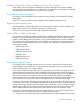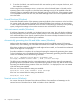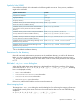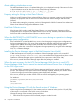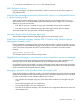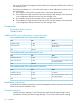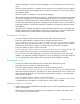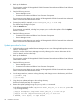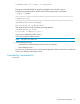HP P9000 Command View Advanced Edition Software Update 7.1.0-02 Release Notes (TB581-96077, August 2011)
Adding a host that has multiple IP addresses by Host Data Collector
When adding a host with multiple IP addresses to the Device Manager server, the first IP address
registered in the Device Manager server is added to the host. At this time, error messages are displayed
for IP addresses other than the first one. Ignore the error messages.
The unallocate volumes dialog box
If the target volume is deleted during the unallocate volume operation, the KAIC43001-E message
might appear.
If this occurs, open the unallocate volumes dialog and retry deleting the target volume.
Registering and refreshing hosts
The KAIC169001-E message might appear when communications between Host Data Collector and
target multiple hosts are not successful in registering or refreshing hosts.
If this occurs, close the browser and then log in again five minutes later.
When HiRDB is installed in the system
During Common Component installation, HiRDB will be installed as the database management system.
However, as a result, Command View Advanced Edition Suite products will not be able to operate
together with the HiRDB products listed below. If any of these HiRDB products has been installed on
a computer, do not install Command View Advanced Edition Suite products on that computer. Similarly,
do not install any of these HiRDB products on a computer with Command View Advanced Edition
Suite products installed.
• HiRDB/Single Server
• HiRDB/Parallel Server
• HiRDB/Workgroup Server
• HiRDB/Run Time
• HiRDB/Developer's Kit
• HiRDB/SQL Executer
Adjusting the computer's time
If a computer's time is changed while the services of Common Component and Command View
Advanced Edition Suite products are running, Device Manager might not operate correctly. If you
need to change the time, do so before installing.
If you want to automatically adjust the time by using a protocol such as NTP, use a function that can
gradually adjust the computer time without immediately synchronizing the time when the computer
time is ahead of the actual time. There are some functions that gradually adjust the time if the difference
between the computer time and the actual time is within a certain fixed range, but immediately
synchronize the time if the time difference exceeds that range. Set the frequency of the time adjustments
for the function that you are using so that the time difference does not exceed the fixed range.
For example, the Windows Time service can gradually adjust the computer time without synchronizing
it to the actual time as long as the difference between the computer time and the actual time does not
exceed a fixed range. Therefore, check the range in which the Windows Time service can gradually
adjust the time, and then set the frequency of the time adjustments for the Windows Time service so
that the difference between the computer time and the actual time does not exceed that range.
If you cannot use functionality that adjusts the time automatically, or if you need to change the time
immediately, perform the following procedure to change the time manually:
1. Stop the services of Common Component and all Command View Advanced Edition Suite products.
Important considerations 21