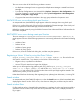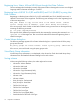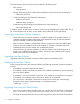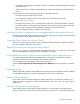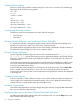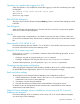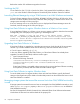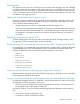HP P9000 Command View Advanced Edition Software Update 7.1.0-02 Release Notes (TB581-96077, August 2011)
Warning banner settings
When you create warning banner messages using the hcmdsbanner command, only the following
HTML tags can be used for warning banners:
<b> </b>
<i> </i>
<center> </center>
<br>
<div dir=”ltr”> </div>
<div dir=”rtl”> </div>
<div style=”direction:ltr”> </div>
<div style=”direction:rtl”> </div>
Creating and allocating volumes
The following items cannot be filtered in the Select THP Pool dialog box:
• Used Capacity
• Subscription
Allocate Volumes dialog box and Unallocate Volumes dialog box
If a WWN of a host side is changed by another browser when the Allocate Volumes dialog box is
displayed, an internal error might occur. If this occurs, restart the browser.
The WWN might be changed by another browser when nothing is displayed in the Plan Summary of
the Unallocate Volumes dialog box. If this occurs, restart the dialog.
Allocate Volumes dialog box
The task registration operation might not continue when a restricted character ('\', '/', ':', ',', ';', '*',
'?', '"', '<', '>', '|', ''', ) used for the host group name is displayed by default in the Allocate Volumes
dialog box. Change the host group name displayed by default to a name that does not contain one
of the characters.
The Allocate Volume dialog box might complete successfully if the host is deleted from another browser.
As a result, volumes are not allocated to the host. If this occurs, select the volume that is allocated
incorrectly, and unallocate the volume.
When the Allocate Volumes dialog box is launched from the Smart pool screen, and the Show Plan
button is clicked, the KAIC15294-E error occurs if the volume capacity specified is less than the
minimum value. If this occurs, specify a volume capacity that is larger than the minimum value displayed
in the dialog box.
Created volumes capacity
When you allocate or create volumes and you do not use whole numbers to specify the capacity, the
volumes might not be created with the specified capacity. If this occurs, delete the created volumes,
and then allocate or create volumes again by specifying the block.
Automatic screen refresh
Even if information displayed on the screen changes during task execution, it might update automatically.
If this occurs, refresh the screen manually.
Displaying help screen in the Data Collection Task Detail dialog box
The Help screen (About data collection tasks) does not appear when you click the Help button in the
Data Collection Task Detail dialog box.
16 Important considerations