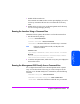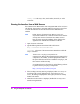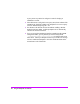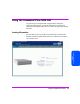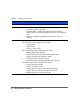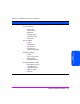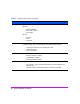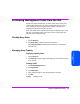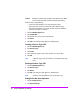HP StorageWorks Command View SDM Installation and User Guide (T1086-96023, February 2005)
90 Using the Graphical User Interface
Caution Deleting a LUN destroys all data on the selected LUN. Make
sure any important data is backed up before proceeding.
Please be aware of the following!
— A LUN will not be deleted if it has existing business copies.
— A Business Copy cannot be created from another Business Copy
— If the LUN being deleted is very large, the time required to delete the
LUN may cause host I/O timeouts.
1 Click the LUN Management tab.
2 Click Logical LUNs.
3 Click the LUN you want to remove in the LUN list.
4 Click Delete.
5 Click OK in the dialog box that appears to delete the LUN.
Creating a Business Copy LUN
1 Click the LUN Management tab.
2 Click Business Copy.
3 Click Create.
4 In the dialog that appears, enter a LUN number and a parent LUN.
5 Click OK.
Note A Business Copy cannot be created over another Business Copy
LUN.
Deleting a Business Copy LUN
1 Click the LUN Management tab.
2 Click Business Copy.
3 Click Delete.
4 Click OK in the dialog box that appears to delete the LUN.
Note The LUN can not be deleted if it has any business copy.
Setting Active Hot Spare Operation
1 Click the Configuration tab.
2 Click General Settings.