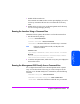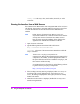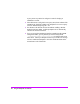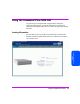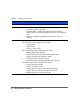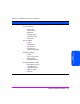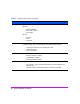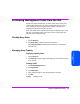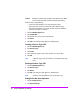HP StorageWorks Command View SDM Installation and User Guide (T1086-96023, February 2005)
Using the Graphical User Interface 81
Using the Graphical User
Interface
1 Double click the Launcher icon.
The Command View SDM Launcher window opens displaying an icon for
each array connected to the host. The icon indicates the current array
status.
2 Double click on an array icon to run the management GUI for the array.
You can now begin managing the array.
Running the Launcher Using a Command Line
On HP-UX and Linux systems, the Launcher is run from the command line.
1 Start the Launcher by entering:
launcher <<From the local host
launcher <hostname> <<From a remote client
<hostname> is the name of the host to which the array is connected
Note If the host cannot find the Launcher, add the path to the
command as follows:
HP-UX or Linux
/opt/sanmgr/commandview/client/sbin/launcher <hostname>
Windows
<drive>:\Program Files\Hewlett-Packard\sanmgr\command-
view\client\sbin\launcher <hostname>
2 To start the management GUI, double click on any array icon displayed in
the Launcher window.
Running the Management GUI Directly from a Command Line
You can bypass the Launcher and run the management GUI for a specific
array. You must know the ID of the array you want to manage to use this
technique. To run the GUI directly from a command line, enter the following
command:
cmdviewVA <array-id> <<From the local host
cmdviewVA <hostname:><array-id> <<From a remote client
<hostname> is the name of the host to which the array is connected.