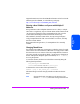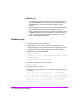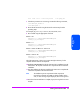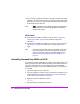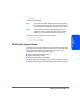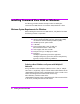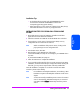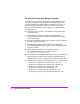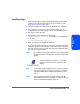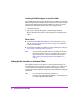HP StorageWorks Command View SDM Installation and User Guide (T1086-96023, February 2005)
Installing Command View SDM 37
Installing
Command View SDM
Installation Tips
— For the latest software updates, refer to the README file on the
Command View SDM CD. The README is located in the
corresponding operating system directory.
— When upgrading to a newer version of Command View SDM, always
remove the old software and save any configuration files.
INSTALLATION STEPS FOR CVSDM ON A STAND-ALONE
SYSTEM
1 Ensure that previous versions of CVSDM is uninstalled and all other
applications are closed before the installation
2 Insert the Command View SDM CD into the CD-ROM drive on the host.
3 If upgrading to a newer version of Command View SDM, save any
configuration files and remove the old software.
Note While un-installation of the previous version, clicking on the
pop-up message can save configuration files.
4 From the Start menu, select Run.
5 Enter the letter of your CD-ROM drive, followed by
CommandViewSDM\win\setup.exe. For example, if your CD-ROM drive is
“E”, enter:
E:\CommandViewSDM\win\setup.exe
6 Follow the instructions to complete the installation.
7 If you saved the configuration files from any earlier Command View SDM
installation, use them to restore the prior configuration. Before restoring the
older files, you may want to compare them with newly installed files.
Once the installation is complete, an icon for the Command View SDM
Launcher is placed on the desktop.
Note For installations with multiple IP addresses, see “Selecting a Host
IP Address on Systems with Multiple IP Addresses” earlier in this
chapter.
Note You have to manually uninstall the previous version of Command
View if it exists through Add/Remove Programs, as Command
View SDM installer will not automatically remove the previous
version.