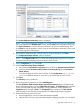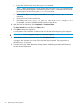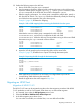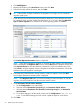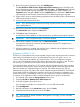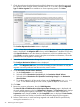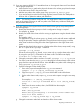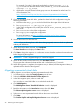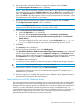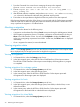HP EVA-to-3PAR Online Import Migration Guide
11. Review the summary information, then click Add Migration.
The Host HP EVA to 3PAR StoreServ Online Import Status Summary page is displayed with
the newly added migration in the list of Migrations in Progress. The Preparation status displays
a clock indicating that migration preparation is being performed. When complete, the
Preparation status changes to Done, and the Completed button is displayed in Data Transfer,
indicating that the host must be unzoned from the EVA before beginning the migration.
12. Perform a LUN rescan on each host being migrated and ensure that the paths to the destination
3PAR storage system are correct.
13. Unzone the source EVA from the host.
NOTE: If you are booting from a disk that is being migrated, ensure to check or update the
setboot path definitions.
14. When the host has been unzoned, click Completed.
The Data Transfer status displays the Start button.
15. Click Start to begin the migration.
A confirmation screen identifies conditions that must be met before beginning the migration.
IMPORTANT: Once a migration begins, it cannot be stopped.
16. When all the conditions have been met, click Start Data Transfer.
A progress bar indicates how much of the data has been migrated. The progress bar is
refreshed every 15 seconds.
17. When the migration is complete, the migration entry is deleted, and the Migration History is
updated with the information about the migration.
Migration of HP-UX 11i V2
The HP-UX 11i V2 standalone hosts can be migrated using the online migration procedure. However,
after zoning in the destination array to your standalone host(s), the new paths /Physical
Volumes (PVs) need to be added to your Volume Group /PVLinksconfiguration using the
vgextend command before removing the paths to the source array as shown in step 13 below.
The vgdisplay command can be used to confirm that the PVLinks configuration.
A Serviceguard cluster with HP-UX 11i V2 hosts can also be migrated using the online migration
procedure, but if shared volume groups using SLVM (Shared Logical Volume Manager) are used,
then some additional configuration steps are required. The shared volume group does not
automatically recognize new paths to the volume exported through the destination. SLVM SNOR
(Single Node Online Re-configuration) operation can be used to change the configuration of a
shared volume group, while keeping it active in only a single node. Using the SNOR procedure,
a minimum of one application node is available during the volume group re-configuration.
1. In Command View, select the Storage Systems point of view.
2. Select the HP EVA to 3PAR StoreServ Online Import tab.
3. In the left navigation pane, select a host.
You can select a host folder, an individual host, or a user defined host folder.
4. Click Add Migration.
5. Read the information on the Introduction screen, then click Next.
6. Select the host that will be the source, then click Next.
TIP: If the number of objects included in the migration is too large, you can cancel the
migration at this point.
Migrating an HP-UX host 25