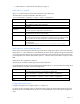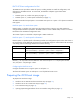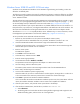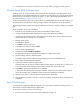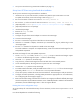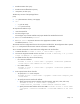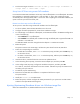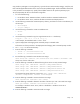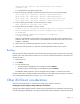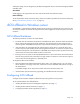Broadcom iSCSI Boot for HP FlexFabric Adapters User Guide
Table Of Contents
- Broadcom iSCSI Boot for HP FlexFabric Adapters User Guide
- Abstract
- Notice
- Contents
- Introduction
- Setup
- iSCSI boot setup
- Configuring the iSCSI target
- Configuring iSCSI boot parameters
- Preparing the iSCSI boot image
- Booting
- Other iSCSI boot considerations
- iSCSI offload in Windows server
- iSCSI boot setup
- Troubleshooting
- Boot fails when switching to Broadcom iSCSI offload
- Broadcom iSCSI Crash Dump utility does not capture a memory dump
- HBA offload miniport BXOIS does not load
- Inbox driver does not update
- Installing Windows on an iSCSI target fails
- IP address conflict
- iSCSI target is not recognized as an installation target
- iSCSI configuration utility does not run
- NDIS miniports with Code 31 yellow-bang after L2 iSCSI boot installation
- System blue screen appears after setting iSCSI boot LUN to 255
- System blue screen occurs when installing through Windows Plug-and-Play
- System blue screen occurs when iSCSI boots Windows 2008 R2
- Frequently asked questions
- Event notifications
- Regulatory compliance notices
- Support and other resources
- Acronyms and abbreviations
- Documentation feedback
- Index
Setup 18
Copy the driver packages to a working directory, inject the drivers into the Windows Image (.wim) files, and
then install the applicable Windows Server version from the updated images. The file and folder names used
in this procedure are examples only. Specify file and folder names for the specific slipstream project.
To inject (slipstream) the drivers into Windows image files:
1. Do one of the following:
a. For Windows Server 2008 R2 and SP2, install the Windows Automated Installation Kit.
b. For Windows Server 2012, install the Windows Assessment and Deployment Kit.
2. Use the following commands to create a temporary directory, and then set it as the current directory for
all later steps:
o md C:\Temp\x
o cd /d C:\Temp\x
3. Use the following commands to create two subdirectories:
o md src
o md mnt
4. Use the following command to copy the original DVD into the src subdirectory:
xcopy N:\ .\src /e /c /i /f /h /k /y /q
In this example, the installation DVD is in the N: drive.
5. Open a Deployment and Imaging Tools command prompt in elevated mode.
Perform the rest of the procedure in the Deployment and Imaging Tools command prompt window.
6. Set c:\Temp\x as the current directory.
7. Enter the following commands:
o attrib -r .\src\sources\boot.wim
o attrib -r .\src\sources\install.wim
8. Run the following command to mount the boot.wim image:
dism /mount-wim /wimfile:.\src\sources\boot.wim /index:2 /mountdir:.\mnt
Always use 2 for the index value.
9. Enter the following commands to add the following drivers to the currently mounted image:
dism /image:.\mnt /add-driver /driver:C:\Temp\evbd\evbd.inf
dism /image:.\mnt /add-driver /driver:C:\Temp\bxnd\bxnd.inf
dism /image:.\mnt /add-driver /driver:C:\Temp\bxfcoe\bxfcoe.inf
dism /image:.\mnt /add-driver /driver:C:\Temp\bxois\bxois.inf
The command to extract all drivers at one time is dism /image:.\mnt /add-driver
/driver:C:\Temp\driver /recurse /forceunsigned.
10. Enter the following command to unmount the boot.wim image:
dism /unmount-wim /mountdir:.\mnt /commit
11. Enter the following command to determine the index of the SKU you want in the install.wim image:
dism /get-wiminfo /wimfile:.\src\sources\install.wim
For example, in Windows Server 2012, index 2 is identified as "Windows Server 2012
SERVERSTANDARD."
12. Enter the following command to mount the install.wim image: