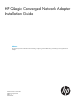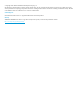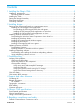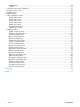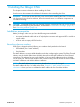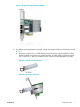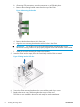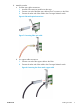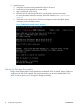HP QLogic Converged Network Adapter Installation Guide (747713-001, September 2013)
9. Apply the power:
a. Verify that you have securely installed the CNA in the server.
b. Verify that you have attached the correct media.
c. Plug in and power on the server.
d. Observe the Link and Activity LEDs to be sure the CNA connects to the switch.
For more information about the meaning of the LED indicators, see “CNA LED states”
(page 23).
e. Watch the server console for any POST error messages and the CNA BIOS startup
message similar to the below screen.
Figure 9 CNA BIOS example startup message
Setting the Storage Personality
QLogic CNAs support both FCoE and hardware accelerated iSCSI. By default, QLogic CNAs are
configured with only FCoE enabled. The storage personality can be set to enable either FCoE,
iSCSI, or both on given port. To change the storage personality:
HP Restricted10 Installing the QLogic CNA