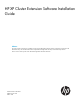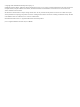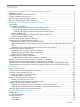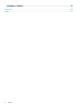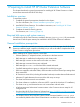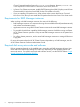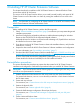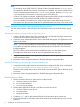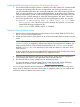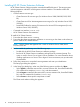HP XP Cluster Extension Software Installation Guide
Create the RAID Manager configuration file and pair disk pairs
1. Ensure that the RAID Manager software is installed on all nodes at both sites. Create the RAID
Manager HORCM configuration files and configure them with device groups and/or copy
groups for the data/application disks created and mapped to the cluster nodes in the previous
steps. For more information, see “Setting up RAID Manager” in the HP XP Cluster Extension
Software Administrator Guide, and the HP StorageWorks P9000 RAID Manager User Guide.
2. At the local site, use RAID Manager to create the data/application disk pairs. Choose the
fence levels appropriate for your environment for the data/application disks. For example:
paircreate -g <device group name> –f <fence level> –vl –c 15, where:
• device group name is the disk pair used for the data disk specified in a previously
created RAID Manager configuration file.
• fence level is DATA, NEVER, ASYNC, or JOURNAL.
Create a Microsoft failover cluster
1. Start the Failover Cluster Management GUI (Windows Server 2008/2008 R2/2012/2012
R2) on a server in the local data center.
2. Enable Microsoft Failover Cluster feature on all nodes and create the failover cluster using the
nodes.
NOTE: For Windows Server 2012/2012 R2, Failover Cluster Command Interface
(cluster.exe) is not installed by default when Failover Clustering feature is enabled. You
need to enable Failover Cluster Command Interface feature for cluster.exe to function.
However, cluster.exe is not required for CLX to install and function in Windows Server
2012/2012 R2.
In Server Core Cluster environment, enable RSAT-Clustering-PowerShell, [Display name Failover
Cluster Module for Windows PowerShell] for CLX installer to function.
3. Select the CLX supported Microsoft Failover cluster Quorum model. Quorum configuration
which includes disk witness is not supported by HP XP Cluster Extension.
4. Run Microsoft failover cluster validation tool to validate your cluster.
For more information, see the document Failover Cluster Step-by-Step Guide: Validating
Hardware for a Failover Cluster, available at http://technet.microsoft.com.
You can configure the disks that are mapped to the cluster nodes from the XP disk arrays as the
cluster resources. Both the local and the remote sites are prepared so that you can install the HP
XP Cluster Extension Software on the cluster nodes.
Pre-installation procedures 9