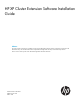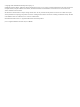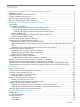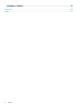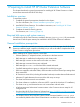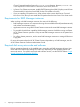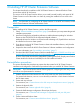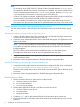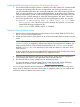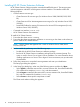HP XP Cluster Extension Software Installation Guide
NOTE:
• For Windows Server 2012/2012 R2, Failover Cluster Command Interface cluster.exe is
not installed by default when Failover Cluster feature is enabled. You need to enable Failover
Cluster Command Interface feature for cluster.exe to function. However, cluster.exe
is not required for CLX to function in Windows Server 2012/2012 R2.
• In Server Core Cluster environment, enable RSAT-Clustering-PowerShell, [Display name Failover
Cluster Module for Windows PowerShell] for the CLX installer to function.
• If you are installing CLX product on a cluster whose nodes contain both Server Core and
Non-Server Core, then you must install the CLX product from the Non-Server Core cluster node.
Create volumes in the disk arrays and map them to servers
You must create volumes in the disk arrays and map them to servers at the local and the remote
site.
Creating and mapping volumes at the local (primary) site
1. Create a 36 MB volume to use as the command device for the RAID Manager instance that
will be used by the HP XP Cluster Extension resource.
2. Create the array volumes that will be used as data disks that support your applications and
shares in the cluster.
NOTE: You can set up additional command devices for providing additional redundancy
or use other HP integration products such as HP OpenView Data Protector Zero Downtime
Backup Integration.
The CVS volumes can be created from available free space on a disk parity group.
The application/data disks can be of any size supported by the disk array.
3. Assign the command device and application/data disks to the FC ports that are connected
to the local cluster nodes.
4. Record the volume assignment details for the RAID Manager configuration files.
Creating and mapping volumes at the remote (secondary) site
1. Coordinate with the administrator at the remote site to configure the disk array as described
in “Creating and mapping volumes at the local (primary) site” (page 8).
The disks in the remote array must be of the same size and emulation type as the disks in the
local array.
2. Record the volume assignment details for the RAID Manager configuration files.
Partition physical disks
1. Partition command devices on the first server at the local site.
a. Create a partition on the device.
b. Do not format partitions.
c. Do not assign drive letters.
2. Partition data/application devices on the first server at the local site.
a. Create a partition on the device.
b. Format partitions.
c. Assign drive letters.
3. Complete Step 1 only for the command device for the first server at the remote site.
4. Open Disk Manager on all cluster nodes at the local site and confirm that you can view the
partitions.
8 Installing HP XP Cluster Extension Software