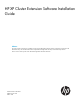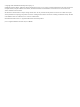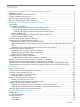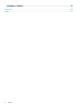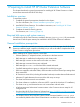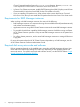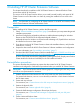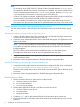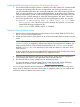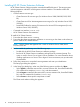HP XP Cluster Extension Software Installation Guide
2 Installing HP XP Cluster Extension Software
This chapter describes the installation of HP XP Cluster Extension in Microsoft Failover Cluster
environments with HP XP disk arrays.
This version of HP XP Cluster Extension allows you to install, uninstall, modify, and repair HP XP
Cluster Extension on all of the nodes in a cluster by running the installer from one node in the
cluster.
NOTE: For information on configuring HP XP Cluster Extension in an MSFC environment, see the
HP XP Cluster Extension Software Administrator Guide.
Prerequisites
Before installing HP XP Cluster Extension, perform the following tasks:
1. Check “General installation prerequisites” (page 5) to make sure your setup meets the general
installation prerequisites.
2. Install and configure the multipathing software to enable alternative pathing for Windows.
Please see the CLX SPOCK for the supported multipath software.
Multipath software for Windows is required to take advantage of I/O-path failover and must
be installed on the server cluster systems.
3. If you plan to use the HP XP Cluster Extension cluster-wide installation feature, verify that the
WMI service is running.
4. Prepare the data centers for HP XP Cluster Extension Software installation and configuration.
For more information, see “Pre-installation procedures” (page 7).
5. Download the HP XP Cluster Extension Software installer from https://h20392.www2.hp.com/
portal/swdepot/displayProductInfo.do?productNumber=CLX.
In Server Core Cluster environment, enable RSAT-Clustering-PowerShell, [Display name Failover
Cluster Module for Windows PowerShell] for the CLX installer to function.
Pre-installation procedures
This section describes the procedures to prepare the data centers for HP XP Cluster Extension
installation and configuration. Perform these procedures before you install HP XP Cluster Extension.
IMPORTANT: If you are not familiar with the following steps for configuring the disk array, contact
your HP service representative for assistance.
1. Establish bidirectional links between the disk arrays at the two sites (local and remote).
For greater fault tolerance, use two or more diversely routed links in each direction between
the two data centers.
2. Create and map volumes.
For instructions, see “Create volumes in the disk arrays and map them to servers” (page 8).
3. Partition the physical disks.
For instructions, see “Partition physical disks” (page 8).
4. Create the RAID Manager configuration file and pair disk pairs.
For instructions, see “Create the RAID Manager configuration file and pair disk pairs”
(page 9).
5. Create a Microsoft failover cluster.
For instructions, see “Create a Microsoft failover cluster” (page 9).
Prerequisites 7