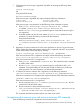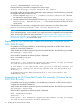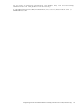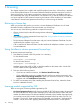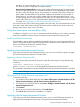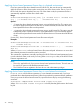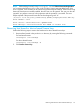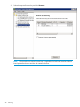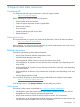HP XP Cluster Extension Software Installation Guide
Applying device based permanent license keys in clustered environment
If you have procured the device based license for HP XP CLX, then use this tool to automatically
apply the license to all the cluster nodes running from one of the cluster nodes. That is, if you run
this tool with the options described, from any one of the cluster nodes, the permanent license is
automatically imported in all the other cluster nodes.
Usage:
ClxDeviceLicenseRegistration[.exe] {[-f <License File 1> <License File
2>>] | [-s <License File 1>]} [. . .<License File n>]
Options:
• -f : Import the device based permanent licenses using multiple license files. This option must
be used to apply the licenses for the first time or can be used later, but minimum two device
based permanent license files must be provided.
• -s : Import the device based permanent license using a single license file. This option must be
subsequently used to import the license for a purchased device if you have already applied
the device based permanent licenses earlier for different devices in the same Microsoft failover
cluster.
[License File] : Device based permanent license file name with path.
Examples:
ClxDeviceLicenseRegistration.exe -f <License File 1> <License File 2>[
. . . <License File n>]
ClxDeviceLicenseRegistration.exe -s <License File 1> > [ . . . <License
File n>]
Where License File is a device based license file name with path. At least two or more valid
device based permanent license files must be provided.
This command is equivalent to manually importing the HP XP CLX device based permanent license
in each individual cluster node one by one using either clxautopass utility or the HP XP Cluster
Extension registration tool.
NOTE:
• This tool is applicable only if you procure device based permanent licenses. This tool must not
be used if you procure node based permanent licenses.
• The CLX device license registration tool must be run with administrator privileges.
Applying device based permanent license keys in non-clustered environment
If clxrun.exe is used for failover operation in a non-clustered environment and, if you have
purchased device based permanent licenses, follow the procedure for permanent license installation.
Once you procure the device based license file, import the license key by running the following
command:
clxautopass -addpasswords <Device based license file path>
Where <Device based license file path> is the full (absolute) path name to the license
key file.
26 Licensing