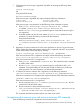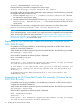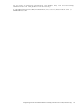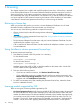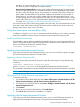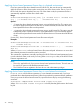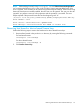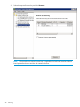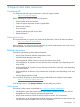HP XP Cluster Extension Software Installation Guide
operation. For more information, see “Applying host based permanent license ” (page 25).
This licensing model is supported since earlier releases.
• Device based permanent license: In this newly introduced licensing model, you must procure
licenses for each storage device connected to the failover cluster independent of the number
of hosts to which the storage devices are connected. For example, if the failover Cluster has
[Nh] number of nodes that have CLX software installed and connected to [Na] number of
storage devices, you must procure [Na] number of device based permanent licenses – one
for each storage device. Using a particular CLX utility, you can import these licenses in all the
nodes of the cluster at once. For information about applying the device based licenses in the
CLX setup, see “Applying device based permanent license” (page 25).
You must choose one of the CLX licensing models in the CLX setup. You must decide based on the
price set for each node or device based CLX license and the number of host cluster nodes and
storage arrays that you have in your CLX setup.
Using the clxautopass command-line utility
In addition to using the clxautopass command to start the AutoPass, you can use the command
at the CLI to install the instant-on license and import a password from the license key file.
Installing instanton license keys
If the installation process failed to install the host based license, you can use the command line to
install it. Start with fixing the conditions that might have caused the license installation to fail, and
then run the following command to install the license:
clxautopass -installinstanton
Applying host based permanent license
If you have procured host based permanent license, you can use one of the two options to apply
the host based permanent license to individual hosts.
Importing a license key from a file
When you receive the license key file by email, import the license key by running the following
command:
clxautopass -addpasswords <license file path>
Where <license file path> is the full (absolute) path name to the license key file.
This command is equivalent to using the Install/Restore License Key from the file option in AutoPass.
NOTE: After installing the permanent license keys, restart the cluster service to validate the license.
Using the HP XP Cluster Extension registration tool
To install a license key:
1. For Windows Server 2008/2008 R2: Select Start→All Programs→Hewlett-Packard→HP XP
Cluster Extension Software→HP XP Cluster Extension Registration Tool.
2. For Windows Server 2012/2012 R2: Select Start→All Apps→Hewlett-Packard→HP XP Cluster
Extension Registration Tool.
3. Click Browse.
4. Browse to your license key file and then click Install License.
5. Click Close after the license keys installation is complete.
Applying device based permanent license
If you have procured device based permanent license, you can use the following procedures to
apply device based permanent license key in clustered and non-clustered environment.
Using the clxautopass command-line utility 25