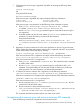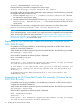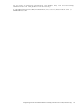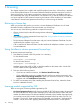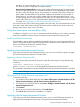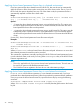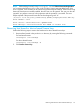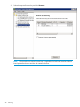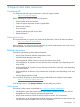HP XP Cluster Extension Software Installation Guide
3 Licensing
This chapter explains how to obtain and install the product license keys. A license key is required
to use all the product features. The License Entitlement Certificate provides instructions on how to
obtain a license key. In the interim, a temporary, instant-on license key is available so that you
can immediately start using all of the features. The instant-on key is valid for 60 days from the first
use. Upon expiration of the instant-on license key, the features will be disabled; you must obtain
a host based or device based permanent license key to continue using the features.
Retrieving a license key
When you purchase this product, you receive a License Entitlement Certificate. You will need
information from this certificate to retrieve and enter your license keys.
You can use any of the following methods to request a license key:
• Obtain a license key from the HP licensing software website at http://www.hp.com/software/
licensing.
• Use AutoPass to retrieve permanent license keys. See “Using AutoPass to retrieve permanent
license keys” (page 24).
• Fax the Password Request Form that came with your License Entitlement Certificate. See the
certificate for fax numbers in your area.
• Call or email the HP Password Center. See the certificate for telephone numbers in your area
or email addresses.
Using AutoPass to retrieve permanent license keys
To retrieve permanent license keys:
1. Start AutoPass, located in the CLX product's bin directory:
For host based licenses
clxautopass -ovlicensemgr
For device based licenses
clxautopass -ovlicensemgr -d
AutoPass requires that a JRE or SDK, or both be installed on the cluster node. See the CLX
SPOCK website for the supported JRE version.
2. Take one of the following actions:
• If you have an internet connection, click Retrieve/Install License Key.
• If you installed the product on a system that does not have an internet connection, click
Retrieve License Key through Email/Fax. When you receive the license key in email, start
AutoPass and click Install/Restore License Key.
3. For MSFC environments only: After installing the permanent license keys, restart the cluster
service to validate the license.
Licensing models supported by CLX
There are two types of licensing model supported by CLX:
• Host based permanent license: In this licensing model, HP XP CLX license needs to be procured
for each node that uses HP XP Cluster Extension (CLX). If Microsoft failover Cluster has [Nh]
number of nodes that have CLX software installed connected to [Na] number of storage arrays,
you need to procure [Nh] number of host based permanent licenses to make CLX work. For
example, if you have 5 cluster nodes having CLX installed, you must have 5 host based CLX
licenses – one for each node. Applying Host based permanent license is a node specific
24 Licensing