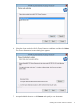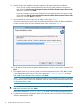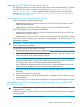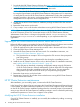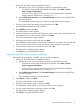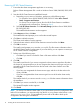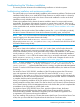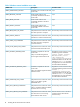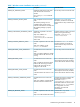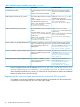HP XP Cluster Extension Software Installation Guide
Troubleshooting the Windows installation
This section provides information for troubleshooting installation on Windows systems.
Troubleshooting installation and maintenance problems
This section helps you to locate and identify installation and maintenance problems. The cluster-wide
installation feature allows you to install HP XP Cluster Extension on multiple nodes in a cluster by
running the installer from one node in the cluster. Cluster-wide installation is similar to the local
installation on each individual node.
Cluster-wide installation fails to obtain the remote installation status if a remote node becomes
unreachable. This happens if the network connection or remote cluster node fails. If this type of
failure occurs, find the error code in the file %WINDIR%\CLXSetup_nodename.result, available
on the unreachable node, and then locate the error in “Windows remote installation error codes”
(page 18).
In addition to showing the results of the installation process, the .result file helps you identify
the status of remote maintenance if cluster level maintenance (modify, repair, remove) fails.
NOTE: If the .result file is not found on the remote cluster node, run the HP XP Cluster Extension
setup by logging on to the remote cluster node locally.
If you receive an error similar to Another installation is already in progress…,
then stop the process IDriver.exe (and msiexec.exe), or reboot the node and rerun the HP
XP Cluster Extension setup locally.
Example
If you start a cluster-wide installation on Node1 of a 3-node cluster, with all nodes selected for
installation, and the network connection to Node2 and Node3 is lost by Node1, then the
cluster-wide installation process cannot get the status of the remote node installation. In this situation,
use the %WINDIR%\CLXSetup_nodename.result file to obtain the remote node installation
status. To check the .result file for the remote nodes, log on to Node2 and Node3, and access
the file %WINDIR%\CLXSetup_nodename.result on each node. Compare the errors in the
file to the information in “Windows remote installation error codes” (page 18).
NOTE: If cluster installation fails with the message Could not get the system drive
for the cluster node... or Setup was unable to run the installation in
remote machine..., confirm that the WMI service is running, using the Microsoft Management
Console. To use the HP XP Cluster Extension cluster-wide installation feature, the WMI service must
be running.
On Windows Server 2012/2012 R2, installation of the CLX product registers the CLX resource
type, and registration of resource type copies the CLX resource DLL files clxmscs.dll and
clxxpvmmscs.dll to the %SystemDrive%\Windows\Cluster folder on all the cluster nodes.
Uninstallation of CLX does not remove these files, instead they are renamed. After the uninstallation
is complete, the files must be manually removed.
When you complete the installation of the CLX product on all the cluster nodes, the cluster service
must be restarted on all the cluster nodes. This must be done if any CLX resource (Cluster Extension
XP or Cluster Extension XP for VM Management) exists in the cluster after you have completed the
uninstallation of the CLX product on all the cluster nodes.
On Windows Server 2012/2012 R2 Server Core, apart from failover cluster, the feature
RSAT-Clustering-PowerShell having the display name Failover Cluster Module for Windows
PowerShell must be installed. This feature is required by the CLX installer for registration and
un-registration of CLX resources during the installation.
If you are installing CLX product on a cluster that contains both Server Core and Non-Server Core
nodes, then you must install the CLX product from the Non-Server Core cluster node.
Troubleshooting the Windows installation 17