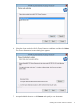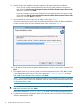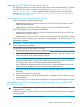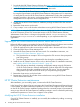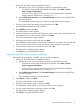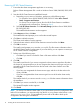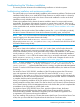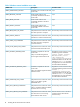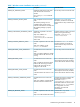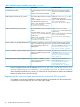HP XP Cluster Extension Software Installation Guide
Removing HP XP Cluster Extension
1. Ensure that the cluster management application is not running.
Failover Cluster Management GUI is used on Windows Server 2008/2008 R2/2012/2012
R2.
2. Start the HP XP Cluster Extension InstallShield wizard:
a. Depending on your version of Windows, perform one of the following steps:
• For Windows Server 2008/2008 R2/2012/2012 R2: Select Start→Control
Panel→Programs and Features.
• For Server Core or Hyper-V Server: Run the HP XP Cluster Extension installation
package from the command line. Continue to Step 3.
b. Select HP XP Cluster Extension. Click Uninstall/Change (Windows Server 2008/2008
R2/2012/2012 R2).
The InstallShield maintenance window appears.
3. Select Remove and then click Next.
The InstallShield wizard prompts you to confirm the uninstall request.
4. Click Yes to confirm the request.
The Cluster node selection window appears.
5. Select the cluster nodes for HP XP Cluster Extension removal and then click Next.
6. Click OK to continue.
The install wizard prompts you to save the clxcfg file. This file contains information about
the HP XP Cluster Extension configuration. If you save the file, you can import it to restore your
HP XP Cluster Extension configuration.
7. Perform one of the following steps:
• Click Yes if you want to save the file. Enter a file name and then click Save.
• Click No.
8. Click OK.
The install wizard checks if you want to unregister the cluster resource type from all nodes in
the cluster. HP recommends that you do not unregister the cluster resource type until you are
uninstalling HP XP Cluster Extension from the last node in the cluster. Perform one of the
following steps:
• If you have not unregistered the cluster resource type, and this is the last node in the
cluster, click Yes.
• If you have unregistered the cluster resource type from one of the other cluster nodes,
click No.
The installer checks if you want to save the clxcfg.txt file that contains information about
the installation.
9. Click Yes if you want to save the file, or click No.
The Uninstall Complete window appears.
10. Click Finish.
NOTE: On Server Core Failover cluster nodes, if you want to back up the CLX configuration data
before CLX uninstallation, you must manually copy the file clxcfg present at the location <CLX
Installation Path>\bin. CLX uninstallation process will not be able to back up the
configuration data during the uninstallation.
16 Installing HP XP Cluster Extension Software