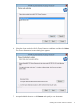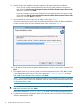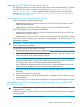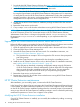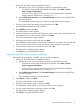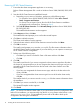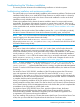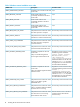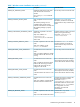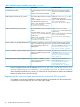HP XP Cluster Extension Software Installation Guide
1. Start the HP XP Cluster Extension InstallShield wizard:
a. Depending on your version of Windows, perform one of the following steps:
• For Windows Server 2008/2008 R2/2012/2012 R2: Select Start→Control
Panel→Programs and Features.
• For Server Core or Hyper-V Server: Run the HP XP Cluster Extension installation
package from the command line. Continue to Step 3.
b. Select HP XP Cluster Extension. Click Uninstall/Change (Windows Server 2008/2008
R2/2012/2012 R2).
The InstallShield wizard prompts you to close any cluster administration programs.
2. Close any open cluster administration programs and then click OK.
The InstallShield maintenance window appears.
3. Select Modify and then click Next.
The Select Features window appears.
4. Select the check boxes next to the features that you want to install, clear the check boxes next
to the features that you want to remove, and then click Next.
The Cluster node selection window appears.
5. Select the cluster nodes to modify and then click Next.
The InstallShield wizard notifies you that remote maintenance is in progress. For each selected
cluster node, the wizard notifies you that maintenance was successful or unsuccessful.
6. For each remote maintenance confirmation window, click OK.
The Maintenance Complete window appears.
7. Click Finish to close the InstallShield wizard.
Repairing the HP XP Cluster Extension installation
Once HP XP Cluster Extension is installed, you can repair the installation.
1. Start the HP XP Cluster Extension InstallShield wizard:
a. Depending on your version of Windows, perform one of the following steps:
• For Windows Server 2008/2008 R2/2012/2012 R2: Select Start→Control
Panel→Programs and Features.
• For Server Core or Hyper-V Server: Run the HP XP Cluster Extension installation
package from the command line. Continue to Step 2.
b. Select HP XP Cluster Extension. Click Uninstall/Change (Windows Server 2008/2008
R2/2012/2012 R2).
The InstallShield maintenance window appears.
2. Select Repair and then click Next.
The Cluster node selection window appears.
3. Select the cluster nodes to repair and then click Next.
The InstallShield wizard notifies you that remote maintenance is in progress.
4. For each remote maintenance confirmation window, click OK.
The Maintenance Complete window appears.
5. Click Finish to close the InstallShield wizard.
HP XP Cluster Extension maintenance 15