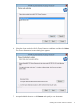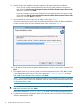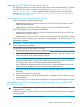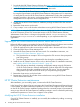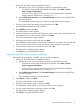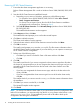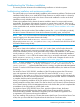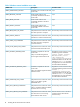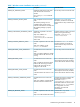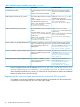HP XP Cluster Extension Software Installation Guide
8. Specify whether the installation directory applies to all nodes selected for installation:
• If you want to use the same destination location for all nodes selected in the previous
step, select the Use the same destination location for all the selected remote cluster nodes
check box, and then click Next.
• If you do not want to use the same destination for all nodes selected in the previous step,
do not select the Use the same destination location for all the selected remote cluster nodes
check box, and click Next to continue.
9. If you specified the same location for all cluster nodes, skip to Step 11.
If you did not specify the same location for all the selected cluster nodes, the Remote Installation
Location window opens for each selected cluster node. Continue to Step 10.
10. For all remote cluster nodes: Accept the default location or enter a new location and then click
Next.
11. The installer checks if you want to install a host based permanent license. Click Yes to install
a host based permanent license. Follow the instructions in “Licensing” (page 24) to retrieve
and install the host based license, and then click Finish.
NOTE: You must perform the host based permanent license installation procedure separately
on each cluster node. Cluster-wide installation does not install a host based permanent license
on the remote cluster nodes.
TIP: To start the configuration tool at the end of the installation, select the Launch Configuration
Tool check box before you click Finish.
Follow the instructions in “Licensing” (page 24) to install a device based permanent license.
12. To perform the required configuration steps, follow the instructions in the HP XP Cluster Extension
Software Administrator Guide.
12 Installing HP XP Cluster Extension Software