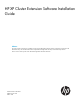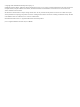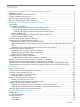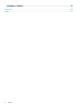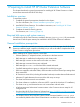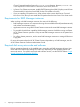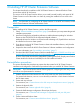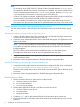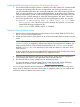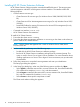HP XP Cluster Extension Software Installation Guide Abstract This guide contains instructions for installing and removing HP XP Cluster Extension Software in Windows environments with HP XP disk arrays. The intended audience has independent knowledge of XP disk arrays and related array software. Previous versions of this product were called HP StorageWorks XP Cluster Extension.
© Copyright 2014 Hewlett-Packard Development Company, L.P. Confidential computer software. Valid license from HP required for possession, use or copying. Consistent with FAR 12.211 and 12.212, Commercial Computer Software, Computer Software Documentation, and Technical Data for Commercial Items are licensed to the U.S. Government under vendor's standard commercial license. The information contained herein is subject to change without notice.
Contents 1 Preparing to install HP XP Cluster Extension Software......................................5 Installation overview..................................................................................................................5 Required disk space and system memory.....................................................................................5 General installation prerequisites................................................................................................
Typographic conventions.........................................................................................................30 Documentation feedback.........................................................................................................31 Glossary....................................................................................................32 Index.........................................................................................................
1 Preparing to install HP XP Cluster Extension Software This chapter describes the general prerequisites for installing HP XP Cluster Extension in cluster environments structured with HP XP disk arrays. Installation overview To install this product: 1. Complete the general prerequisites described in this chapter. For more information, see “General installation prerequisites” (page 5). 2. 3. Install HP XP Cluster Extension.
Cluster Command Interface feature for cluster.exe to function. However, cluster.exe is not required for CLX to function in Windows Server 2012/2012 R2. • In Server Core Cluster environment, enable RSAT-Clustering-PowerShell, [Display name Failover Cluster Module for Windows PowerShell] for the CLX installer to function. • If you are installing CLX product on a cluster whose nodes contain both Server Core and Non-Server Core, then you must install the CLX product from the Non-Server Core cluster node.
2 Installing HP XP Cluster Extension Software This chapter describes the installation of HP XP Cluster Extension in Microsoft Failover Cluster environments with HP XP disk arrays. This version of HP XP Cluster Extension allows you to install, uninstall, modify, and repair HP XP Cluster Extension on all of the nodes in a cluster by running the installer from one node in the cluster.
NOTE: • For Windows Server 2012/2012 R2, Failover Cluster Command Interface cluster.exe is not installed by default when Failover Cluster feature is enabled. You need to enable Failover Cluster Command Interface feature for cluster.exe to function. However, cluster.exe is not required for CLX to function in Windows Server 2012/2012 R2. • In Server Core Cluster environment, enable RSAT-Clustering-PowerShell, [Display name Failover Cluster Module for Windows PowerShell] for the CLX installer to function.
Create the RAID Manager configuration file and pair disk pairs 1. 2. Ensure that the RAID Manager software is installed on all nodes at both sites. Create the RAID Manager HORCM configuration files and configure them with device groups and/or copy groups for the data/application disks created and mapped to the cluster nodes in the previous steps.
Installing HP XP Cluster Extension Software HP XP Cluster Extension Software provides a standard InstallShield wizard . The setup program includes integration with MSFC and the generic software interface. The installer includes the following features: • Cluster Extension resource type ◦ Cluster Extension XP resource type (For Windows Server 2008/2008 R2/2012/2012 R2). ◦ Cluster Extension XP for VM Management resource type (For only Windows Server 2012/ 2012 R2).
6. Select the cluster nodes for HP XP Cluster Extension installation and then click Next. The Choose Destination Location dialog box appears. 7. Accept the default location or click Browse and specify a new destination.
8. 9. Specify whether the installation directory applies to all nodes selected for installation: • If you want to use the same destination location for all nodes selected in the previous step, select the Use the same destination location for all the selected remote cluster nodes check box, and then click Next.
Upgrading HP XP Cluster Extension Software The upgrade procedure to be used, depends on the version of the installed software. To upgrade from HP XP Cluster Extension 6.00.00, use the procedure in “Upgrading from HP XP Cluster Extension 6.00.00” (page 13) and to upgrade from HP XP Cluster Extension 6.01.00, use the procedure in “Upgrading from HP XP Cluster Extension 6.01.00 (Windows Server 2008/2008 R2/2012/2012 R2)” (page 13) Upgrading from HP XP Cluster Extension 6.00.
1. 2. Download the HP XP Cluster Extension Software from https://h20392.www2.hp.com/portal/ swdepot/displayProductInfo.do?productNumber=CLX. Move all the applications from the current node to any other node. NOTE: Save the HP XP Cluster Extension configuration file, if it exists. You can save the file by using the Export feature in the HP XP Cluster Extension configuration tool. For instructions on saving the file, see the HP XP Cluster Extension Administrator Guide.
1. Start the HP XP Cluster Extension InstallShield wizard: a. Depending on your version of Windows, perform one of the following steps: b. • For Windows Server 2008/2008 R2/2012/2012 R2: Select Start→Control Panel→Programs and Features. • For Server Core or Hyper-V Server: Run the HP XP Cluster Extension installation package from the command line. Continue to Step 3. Select HP XP Cluster Extension. Click Uninstall/Change (Windows Server 2008/2008 R2/2012/2012 R2).
Removing HP XP Cluster Extension 1. Ensure that the cluster management application is not running. Failover Cluster Management GUI is used on Windows Server 2008/2008 R2/2012/2012 R2. 2. Start the HP XP Cluster Extension InstallShield wizard: a. Depending on your version of Windows, perform one of the following steps: b. • For Windows Server 2008/2008 R2/2012/2012 R2: Select Start→Control Panel→Programs and Features.
Troubleshooting the Windows installation This section provides information for troubleshooting installation on Windows systems. Troubleshooting installation and maintenance problems This section helps you to locate and identify installation and maintenance problems. The cluster-wide installation feature allows you to install HP XP Cluster Extension on multiple nodes in a cluster by running the installer from one node in the cluster.
Table 1 Windows remote installation error codes ERROR code Description Corrective action ERROR_INSTALLATION_SUCCESS Installation was successful on the local N/A cluster node. ERROR_REMOVAL_SUCCESS HP XP Cluster Extension was successfully removed from the local cluster node. N/A ERROR_REPAIR_SUCCESS HP XP Cluster Extension was successfully repaired on the local cluster node. N/A ERROR_MODIFY_SUCCESS HP XP Cluster Extension was successfully modified on the local cluster node.
Table 1 Windows remote installation error codes (continued) ERROR code Description Corrective action ERROR_PCF_CREATION_FAILED Installation failed on the local cluster node. The PCF file could not be created. Run the setup on the local cluster node. Use clxpcfgen.exe to create the PCF file. ERROR_AUTOPASS_INSTALL_FAILED Setup completed on the local cluster node. The AutoPass package was not installed properly.
Table 1 Windows remote installation error codes (continued) ERROR code Description Corrective action CLXUNSETPATH_FAILED Uninstall completed on the local cluster Remove the environment variable node. HPCLX_PATH from the local cluster node. Could not unset the path variables. ERROR_DELETE_EVENTLOG_DLL_FAILED Uninstall completed on the local cluster Delete the clxeventlog.dll from node. the following registry entry: Could not delete clxeventlog.
1. Confirm that the resource type is registered with MSFC by entering the following cluster command: cluster resourcetype OR Using PowerShell Cmdlet: Get-ClusterResourceType If the resource type is registered, the output includes the following information: Display Name Cluster Extension XP Resource Type Name Cluster Extension XP If the resource type is not registered, use the following cluster command to register: a. Enter cluster resourcetype "Cluster Extension XP" /CREATE /DLLNAME:clxmscs.
cluster /UNREGADMINEXT:clxmscsex.dll Enter the following command to unregister the resource type: cluster resourcetype "Cluster Extension XP" /delete Powershell cmdlets can also be used to perform the same operations. Enter the following commands to unregister the resource extension DLL: 1. Run the command regsvr32 /u c:\windows\system32\clxmscsex.dll. This must be executed on all the cluster nodes. 2. Run the command on the PowerShell Environment (Get-ClusterResourceType "Cluster Extension XP").
If you want to manually unregister the Cmdlet DLL, run the following command from the CLX product bin directory: C:\Windows\Microsoft.NET\Framework64\v4.0.30319\InstallUtil.exe /u CLXXPCmdlets.
3 Licensing This chapter explains how to obtain and install the product license keys. A license key is required to use all the product features. The License Entitlement Certificate provides instructions on how to obtain a license key. In the interim, a temporary, instant-on license key is available so that you can immediately start using all of the features. The instant-on key is valid for 60 days from the first use.
operation. For more information, see “Applying host based permanent license ” (page 25). This licensing model is supported since earlier releases. • Device based permanent license: In this newly introduced licensing model, you must procure licenses for each storage device connected to the failover cluster independent of the number of hosts to which the storage devices are connected.
Applying device based permanent license keys in clustered environment If you have procured the device based license for HP XP CLX, then use this tool to automatically apply the license to all the cluster nodes running from one of the cluster nodes. That is, if you run this tool with the options described, from any one of the cluster nodes, the permanent license is automatically imported in all the other cluster nodes. Usage: ClxDeviceLicenseRegistration[.
NOTE: While adding license(s) using clxautopass.exe and Cluster Extension Registration tool, sometimes the following error is seen in the CLX logs. Licenses may get added even if this error is reported. These licenses can be verified using the clxautopass GUI tool. If the licenses using these tools have been successfully installed, then this error can be ignored. This error can also be ignored if you perform a resource online operation and the operation is successful.
3. Select the required license key and click Remove. NOTE: The procedure to remove license keys is applicable for both host based and device based permanent license and also for instanton licenses.
4 Support and other resources Contacting HP For worldwide technical support information, see the HP support website: http://www.hp.
• Implementing HP StorageWorks Cluster Extension for Windows in a VMware Virtual Machine • Migrating HP StorageWorks XP Cluster Extension Quorum Filter Service Implementations to Microsoft Majority Node Set Quorum Configurations HP websites For additional information, see the following HP websites: • http://www.hp.com • http://www.hp.com/go/storage • http://www.hp.com/service_locator • http://www.hp.com/support/manuals • Single Point of Connectivity Knowledge (SPOCK) • www.hp.
Documentation feedback HP is committed to providing documentation that meets your needs. To help us improve the documentation, send any errors, suggestions, or comments to Documentation Feedback (docsfeedback@hp.com). Include the document title and part number, version number, or the URL when submitting your feedback.
Glossary CHA Channel adapter. A device that provides the interface between the array and the external host system. Occasionally, this term is used synonymously with the term channel host interface processor (CHIP). CLI Command-line interface. An interface comprised of various commands which are used to control operating system responses.
quorum In MSFC, a cluster resource that has been configured to control the cluster, maintaining essential cluster data and recovery information. In the event of a node failure, the quorum acts as a tie-breaker and is transferred to a surviving node to ensure that data remains consistent within the cluster. RAID Redundant array of independent disks. rolling disaster A rolling disaster is a catastrophic event or outage that affects the data stored on remote mirrored disk pairs.
Index C contacting HP, 29 conventions document, 30 text symbols, 30 creating volumes Windows, 8 D disk array microcode compatibility, 6 disk space requirement, 5 document conventions, 30 documentation HP website, 29 providing feedback on, 31 related, 29 H help obtaining, 29 HP technical support, 29 HP XP Cluster Extension upgrading, 13 L licensing, 24 registration tool (Windows 2008/2008 R2), 25 retrieving license keys, 24 M maintenance Windows, 14 memory requirement, 5 Microsoft cluster creating, 9 Mic