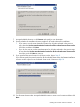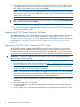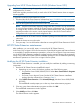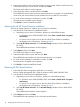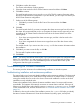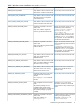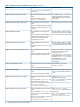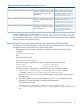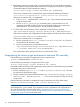HP XP Cluster Extension Software Installation Guide (5697-2449, July 2013)
NOTE: If the .result file is not found on the remote cluster node, run the HP XP Cluster Extension
setup by logging on to the remote cluster node locally.
If you receive an error similar to Another installation is already in progress…,
then stop the process IDriver.exe (and msiexec.exe), or reboot the node and rerun the HP
XP Cluster Extension setup locally.
Example
If you start a cluster-wide installation on Node1 of a 3-node cluster, with all nodes selected for
installation, and the network connection to Node2 and Node3 is lost by Node1, then the
cluster-wide installation process cannot get the status of the remote node installation. In this situation,
use the %WINDIR%\CLXSetup_nodename.result file to obtain the remote node installation
status. To check the .result file for the remote nodes, log on to Node2 and Node3, and access
the file %WINDIR%\CLXSetup_nodename.result on each node. Compare the errors in the
file to the information in “Windows remote installation error codes” (page 16).
NOTE: If cluster installation fails with the message Could not get the system drive
for the cluster node... or Setup was unable to run the installation in
remote machine..., confirm that the WMI service is running, using the Microsoft Management
Console. To use the HP XP Cluster Extension cluster-wide installation feature, the WMI service must
be running.
On Windows Server 2012, installation of the CLX product registers the CLX resource type, and
registration of resource type copies the CLX resource DLL files clxmscs.dll and
clxxpvmmscs.dll to the %SystemDrive%\Windows\Cluster folder on all the cluster nodes.
Uninstallation of CLX does not remove these files, instead they are renamed. After the uninstallation
is complete, the files must be manually removed.
When you complete the installation of the CLX product on all the cluster nodes, the cluster service
must be restarted on all the cluster nodes. This must be done if any CLX resource (Cluster Extension
XP or Cluster Extension XP for VM Management) exists in the cluster after you have completed the
uninstallation of the CLX product on all the cluster nodes.
On Windows Server 2012 Server Core, apart from failover cluster, the feature
RSAT-Clustering-PowerShell having the display name Failover Cluster Module for Windows
PowerShell must be installed. This feature is required by the CLX installer for registration and
un-registration of CLX resources during the installation.
If you are installing CLX product on a cluster that contains both Server Core and Non-Server Core
nodes, then you must install the CLX product from the Non-Server Core cluster node.
Table 1 Windows remote installation error codes
Corrective actionDescriptionERROR code
N/AInstallation was successful on the local
cluster node.
ERROR_INSTALLATION_SUCCESS
N/AHP XP Cluster Extension was
successfully removed from the local
cluster node.
ERROR_REMOVAL_SUCCESS
N/AHP XP Cluster Extension was
successfully repaired on the local
cluster node.
ERROR_REPAIR_SUCCESS
N/AHP XP Cluster Extension was
successfully modified on the local
cluster node.
ERROR_MODIFY_SUCCESS
Run the setup on the local cluster node.Setup failed on the local cluster node.ERROR_READ_INPUT_FILE_FAILED
The silent input file is corrupted.
16 Installing HP XP Cluster Extension Software