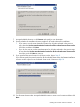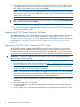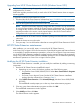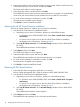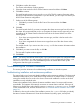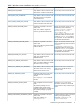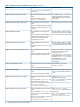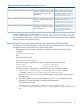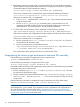HP XP Cluster Extension Software Installation Guide (5697-2449, July 2013)
4. Click Yes to confirm the request.
The Cluster node selection window appears.
5. Select the cluster nodes for HP XP Cluster Extension removal and then click Next.
6. Click OK to continue.
The install wizard prompts you to save the clxcfg file. This file contains information about
the HP XP Cluster Extension configuration. If you save the file, you can import it to restore your
HP XP Cluster Extension configuration.
7. Perform one of the following steps:
• Click Yes if you want to save the file. Enter a file name and then click Save.
• Click No.
8. Click OK.
The install wizard checks if you want to unregister the cluster resource type from all nodes in
the cluster. HP recommends that you do not unregister the cluster resource type until you are
uninstalling HP XP Cluster Extension from the last node in the cluster. Perform one of the
following steps:
• If you have not unregistered the cluster resource type, and this is the last node in the
cluster, click Yes.
• If you have unregistered the cluster resource type from one of the other cluster nodes,
click No.
The installer checks if you want to save the clxcfg.txt file that contains information about
the installation.
9. Click Yes if you want to save the file, or click No.
The Uninstall Complete window appears.
10. Click Finish.
NOTE: On Server Core Failover cluster nodes, if you want to back up the CLX configuration data
before CLX uninstallation, you must manually copy the file clxcfg present at the location <CLX
Installation Path>\bin. CLX uninstallation process will not be able to back up the
configuration data during the uninstallation.
Troubleshooting the Windows installation
This section provides information for troubleshooting installation on Windows systems.
Troubleshooting installation and maintenance problems
This section helps you to locate and identify installation and maintenance problems. The cluster-wide
installation feature allows you to install HP XP Cluster Extension on multiple nodes in a cluster by
running the installer from one node in the cluster. Cluster-wide installation is similar to the local
installation on each individual node.
Cluster-wide installation fails to obtain the remote installation status if a remote node becomes
unreachable. This happens if the network connection or remote cluster node fails. If this type of
failure occurs, find the error code in the file %WINDIR%\CLXSetup_nodename.result, available
on the unreachable node, and then locate the error in “Windows remote installation error codes”
(page 16).
In addition to showing the results of the installation process, the .result file helps you identify
the status of remote maintenance if cluster level maintenance (modify, repair, remove) fails.
Troubleshooting the Windows installation 15