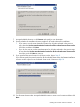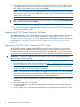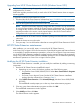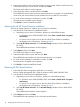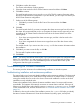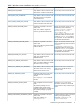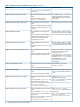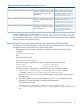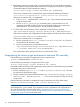HP XP Cluster Extension Software Installation Guide (5697-2449, July 2013)
11. The installer checks if you want to install a host based permanent license. Click Yes to install
a host based permanent license. Follow the instructions in “Licensing” (page 22) to retrieve
and install the host based license, and then click Finish.
NOTE: You must perform the host based permanent license installation procedure separately
on each cluster node. Cluster-wide installation does not install a host based permanent license
on the remote cluster nodes.
TIP: To start the configuration tool at the end of the installation, select the Launch Configuration
Tool check box before you click Finish.
Follow the instructions in “Licensing” (page 22) to install a device based permanent license.
12. To perform the required configuration steps, follow the instructions in the HP XP Cluster Extension
Software Administrator Guide.
Upgrading HP XP Cluster Extension Software
The upgrade procedure to be used, depends on the version of the installed software. To upgrade
from HP XP Cluster Extension 5.01.00, use the procedure in “Upgrading from HP XP Cluster
Extension 5.01.00 or later” (page 12) and to upgrade from HP XP Cluster Extension 6.00.00, use
the procedure in “Upgrading from HP XP Cluster Extension 6.00.00 (Windows Server 2012)”
(page 13)
Upgrading from HP XP Cluster Extension 5.01.00 or later
HP XP Cluster Extension supports upgrading from version 5.01.00 to 6.00.00 and 6.01.00 on
Windows Server 2008, 2008 R2, and 2012 systems (HP XP Cluster Extension upgrades from
previous versions to 6.00.00 on Windows Server 2012 is not supported). If you want to preserve
existing resource properties while upgrading HP XP Cluster Extension, use the following procedure:
IMPORTANT: Perform the upgrade procedure locally on each node. HP XP Cluster Extension
does not support remote upgrades.
To upgrade from HP XP Cluster Extension 5.01.00:
1. Download the HP XP Cluster Extension Software from https://h20392.www2.hp.com/portal/
swdepot/displayProductInfo.do?productNumber=CLX.
2. Move all the applications from the current node to any other node. This step is required only
if there are existing HP XP Cluster Extension resources.
NOTE: Save the HP XP Cluster Extension configuration file, if it exists. You can save the file
by using the Export feature in the HP XP Cluster Extension configuration tool. For instructions
on saving the file, see the HP XP Cluster Extension Administrator Guide.
3. Double-click the HP XP Cluster Extension installation package, and then follow the on-screen
instructions.
4. Restart the cluster service on the node.
5. Use the Import feature in the HP XP Cluster Extension configuration tool to import the saved
configuration file.
6. Carry out steps 1 to 6 on all the other nodes that are running HP XP Cluster Extension 5.01.00.
12 Installing HP XP Cluster Extension Software