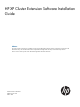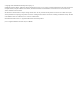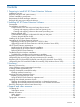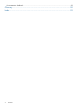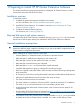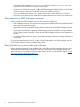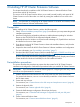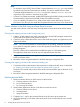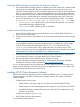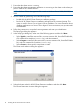HP XP Cluster Extension Software Installation Guide Abstract This guide contains instructions for installing and removing HP XP Cluster Extension Software in Windows environments with HP XP disk arrays. The intended audience has independent knowledge of XP disk arrays and related array software. Previous versions of this product were called HP StorageWorks XP Cluster Extension.
© Copyright 2013 Hewlett-Packard Development Company, L.P. Confidential computer software. Valid license from HP required for possession, use or copying. Consistent with FAR 12.211 and 12.212, Commercial Computer Software, Computer Software Documentation, and Technical Data for Commercial Items are licensed to the U.S. Government under vendor's standard commercial license. The information contained herein is subject to change without notice.
Contents 1 Preparing to install HP XP Cluster Extension Software......................................5 Installation overview..................................................................................................................5 Required disk space and system memory.....................................................................................5 General installation prerequisites................................................................................................
Documentation feedback.........................................................................................................29 Glossary....................................................................................................30 Index.........................................................................................................
1 Preparing to install HP XP Cluster Extension Software This chapter describes the general prerequisites for installing HP XP Cluster Extension in cluster environments structured with HP XP disk arrays. Installation overview To install this product: 1. Complete the general prerequisites described in this chapter. For more information, see “General installation prerequisites” (page 5). 2. 3. Install HP XP Cluster Extension.
Command Interface feature for cluster.exe to function. However, cluster.exe is not required for CLX to function in Windows Server 2012. • In Server Core Cluster environment, enable RSAT-Clustering-PowerShell, [Display name Failover Cluster Module for Windows PowerShell] for the CLX installer to function. • If you are installing CLX product on a cluster whose nodes contain both Server Core and Non-Server Core, then you must install the CLX product from the Non-Server Core cluster node.
2 Installing HP XP Cluster Extension Software This chapter describes the installation of HP XP Cluster Extension in Microsoft Failover Cluster environments with HP XP disk arrays. This version of HP XP Cluster Extension allows you to install, uninstall, modify, and repair HP XP Cluster Extension on all of the nodes in a cluster by running the installer from one node in the cluster.
NOTE: • For Windows Server 2012, Failover Cluster Command Interface cluster.exe is not installed by default when Failover Cluster feature is enabled. You need to enable Failover Cluster Command Interface feature for cluster.exe to function. However, cluster.exe is not required for CLX to function in Windows Server 2012. • In Server Core Cluster environment, enable RSAT-Clustering-PowerShell, [Display name Failover Cluster Module for Windows PowerShell] for the CLX installer to function.
Create the RAID Manager configuration file and pair disk pairs 1. 2. Ensure that the RAID Manager software is installed on all nodes at both sites. Create the RAID Manager HORCM configuration files and configure them with device groups and/or copy groups for the data/application disks created and mapped to the cluster nodes in the previous steps.
1. 2. Ensure that the cluster service is running. Ensure that the cluster management application is not running on the cluster nodes where you plan to install HP XP Cluster Extension. NOTE: 2012. 3. 4. Failover Cluster Management GUI is used on Windows Server 2008/2008 R2/ Run the installer by performing one of the following steps: • Double-click the HP XP Cluster Extension installation package. • Run the HP XP Cluster Extension installation package from the command prompt.
7. 8. 9. Accept the default location or click Browse and specify a new destination. Specify whether the installation directory applies to all nodes selected for installation: • If you want to use the same destination location for all nodes selected in the previous step, select the Use the same destination location for all the selected remote cluster nodes check box, and then click Next.
11. The installer checks if you want to install a host based permanent license. Click Yes to install a host based permanent license. Follow the instructions in “Licensing” (page 22) to retrieve and install the host based license, and then click Finish. NOTE: You must perform the host based permanent license installation procedure separately on each cluster node. Cluster-wide installation does not install a host based permanent license on the remote cluster nodes.
Upgrading from HP XP Cluster Extension 6.00.00 (Windows Server 2012) IMPORTANT: Before starting the upgrade procedure, save the HP XP Cluster Extension configuration file, if it exists. Perform the upgrade procedure locally on each node. HP XP Cluster Extension does not support remote upgrades. To upgrade from HP XP Cluster Extension 6.00.00: 1. Download the HP XP Cluster Extension Software from https://h20392.www2.hp.com/portal/ swdepot/displayProductInfo.do?productNumber=CLX. 2.
4. Select the check boxes next to the features that you want to install, clear the check boxes next to the features that you want to remove, and then click Next. The Cluster node selection window appears. 5. Select the cluster nodes to modify and then click Next. The InstallShield wizard notifies you that remote maintenance is in progress. For each selected cluster node, the wizard notifies you that maintenance was successful or unsuccessful. 6.
4. Click Yes to confirm the request. The Cluster node selection window appears. 5. 6. Select the cluster nodes for HP XP Cluster Extension removal and then click Next. Click OK to continue. The install wizard prompts you to save the clxcfg file. This file contains information about the HP XP Cluster Extension configuration. If you save the file, you can import it to restore your HP XP Cluster Extension configuration. 7. 8. Perform one of the following steps: • Click Yes if you want to save the file.
NOTE: If the .result file is not found on the remote cluster node, run the HP XP Cluster Extension setup by logging on to the remote cluster node locally. If you receive an error similar to Another installation is already in progress…, then stop the process IDriver.exe (and msiexec.exe), or reboot the node and rerun the HP XP Cluster Extension setup locally.
Table 1 Windows remote installation error codes (continued) ERROR code Description Corrective action ERROR_INVALID_HANDLE Setup failed on the local cluster node. Run the setup on the local cluster node. Internal Error. Could not invoke the DLL. SILENT_INPUT_FILE_CORRUPTED Setup failed on the local cluster node. Run the setup on the local cluster node. The silent input file is corrupted or could not be found. LOCAL_NODE_NAME_NOT_FOUND Setup failed on the local cluster node.
Table 1 Windows remote installation error codes (continued) ERROR code Description Corrective action –installinstanton on the local cluster node. ERROR_AUTOPASS_REMOVAL_FAILED Uninstall completed on the local cluster Ensure that msiexec.exe can be node. executed, and then run the HP XP Cluster Extension setup on the local Setup was unable to run the cluster node. msiexec.exe command. ERROR_RESOURCE_STATE_UNKNOWN Uninstall failed on the local cluster node. Run the setup on the local cluster node.
Table 1 Windows remote installation error codes (continued) ERROR code Description Corrective action ERROR_CLXMSCS_XP_VMMGMT_REGISTER_FAILED Installation completed on cluster node. Setup was unable to register resource type Cluster Extension XP for VM Management. Register the Resource type “Cluster Extension XP for VM Management”.
2. Registration of resource extension DLL must not be performed on Server Core environments.
Registering the CLX PowerShell Cmdlet DLL manually (Only Windows Server 2012) If a problem occurs during installation, run the following commands on all the cluster nodes to register the PowerShell Cmdlets DLL. Verify whether the Cmdlet is registered. Open the PowerShell Window. Run the following command: Get-PSSnapin -Registered If the Cmdlet is registered, the following output is displayed: Name:CLXXPCmdletsSnapin PSVersion : 3.
3 Licensing This chapter explains how to obtain and install the product license keys. A license key is required to use all the product features. The License Entitlement Certificate provides instructions on how to obtain a license key. In the interim, a temporary, instant-on license key is available so that you can immediately start using all of the features. The instant-on key is valid for 60 days from the first use.
operation. For more information, see “Applying host based permanent license ” (page 23). This licensing model is supported since earlier releases. • Device based permanent license: In this newly introduced licensing model, you must procure licenses for each storage device connected to the failover cluster independent of the number of hosts to which the storage devices are connected.
Applying device based permanent license keys in clustered environment If you have procured the device based license for HP XP CLX, then use this tool to automatically apply the license to all the cluster nodes running from one of the cluster nodes. That is, if you run this tool with the options described, from any one of the cluster nodes, the permanent license is automatically imported in all the other cluster nodes. Usage: ClxDeviceLicenseRegistration[.
NOTE: While adding license(s) using clxautopass.exe and Cluster Extension Registration tool, sometimes the following error is seen in the CLX logs. Licenses may get added even if this error is reported. These licenses can be verified using the clxautopass GUI tool. If the licenses using these tools have been successfully installed, then this error can be ignored. This error can also be ignored if you perform a resource online operation and the operation is successful.
3. Select the required license key and click Remove. NOTE: The procedure to remove license keys is applicable for both host based and device based permanent license and also for instanton licenses.
4 Support and other resources Contacting HP For worldwide technical support information, see the HP support website: http://www.hp.
• Implementing HP StorageWorks Cluster Extension for Windows in a VMware Virtual Machine • Migrating HP StorageWorks XP Cluster Extension Quorum Filter Service Implementations to Microsoft Majority Node Set Quorum Configurations HP websites For additional information, see the following HP websites: • http://www.hp.com • http://www.hp.com/go/storage • http://www.hp.com/service_locator • http://www.hp.com/support/manuals • Single Point of Connectivity Knowledge (SPOCK) • www.hp.
Documentation feedback HP is committed to providing documentation that meets your needs. To help us improve the documentation, send any errors, suggestions, or comments to Documentation Feedback (docsfeedback@hp.com). Include the document title and part number, version number, or the URL when submitting your feedback.
Glossary CHA Channel adapter. A device that provides the interface between the array and the external host system. Occasionally, this term is used synonymously with the term channel host interface processor (CHIP). CLI Command-line interface. An interface comprised of various commands which are used to control operating system responses.
quorum In MSFC, a cluster resource that has been configured to control the cluster, maintaining essential cluster data and recovery information. In the event of a node failure, the quorum acts as a tie-breaker and is transferred to a surviving node to ensure that data remains consistent within the cluster. RAID Redundant array of independent disks. rolling disaster A rolling disaster is a catastrophic event or outage that affects the data stored on remote mirrored disk pairs.
Index C contacting HP, 27 conventions document, 28 text symbols, 28 creating volumes Windows, 8 D disk array microcode compatibility, 6 disk space requirement, 5 document conventions, 28 documentation HP website, 27 providing feedback on, 29 related, 27 H help obtaining, 27 HP technical support, 27 HP XP Cluster Extension upgrading, 12 L licensing, 22 registration tool (Windows 2008/2008 R2), 23 retrieving license keys, 22 M maintenance Windows, 13 memory requirement, 5 Microsoft cluster creating, 9 Mic