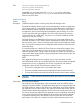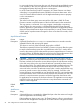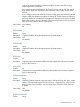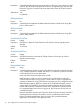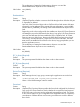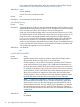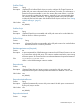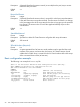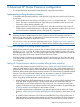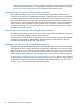HP XP Cluster Extension Software Administrator Guide
6 Advanced XP Cluster Extension configuration
This chapter describes advanced XP Cluster Extension configuration procedures.
Implementing rolling disaster protection
To implement rolling disaster protection, create Business Copy disk pairs for the local Continuous
Access disks.
• Create the Business Copy disk pairs using the paircreate command with the –m noread
option. This option ensures that Business Copy disks are unavailable to other services and
reserved for rolling disaster protection only.
• Map the Business Copy S-VOLs to a backup server, not to the local cluster node. When XP
Cluster Extension suspends the Business Copy pairs, they become available to the local server,
which could result in duplicated volumes, disk group IDs, or signatures.
CAUTION: You must ensure that at least one Business Copy disk pair is in PAIR state. If rolling
disaster protection is enabled and none of the Continuous Access mirrored disk pairs have a
Business Copy disk pair that is in PAIR state, XP Cluster Extension returns a global error, and you
will not be able to activate the application service.
You can use forceflag to start the application service. See “Enabling write access regardless
of disk pair state” (page 62). In this case, XP Cluster Extension disables rolling disaster protection.
Using RAID Manager with rolling disaster protection
Rolling disaster protection does not require that you define Business Copy disk pairs in the RAID
Manager horcmX.conf files. XP Cluster Extension uses the MU number to monitor and control
associated Business Copy pairs. You must create a RAID Manager configuration file to control the
Business Copy disk pairs that are outside XP Cluster Extension control.
XP Cluster Extension Software cannot suspend Business Copy disk pairs on the remote disk array
in the remote data center if the RAID Manager instance in the remote data center is not running
or not reachable.
Setting XP Cluster Extension objects to enable rolling disaster protection
To enable rolling disaster protection with Business Copy, set the BCEnabledA and BCEnabledB
objects for data centers A and B. When these objects are set to YES, rolling disaster protection is
enabled and XP Cluster Extension checks whether the configured Business Copy disk pairs are in
PAIR state. Before initiating the resynchronization operation, XP Cluster Extension suspends specified
Business Copy disk pairs that are in PAIR state. For information on setting XP Cluster Extension
objects, see “User configuration file and XP Cluster Extension objects” (page 47).
When using rolling disaster protection, note the following:
• If the BCEnabledA and BCEnabledB objects are set to YES, you must configure specific Business
Copy disk pairs using MU numbers. The MU number defines one of the many disk pair
relationships you can create with Business Copy disk pairs. You can specify as many MU
numbers as the Business Copy software supports. Disk pair MU numbers are specified by the
BCMuListA and BCMuListB objects for data centers A and B.
• To enable resynchronization of Business Copy disk pairs that have been split by XP Cluster
Extension, use the BCResyncEnabledA and BCResyncEnabledB objects for data centers A and
B.
• XP Cluster Extension maintains a list of all associated Business Copy disk pairs that were in
PAIR state before a resynchronization attempt. If pairs were suspended, XP Cluster Extension
automatically resynchronizes those disk pairs after the Continuous Access remote mirrored
Implementing rolling disaster protection 59