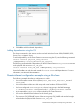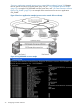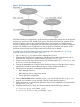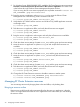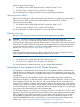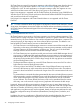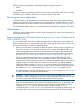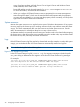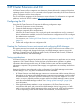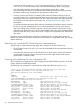HP XP Cluster Extension Software Administrator Guide
When bringing resources online:
• For Windows Server 2008/2008 R2/2012, use the GUI, MMC, or CLI.
• For Server Core or Hyper-V Server, use the CLI or the MMC.
For more information on using this command, see your Microsoft documentation.
Taking a resource offline
Resources are usually taken offline automatically when the service or application is taken offline.
Taking a resource offline causes resources that depend on that resource to go offline.
When taking resources offline:
• For Windows Server 2008/2008 R2/2012, use the GUI, MMC, or CLI.
• For Server Core or Hyper-V Server, use the CLI or the MMC.
For more information on using this command, see your Microsoft documentation.
Deleting a resource
Deleting a running resource causes the resource and its dependents to go offline.
CAUTION: Deleting a running XP Cluster Extension resource does not remove the
resource_name.online file and does not remove the device/copy group from the list of
monitored device/copy groups if the pair/resync monitor is used to monitor the Continuous Access
Software link. Therefore, the device/copy group must be deleted from the list of monitored device/
copy groups manually using the clxchkmon command after deleting the XP Cluster Extension
resource. See “Stopping the pair/resync monitor” (page 42).
CAUTION:
Failure to delete the monitored device/copy group from the list of monitored groups can cause
data corruption if the ResyncMonitorAutoRecover attribute is set to YES.
When deleting resources:
• For Windows Server 2008/2008 R2/2012, use the GUI or CLI.
• For Server Core or Hyper-V Server, use the CLI or the MMC.
For more information on deleting resources, see your Microsoft documentation.
Using Hyper-V Live Migration with XP Cluster Extension
Live migration is a managed failover of VM resources. Live migration should be performed when
all of the solution constituents are in a healthy state, all the servers and systems are running, and
all the links are up. Ensure that the underlying infrastructure is in a healthy state before performing
live migration.
XP Cluster Extension has the capability of discovering unfavorable storage-level conditions for
performing live migration. In response to these conditions, XP Cluster Extension will stop or cancel
the live migration process and inform the user. This is accomplished with no VM downtime. For
example, if live migration is initiated while VM data residing on the storage arrays is still merging
and not in sync, XP Cluster Extension will proactively cancel the live migration and inform the user
to wait until the merge is in progress. Without this feature, live migration might fail or the VM might
come online in the remote data center with inconsistent data.
The XP Cluster Extension StatusRefreshInterval property, which you can configure in a UCF for each
application, specifies the time interval between consecutive array status gathering operations before
the live migration to the target cluster node occurs. By adjusting this property, you can increase
the probability of getting the correct XP array status to ensure a successful live migration. The
default StatusRefreshInterval value is 300 seconds. For more information about configuring this
property, see “Setting XP Cluster Extension properties using a UCF” (page 29).
Using Hyper-V Live Migration with XP Cluster Extension 35