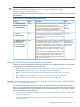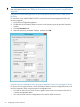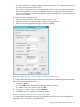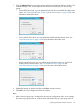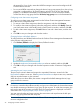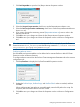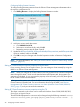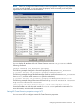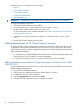HP XP Cluster Extension Software Administrator Guide
Configuring Rolling Disaster Protection
To configure rolling disaster protection from the Failover Cluster Management Parameters tab or
the resource configuration tool:
1. Click Rolling Disaster to display the Rolling Disaster Protection window.
2. Add mirror units to each data center:
a. Click Add MU # to DC A.
b. Select mirror units from the list, and click OK.
c. Repeat the previous steps for Data Center B.
3. Update the BCResyncEnabledA, BCResyncEnabledB,BCResyncMuListA, and BCResyncMuListB
values as needed, and then click OK.
4. Click OK to save your changes and close the Properties window or Resource Configuration
tool.
NOTE: For more information, see “Setting XP Cluster Extension objects to enable rolling disaster
protection” (page 59).
Setting XP Cluster Extension resource properties using the MMC
If you are using Server Core or Hyper-V Server, you can manage a cluster remotely by using the
MMC to run Failover Cluster Management.
NOTE: When you configure XP Cluster Extension resource properties from a remote management
station through the MMC, which uses the standard Microsoft Properties tab, the properties you
enter are not validated, so you must enter the property values accurately, and verify them against
the XP Cluster Extension documentation.
When you use this option, you will see the default Microsoft properties page instead of the XP
Cluster Extension Parameters tab. For more information about using the MMC, see “Remote
management of XP Cluster Extension resources in a cluster (Windows Server 2008/2008 R2/
2012)” (page 37) and your Microsoft documentation.
Setting XP Cluster Extension resource properties using the CLI
The cluster commands in this section can be used with Windows Server 2008/2008 R2/2012,
Server Core, or Hyper-V Server.
The MSFC default properties for a resource can be changed using the following command: cluster
resource resource_name /privprop [object_name=value|"value1 value2 ..."].
28 Configuring XP Cluster Extension