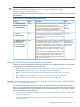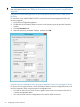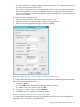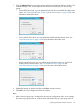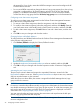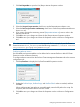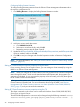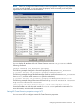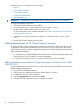HP XP Cluster Extension Software Administrator Guide
1. Click Pair ResyncMon to open the Pair/Resync Monitor Properties window.
2. Select the Use pair/resync monitor check box to set the ResyncMonitor object to YES.
3. Select the Pair/resync monitor autoRecovery check box to set the ResyncMonitorAutoRecover
object is to YES.
4. If you want to change the monitoring interval (ResyncMonitorInterval), enter a value in the
Monitor interval box.
5. Click OK to save your changes and close the Pair/Resync Monitor Properties window.
6. Click OK to save your changes and close the Properties window or Resource Configuration
tool.
TIP: You can activate ResyncMonitor from the Microsoft CLI. For example, if your XP Cluster
Extension resource is clx_fileshare, enter the following command: C:\>cluster resource
clx_fileshare /privprop ResyncMonitor=yes.
Configuring takeover actions
Pre-executables and post-executables can be defined to be executed before or after XP Cluster
Extension invokes its takeover functions.
To configure takeover actions from the Failover Cluster Management Parameters tab or the resource
configuration tool:
1. Click Pre/Post Exec to display the Pre/Post Executable Properties window.
2. Update the PreExecScript, PostExecScript, and PostExecCheck values as needed, and then
click OK.
When configuring pre/post takeover executable paths, enter the full path to the script. If a
script fails, the XP Cluster Extension resource will fail.
3. Click OK to save your changes and close the Properties window or Resource Configuration
tool.
Configuring XP Cluster Extension resources 27