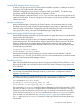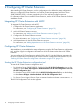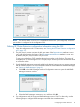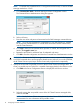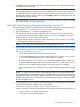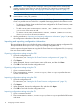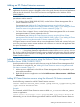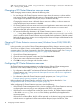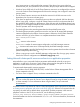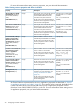HP XP Cluster Extension Software Administrator Guide
IMPORTANT: The configured RAID Manager instance associated with the selected DKC
number must be running when you use this command. For instructions on starting a RAID
Manager instance, see “Starting and stopping the RAID Manager instances” (page 11).
TIP: Enter the following command to view the configured arrays and users:
CLXXPCONFIG CMD_DEV_CONFIG
5. Specify the servers that are possible owners for the XP Cluster Extension-managed disks. A
server is a possible owner of a disk if it is capable of managing the disk when failover occurs.
• To determine whether cluster nodes have been configured for XP Cluster Extension, enter
CLXXPCONFIG SERVER.
• To add a server, enter CLXXPCONFIG SERVER /ADD /NAME=servername, where
servername is the server to add.
• To remove a server, enter CLXXPCONFIG SERVER /REMOVE /NAME=servername,
where servername is the server to remove.
6. Use the procedures in “Importing and exporting configuration information” (page 16) to copy
the configuration information to the other cluster nodes.
Importing and exporting configuration information
The import feature allows you to define the setup configuration using an existing configuration file.
The export feature allows you to save a copy of an existing configuration file.
Use the import and export features to copy the XP Cluster Extension configuration file (ClxXpCfg)
from one cluster node to another.
Exporting configuration settings using the GUI
1. Open the configuration tool.
For instructions, see “Starting the XP Cluster Extension configuration tool” (page 12).
2. Click Export.
3. When prompted, choose a save location, enter a file name, and then click Save.
4. Click OK to save and close the configuration tool.
Exporting configuration settings using the CLI
1. Open a command window.
2. Enter CLXXPCONFIG EXPORT /FILE=filepath, where filepath specifies the save
location and file name.
Importing configuration settings using the GUI
1. Open the configuration tool.
For instructions, see “Starting the XP Cluster Extension configuration tool” (page 12).
2. Click Import.
3. When prompted, choose the configuration file, and then click Open.
4. Click OK to save and close the configuration tool.
Importing configuration settings using the CLI
1. Open a command window.
2. Enter CLXXPCONFIG IMPORT /FILE=filepath, where filepath specifies the file location
and name.
16 Configuring XP Cluster Extension