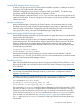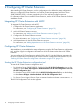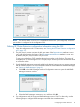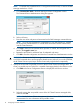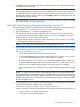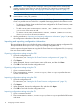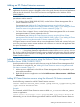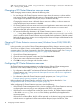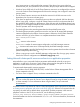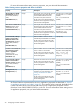HP XP Cluster Extension Software Administrator Guide
NOTE: Command device authentication is not supported with XP arrays or versions of RAID
Manager earlier than 1.24.15.
a. Click Command Dev Auth in the RAID Manager Instance Configuration section.
The Command Device Authentication dialog box appears.
b. Select a XP array.
c. Enter the user name and password associated with a RAID Manager command device.
NOTE: You must enter credentials if command device user authentication is enabled
for at least one command device in a HORCM file associated with the selected array
and XP Cluster Extension.
d. Click Login. When the user authentication operation is verified, the configured user is
listed in the Logged in users box.
e. Repeat this procedure for additional sets of credentials and arrays.
f. Click OK to save the configuration and close the Command Device Authentication window.
WARNING! Do not run the RAID Manager RAIDCOM LOGOUT command after logging in
to a P9500 command device and bringing the related resource online. If you run this command,
the XP Cluster Extension pair/resync monitor functionality might behave unexpectedly.
5. Specify the servers that are possible owners for the XP Cluster Extension-managed disks. A
server is a possible owner of a disk if it is capable of managing the disk when failover occurs.
a. Click Add in the Server Configuration section to display the Add Servers window.
b. Select the servers that are possible owners of the XP Cluster Extension-managed disks,
and then click OK.
NOTE: See the Failover Cluster Management (Windows Server 2008/2008 R2/2012)
documentation for more information about possible owners.
14 Configuring XP Cluster Extension