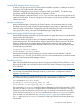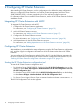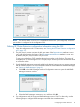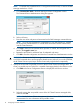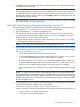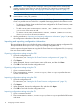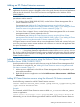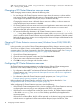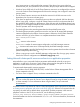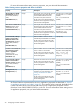HP XP Cluster Extension Software Administrator Guide
NOTE: The service name clxmonitor is appended with the text “(not configured)” unless the
port number is configured in the configuration tool.
Defining XP Cluster Extension configuration information using the GUI
1. Open the configuration tool. For instructions, see “Starting the XP Cluster Extension configuration
tool” (page 12).
2. The pair/resync monitor monitors the disk pair status if the ResyncMonitor attribute is set to
YES, and resynchronizes disk pairs if the ResyncMonitorAutoRecover attribute is set to YES.
By default, the pair/resync monitor uses port 5307.
To use a port other than 5307, enter the desired port number in the Port box. The range of
available ports is 1024 through 65535. The pair/resync monitor port value must be the same
on all cluster nodes.
3. Specify the RAID Manager instances that define the device/copy groups you want to manage
with XP Cluster Extension. For more information about XP Cluster Extension and RAID Manager,
see “Setting up RAID Manager” (page 9).
a. Click Add in the RAID Manager Instance Configuration section to open the Add RAID
Manager instances window.
b. Select the RAID Manager instances to use, and then click OK.
4. For configurations with XP arrays and RAID Manager version 1.24.15 or later only, use the
following steps to configure RAID Manager command device authentication:
Configuring XP Cluster Extension 13