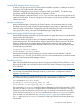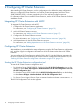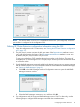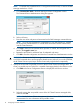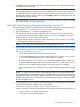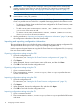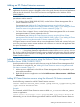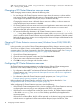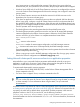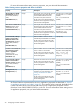HP XP Cluster Extension Software Administrator Guide
2 Configuring XP Cluster Extension
After installing XP Cluster Extension, use the configuration tool to define the setup configuration.
After you configure XP Cluster Extension, use Failover Cluster Management (Windows Server
2008/2008 R2/2012), or cluster commands in the CLI to add and configure resources.
For information about how to install XP Cluster Extension, see the HP XP Cluster Extension Software
Installation Guide.
Integrating XP Cluster Extension with MSFC
To integrate XP Cluster Extension with MSFC:
1. Configure the XP Cluster Extension application.
For instructions, see “Configuring XP Cluster Extension” (page 12)
2. Add a XP Cluster Extension resource.
For instructions, see “Adding an XP Cluster Extension resource” (page 17).
3. Configure the XP Cluster Extension resource.
For more information, see “Configuring XP Cluster Extension resources” (page 18).
4. Add dependencies on the XP Cluster Extension resource.
For instructions, see “Adding dependencies on XP Cluster Extension resource” (page 30).
Configuring XP Cluster Extension
After installation, you must define the setup configuration using the XP Cluster Extension configuration
tool, and then copy the configuration information to all of the cluster nodes that use XP Cluster
Extension.
You can configure XP Cluster Extension with the GUI or the CLI. Use the following instructions for
the GUI. For instructions on performing XP Cluster Extension configuration tasks with the CLI, see
“Defining XP Cluster Extension configuration information using the CLI” (page 15).
Starting the XP Cluster Extension configuration tool
To start the XP Cluster Extension configuration tool:
• For Windows Server 2008/2008 R2: Double-click the HP XP CLX Configuration icon on the
desktop, or select Start→All Programs→Hewlett-Packard→HP XP CLX Configuration Tool→HP
XP CLX Configuration Tool.
For Windows Server 2012: Double-click the HP XP CLX Configuration Tool icon on the desktop,
or select Start→All Apps→Hewlett-Packard→HP XP CLX Configuration Tool.
• For Server Core or Hyper-V Server: Open a command window and enter CLXXPCONFIG -I.
The XP CLX Configuration Tool window appears.
12 Configuring XP Cluster Extension