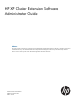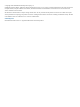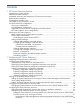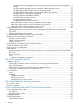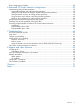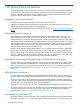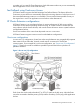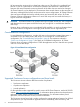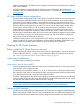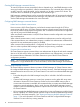HP XP Cluster Extension Software Administrator Guide Abstract This guide contains instructions for configuring and troubleshooting HP XP Cluster Extension Software in Windows environment with HP XP disk arrays. The intended audience has independent knowledge of XP disk arrays and related array software. Previous versions of this product were called HP StorageWorks XP Cluster Extension.
© Copyright 2012 Hewlett-Packard Development Company, L.P. Confidential computer software. Valid license from HP required for possession, use or copying. Consistent with FAR 12.211 and 12.212, Commercial Computer Software, Computer Software Documentation, and Technical Data for Commercial Items are licensed to the U.S. Government under vendor's standard commercial license. The information contained herein is subject to change without notice.
Contents 1 XP Cluster Extension features........................................................................6 Integration into cluster software...................................................................................................6 Enhanced disaster tolerance......................................................................................................6 Automated monitoring and redirecting of Continuous Access pairs..................................................
Using the resource configuration tool to set resource properties (Server Core and Hyper-V Server)....................................................................................................................22 Configuring RAID Manager instance numbers for RAID Manager service.........................23 Configuring the RAID Manager device/copy group details............................................23 Configuring RAID Manager device/copy group advanced properties..............................
Basic configuration example....................................................................................................58 6 Advanced XP Cluster Extension configuration...............................................59 Implementing rolling disaster protection.....................................................................................59 Using RAID Manager with rolling disaster protection..............................................................
1 XP Cluster Extension features HP XP Cluster Extension Software monitors XP Continuous Access disk pairs and enables automatic access to remote data copies when clustered applications become unavailable locally. XP Cluster Extension integrates with popular cluster software to ensure that consistent and concurrent data copies on HP disk arrays can be accessed when needed. Integration into cluster software XP Cluster Extension integrates with Microsoft Failover Cluster (MSFC).
to another or if you want XP Cluster Extension to check disk states to make sure you can automatically start an application service on the local disk array. Fast Failback using Continuous Access XP Cluster Extension supports the RAID Manager Fast Failback feature. This feature allows the Continuous Access software to automatically redirect the mirroring direction of a disk pair even if the remote RAID Manager instance is not available.
HP recommends a minimum of two cluster host nodes per site. This allows for a preferred local failover in case of a system failure. Local failover operations are faster than a remote failover between disk arrays because the mirroring direction of the disks does not need to be changed. XP Cluster Extension can be deployed in environments where several clusters use the same pair of disk arrays.
replication performance. XP Cluster Extension supports all Continuous Access fence levels: NEVER, DATA, and JOURNAL. XP Cluster Extension is supported with the Continuous Access Software in the configurations described in the HP SAN Design Reference Guide Volume 1 to 5, available at http://www.hp.com/ go/sdgmanuals.
Creating RAID Manager command devices To control Continuous Access mirrored disks from a clustered server, install RAID Manager on the server and configure a special disk, called a command device. The command device must not be an MSFC resource, cannot be paired, and is assigned to a 36 MB or greater CVS volume. The command device is identified by CM appended to the emulation type. RAID Manager command devices can be accessed by redundant paths.
Creating RAID Manager device/copy groups A device/copy group is the unit in which the failover/failback operation is performed. A device/ copy group can contain several volume groups. Configure a single device/copy group for a failover cluster group (MSFC) . This device/copy group must include all disks being used for the application service. The RAID Manager configuration file (horcmX.conf) is used to map device/copy groups to the internal disk array disks.
2 Configuring XP Cluster Extension After installing XP Cluster Extension, use the configuration tool to define the setup configuration. After you configure XP Cluster Extension, use Failover Cluster Management (Windows Server 2008/2008 R2/2012), or cluster commands in the CLI to add and configure resources. For information about how to install XP Cluster Extension, see the HP XP Cluster Extension Software Installation Guide.
NOTE: The service name clxmonitor is appended with the text “(not configured)” unless the port number is configured in the configuration tool. Defining XP Cluster Extension configuration information using the GUI 1. 2. Open the configuration tool. For instructions, see “Starting the XP Cluster Extension configuration tool” (page 12).
NOTE: Command device authentication is not supported with XP arrays or versions of RAID Manager earlier than 1.24.15. a. Click Command Dev Auth in the RAID Manager Instance Configuration section. The Command Device Authentication dialog box appears. b. c. Select a XP array. Enter the user name and password associated with a RAID Manager command device.
6. Click OK to save the information and close the configuration tool. The configuration information is saved to the ClxXPCfg file. NOTE: XP Cluster Extension provides a RAID Manager service, which automatically starts RAID Manager instances at system boot time. This feature reduces resource group and service and application failover times because the XP Cluster Extension resource does not need to start the RAID Manager instances.
IMPORTANT: The configured RAID Manager instance associated with the selected DKC number must be running when you use this command. For instructions on starting a RAID Manager instance, see “Starting and stopping the RAID Manager instances” (page 11). TIP: Enter the following command to view the configured arrays and users: CLXXPCONFIG CMD_DEV_CONFIG 5. 6. Specify the servers that are possible owners for the XP Cluster Extension-managed disks.
Adding an XP Cluster Extension resource IMPORTANT: In Failover Cluster Management for Windows Server 2012, the term services and applications for resource groups is changed to roles. In this guide, the term services and applications refers to roles for Windows Server 2012 and services and applications for Windows Server 2008/2008 R2. To use XP Cluster Extension, you must add a XP Cluster Extension resource.
Add-ClusterResource -Name clx_fileshare -ResourceType "Cluster Extension XP" -Group CLX_SHARE Changing a XP Cluster Extension resource name When changing resource names, observe the following rules: • Do not change a XP Cluster Extension resource name when the resource is online and the pair/resync monitor is enabled for the resource. Changing the name when the resource is online might cause problems with the pair/resync monitor functionality.
pair/resync monitor is configured for that resource. If the device/copy group is the last monitored disk pair, and you take the resource offline, the pair/resync monitor will be stopped. • Windows Server 2008 only: If an XP Cluster Extension resource is not configured, the resource icon in the Failover Cluster Management GUI shows the message “not configured” next to the resource status.
For more information about setting resource properties, see your Microsoft documentation. Table 1 Setting resource properties and values in the GUI Property Format Description Value Thorough Resource Health Check Interval (Windows Server 2008/2008 R2/ 2012) Integer Used to poll “Alive” state for the resource. Decreasing this value allows faster resource failure detection but also consumes more system resources.
TIP: To change the properties in “Service or application properties and values” (page 21) with the CLI, use the following command: cluster group groupname /prop propertyname="propertyvalue". Powershell cmdlets can also be used instead of cluster.exe. For more information, see Microsoft documentation.
TIP: For information on managing XP Cluster Extension resources from a remote management station through the MMC, see “Setting XP Cluster Extension resource properties using the MMC” (page 28). Using Failover Cluster Management to set resource properties (Windows Server 2008/2008 R2/2012) For Windows Server 2008/2008 R2/2012, use the Failover Cluster Management GUI to set resource properties. 1. Open Failover Cluster Management. 2.
• You can use the tool to configure multiple resources at one time. This saves time because you can switch resources from the tool menu. • The resource configuration tool is recommended for Hyper-V and Server Core environments because the properties you enter are validated. When you configure XP Cluster Extension resource properties from a remote management station or through the CLI, the properties you enter are not validated. To use the resource configuration tool: 1.
1. 2. Select a value in the XP device/copy group menu. Click OK to save your changes and close the window. Configuring RAID Manager device/copy group advanced properties The Parameters tab of the XP Cluster Extension resource offers basic settings and is used to enter environment data, such as RAID Manager instances. The more advanced settings can be accessed through additional buttons in the Parameters tab.
1. 2. 3. Click the Advanced button to open the Advanced Fence Level Failover Behavior window. The available settings in this window depend on the fence level used with your device/copy groups. • For the DATA fence level, you can update the Data lose mirror and DATA lose data center values. See “DataLoseDataCenter” (page 54) and “DataLoseMirror” (page 55) for more information about these values. • For the ASYNC fence level, you can update the ASYNC takeover timeout value.
the HORCM file. If you do this, restart the HORCM manager instance and reconfigure the XP Cluster Extension resource. • Do not use HORCM commands to change the device/copy group property for a device/copy group that is configured for a XP Cluster Extension resource. If you do this, the changed property is not reflected immediately in the Parameters tab. To work around this situation, re-select the device/copy group from the XP device/copy group menu in the Parameters tab.
1. Click Pair ResyncMon to open the Pair/Resync Monitor Properties window. 2. 3. Select the Use pair/resync monitor check box to set the ResyncMonitor object to YES. Select the Pair/resync monitor autoRecovery check box to set the ResyncMonitorAutoRecover object is to YES. If you want to change the monitoring interval (ResyncMonitorInterval), enter a value in the Monitor interval box. Click OK to save your changes and close the Pair/Resync Monitor Properties window.
Configuring Rolling Disaster Protection To configure rolling disaster protection from the Failover Cluster Management Parameters tab or the resource configuration tool: 1. Click Rolling Disaster to display the Rolling Disaster Protection window. 2. Add mirror units to each data center: a. Click Add MU # to DC A. b. Select mirror units from the list, and click OK. c. Repeat the previous steps for Data Center B. 3.
NOTE: When you configure XP Cluster Extension resource properties using the CLI, the properties you enter are not validated, so you must enter the property values accurately, and verify them against the XP Cluster Extension documentation.
Properties that you can configure in a UCF include: • LogLevel • ClusterNotifyCheckTime • ClusterNotifyWaitTime • LocalDCLMForNonPAIRDG • StatusRefreshInterval IMPORTANT: If you plan to use the default values for these properties, no UCF is required. To configure properties using a UCF: 1. Take the XP Cluster Extension resource offline. 2. Open the sample UCF.cfg file located in %HPCLX_PATH%\sample. 3. Update the file with the property values you want to use.
6. Click OK to add the selected dependency. Adding dependencies using the CLI The cluster commands in this section can be used with Windows Server 2008/2008 R2/2012, Server Core, or Hyper-V Server.
“Service or application example (quorum service control disks not shown)” (page 32) illustrates failover options and shows a second cluster group CLX_IIS. “CLX_FILESHARE resource sample” (page 32) is a sample CLX_FILESHARE resource screen shot, and “ XP Cluster Extension resource tree for CLX_SHARE” (page 33) is an example of the resource tree for service or application CLX_SHARE.
Figure 5 XP Cluster Extension resource tree for CLX_SHARE XP Cluster Extension is configured as a single resource to enable read/write access to the physical disk resource used for the CLX_SHARE cluster group. The physical disk resource depends on the XP Cluster Extension resource and can be brought online only when the XP Cluster Extension resource is already online.
9. For Windows Server 2008/2008 R2/2012, enable the XP Cluster Extension resource property If restart is unsuccessful, fail over all resources in this service or application. This value is set in the Policies tab in the Failover Cluster Management Properties window. If you are using the CLI to set resource properties, the equivalent command is cluster res CLX_FILESHARE /prop RestartAction=0. 10.
When bringing resources online: • For Windows Server 2008/2008 R2/2012, use the GUI, MMC, or CLI. • For Server Core or Hyper-V Server, use the CLI or the MMC. For more information on using this command, see your Microsoft documentation. Taking a resource offline Resources are usually taken offline automatically when the service or application is taken offline. Taking a resource offline causes resources that depend on that resource to go offline.
XP Cluster Extension cancels live migration operations within the local data center when the device/ copy group is not in PAIR status. Use the LocalDCLMForNonPAIRDG property, which can be configured in a UCF for each application, to change the setting to allow live migration to occur within the local data center even if the device/copy group is not in PAIR status.
MSFC provides two parameters to adjust state change recognition/resolution: • IsAlive • LookAlive XP Cluster Extension automatically calls the IsAlive function whenever the cluster service calls the LookAlive function. Therefore, both functions must be set to the same value.
occur if you have a cluster with both Server Core or Hyper-V Server and Windows Server 2008/2008 R2/2012 cluster nodes. Powershell cmdlets can also be used instead of cluster.exe to unregister clxmscsex.dll. For more information, see Microsoft documentation.
3 XP Cluster Extension and CLI XP Cluster Extension allows integration into almost any cluster software for commercial Windows operating systems. Use the clxrun command to check proper functionality of XP Cluster Extension prior to integration with the cluster software. The CLI also allows integration of the Continuous Access software. For information on supported platforms, see the HP SPOCK website: http://www.hp.com/storage/spock.
resynchronize. If this is the case, clxrun may take some time to complete. Do not stop clxrun; use it to check the status of the associated RAID Manager device/copy groups. Even if the RAID Manager version and the array firmware version allow a delta resynchronization, the amount of delta data to be transferred between the primary and the secondary could be long enough for the copy process to take a while.
CLI commands This section describes the following CLI commands: • “clxrun” (page 41) • “clxchkmon” (page 42) clxrun Check disk set Description clxrun can be used to manually prepare the application service's disk set before an existing application service start procedure is invoked. When using clxrun, the status of the associated RAID Manager device/copy group is checked to ensure that access to the disk set will occur under data consistency and concurrency situations only.
Example 1 # clxrun sap Example 1 is based on the assumption that you have defined an APPLICATION tag named sap in the UCF.cfg file and you have specified all necessary objects, including the DeviceGroup object, to map the disk set to the application service sap. XP Cluster Extension will check the disk set mapped to the application service sap, run the necessary takeover procedure and return one of the return codes mentioned in the return code table.
2. Select the application and device/copy group combination you want to remove from the pair/resync monitor and remove it with the following command: clxchkmon -n [[application_name] | [resource_group_name] | [resource_name]] -g device/copy_group_name –remove where application_name|resource_group_name|resource_name is the resource name (as defined by the APPLICATION tag in the UCF.cfg file) of the XP Cluster Extension resource and should match the clxchkmon output.
11 Invalid argument to pair/resync monitor. 12 Pair/resync monitor received signal (control-c) interrupt. 13 Unknown status for device/copy group. 14 No port number is specified in services file for clxmonitor. 16 Invalid use of the –clx option on a non-XP Cluster Extension resource or XP Cluster Extension resource specified without the –clx option. 100 RAID Manager error. Related information For more information, see “Monitoring and resynchronizing device/copy groups” (page 61).
4 XP Cluster Extension recovery procedures XP disk pair states “Disk pair states” (page 45) provides basic disk pair state information. The disk pair state transition process is complex; see the Continuous Access and Continuous Access Journal documentation for more information.
Recovery sequence To recover from a server or Continuous Access link failure: 1. Start the RAID Manager instances on both local and remote servers: set HORCMINST=instance_number HORCMSTART instance_number 2. Gather general pair status information: pairdisplay –g device_group 3. Display the pair status information after a failed swap-takeover (the S-VOL state is SSWS): pairdisplay –g device_group –fc 4.
5 User configuration file and XP Cluster Extension objects Objects (also called properties in this document) define the disk array environment and failover/failback behavior. Information comes directly from the cluster software, indirectly from the disk array through RAID Manager, and from a configuration file created by users. This file describes the dependencies between application services and RAID Manager device/copy groups in one file for all application services in the cluster.
• DC_B_Hosts: A list of the cluster nodes in data center B • RaidManagerInstances: A list of RAID Manager instances that XP Cluster Extension can use to communicate with the disk array • XPSerialNumbers: The serial numbers of the primary and secondary disk arrays You do not need to change the default settings unless you want to change the degree of protection for your paired disks. If you change an object, you may need to change additional related objects.
Table 4 Cluster software supported objects (continued) System Object CLI MSFC Filesystems • • JournalDataCurrency • • PostExecCheck • • PostExecScript • • PreExecScript • • RaidManagerInstances • • LocalDCLMForNonPAIRDG ResyncMonitor • ResyncMonitorAutoRecover • ResyncMonitorInterval • ResyncWaitTimeout • • Vgs • • XPSerialNumbers • • StatusRefreshInterval • Supported COMMON objects The COMMON section is used to set the environment of XP Cluster Extension.
warning: Logs error messages and warning messages for events that are recoverable. info: Logs error messages, warning messages, and additional information, such as disk status. debug: Logs error messages, warning messages, info messages, and messages that report on execution status; useful for troubleshooting. APPLICATION objects The APPLICATION section defines the failover and failback behavior of XP Cluster Extension for each application service.
Files resource_name.createsplitbrain resource_name.forceflag resource_name.online If specified in a user configuration file, resource_name is the value of the APPLICATION tag; otherwise, resource_name is the value of the XP Cluster Extension resource name. ApplicationStartup Format String Description (Optional) Specifies where a cluster group should be brought online.
In a two-node cluster, this process does not work because the target failback system is not available. In this case, the application service must be started manually, or the ApplicationStartup object must be set to RESYNCWAIT. In an XP Cluster Extension for MSFC integration, XP Cluster Extension can detect when there is no target failback system available in the remote data center. In this case, XP Cluster Extension behaves as if the ApplicationStartup resource property is set to RESYNCWAIT.
code of the resynchronization command and allow access to the disk ensuring highest application availability. If the resynchronization attempt fails, XP Cluster Extension will not fail. The internal logic will first apply the concurrency and consistency rules to allow access to the disk set. If you configure fence level DATA for the device/copy group and set the FenceLevel object to DATA, the AutoRecover object will change XP Cluster Extension's behavior.
Description (Optional) Enables automatic resynchronization of Business Copy disk pairs in data center B. The automatic resynchronization function is supported only when the split Business Copy pair is located in the same data center where XP Cluster Extension is started. Valid values YES NO (default) BCResyncMuListA Format List Description (Optional) Space-separated list defines the MU number of the Business Copy disk pairs in data center A.
The combination of setting the DataLoseMirror object to YES and the DataLoseDataCenter object to NO are contradictory. Valid values YES (default) NO DataLoseMirror Format String Description (Optional) Specifies whether a resource should be brought online while the disk pair is suspended or deleted. Used only if the FenceLevel object value is DATA and local and remote disk status information can be gathered.
If you change the FenceLevel object value, also review the values of these objects: DataLoseMirror, DataLoseDataCenter, and AsyncTakeoverTimeout. Valid values DATA NEVER (default) ASYNC (This is for Journal fence level). Format List Description Space-separated list of file systems.
PostExecCheck Format String Description (Optional) The PostExecCheck object is used to configure XP Cluster Extension to gather disk pair status information after the takeover procedure. This information is passed to the post-executable. In case of a remote data center failure, it could be time consuming to gather that information, especially if your post-executable does not need any XP status information.
Description (Optional) Specifies the monitor interval (in seconds) that the pair/resync monitor checks the disk pair status. Default value 60 ResyncWaitTimeout Format Integer Description (Optional) Specifies the timeout value (in seconds) for a disk pair resynchronization. It may take some time to resynchronize disks. The timer times out if there is no change in the percentage value of the copy status for the device/copy group in the specified time interval.
6 Advanced XP Cluster Extension configuration This chapter describes advanced XP Cluster Extension configuration procedures. Implementing rolling disaster protection To implement rolling disaster protection, create Business Copy disk pairs for the local Continuous Access disks. • Create the Business Copy disk pairs using the paircreate command with the –m noread option. This option ensures that Business Copy disks are unavailable to other services and reserved for rolling disaster protection only.
disk pairs have been paired. This feature supports automatic resynchronization of locally split Business Copy disk pairs only. You must specify MU numbers for resynchronization by using the BCResyncMuListA and BCResyncMuListB objects for data centers A and B. Setting automatic recovery for rolling disaster protection If the AutoRecover object is set to YES, XP Cluster Extension automatically resynchronizes the Continuous Access disk pairs to update the remote disks.
Figure 6 Disaster-tolerant configuration with rolling disaster protection Monitoring and resynchronizing device/copy groups The pair/resync monitor can either only monitor or both monitor and resynchronize the state of the RAID Manager device/copy group for an application service. CAUTION: If the application service stops, the cluster software or your customized solution must be able to stop the monitoring or resynchronization utility.
If the ResyncMonitorAutoRecover object is set to YES, the monitor tries to resynchronize the remote disk based on the local disk. Resynchronization occurs only if the disks are in a P-VOL/S-VOL or S-VOL/P-VOL relationship. If one or both disk pairs are in the SMPL state or the device/copy group state is mixed, automatic resynchronization is not attempted. The ResyncMonitorAutoRecover object set to YES is supported only if the minimum disk array firmware version is 01-11-xx (XP512/XP48) or 21.01.
Arguments The 1. 2. 3. following arguments are transferred to the scripts in this order: Name RaidManagerInstances DeviceGroup The device and/or copy group names. 4. local device/copy group state (check) Pre-executable status before failover and post-executable status after failover 5. local device/copy group state (display) Pre-executable status before failover and post-executable status after failover IMPORTANT: 6. An empty string is returned if parameter #5 is not SSWS, PSUE, or PDUB.
Pre-executable ok; no takeover; no post-exec. CAUTION: If the pre-execution program returns 1, 2, 3, or 5, a post-executable will not be executed. If a takeover function fails, the post-executable will not be executed. Post-executable return codes Post-executables must give a return code. These return codes determine whether the application is stopped. 0 POST_OK Post-executable OK; continue. 1 POST_ERROR_GLOBAL Post-executable failed; stop application service cluster-wide.
7 Troubleshooting To troubleshoot problems with XP Cluster Extension, you must understand Continuous Access environments. Many issues can be attributed to incompatible disk pair states. See the Continuous Access and RAID Manager documentation before assuming that a problem has been caused by XP Cluster Extension. CAUTION: XP Cluster Extension cannot handle device/copy group states automatically and correctly when they result from manual manipulations.
XP Cluster Extension provides the following error return codes for failover operations: local error Prohibits an application service startup on the local system. This can be caused by the inability of XP Cluster Extension to enable disk access, or misconfiguration of the disk array environment. data center error Prohibits an application service startup on any system in the local data center.
Cluster Extension resource cannot decide which copy of the data is the most current copy. In those cases, a storage or cluster administrator must investigate what happened to the environment. In any case, restarting a failed resource group without investigating the problem is not recommended. A failed XP Cluster Extension resource indicates the need to check the status of the disk pair on each copy and decide whether it is safe to continue or not.
Pair/resync monitor messages in event log Using the pair/resync monitor will cause a message in the system log file of your operating system (for any non-PAIR state of the device/copy group being monitored). Those messages might indicate the following: • The RAID Manager instance is not running or cannot be used to gather device/copy group state information. • The device/copy group is not in the PAIR state.
8 Support and other resources Contacting HP For worldwide technical support information, see the HP support website: http://www.hp.
In the Storage section, click Storage Software, and then select your product. White papers The following white papers are available at www.hp.
CAUTION: IMPORTANT: NOTE: TIP: Indicates that failure to follow directions could result in damage to equipment or data. Provides clarifying information or specific instructions. Provides additional information. Provides helpful hints and shortcuts. Documentation feedback HP is committed to providing documentation that meets your needs. To help us improve the documentation, send any errors, suggestions, or comments to Documentation Feedback (docsfeedback@hp.com).
Glossary CHA Channel adapter. A device that provides the interface between the array and the external host system. Occasionally, this term is used synonymously with the term channel host interface processor (CHIP). CLI Command-line interface. An interface comprised of various commands which are used to control operating system responses.
PCF Product Configuration File. port A physical connection that allows data to pass between a host and a disk array. primary site The data center location that owns the cluster group (quorum resource). PSUS Pair suspended-split. quorum In MSFC, a cluster resource that has been configured to control the cluster, maintaining essential cluster data and recovery information.
Index A APPLICATION section description, 50 application service failover, 68 ApplicationDir object description, 50 ApplicationStartup object description, 51 AsyncTakeoverTimeout object description, 52 AutoFailbackType description, 21 automatic recovery, 65 AutoRecover object description, 52 rolling disaster protection, 60 B Basic Resource Health Check Interval description, 20 BCEnabledA object description, 53 BCEnabledB object description, 53 BCMuListA object description, 53 BCMuListB object description, 5
Continuous Access, 8 FenceLevel object description, 55 files event log, 68 force flag, 62 Filesystems object description, 56 force flag file, 62 forceflag option, 41 G group names Microsoft Failover Cluster, 17, 18 H adding dependencies, 30 administration, 37, 38 changing resource names, 18 configuration example, 31 configuration XP, 47 configuring RAID Manager advanced properties, 24 configuring RAID Manager device/copy group details, 23 configuring RAID Manager instances, 23 data center assignments, 26
creating instances, 10 device/copy groups, 11 network considerations, 11 rolling disaster protection, 59 setting up, 10 starting and stopping instances, 11 testing failover and failback, 11 RaidManagerInstances object description, 57 recommendations log files, 38 recovering PAIR state, 68 recovery disk pair states, 45 procedures, 45 sequence, 46 recovery procedure, 26 related documentation, 69 remote management, 19, 28, 37 removing a combination, 43 resource names Microsoft Failover Cluster, 17, 18 resource
object formats, 47 objects, 47 PostExecCheck object, 57 PostExecScript object, 57 PreExecScript object, 57 RaidManagerInstances object, 57 ResyncMonitor object, 57 ResyncMonitorAutoRecover object, 57 ResyncMonitorInterval object, 57 RESYNCWAIT value, 52 ResyncWaitTimeout object, 58 sample, 58 specifying object values, 47 structure, 47 XPSerialNumbers object, 58 W websites HP , 70 HP Subscriber's Choice for Business, 69 product manuals, 69 X XP Cluster Extension, 47 XP Cluster Extension CLI, 6 cluster soft