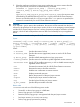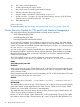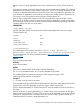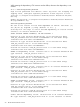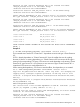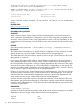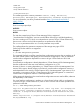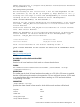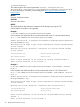HP XP Cluster Extension Software Administrator Guide (5697-2448, July 2013)
Table Of Contents
- HP XP Cluster Extension Software Administrator Guide
- Contents
- 1 HP XP Cluster Extension features
- Integration into cluster software
- Enhanced disaster tolerance
- Automated monitoring and redirecting of Continuous Access pairs
- Rolling disaster protection
- Command-line interface (CLI)
- Fast Failback using Continuous Access
- HP XP Cluster Extension configurations
- Planning for HP XP Cluster Extension
- Before configuring HP XP Cluster Extension resources
- Cluster setup considerations
- Setting up RAID Manager
- 2 Configuring HP XP Cluster Extension
- Integrating HP XP Cluster Extension with MSFC
- Configuring HP XP Cluster Extension
- Adding an HP XP Cluster Extension resource
- Adding an HP XP Cluster Extension resource using the Failover Cluster Management GUI (Windows Server 2008/2008 R2/2012)
- Adding an HP XP Cluster Extension resource using the Microsoft CLI cluster commands
- Adding an HP XP Cluster Extension resource using the Microsoft Failover Cluster PowerShell Cmdlets
- Changing an HP XP Cluster Extension resource name
- Configuring HP XP Cluster Extension resources
- Setting Microsoft cluster-specific resource and service or application properties
- Setting HP XP Cluster Extension-specific resource properties
- Setting HP XP Cluster Extension resource properties using the GUI (Windows Server 2008/2008 R2/2012, Server Core, and Hyper-V Server)
- Using Failover Cluster Management to set resource properties (Windows Server 2008/2008 R2/2012)
- Using Failover Cluster Management to set resource properties of a CLX resource on which a CSV disk is dependant (Windows Server 2012)
- Using the resource configuration tool to set resource properties (Server Core and Hyper-V Server)
- Configuring RAID Manager instance numbers for RAID Manager service
- Configuring the RAID Manager device/copy group details
- Configuring RAID Manager device/copy group advanced properties
- Configuring server data center assignments
- Changing failover and failback behavior
- Activating the pair/resync monitor
- Configuring takeover actions
- Configuring Rolling Disaster Protection
- Setting HP XP Cluster Extension resource properties using the MMC
- Setting HP XP Cluster Extension—specific resource properties using the CLI
- Setting HP XP Cluster Extension resource properties using the Microsoft Failover PowerShell Cmdlets
- Setting HP XP Cluster Extension properties using a UCF
- Setting HP XP Cluster Extension resource properties using the GUI (Windows Server 2008/2008 R2/2012, Server Core, and Hyper-V Server)
- Adding dependencies on HP XP Cluster Extension resource
- Configuration of XP CLX for CSV disk on Windows Server 2012
- Disaster-tolerant configuration example using a file share
- Managing HP XP Cluster Extension resources
- Using Hyper-V Live Migration with HP XP Cluster Extension
- Timing considerations for MSFC
- Bouncing service or application
- Administration
- 3 HP XP Cluster Extension and CLI
- 4 HP XP Cluster Extension recovery procedures
- 5 User configuration file and HP XP Cluster Extension objects
- 6 Advanced HP XP Cluster Extension configuration
- Configuring the HP XP Cluster Extension for HP XP Continuous Access 3DC environment
- Implementing rolling disaster protection
- Using RAID Manager with rolling disaster protection
- Setting HP XP Cluster Extension objects to enable rolling disaster protection
- Setting automatic recovery for rolling disaster protection
- Using the pair/resync monitor with rolling disaster protection
- Restoring server operation for rolling disaster protection
- Monitoring and resynchronizing device/copy groups
- Enabling write access regardless of disk pair state
- Executing programs before and after an HP XP Cluster Extension takeover
- 7 Troubleshooting
- 8 Support and other resources
- Glossary
- Index

2. Select the application and device/copy group combination you want to remove from the
pair/resync monitor and remove it with the following command:
clxchkmon -n [[application_name] | [resource_group_name] |
[resource_name]] -g device/copy_group_name –remove
where
application_name|resource_group_name|resource_name is the resource name
(as defined by the APPLICATION tag in the UCF.cfg file) of the HP XP Cluster Extension
resource and should match the clxchkmon output. If the –clx option is not specified, the
command is executed only for non-XP Cluster Extension resources.
CAUTION:
If you respond Y (yes) to remove the combination, the resource will be removed from the list of
resources to be monitored in the pair/resync monitor. If this is not an emergency removal attempt
and the HP XP Cluster Extension resource is online, the previous procedure will lead to a failed
resource, which will take all dependent resources offline and eventually force your application
offline.
Do not use this command to take your HP XP Cluster Extension resources offline.
Syntax
clxchkmon [-clx] [-s host name] [-n resource_name —g device_group] [[[-t
monitor_interval] | [-autorecover mode] | [-remove [-force]] | [-show]
| [-pid] | [-stopsrv] | [-log [[error] | [warning] | [info] | [trace]]]]]
[-p port number]
where:
-s hostname Specifies the name of a host.
–n resource_name Specifies the resource (application) name as used in HP XP Cluster
Extension.
–g device_group Specifies a RAID Manager device/copy group name.
–t monitor_interval Specifies interval in seconds to update registered monitor resources.
–autorecover mode Specify YES to enable autorecovery, or NO to disable autorecovery for
registered monitor resource.
–clx Executes the command only for HP XP Cluster Extension resources.
–remove Removes the resource from the monitor list.
–force Disables user confirmation to remove resource.
–show Displays monitored resources.
—pid Returns the process ID of the pair/resync monitor.
–stopsrv Stops the pair/resync monitor socket server.
–log Sets the log level for the pair/resync monitor.
–p port_number Specifies the port number to be used.
Return codes
clxchkmon exits with one of the following return codes:
0 Successful, or device/copy group is in PAIR state.
1 Device/copy group is not in PAIR state.
2 Resource/device/copy group is not registered with the pair/resync monitor.
3 Pair/resync monitor (clxchkd) is not running.
4 Device/copy group's pair status is pending.
CLI commands 51