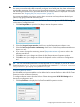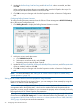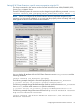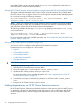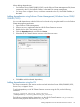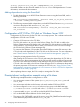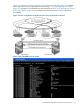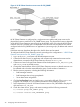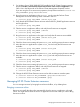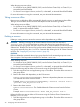HP XP Cluster Extension Software Administrator Guide (5697-2448, July 2013)
Table Of Contents
- HP XP Cluster Extension Software Administrator Guide
- Contents
- 1 HP XP Cluster Extension features
- Integration into cluster software
- Enhanced disaster tolerance
- Automated monitoring and redirecting of Continuous Access pairs
- Rolling disaster protection
- Command-line interface (CLI)
- Fast Failback using Continuous Access
- HP XP Cluster Extension configurations
- Planning for HP XP Cluster Extension
- Before configuring HP XP Cluster Extension resources
- Cluster setup considerations
- Setting up RAID Manager
- 2 Configuring HP XP Cluster Extension
- Integrating HP XP Cluster Extension with MSFC
- Configuring HP XP Cluster Extension
- Adding an HP XP Cluster Extension resource
- Adding an HP XP Cluster Extension resource using the Failover Cluster Management GUI (Windows Server 2008/2008 R2/2012)
- Adding an HP XP Cluster Extension resource using the Microsoft CLI cluster commands
- Adding an HP XP Cluster Extension resource using the Microsoft Failover Cluster PowerShell Cmdlets
- Changing an HP XP Cluster Extension resource name
- Configuring HP XP Cluster Extension resources
- Setting Microsoft cluster-specific resource and service or application properties
- Setting HP XP Cluster Extension-specific resource properties
- Setting HP XP Cluster Extension resource properties using the GUI (Windows Server 2008/2008 R2/2012, Server Core, and Hyper-V Server)
- Using Failover Cluster Management to set resource properties (Windows Server 2008/2008 R2/2012)
- Using Failover Cluster Management to set resource properties of a CLX resource on which a CSV disk is dependant (Windows Server 2012)
- Using the resource configuration tool to set resource properties (Server Core and Hyper-V Server)
- Configuring RAID Manager instance numbers for RAID Manager service
- Configuring the RAID Manager device/copy group details
- Configuring RAID Manager device/copy group advanced properties
- Configuring server data center assignments
- Changing failover and failback behavior
- Activating the pair/resync monitor
- Configuring takeover actions
- Configuring Rolling Disaster Protection
- Setting HP XP Cluster Extension resource properties using the MMC
- Setting HP XP Cluster Extension—specific resource properties using the CLI
- Setting HP XP Cluster Extension resource properties using the Microsoft Failover PowerShell Cmdlets
- Setting HP XP Cluster Extension properties using a UCF
- Setting HP XP Cluster Extension resource properties using the GUI (Windows Server 2008/2008 R2/2012, Server Core, and Hyper-V Server)
- Adding dependencies on HP XP Cluster Extension resource
- Configuration of XP CLX for CSV disk on Windows Server 2012
- Disaster-tolerant configuration example using a file share
- Managing HP XP Cluster Extension resources
- Using Hyper-V Live Migration with HP XP Cluster Extension
- Timing considerations for MSFC
- Bouncing service or application
- Administration
- 3 HP XP Cluster Extension and CLI
- 4 HP XP Cluster Extension recovery procedures
- 5 User configuration file and HP XP Cluster Extension objects
- 6 Advanced HP XP Cluster Extension configuration
- Configuring the HP XP Cluster Extension for HP XP Continuous Access 3DC environment
- Implementing rolling disaster protection
- Using RAID Manager with rolling disaster protection
- Setting HP XP Cluster Extension objects to enable rolling disaster protection
- Setting automatic recovery for rolling disaster protection
- Using the pair/resync monitor with rolling disaster protection
- Restoring server operation for rolling disaster protection
- Monitoring and resynchronizing device/copy groups
- Enabling write access regardless of disk pair state
- Executing programs before and after an HP XP Cluster Extension takeover
- 7 Troubleshooting
- 8 Support and other resources
- Glossary
- Index
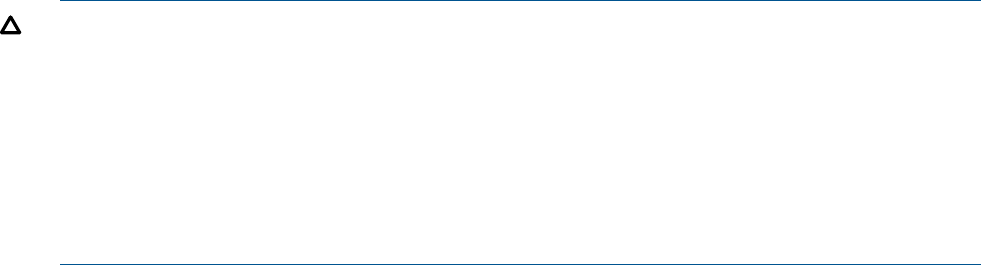
When bringing resources online:
• For Windows Server 2008/2008 R2/2012, use the Failover Cluster GUI, or Cluster CLI, or
Microsoft PowerShell Cmdlets.
• For Server Core or Hyper-V Server, use the CLI, or the MMC, or Microsoft PowerShell Cmdlets.
For more information on using this command, see your Microsoft documentation.
Taking a resource offline
Resources are usually taken offline automatically when the service or application is taken offline.
Taking a resource offline causes resources that depend on that resource to go offline.
When taking resources offline:
• For Windows Server 2008/2008 R2/2012, use the Failover Cluster GUI, or Cluster CLI or
MMC, or Microsoft PowerShell Cmdlets.
• For Server Core or Hyper-V Server, use the CLI, or the MMC, or Microsoft PowerShell Cmdlets.
For more information on using this command, see your Microsoft documentation.
Deleting a resource
Deleting a running resource causes the resource and its dependents to go offline.
CAUTION: Deleting a running HP XP Cluster Extension resource does not remove the
resource_name.online file and does not remove the device/copy group from the list of
monitored device/copy groups if the pair/resync monitor is used to monitor the Continuous Access
Software link. Therefore, the device/copy group must be deleted from the list of monitored device/
copy groups manually using the clxchkmon command after deleting the HP XP Cluster Extension
resource. See “Stopping the pair/resync monitor” (page 50).
CAUTION:
Failure to delete the monitored device/copy group from the list of monitored groups can cause
data corruption if the ResyncMonitorAutoRecover attribute is set to YES.
When deleting resources:
• For Windows Server 2008/2008 R2/2012, use the Failover Cluster GUI, or Cluster CLI, or
Microsoft PowerShell Cmdlets.
• For Server Core or Hyper-V Server, use the CLI, or the MMC, or Microsoft PowerShell Cmdlets.
Perform the following steps to delete a CLX resource using the PowerShell Cmdlets:
1. Take the required service and application group or role offline. This takes all the resources in
that group offline.
2. Remove the cluster disk dependency on the CLX resource.
Remove-ClusterResourceDependency: Removes a dependency between two resources
in a clustered role within a failover cluster.
Example: Remove-ClusterResourceDependency –Resource “Cluster Disk 1”
–provider “CLX_XP_Cluster Disk 1”
3. Remove the cluster resource
Remove-ClusterResource: This Cmdlet deletes the Cluster resource from the Failover
Cluster.
Example: Remove-ClusterResource -Name “CLX_XP_Cluster Disk 1”
Perform the following steps to delete a CLX resource using the Failover Cluster Command Line
Interface (cluster.exe):
1. Take the required service and application group or role offline. This takes all the resources in
that group offline.
40 Configuring HP XP Cluster Extension