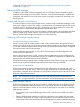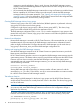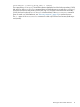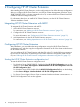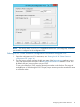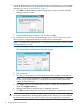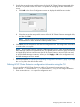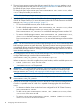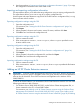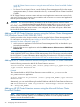HP XP Cluster Extension Software Administrator Guide (5697-2448, July 2013)
Table Of Contents
- HP XP Cluster Extension Software Administrator Guide
- Contents
- 1 HP XP Cluster Extension features
- Integration into cluster software
- Enhanced disaster tolerance
- Automated monitoring and redirecting of Continuous Access pairs
- Rolling disaster protection
- Command-line interface (CLI)
- Fast Failback using Continuous Access
- HP XP Cluster Extension configurations
- Planning for HP XP Cluster Extension
- Before configuring HP XP Cluster Extension resources
- Cluster setup considerations
- Setting up RAID Manager
- 2 Configuring HP XP Cluster Extension
- Integrating HP XP Cluster Extension with MSFC
- Configuring HP XP Cluster Extension
- Adding an HP XP Cluster Extension resource
- Adding an HP XP Cluster Extension resource using the Failover Cluster Management GUI (Windows Server 2008/2008 R2/2012)
- Adding an HP XP Cluster Extension resource using the Microsoft CLI cluster commands
- Adding an HP XP Cluster Extension resource using the Microsoft Failover Cluster PowerShell Cmdlets
- Changing an HP XP Cluster Extension resource name
- Configuring HP XP Cluster Extension resources
- Setting Microsoft cluster-specific resource and service or application properties
- Setting HP XP Cluster Extension-specific resource properties
- Setting HP XP Cluster Extension resource properties using the GUI (Windows Server 2008/2008 R2/2012, Server Core, and Hyper-V Server)
- Using Failover Cluster Management to set resource properties (Windows Server 2008/2008 R2/2012)
- Using Failover Cluster Management to set resource properties of a CLX resource on which a CSV disk is dependant (Windows Server 2012)
- Using the resource configuration tool to set resource properties (Server Core and Hyper-V Server)
- Configuring RAID Manager instance numbers for RAID Manager service
- Configuring the RAID Manager device/copy group details
- Configuring RAID Manager device/copy group advanced properties
- Configuring server data center assignments
- Changing failover and failback behavior
- Activating the pair/resync monitor
- Configuring takeover actions
- Configuring Rolling Disaster Protection
- Setting HP XP Cluster Extension resource properties using the MMC
- Setting HP XP Cluster Extension—specific resource properties using the CLI
- Setting HP XP Cluster Extension resource properties using the Microsoft Failover PowerShell Cmdlets
- Setting HP XP Cluster Extension properties using a UCF
- Setting HP XP Cluster Extension resource properties using the GUI (Windows Server 2008/2008 R2/2012, Server Core, and Hyper-V Server)
- Adding dependencies on HP XP Cluster Extension resource
- Configuration of XP CLX for CSV disk on Windows Server 2012
- Disaster-tolerant configuration example using a file share
- Managing HP XP Cluster Extension resources
- Using Hyper-V Live Migration with HP XP Cluster Extension
- Timing considerations for MSFC
- Bouncing service or application
- Administration
- 3 HP XP Cluster Extension and CLI
- 4 HP XP Cluster Extension recovery procedures
- 5 User configuration file and HP XP Cluster Extension objects
- 6 Advanced HP XP Cluster Extension configuration
- Configuring the HP XP Cluster Extension for HP XP Continuous Access 3DC environment
- Implementing rolling disaster protection
- Using RAID Manager with rolling disaster protection
- Setting HP XP Cluster Extension objects to enable rolling disaster protection
- Setting automatic recovery for rolling disaster protection
- Using the pair/resync monitor with rolling disaster protection
- Restoring server operation for rolling disaster protection
- Monitoring and resynchronizing device/copy groups
- Enabling write access regardless of disk pair state
- Executing programs before and after an HP XP Cluster Extension takeover
- 7 Troubleshooting
- 8 Support and other resources
- Glossary
- Index

instances to provide redundancy. Bear in mind, however, that the RAID Manager instance
numbers used for the RaidManagerInstances object must be the same among all servers using
HP XP Cluster Extension.
• HP recommends that the RAID Manager instances be running at all times to provide the fastest
failover capability. HP XP Cluster Extension provides scripts to include the RAID Manager
startup procedure in the system startup file . See “Starting and stopping the RAID Manager
instances” (page 12) for more information. HP XP Cluster Extension starts the configured RAID
Manager instances if it cannot find any running instance.
Creating RAID Manager device/copy groups
A device/copy group is the unit in which the failover/failback operation is performed. A device/
copy group can contain several volume groups.
Configure a single device/copy group for a failover cluster group (MSFC) . This device/copy
group must include all disks being used for the application service.
The RAID Manager configuration file (horcmX.conf) is used to map device/copy groups to the
internal disk array disks. A device/copy group is the common unit for failover operations initiated
from the server side.
Network considerations
Because RAID Manager is essential to HP XP Cluster Extension, HP recommends that you use the
heartbeat network (a private network) for RAID Manager communications. Alternative network
paths are highly recommended. Configure the networks, RAID Manager uses for each device/
copy group in the HORCM_INST part of the RAID Manager configuration file.
Starting and stopping the RAID Manager instances
Start the RAID Manager instances for HP XP Cluster Extension at system boot time to provide the
fastest access to disk status information.
HP XP Cluster Extension provides a service to integrate the RAID Manager instance startup into the
system startup process. This feature reduces resource group failover times because the HP XP Cluster
Extension resource does not need to start the RAID Manager instances. If the system cannot
automatically start and monitor RAID Manager instances, you can start and stop RAID Manager
with the following commands:
horcmstart instance_numbers
horcmshutdown instance_numbers
Starting RAID Manager without specifying an instance number will start instance 0 with the
associated horcm.conf file. For this reason, zero (0) is not recommended as an instance number
for a HP XP Cluster Extension RAID Manager instance.
Test takeover function
After configuring RAID Manager for the device/copy groups used by HP XP Cluster Extension,
verify that each device fails over correctly from each server in the cluster. The device/copy group
must be in PAIR state.
CAUTION: RAID Manager keeps configuration data of the disk array in system memory. Therefore,
you must stop and restart RAID Manager instances on all servers if a configuration change is
applied to any disk array.
To test the correct failover and failback behavior, log in to each server used with HP XP Cluster
Extension and invoke the following commands if the local disk is the secondary (S-VOL) disk:
set HORCMINST=instance_number
pairdisplay –g device_group_name –fx –CLI
12 HP XP Cluster Extension features