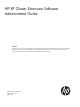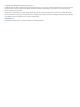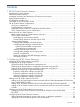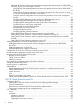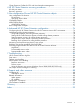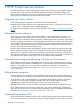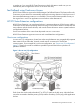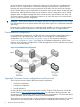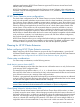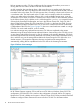HP XP Cluster Extension Software Administrator Guide Abstract This guide contains instructions for configuring and troubleshooting HP XP Cluster Extension Software in Windows environment with HP XP disk arrays. The intended audience has independent knowledge of XP disk arrays and related array software. Previous versions of this product were called HP StorageWorks XP Cluster Extension.
© Copyright 2013 Hewlett-Packard Development Company, L.P. Confidential computer software. Valid license from HP required for possession, use or copying. Consistent with FAR 12.211 and 12.212, Commercial Computer Software, Computer Software Documentation, and Technical Data for Commercial Items are licensed to the U.S. Government under vendor's standard commercial license. The information contained herein is subject to change without notice.
Contents 1 HP XP Cluster Extension features...................................................................6 Integration into cluster software...................................................................................................6 Enhanced disaster tolerance......................................................................................................6 Automated monitoring and redirecting of Continuous Access pairs..................................................
Setting HP XP Cluster Extension resource properties using the GUI (Windows Server 2008/2008 R2/2012, Server Core, and Hyper-V Server).....................................................................25 Using Failover Cluster Management to set resource properties (Windows Server 2008/2008 R2/2012)................................................................................................................
Cluster Extension Cmdlets for CSV and Virtual Machine Management...........................................52 4 HP XP Cluster Extension recovery procedures...............................................62 XP disk pair states..................................................................................................................62 Recovery sequence.................................................................................................................
1 HP XP Cluster Extension features HP XP Cluster Extension Software monitors XP Continuous Access disk pairs and enables automatic access to remote data copies when clustered applications become unavailable locally. HP XP Cluster Extension integrates with popular cluster software to ensure that consistent and concurrent data copies on HP disk arrays can be accessed when needed. Integration into cluster software HP XP Cluster Extension integrates with Microsoft Failover Cluster (MSFC).
to another or if you want HP XP Cluster Extension to check disk states to make sure you can automatically start an application service on the local disk array. Fast Failback using Continuous Access HP XP Cluster Extension supports the RAID Manager Fast Failback feature. This feature allows the Continuous Access software to automatically redirect the mirroring direction of a disk pair even if the remote RAID Manager instance is not available.
HP recommends a minimum of two cluster host nodes per site. This allows for a preferred local failover in case of a system failure. Local failover operations are faster than a remote failover between disk arrays because the mirroring direction of the disks does not need to be changed. HP XP Cluster Extension can be deployed in environments where several clusters use the same pair of disk arrays.
replication performance. HP XP Cluster Extension supports all Continuous Access fence levels: NEVER, DATA, and JOURNAL. HP XP Cluster Extension is supported with the Continuous Access Software in the configurations described in the HP SAN Design Reference Guide Volume 1 to 5, available at http://www.hp.com/ go/sdgmanuals.
failover operation quicker. CSV also enables quicker live migration that allows you to move a running VM from one node to another node with zero downtime. As disk ownership does not change when a VM moves from one to another node, the process becomes quicker and safer. This allows the client nodes to stay connected while the VM is moved to another node in the cluster. The CSV disk resource that is owned by a cluster node is known as a coordinator node.
configuring CSV disk for CLX, see “Cluster Extension Cmdlets for CSV and Virtual Machine Management” (page 52). Setting up RAID Manager In addition to the cluster software it integrates with, HP XP Cluster Extension depends on RAID Manager. Before configuring HP XP Cluster Extension, verify that RAID Manager is installed and configured, and that the host and disk array systems are properly configured as described in the following topics.
instances to provide redundancy. Bear in mind, however, that the RAID Manager instance numbers used for the RaidManagerInstances object must be the same among all servers using HP XP Cluster Extension. • HP recommends that the RAID Manager instances be running at all times to provide the fastest failover capability. HP XP Cluster Extension provides scripts to include the RAID Manager startup procedure in the system startup file .
horctakeover –g device_group_name –t timeout The output of the pairdisplay command indicates whether the local disk is the secondary (S-VOL) disk and if so, the horctakeover command shows a SWAP-takeover as a result. If pairdisplay shows the local disk as the primary (P-VOL) disk, log in to a system connected to the secondary (S-VOL) disk and invoke the horctakeover command there. If the horctakeover command does not result in a SWAP-takeover, see “Recovery sequence” (page 63) to resolve the issue.
2 Configuring HP XP Cluster Extension After installing HP XP Cluster Extension, use the configuration tool to define the setup configuration. After you configure HP XP Cluster Extension, use Failover Cluster Management (Windows Server 2008/2008 R2/2012), or cluster commands in the CLI, or Microsoft Failover Cluster PowerShell Cmdlets to add and configure resources. For information about how to install HP XP Cluster Extension, see the HP XP Cluster Extension Software Installation Guide.
NOTE: The service name clxmonitor is appended with the text “(not configured)” unless the port number is configured in the configuration tool. Defining HP XP Cluster Extension configuration information using the GUI 1. 2. Open the configuration tool. For instructions, see “Starting the HP XP Cluster Extension configuration tool” (page 14).
3. Specify the RAID Manager instances that define the device/copy groups you want to manage with HP XP Cluster Extension. For more information about HP XP Cluster Extension and RAID Manager, see “Setting up RAID Manager” (page 11). a. Click Add in the RAID Manager Instance Configuration section to open the Add RAID Manager instances window. b. 4. Select the RAID Manager instances to use, and then click OK. For configurations with XP arrays and RAID Manager version 1.24.
5. Specify the servers that are possible owners for the HP XP Cluster Extension-managed disks. A server is a possible owner of a disk if it is capable of managing the disk when failover occurs. a. Click Add in the Server Configuration section to display the Add Servers window. b. Select the servers that are possible owners of the HP XP Cluster Extension-managed disks, and then click OK.
2. The pair/resync monitor monitors the disk pair status if the ResyncMonitor attribute is set to YES, and resynchronizes disk pairs if the ResyncMonitorAutoRecover attribute is set to YES. By default, the pair/resync monitor uses port 5307. To change the pair/resync monitor port, enter CLXXPCONFIG PRM /PORT=value, where value is the port number you want to use. NOTE: 3. To view the pair/resync monitor port, enter CLXXPCONFIG PRM.
6. Use the procedures in “Importing and exporting configuration information” (page 19) to copy the configuration information to the other cluster nodes. Importing and exporting configuration information The import feature allows you to define the setup configuration using an existing configuration file. The export feature allows you to save a copy of an existing configuration file.
an HP XP Cluster Extension resource using the Microsoft Failover Cluster PowerShell Cmdlets” (page 20) • For Server Core or Hyper-V Server, use the Failover Cluster Management GUI on the remote management station, or cluster commands in the CLI, or Microsoft Failover Cluster PowerShell Cmdlets. HP XP Cluster Extension resource names and service and application names must consist of only one word.
Use the following command to add an HP XP Cluster Extension resource: Add-ClusterResource -Name "resource_name" -Group “service_or_application_name” -ResourceType "Cluster Extension XP" Example: This command adds an HP XP Cluster Extension resource called clx_fileshare to the CLX_SHARE service or application.
When configuring HP XP Cluster Extension resources, note the following: • If the Failover Cluster Management GUI is used to configure an HP XP Cluster Extension resource, configuring the resource using a user configuration file (UCF) is not required. • If the resource is not configured to use the pair/resync monitor, HP XP Cluster Extension creates a file called resource_name.online in the directory specified by the ApplicationDir resource property.
HP XP Cluster Extension requirements for Failover Cluster Management resource properties are described in “Setting resource properties and values in the GUI” (page 23). If there is no required value for a property, the valid and/or default values are specified. Set these properties in the resource properties window or the CLI. If you use the CLI, use the following command: cluster.exe resource ResourceName /prop PropertyName="PropertyValue". Powershell Cmdlets can also be used instead of cluster.exe.
HP XP Cluster Extension requirements for service or application properties are described in “Service or application properties and values” (page 24). If no specific value is required, the default value is listed. Set these values in the Failover tab of the service or application properties window (Windows Server 2008/2008 R2/2012) or in the CLI. For more information about setting service or application properties, see your Microsoft documentation.
Setting HP XP Cluster Extension resource properties using the GUI (Windows Server 2008/2008 R2/2012, Server Core, and Hyper-V Server) This section describes the procedures for setting HP XP Cluster Extension resource properties with a GUI. You can perform these procedures through the resource configuration utility using the Failover Cluster Management GUI or the standalone resource configuration tool.
Using Failover Cluster Management to set resource properties of a CLX resource on which a CSV disk is dependant (Windows Server 2012) In the case of a CSV disk, it is possible to create a CLX resource in the CSV group, and make the CSV disk dependent on the CLX resource. For information about configuring CSV disk for CLX, see “Cluster Extension Cmdlets for CSV and Virtual Machine Management” (page 52).
NOTE: In the case of a CSV disk, the HP XP CLX Settings tab in the properties window is visible only if that CSV disk is dependant on a "Cluster Extension XP" resource. Alternatively, you can use HP XP Resource Configuration Tool (ClxXPResConfig.exe) to configure the CLX resource on which the CSV is dependent.
Configuring RAID Manager instance numbers for RAID Manager service To configure RAID Manager instance numbers from the Failover Cluster Management HP XP CLX Settings tab or the resource configuration tool: 1. To add an instance: a. Click Add to open the Add RAID Manager instances window. b. Select one or more instances and click OK. 2. 3. To remove an instance, select it and click Remove. Click OK to save your changes and close the window.
To configure RAID Manager advanced properties from the Failover Cluster Management HP XP CLX Settings tab or the resource configuration tool: 1. Click the Advanced button to open the Advanced Fence Level Failover Behavior window. The available settings in this window depend on the fence level used with your device/copy groups. 2. 3. • For the DATA fence level, you can update the Data lose mirror and DATA lose data center values.
Notes • After a device/copy group is configured in the resource configuration utility, do not change the device/copy group name or swap the name with another device/copy group name in the HORCM file. If you do this, restart the HORCM manager instance and reconfigure the HP XP Cluster Extension resource. • Do not use HORCM commands to change the device/copy group property for a device/copy group that is configured for an HP XP Cluster Extension resource.
CAUTION: If a resource cannot be taken offline manually, and goes into a failed state, the cluster administrator must disable monitoring of the device/copy group for this resource. To avoid data corruption, this task must be part of the recovery procedure when HP XP Cluster Extension is deployed in an MSFC environment. See “Stopping the pair/resync monitor” (page 50). You must ensure that the pair/resync monitor does not monitor and resynchronize the disk pair (device/copy group) from both disk array sites.
2. Update the PreExecScript, PostExecScript, and PostExecCheck values as needed, and then click OK. When configuring pre/post takeover executable paths, enter the full path to the script. If a script fails, the HP XP Cluster Extension resource will fail. 3. Click OK to save your changes and close the Properties window or Resource Configuration tool.
Setting HP XP Cluster Extension—specific resource properties using the CLI The cluster commands in this section can be used with Windows Server 2008/2008 R2/2012, Server Core, or Hyper-V Server. The MSFC default properties for a resource can be changed using the following command: cluster resource resource_name /privprop [object_name=value|"value1 value2 ..."].
Powershell Cmdlets can also be used instead of cluster.exe to perform the same tasks. For more information, see Microsoft documentation. Setting HP XP Cluster Extension resource properties using the Microsoft Failover PowerShell Cmdlets The cluster commands described in this section can be used with Windows Server 2008/2008 R2/2012, Server Core, or Hyper-V Server.
When adding dependencies: • For Windows Server 2008/2008 R2/2012, use the Failover Cluster Management GUI, cluster commands in the CLI, PowerShell Cmdlets, or the MMC for remote management. • For Server Core or Hyper-V Server, use cluster commands in the CLI, PowerShell Cmdlets, or the MMC. Adding dependencies using Failover Cluster Management (Windows Server 2008/ 2008 R2/2012) You can add dependencies with the GUI on a local node or by using the MMC to run the Failover Cluster Management application.
cluster resource Disk_32b_00b /adddependency:clx_fileshare Powershell Cmdlets can also be used instead of cluster.exe to add dependencies. For more information, see Microsoft documentation. Adding dependencies using the PowerShell 1. To add dependency on an HP XP Cluster Extension resource using the PowerShell, use the following command: Add-ClusterResourceDependency -Resource – Provider 2.
“Service or application example (quorum service control disks not shown)” (page 37) illustrates failover options and shows a second cluster group CLX_IIS. “CLX_FILESHARE resource sample” (page 37) is a sample CLX_FILESHARE resource screen shot, and “ HP XP Cluster Extension resource tree for CLX_SHARE” (page 38) is an example of the resource tree for service or application CLX_SHARE.
Figure 6 HP XP Cluster Extension resource tree for CLX_SHARE HP XP Cluster Extension is configured as a single resource to enable read/write access to the physical disk resource used for the CLX_SHARE cluster group. The physical disk resource depends on the HP XP Cluster Extension resource and can be brought online only when the HP XP Cluster Extension resource is already online.
9. For Windows Server 2008/2008 R2/2012, enable the HP XP Cluster Extension resource property If restart is unsuccessful, fail over all resources in this service or application. This value is set in the Policies tab in the Failover Cluster Management Properties window. If you are using the CLI to set resource properties, the equivalent command is cluster res CLX_FILESHARE /prop RestartAction=0. 10.
When bringing resources online: • For Windows Server 2008/2008 R2/2012, use the Failover Cluster GUI, or Cluster CLI, or Microsoft PowerShell Cmdlets. • For Server Core or Hyper-V Server, use the CLI, or the MMC, or Microsoft PowerShell Cmdlets. For more information on using this command, see your Microsoft documentation. Taking a resource offline Resources are usually taken offline automatically when the service or application is taken offline.
2. Remove the cluster disk dependency on the CLX resource. Cluster.exe resource /REMOVEDEP: Example: cluster resource "Cluster Disk 1" /removedep:"CLX_XP_Cluster Disk 1” 3. Remove the cluster resource Cluster.exe resource /delete Example: cluster resource " CLX_XP_Cluster Disk 1" /delete For more information on deleting resources, see your Microsoft documentation.
number of remote instances, the online operation could time out. This can occur if the local RAID Manager instance cannot reach the remote RAID Manager instance. • HP XP Cluster Extension tries to resynchronize disk pairs and waits until the RAID Manager device/copy group is in PAIR state if the ApplicationStartup resource property is set to RESYNCWAIT.
Remote management of HP XP Cluster Extension resources in a cluster (Windows Server 2008/2008 R2/2012) You can use the MMC with Failover Cluster Management to manage clusters and configure HP XP Cluster Extension resources.
An alternate method is to manually move all resources to another node in the cluster before stopping the cluster service. After all resources are successfully moved to another node, stop and then restart the cluster service; then, manually move back all resources. Logs If the HP XP Cluster Extension log files need to be cleared and reset (for example, to reduce disk space usage), you can delete the files. HP XP Cluster Extension automatically creates new log files.
NOTE: The cluster resource type “Cluster Extension XP for VM Management” supports VM management in a cluster. This resource type is available only on Windows Server 2012 and Windows Server 2012 Server Core. If you do not need VMs running on a CSV disk that is in the redirected access mode, you must configure resources of type "Cluster Extension XP for VM Management" in the corresponding VM role.
Behavior of VM Management functionality in various disaster scenarios This section describes various disaster scenarios and how the VM management functionality behaves in such scenarios: • CSV disk owning cluster node and the VM owning cluster node are in different datacenter and the VM Role is offline: When you try to bring the VM role online, the online operation fails because the owner nodes of the respective resource are running in different datacenters.
3 HP XP Cluster Extension and CLI HP XP Cluster Extension allows integration into almost any cluster software for commercial Windows operating systems. Use the clxrun command to check proper functionality of HP XP Cluster Extension prior to integration with the cluster software. The CLI also allows integration of the Continuous Access software. For information on supported platforms, see the HP SPOCK website: http://www.hp.com/storage/spock.
resynchronize. If this is the case, clxrun may take some time to complete. Do not stop clxrun; use it to check the status of the associated RAID Manager device/copy groups. Even if the RAID Manager version and the array firmware version allow a delta resynchronization, the amount of delta data to be transferred between the primary and the secondary could be long enough for the copy process to take a while.
CLI commands This section describes the following CLI commands: • “clxrun” (page 49) • “clxchkmon” (page 50) clxrun Check disk set Description clxrun can be used to manually prepare the application service's disk set before an existing application service start procedure is invoked. When using clxrun, the status of the associated RAID Manager device/copy group is checked to ensure that access to the disk set will occur under data consistency and concurrency situations only.
Example 1 # clxrun sap Example 1 is based on the assumption that you have defined an APPLICATION tag named sap in the UCF.cfg file and you have specified all necessary objects, including the DeviceGroup object, to map the disk set to the application service sap. HP XP Cluster Extension will check the disk set mapped to the application service sap, run the necessary takeover procedure and return one of the return codes mentioned in the return code table.
2. Select the application and device/copy group combination you want to remove from the pair/resync monitor and remove it with the following command: clxchkmon -n [[application_name] | [resource_group_name] | [resource_name]] -g device/copy_group_name –remove where application_name|resource_group_name|resource_name is the resource name (as defined by the APPLICATION tag in the UCF.cfg file) of the HP XP Cluster Extension resource and should match the clxchkmon output.
10 Pair/resync monitor internal error. 11 Invalid argument to pair/resync monitor. 12 Pair/resync monitor received signal (control-c) interrupt. 13 Unknown status for device/copy group. 14 No port number is specified in services file for clxmonitor. 16 Invalid use of the –clx option on a non-XP Cluster Extension resource or HP XP Cluster Extension resource specified without the –clx option. 100 RAID Manager error.
resource in the CSV group dependent on the newly created resource of type "Cluster Extension XP". If CLX resource already exists in the given CSV role, then the cmdlet verifies whether CSV is already dependent on the resource of type "Cluster Extension XP". If the CSV is already dependent on the CLX resource, then the cmdlet moves to the next CSV (if you have not specified any particular CSV).
While creating the dependency, CSV resource must be offline, otherwise the dependency is not created. PS C:> Add-CSVDependencyOnCLXXP Logs will be generated with default "info" log level. For changing the logging level, configure LogLevel parameter in UCF.cfg file at file location: C:\Program Files\Hewlett-Packard\Cluster Extension XP\conf\ UCF.cfg Cmdlet Log Location: C:\Program Files\Hewlett-Packard\Cluster Extension XP\log\CLXCmdlet.
Resource of type "Cluster Extension XP" to be created with Name: "CLX_XP_Cluster Disk 5" in CSV Owner Group: "b3efe970-e107-4510-829a-14d30eaedbec" Created the resource "CLX_XP_Cluster Disk 5" in CSV Owner Group: "b3efe970-e107-4510-829a-14d30eaedbec" Cannot add the dependency of CSV: "Cluster Disk 5" on "Cluster Extension XP" type resource: "CLX_XP_Cluster Disk 5" as the resource is online Resource of type "Cluster Extension XP" to be created with Name: "CLX_XP_Cluster Disk 6" in CSV Owner Group: "d2bdcccf
Created the resource "CLX_XP_Cluster Disk 1" in CSV Owner Group: "864e7b5e-c46f-4611-b046-29470bd4bd07" Added the dependency of CSV: "Cluster Disk 1" on "Cluster Extension XP" type resource: "CLX_XP_Cluster Disk 1" Cluster Shared Volume Name CLX XP Resource Name Cluster Disk 1 CLX_XP_Cluster Disk 1 TOTAL CLUSTER SHARED VOLUMES IN THE CLUSTER FOR WHICH CLX XP DEPENDENCY ADDED: 1 RELATED LINKS: http://www.hp.
Default value Accept pipeline input? false Accept wildcard characters? false This cmdlet supports the common parameters: Verbose, Debug, ErrorAction, ErrorVariable, WarningAction, WarningVariable, OutBuffer and OutVariable. For more information, see about_CommonParameters (http://go.microsoft.com/fwlink/? LinkID=113216). INPUTS: Does not accept input object. OUTPUTS: Does not return object. NOTES: The VM roles created using Failover Cluster Manager GUI are supported.
Add-VMDependencyOnCLXXP All VM residing in cluster will be made dependent on CLX XP. Continue? [Y] Yes [N] No [S] Suspend [?] Help (default is "Y"): y Starting with the steps to create and add dependency of virtual machines residing on CSV on "Cluster Extension XP for VM Management". TOTAL VIRTUAL MACHINE(S) IN THE CLUSTER: 1 VM role: "New Virtual Machine" is present on cluster shared volume : "Cluster Disk 1" which is not dependent on resource of type "Cluster Extension XP".
Cmdlet Log Location: C:\Program Files\Hewlett-Packard\Cluster Extension XP\log\CLXCmdlet.log Add-VMDependencyOnCLXXP All VM residing on CSV: Cluster Disk 1 will be made dependent on CLX XP. Continue? [Y] Yes [N] No [S] Suspend [?] Help (default is "Y"): y Starting with the steps to create and add dependency of virtual machines residing on CSV on "Cluster Extension XP for VM Management".
This cmdlet supports the common parameters: Verbose, Debug,ErrorAction, ErrorVariable, WarningAction, WarningVariable,OutBuffer and OutVariable. For more information, see about_CommonParameters http://go.microsoft.com/fwlink/? LinkID=113216 INPUTS: Does not accept input object. OUTPUTS: Does not return object. NOTES: The cmdlet performs the operations irrespective of the storage array type of CSV. Online help for the cmdlet is not supported.
RELATED LINKS: http://www.hp.
4 HP XP Cluster Extension recovery procedures XP disk pair states “Disk pair states” (page 62) provides basic disk pair state information. The disk pair state transition process is complex; see the Continuous Access and Continuous Access Journal documentation for more information.
Recovery sequence To recover from a server or Continuous Access link failure: 1. Start the RAID Manager instances on both local and remote servers: set HORCMINST=instance_number HORCMSTART instance_number 2. Gather general pair status information: pairdisplay –g device_group 3. Display the pair status information after a failed swap-takeover (the S-VOL state is SSWS): pairdisplay –g device_group –fc 4.
5 User configuration file and HP XP Cluster Extension objects Objects (also called properties in this document) define the disk array environment and failover/failback behavior. Information comes directly from the cluster software, indirectly from the disk array through RAID Manager, and from a configuration file created by users. This file describes the dependencies between application services and RAID Manager device/copy groups in one file for all application services in the cluster.
Specifying object values When using the default configuration, you must provide values for the following objects: • DeviceGroup: A RAID Manager device/copy group • DC_A_Hosts: A list of the cluster nodes in data center A • DC_B_Hosts: A list of the cluster nodes in data center B • RaidManagerInstances: A list of RAID Manager instances that HP XP Cluster Extension can use to communicate with the disk array • XPSerialNumbers: The serial numbers of the primary and secondary disk arrays You do not nee
Table 4 Cluster software supported objects (continued) System Object CLI MSFC DC_B_Hosts • • DeviceGroup • • FenceLevel • • Filesystems • • JournalDataCurrency • • PostExecCheck • • PostExecScript • • PreExecScript • • RaidManagerInstances • • FastFailbackEnabled LocalDCLMForNonPAIRDG ResyncMonitor • ResyncMonitorAutoRecover • ResyncMonitorInterval • ResyncWaitTimeout • • Vgs • • XPSerialNumbers • • StatusRefreshInterval • Supported COMMON objects The COMMON
LogLevel Format String Description (Optional) Defines the logging level used by HP XP Cluster Extension. Valid values error: Logs only error messages for events that are unrecoverable. warning: Logs error messages and warning messages for events that are recoverable. info (default): Logs error messages, warning messages, and additional information, such as disk status. debug: Logs error messages, warning messages, info messages, and messages that report on execution status; useful for troubleshooting.
If ApplicationDir is not set, HP XP Cluster Extension uses the local %HPCLX_PATH% values as defined in the registry. Default values %HPCLX_PATH% Files resource_name.forceflag resource_name.online If specified in a user configuration file, resource_name is the value of the APPLICATION tag; otherwise, resource_name is the value of the HP XP Cluster Extension resource name. ApplicationStartup Format String Description (Optional) Specifies where a cluster group should be brought online.
Depending on the value configured for the AutoRecover object, HP XP Cluster Extension attempts to update the former primary disk based on the secondary disk and swaps the personalities of the disk pair so that the local disk will become the primary disk. In a two-node cluster, this process does not work because the target failback system is not available. In this case, the application service must be started manually, or the ApplicationStartup object must be set to RESYNCWAIT.
Description (Optional) Recovers a suspended or deleted disk pair when the resource is brought online at application service startup time. If the AutoRecover object is set to YES, HP XP Cluster Extension will try to resynchronize the remote disk at application startup time. HP XP Cluster Extension will ignore the return code of the resynchronization command and allow access to the disk ensuring highest application availability. If the resynchronization attempt fails, HP XP Cluster Extension will not fail.
BCResyncEnabledB Format String Description (Optional) Enables automatic resynchronization of Business Copy disk pairs in data center B. The automatic resynchronization function is supported only when the split Business Copy pair is located in the same data center where HP XP Cluster Extension is started. Valid values YES NO (default) BCResyncMuListA Format List Description (Optional) Space-separated list defines the MU number of the Business Copy disk pairs in data center A.
failure. The DataLoseDataCenter object is used to allow/prohibit automatic application service startup in this particular case. The combination of setting the DataLoseMirror object to YES and the DataLoseDataCenter object to NO are contradictory. Valid values YES (default) NO DataLoseMirror Format String Description (Optional) Specifies whether a resource should be brought online while the disk pair is suspended or deleted.
considerations. Different failover and recovery procedures are used for different fence levels. If you change the FenceLevel object value, also review the values of these objects: DataLoseMirror, DataLoseDataCenter, and AsyncTakeoverTimeout. Valid values DATA NEVER (default) ASYNC (This is for Journal fence level). Format List Description Space-separated list of file systems.
NO (default) PostExecCheck Format String Description (Optional) The PostExecCheck object is used to configure HP XP Cluster Extension to gather disk pair status information after the takeover procedure. This information is passed to the post-executable. In case of a remote data center failure, it could be time consuming to gather that information, especially if your post-executable does not need any XP status information.
ResyncMonitorInterval Format Integer Description (Optional) Specifies the monitor interval (in seconds) that the pair/resync monitor checks the disk pair status. Default value 60 ResyncWaitTimeout Format Integer Description (Optional) Specifies the timeout value (in seconds) for a disk pair resynchronization. It may take some time to resynchronize disks. The timer times out if there is no change in the percentage value of the copy status for the device/copy group in the specified time interval.
6 Advanced HP XP Cluster Extension configuration This chapter describes advanced HP XP Cluster Extension configuration procedures. Configuring the HP XP Cluster Extension for HP XP Continuous Access 3DC environment XP Cluster Extension supports XP Continuous Access 3DC multi-target with delta resync configuration. Figure 7 (page 76) shows the sample XP Continuous Access 3DC multi-target with delta resync configuration.
3. Open the ucf.cfg and make the following entries: Where, Application: Name of the CLX resource name for which 3DC needs to be enabled. Enable3DC: If the value is yes then 3DC will be enabled for this application, otherwise 3DC operation will be disabled. DC1-DC3DeviceGroup: Name of the RAID manager CAJ device group between the primary and the secondary data center. DC2-DC3DeviceGroup: Name of the RAID manager CAJ device group between the secondary and the remote data center.
third datacenter by this time, then you need to initiate the data resync operation to the third data center manually. If this parameter is not configured, then CLX makes only one attempt to sync the data to the third data center. For information on CLX 3DC solution configuration, see HP XP Cluster Extension Disaster Recovery solution for XP CA 3DC multi-target with Delta resync configuration whitepaper at www.hp.com/ storage/whitepapers or https://h20392.www2.hp.com/portal/swdepot/displayProductInfo.
numbers as the Business Copy software supports. Disk pair MU numbers are specified by the BCMuListA and BCMuListB objects for data centers A and B. • To enable resynchronization of Business Copy disk pairs that have been split by HP XP Cluster Extension, use the BCResyncEnabledA and BCResyncEnabledB objects for data centers A and B. • HP XP Cluster Extension maintains a list of all associated Business Copy disk pairs that were in PAIR state before a resynchronization attempt.
Figure 8 Disaster-tolerant configuration with rolling disaster protection Monitoring and resynchronizing device/copy groups The pair/resync monitor can either only monitor or both monitor and resynchronize the state of the RAID Manager device/copy group for an application service. CAUTION: If the application service stops, the cluster software or your customized solution must be able to stop the monitoring or resynchronization utility.
If the ResyncMonitorAutoRecover object is set to YES, the monitor tries to resynchronize the remote disk based on the local disk. Resynchronization occurs only if the disks are in a P-VOL/S-VOL or S-VOL/P-VOL relationship. If one or both disk pairs are in the SMPL state or the device/copy group state is mixed, automatic resynchronization is not attempted. The ResyncMonitorAutoRecover object set to YES is supported only if the minimum disk array firmware version is 01-11-xx (XP512/XP48) or 21.01.
Arguments The 1. 2. 3. following arguments are transferred to the scripts in this order: Name RaidManagerInstances DeviceGroup The device and/or copy group names. 4. local device/copy group state (check) Pre-executable status before failover and post-executable status after failover 5. local device/copy group state (display) Pre-executable status before failover and post-executable status after failover IMPORTANT: 6. An empty string is returned if parameter #5 is not SSWS, PSUE, or PDUB.
Pre-executable ok; no takeover; no post-exec. CAUTION: If the pre-execution program returns 1, 2, 3, or 5, a post-executable will not be executed. If a takeover function fails, the post-executable will not be executed. Post-executable return codes Post-executables must give a return code. These return codes determine whether the application is stopped. 0 POST_OK Post-executable OK; continue. 1 POST_ERROR_GLOBAL Post-executable failed; stop application service cluster-wide.
7 Troubleshooting To troubleshoot problems with HP XP Cluster Extension, you must understand Continuous Access environments. Many issues can be attributed to incompatible disk pair states. See the Continuous Access and RAID Manager documentation before assuming that a problem has been caused by HP XP Cluster Extension. CAUTION: HP XP Cluster Extension cannot handle device/copy group states automatically and correctly when they result from manual manipulations.
local, data center-wide, or even cluster-wide errors to prevent accidental access to the disk array disk set. HP XP Cluster Extension provides the following error return codes for failover operations: local error Prohibits an application service startup on the local system. This can be caused by the inability of HP XP Cluster Extension to enable disk access, or misconfiguration of the disk array environment.
Examples of such a state could be a SMPL state on both primary and secondary disks, a suspended (PSUS/SSUS) state on either site, or a state mismatch in the device/copy group for this resource group. None of the previously mentioned scenarios will allow automatic recovery because the HP XP Cluster Extension resource cannot decide which copy of the data is the most current copy. In those cases, a storage or cluster administrator must investigate what happened to the environment.
Pair/resync monitor messages in event log Using the pair/resync monitor will cause a message in the system log file of your operating system (for any non-PAIR state of the device/copy group being monitored). Those messages might indicate the following: • The RAID Manager instance is not running or cannot be used to gather device/copy group state information. • The device/copy group is not in the PAIR state.
8 Support and other resources Contacting HP For worldwide technical support information, see the HP support website: http://www.hp.
White papers The following white papers are available at www.hp.
CAUTION: IMPORTANT: NOTE: TIP: Indicates that failure to follow directions could result in damage to equipment or data. Provides clarifying information or specific instructions. Provides additional information. Provides helpful hints and shortcuts. Documentation feedback HP is committed to providing documentation that meets your needs. To help us improve the documentation, send any errors, suggestions, or comments to Documentation Feedback (docsfeedback@hp.com).
Glossary CHA Channel adapter. A device that provides the interface between the array and the external host system. Occasionally, this term is used synonymously with the term channel host interface processor (CHIP). CLI Command-line interface. An interface comprised of various commands which are used to control operating system responses.
PCF Product Configuration File. port A physical connection that allows data to pass between a host and a disk array. primary site The data center location that owns the cluster group (quorum resource). PSUS Pair suspended-split. quorum In MSFC, a cluster resource that has been configured to control the cluster, maintaining essential cluster data and recovery information.
Index A Adding dependencies using PowerShell, 36 APPLICATION section description, 67 application service failover, 87 ApplicationDir object description, 67 ApplicationStartup object description, 68 AsyncTakeoverTimeout object description, 69 AutoFailbackType description, 24 automatic recovery, 84 AutoRecover object description, 69 rolling disaster protection, 79 B Basic Resource Health Check Interval description, 23 BCEnabledA object description, 70 BCEnabledB object description, 70 BCMuListA object descri
FASTFAILBACK value description, 68 features HP XP Cluster Extension, 6 fence levels Continuous Access, 8 FenceLevel object description, 72 files event log, 87 force flag, 81 Filesystems object description, 73 force flag file, 81 forceflag option, 49 G group names Microsoft Failover Cluster, 20, 21 H help obtaining, 88 HP technical support, 88 HP XP Cluster Extension, 64 HP XP Cluster Extension CLI, 6 cluster software, 6 configurations consolidated-site, 8 one-to-one, 7 configuring with Microsoft Failover
PostExecScript object description, 74 pre-execution programs invoking, 81 return codes, 82 PreExecScript object description, 74 programs post-execution, 81 pre-execution, 81 R RAID Manager, 11 command device authentication, 11, 15, 18 communication in-band, 11 out-of-band, 11 creating instances, 11 device/copy groups, 12 network considerations, 12 rolling disaster protection, 78 setting up, 11 starting and stopping instances, 12 testing failover and failback, 12 RaidManagerInstances object description, 74
BCEnabledA object, 70 BCMuListA object, 70 BCMuListB object, 70 BCResyncEnabledA object, 70 BCResyncEnabledB object, 71 BCResyncMuListA object, 71 BCResyncMuListB object, 71 COMMON section, 66 DataLoseDataCenter object, 71 DataLoseMirror object, 72 DC_A_Hosts object, 72 DC_B_Hosts object, 72 DeviceGroup object, 72 FASTFAILBACK value, 68 FenceLevel object, 72 Filesystems object, 73 JournalDataCurrency object, 73 LogDir object, 66 LogLevel object, 67 object formats, 64 objects, 64 PostExecCheck object, 74 Pos