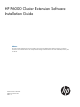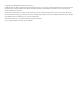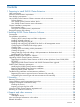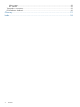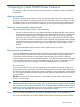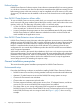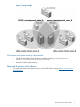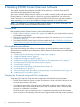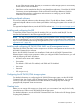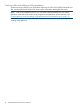HP P6000 Cluster Extension Software Installation Guide (5697-2275, November 2012)
to one of the storage systems. However, a connection to either storage system is not necessary
for the node to act as a tiebreaker.
• SAN fabrics can be extended to allow for array-based data replication. Consult the HP P6000
Continuous Access Implementation Guide and the HP SAN Design Reference Guide for
supported SAN extension configuration and instructions on setting up your HP P6000
Continuous Access environment.
Installing multipath software
You must use multipath software to take advantage of the I/O path failover feature. Install the
supported multipath software on the cluster system before connecting the system to the second I/O
path.
For supported multipath software, see the HP SPOCK website: http://www.hp.com/storage/spock.
Installing and configuring the JRE
To install the product license using the HP AutoPass GUI, you must first install the JRE. See the
AutoPass documentation for the latest supported JRE versions.
NOTE: This step is required only if you want to use the AutoPass GUI to manage license keys. If
you do not install the JRE, you can use the P6000 Cluster Extension registration tool to install license
keys. For more information about using the registration tool, see “Using the P6000 Cluster Extension
registration tool ” (page 26).
Installing and configuring HP P6000/EVA SMI-S on all management servers
Install the HP P6000/EVA SMI-S server component on all of the management servers that run the
HP P6000 Command View software.
Review the HP P6000 Command View Installation Guide and the HP P6000 Command View
Release Notes to set the access properties. When you configure P6000 Cluster Extension, you will
need the following HP SMI-S information:
• HP SMI-S server name and IP address
• Port number
The default is 5989 with SSL enabled, and 5988 with SSL disabled.
• User name
• Password
• SSL use (yes or no)
Configuring the HP P6000/EVA storage system
For detailed information on configuring the HP P6000/EVA storage system, see the HP P6000
Command View User Guide or the HP Storage System Scripting Utility Reference. You can also
consult your HP service representative for further assistance, including help with creating a
geographically dispersed cluster environment.
Creating hosts
Before you can assign disk storage to a cluster node, you must create a host entry for the locally
connected server/node on each HP P6000/EVA storage system.
For detailed information, see the HP P6000 Command View User Guide or the HP Storage System
Scripting Utility Reference.
Pre-installation procedures 9